According to computer security experts, Endownfatitho.pro is a web-site which uses the browser notification feature to deceive computer users into allowing its spam notifications. It will show ‘Show notifications’ confirmation request states that clicking ‘Allow’ button will let you download a file, access the content of the website, watch a video, connect to the Internet, enable Flash Player, and so on.
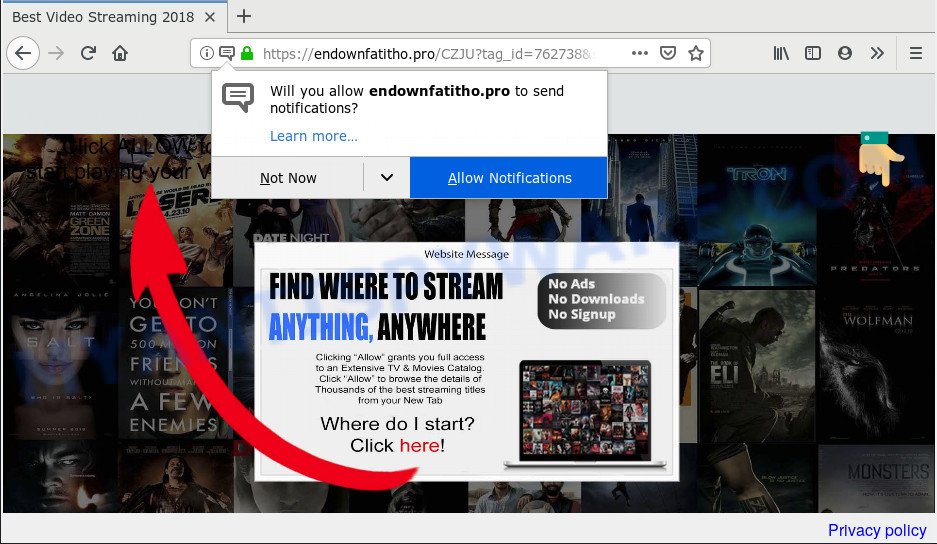
Endownfatitho.pro
If you click on the ‘Allow’ button, then your web-browser will be configured to show unwanted ads on your desktop, even when the web-browser is closed. The devs behind Endownfatitho.pro use these push notifications to bypass protection against pop ups in the browser and therefore show tons of unwanted ads. These ads are used to promote questionable internet browser extensions, free gifts scams, adware bundles, and adult web sites.

In order to get rid of Endownfatitho.pro browser notification spam open the browser’s settings and complete the Endownfatitho.pro removal steps below. Once you remove notifications subscription, the Endownfatitho.pro pop ups ads will no longer appear on your desktop.
Computer security specialists have determined that users are re-directed to Endownfatitho.pro by adware or from suspicious advertisements. Adware is software responsible for unwanted advertisements. Some adware software will bring up adverts when you is surfing the Internet, while other will build up a profile of your surfing habits in order to target adverts. In general, adware software have to be installed on your machine, so it’ll tend to be bundled with other programs in much the same method as PUPs.
Threat Summary
| Name | Endownfatitho.pro |
| Type | spam notifications, adware, popups, pop-up ads, pop up virus |
| Symptoms |
|
| Removal | Endownfatitho.pro removal guide |
By following steps below it is easy to detect and get rid of adware from Internet Explorer, Google Chrome, Firefox and Edge and your computer. Learn how to delete Endownfatitho.pro pop-ups and malicious apps, as well as how to run a full personal computer virus scan.
How to remove Endownfatitho.pro pop-ups, ads, notifications (Removal guide)
In order to remove Endownfatitho.pro popups from the IE, Google Chrome, MS Edge and Firefox, you need to follow the steps below. However, if you want to remove Endownfatitho.pro advertisements easily, you should use reputable anti malware tool and let it do the job for you.
To remove Endownfatitho.pro pop ups, use the steps below:
- Remove Endownfatitho.pro notifications from browsers
- Remove Endownfatitho.pro pop ups from web-browsers
- Run AdBlocker to stop Endownfatitho.pro pop ups and stay safe online
- Use free malware removal tools to fully remove Endownfatitho.pro popup ads
Remove Endownfatitho.pro notifications from browsers
Find your browser in the list below, follow tutorial to remove internet browser permissions to display push notifications.
|
|
|
|
|
|
Remove Endownfatitho.pro pop ups from web-browsers
If you are still getting Endownfatitho.pro ads, then you can try to remove it by deleting harmful add-ons.
You can also try to get rid of Endownfatitho.pro popup ads by reset Chrome settings. |
If you are still experiencing issues with Endownfatitho.pro popups removal, you need to reset Firefox browser. |
Another way to get rid of Endownfatitho.pro popups from IE is reset IE settings. |
|
Run AdBlocker to stop Endownfatitho.pro pop ups and stay safe online
If you browse the Internet, you can’t avoid malvertising. But you can protect your web browser against it. Download and run an ad blocker application. AdGuard is an ad-blocker that can filter out a large amount of of the malvertising, blocking dynamic scripts from loading malicious content.
- Download AdGuard on your computer by clicking on the link below.
Adguard download
27048 downloads
Version: 6.4
Author: © Adguard
Category: Security tools
Update: November 15, 2018
- When the downloading process is complete, start the downloaded file. You will see the “Setup Wizard” program window. Follow the prompts.
- After the installation is done, click “Skip” to close the installation program and use the default settings, or click “Get Started” to see an quick tutorial which will assist you get to know AdGuard better.
- In most cases, the default settings are enough and you do not need to change anything. Each time, when you launch your PC, AdGuard will run automatically and stop unwanted ads, block Endownfatitho.pro, as well as other malicious or misleading web-sites. For an overview of all the features of the application, or to change its settings you can simply double-click on the icon named AdGuard, that can be found on your desktop.
Use free malware removal tools to fully remove Endownfatitho.pro popup ads
Manual removal tutorial may not be for an unskilled computer user. Each Endownfatitho.pro removal step above must be performed very carefully. If you are in doubt during any of the steps listed in the manual removal above, then we recommend that you follow the automatic Endownfatitho.pro removal instructions listed below.
Download Zemana Free to get rid of Endownfatitho.pro popup ads automatically from all of your browsers. This is a freeware tool specially created for malware removal. This tool can delete adware, browser hijacker infection from Mozilla Firefox, Microsoft Internet Explorer, Google Chrome and MS Edge and Windows registry automatically.
Visit the following page to download Zemana Anti-Malware (ZAM). Save it on your Microsoft Windows desktop.
165538 downloads
Author: Zemana Ltd
Category: Security tools
Update: July 16, 2019
Once the download is done, start it and follow the prompts. Once installed, the Zemana Anti Malware will try to update itself and when this process is finished, click the “Scan” button for scanning your computer for the adware that causes Endownfatitho.pro ads in your web browser.

This process can take quite a while, so please be patient. When a malicious software, adware software or potentially unwanted apps are detected, the number of the security threats will change accordingly. Wait until the the checking is done. When you’re ready, click “Next” button.

The Zemana Anti Malware will remove adware that causes multiple annoying pop-ups.
To sum up
Now your personal computer should be clean of unwanted Endownfatitho.pro pop-up advertisements. We suggest that you keep Zemana Free (to periodically scan your personal computer for new adwares and other malicious software) and AdGuard (to help you block intrusive pop ups and harmful websites). Moreover, to prevent any adware, please stay clear of unknown and third party programs, make sure that your antivirus program, turn on the option to detect PUPs.
If you need more help with Endownfatitho.pro ads related issues, go to here.



















