Q. Why am I frequently getting Uupo.icu pop ups no matter what I do? What can I do to stop this madness? Just wanna know if someone has any ideas.
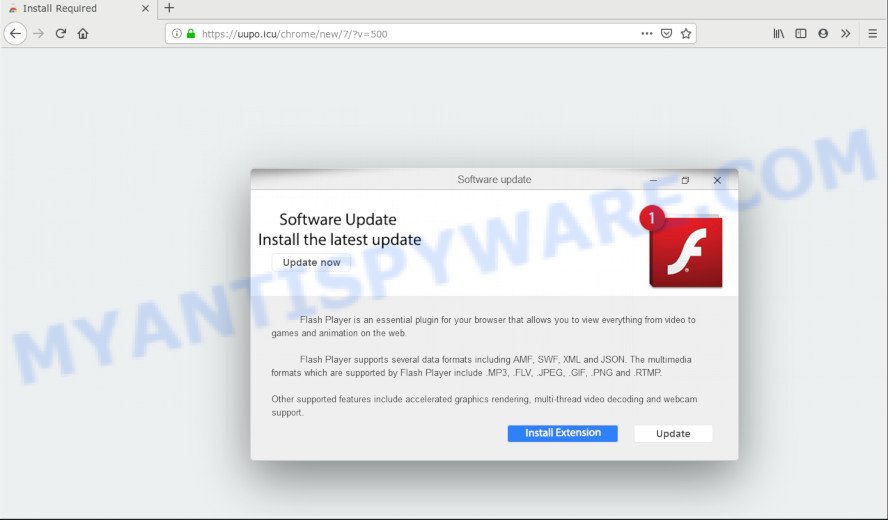
Uupo.icu pop-up
A. Uupo.icu is a deceptive web-site that developed in order to con you and other unsuspecting users into downloading and installing an unwanted software or browser extension. It asks you to press on ‘Install extension’ button to install the latest update. It’s important, don’t trust Uupo.icu web-site and do not click on links and buttons placed on it. These Uupo.icu pop-ups are caused by misleading ads on the websites you visit or adware.
What does Adware mean? Adware can cause issues for your PC system. Adware software can display undesired advertisements on your computer screen so that your cannot stop them, redirect your web-browser to misleading web pages, and it can cause undesired web-sites to pop up on your web-browser. Adware might end up on your computer after you download and install free programs from a questionable web-site.
Does adware steal your data? Adware can collect your Net browsing activity by recording URLs visited, IP addresses, browser version and type, cookie information, Internet Service Provider (ISP) and web pages visited. Such kind of behavior can lead to serious security problems or privacy information theft. This is another reason why the adware that causes multiple undesired pop ups should be removed as quickly as possible.
Adware software usually is bundled within certain freeware that you download off of the Internet. So, think back, have you ever download and run any free applications. In order to avoid infection, in the Setup wizard, you should be be proactive and carefully read the ‘Terms of use’, the ‘license agreement’ and other installation screens, as well as to always select the ‘Manual’ or ‘Advanced’ setup method, when installing anything downloaded from the Internet.
Threat Summary
| Name | Uupo.icu |
| Type | adware, potentially unwanted application (PUA), pop ups, pop up ads, popup virus |
| Symptoms |
|
| Removal | Uupo.icu removal guide |
We strongly recommend that you perform the steps below which will assist you to delete Uupo.icu pop-ups using the standard features of Windows and some proven free software.
How to Remove Uupo.icu pop ups (Adware virus removal steps)
There are a few ways that can be used to delete Uupo.icu pop ups. But, not all adware can be completely deleted utilizing only manual methods. Most often you are not able to uninstall any adware using standard MS Windows options. In order to remove Uupo.icu popups you need complete a few manual steps and run reliable removal tools. Most IT security researchers states that Zemana AntiMalware, MalwareBytes AntiMalware or Hitman Pro tools are a right choice. These free applications are able to find and remove Uupo.icu pop ups from your system and revert back your internet browser settings to defaults.
To remove Uupo.icu, complete the steps below:
- Manual Uupo.icu pop up removal
- How to remove Uupo.icu pop up automatically
- How to block Uupo.icu
- Finish words
Manual Uupo.icu pop up removal
The few simple steps will help you remove Uupo.icu pop up. These Uupo.icu removal steps work for the Microsoft Edge, Chrome, Firefox and Internet Explorer, as well as every version of OS.
Uninstalling the Uupo.icu, check the list of installed apps first
The best way to begin the machine cleanup is to remove unknown and suspicious programs. Using the Microsoft Windows Control Panel you can do this quickly and easily. This step, in spite of its simplicity, should not be ignored, because the removing of unneeded applications can clean up the MS Edge, Internet Explorer, Mozilla Firefox and Google Chrome from pop-ups, hijackers and so on.
- If you are using Windows 8, 8.1 or 10 then click Windows button, next click Search. Type “Control panel”and press Enter.
- If you are using Windows XP, Vista, 7, then press “Start” button and click “Control Panel”.
- It will show the Windows Control Panel.
- Further, click “Uninstall a program” under Programs category.
- It will show a list of all software installed on the PC.
- Scroll through the all list, and remove suspicious and unknown software. To quickly find the latest installed programs, we recommend sort applications by date.
See more details in the video guidance below.
Remove Uupo.icu pop-ups from web-browsers
If you are seeing Uupo.icu pop up that won’t go away, you might have malicious extensions installed on your browser. Check your web-browser for unwanted extensions using the steps below.
You can also try to remove Uupo.icu pop up by reset Chrome settings. |
If you are still experiencing issues with Uupo.icu pop ups removal, you need to reset Firefox browser. |
Another way to delete Uupo.icu pop up from Internet Explorer is reset IE settings. |
|
How to remove Uupo.icu pop up automatically
Manual removal guidance does not always help to fully remove the adware software, as it is not easy to identify and remove components of adware software and all malicious files from hard disk. Therefore, it’s recommended that you run malware removal tool to fully get rid of Uupo.icu off your browser. Several free malicious software removal utilities are currently available that can be used against the adware. The optimum way would be to use Zemana Anti-Malware, MalwareBytes AntiMalware and Hitman Pro.
Automatically delete Uupo.icu popups with Zemana AntiMalware (ZAM)
Zemana Free is a malware removal utility developed for Windows. This utility will help you remove Uupo.icu pop-ups, various types of malicious software (including hijacker infections and PUPs) from your PC system. It has simple and user friendly interface. While the Zemana Anti Malware (ZAM) does its job, your computer will run smoothly.
First, visit the following page, then click the ‘Download’ button in order to download the latest version of Zemana.
165519 downloads
Author: Zemana Ltd
Category: Security tools
Update: July 16, 2019
When the downloading process is complete, close all programs and windows on your computer. Open a directory in which you saved it. Double-click on the icon that’s called Zemana.AntiMalware.Setup as shown below.
![]()
When the installation starts, you will see the “Setup wizard” which will help you install Zemana Anti-Malware on your machine.

Once installation is finished, you will see window such as the one below.

Now click the “Scan” button . Zemana Free tool will start scanning the whole PC system to find out adware software related to the Uupo.icu popups. This task may take some time, so please be patient. While the Zemana Anti Malware program is scanning, you may see how many objects it has identified as threat.

Once Zemana Free has completed scanning, Zemana Anti Malware will display a list of detected items. Next, you need to click “Next” button.

The Zemana Free will remove adware that causes Uupo.icu pop ups.
Delete Uupo.icu popups and malicious extensions with HitmanPro
In order to make sure that no more malicious folders and files linked to adware are inside your personal computer, you must run another effective malicious software scanner. We recommend to run HitmanPro. No installation is necessary with this utility.

- Please go to the link below to download HitmanPro. Save it directly to your Windows Desktop.
- After downloading is done, double click the Hitman Pro icon. Once this utility is opened, press “Next” button to perform a system scan with this utility for the adware software related to the Uupo.icu popups. This process may take some time, so please be patient. While the tool is checking, you can see how many objects and files has already scanned.
- After Hitman Pro has completed scanning, HitmanPro will show a scan report. Review the scan results and then press “Next” button. Now press the “Activate free license” button to begin the free 30 days trial to delete all malware found.
Scan and clean your personal computer of adware with MalwareBytes Free
If you are having problems with Uupo.icu pop ups removal, then check out MalwareBytes Anti Malware (MBAM). This is a utility that can help clean up your machine and improve your speeds for free. Find out more below.
Visit the following page to download MalwareBytes Anti Malware (MBAM). Save it on your Desktop.
327739 downloads
Author: Malwarebytes
Category: Security tools
Update: April 15, 2020
Once the downloading process is complete, close all apps and windows on your machine. Double-click the install file named mb3-setup. If the “User Account Control” dialog box pops up like below, click the “Yes” button.

It will open the “Setup wizard” that will help you install MalwareBytes Free on your PC system. Follow the prompts and don’t make any changes to default settings.

Once install is done successfully, press Finish button. MalwareBytes Free will automatically start and you can see its main screen as displayed on the screen below.

Now click the “Scan Now” button to perform a system scan with this tool for the adware that causes Uupo.icu pop-ups in your internet browser. A scan can take anywhere from 10 to 30 minutes, depending on the number of files on your computer and the speed of your computer. While the MalwareBytes AntiMalware application is checking, you can see number of objects it has identified as threat.

After the scanning is done, you will be displayed the list of all detected items on your computer. You may remove threats (move to Quarantine) by simply click “Quarantine Selected” button. The MalwareBytes Anti Malware will remove adware that causes annoying Uupo.icu popups and add threats to the Quarantine. When the process is finished, you may be prompted to restart the personal computer.

We suggest you look at the following video, which completely explains the process of using the MalwareBytes Anti Malware (MBAM) to get rid of adware, browser hijacker and other malware.
How to block Uupo.icu
The AdGuard is a very good ad-blocker program for the Chrome, Firefox, Internet Explorer and Edge, with active user support. It does a great job by removing certain types of annoying ads, popunders, pop-ups, intrusive new tab pages, and even full page ads and web-site overlay layers. Of course, the AdGuard can stop the Uupo.icu pop-up automatically or by using a custom filter rule.
Installing the AdGuard is simple. First you’ll need to download AdGuard by clicking on the following link.
27040 downloads
Version: 6.4
Author: © Adguard
Category: Security tools
Update: November 15, 2018
After downloading it, launch the downloaded file. You will see the “Setup Wizard” screen like below.

Follow the prompts. Once the installation is complete, you will see a window as on the image below.

You can press “Skip” to close the installation application and use the default settings, or press “Get Started” button to see an quick tutorial which will help you get to know AdGuard better.
In most cases, the default settings are enough and you don’t need to change anything. Each time, when you run your machine, AdGuard will start automatically and stop unwanted ads, block Uupo.icu, as well as other malicious or misleading webpages. For an overview of all the features of the program, or to change its settings you can simply double-click on the AdGuard icon, that can be found on your desktop.
Finish words
Now your PC should be free of the adware software that causes Uupo.icu popups. We suggest that you keep AdGuard (to help you block unwanted popup and annoying harmful web pages) and Zemana Anti Malware (ZAM) (to periodically scan your machine for new adwares and other malicious software). Probably you are running an older version of Java or Adobe Flash Player. This can be a security risk, so download and install the latest version right now.
If you are still having problems while trying to remove Uupo.icu pop up from the Microsoft Edge, Firefox, Chrome and Internet Explorer, then ask for help here here.




















