Loteron.com is a web-page which cons computer users into subscribing to browser notification spam to deliver unwanted ads to your web browser. It will ask users to click on the ‘Allow’ button in order to download a file, access the content of the web site, connect to the Internet, enable Flash Player, watch a video, and so on.
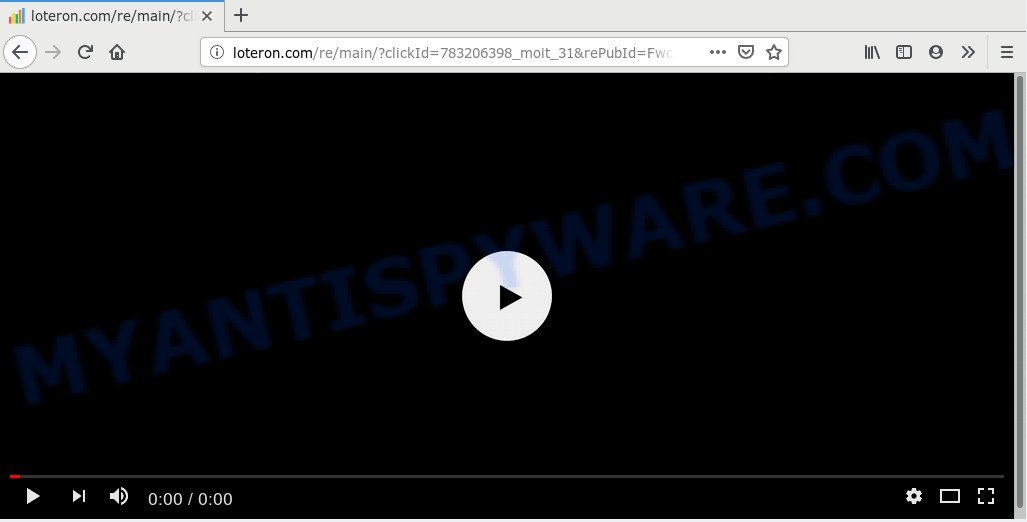
Loteron.com
Once you click on the ‘Allow’ button, the Loteron.com web-site starts sending a ton of browser notification spam on your your screen. You will see the popup adverts even when the internet browser is closed. Push notifications are originally created to alert the user of newly published news. Cyber criminals abuse ‘browser notification feature’ to avoid antivirus software and ad blocker software by showing intrusive advertisements. These advertisements are displayed in the lower right corner of the screen urges users to play online games, visit dubious web pages, install browser extensions & so on.

In order to unsubscribe from Loteron.com push notifications open your internet browser’s settings and follow the Loteron.com removal guidance below. Once you delete notifications subscription, the Loteron.com pop-ups advertisements will no longer display on your screen.
Cyber security experts have determined that users are redirected to Loteron.com by adware software or from malicious ads. By definition, adware is a piece of applications which shows ads on a computer. However, people basically use the word ‘adware’ to describe a type of malicious software that presents undesired advertisements to the user. Most commonly, this kind of adware do not have any uninstall procedures and can use technologies that are similar to those used by trojans to penetrate the machine.
The worst is, adware is often harmless, but sometimes the adware software you inadvertently download can also be spyware. Spyware can sometimes seek out your personal information stored on the personal computer, collect this information and use it to steal your identity.
Adware software spreads with a simple but quite effective way. It is integrated into the installer of various free applications. Thus on the process of installation, it will be added onto your system and/or internet browser. In order to avoid adware, you just need to follow a few simple rules: carefully read the Terms of Use and the license, select only a Manual, Custom or Advanced setup method, which enables you to make sure that the program you want to install, thereby protect your PC system from adware.
Threat Summary
| Name | Loteron.com |
| Type | adware, PUP (potentially unwanted program), pop ups, pop-up ads, popup virus |
| Symptoms |
|
| Removal | Loteron.com removal guide |
How to remove Loteron.com pop-ups, ads, notifications (Removal guidance)
We are presenting various methods to remove Loteron.com pop up ads from the Edge, Mozilla Firefox, Google Chrome and Microsoft Internet Explorer using only internal Microsoft Windows functions. Most of adware software and PUPs can be removed through these processes. If these steps does not help to remove Loteron.com advertisements, then it’s better to use a free malicious software removal tools linked below.
To remove Loteron.com pop ups, perform the steps below:
- Get rid of Loteron.com popup advertisements without any tools
- How to remove Loteron.com pop up advertisements automatically
- How to block Loteron.com
- To sum up
Get rid of Loteron.com popup advertisements without any tools
The few simple steps will help you remove Loteron.com advertisements. These Loteron.com removal steps work for the Edge, Mozilla Firefox, Chrome and Internet Explorer, as well as every version of operating system.
Delete unwanted or recently added programs
Check out the Microsoft Windows Control Panel (Programs and Features section) to see all installed applications. We recommend to click on the “Date Installed” in order to sort the list of programs by the date you installed them. If you see any unknown and questionable programs, they are the ones you need to remove.
Windows 8, 8.1, 10
First, click the Windows button
Windows XP, Vista, 7
First, press “Start” and select “Control Panel”.
It will display the Windows Control Panel as displayed in the following example.

Next, click “Uninstall a program” ![]()
It will show a list of all applications installed on your computer. Scroll through the all list, and remove any suspicious and unknown software. To quickly find the latest installed applications, we recommend sort applications by date in the Control panel.
Remove Loteron.com advertisements from web-browsers
Remove unwanted extensions is a simple way to get rid of Loteron.com ads and restore web browser’s search provider by default, home page and new tab that have been changed by adware.
You can also try to remove Loteron.com ads by reset Chrome settings. |
If you are still experiencing issues with Loteron.com ads removal, you need to reset Firefox browser. |
Another method to remove Loteron.com popups from IE is reset IE settings. |
|
Remove Loteron.com notifications from browsers
Your internet browser likely now allows the Loteron.com web page to send you spam notifications, but you may not want the undesired ads from this web page and we understand that. We’ve put together this guide on how you can remove Loteron.com ads from Safari, Firefox, Android, Edge, Microsoft Internet Explorer and Chrome.
|
|
|
|
|
|
How to remove Loteron.com pop up advertisements automatically
If the Loteron.com ads are still there, the situation is more serious. But don’t worry. There are several tools which are designed to scan for and delete adware from your web browser and computer. If you are looking for a free method to adware software removal, then Zemana AntiMalware is a good option. Also you can get Hitman Pro and MalwareBytes Anti Malware. Both programs also available for free unlimited scanning and for removal of found malicious software, adware and potentially unwanted apps.
How to automatically delete Loteron.com pop-up ads with Zemana Free
Download Zemana AntiMalware (ZAM) to get rid of Loteron.com pop ups automatically from all of your web browsers. This is a free program specially developed for malware removal. This tool can remove adware software, hijacker from Firefox, Google Chrome, IE and Microsoft Edge and MS Windows registry automatically.
Please go to the following link to download the latest version of Zemana Free for Microsoft Windows. Save it directly to your MS Windows Desktop.
165519 downloads
Author: Zemana Ltd
Category: Security tools
Update: July 16, 2019
When downloading is done, close all applications and windows on your system. Open a directory in which you saved it. Double-click on the icon that’s named Zemana.AntiMalware.Setup as displayed below.
![]()
When the installation begins, you will see the “Setup wizard” which will help you set up Zemana Free on your computer.

Once installation is done, you will see window like the one below.

Now click the “Scan” button for scanning your computer for the adware that causes annoying Loteron.com pop up advertisements. During the scan Zemana will detect threats present on your machine.

After the checking is complete, it will display the Scan Results. Make sure to check mark the threats that are unsafe and then press “Next” button.

The Zemana will delete adware related to the Loteron.com ads and add items to the Quarantine.
Run HitmanPro to delete Loteron.com advertisements
In order to make sure that no more malicious folders and files related to adware are inside your PC system, you must use another effective malware scanner. We advise to run Hitman Pro. No installation is necessary with this utility.
Visit the page linked below to download Hitman Pro. Save it to your Desktop so that you can access the file easily.
Download and run Hitman Pro on your PC. Once started, press “Next” button to look for adware that cause popups. Depending on your machine, the scan can take anywhere from a few minutes to close to an hour. While the HitmanPro tool is scanning, you can see how many objects it has identified as being affected by malware..

After Hitman Pro has completed scanning your PC system, HitmanPro will open a list of all items detected by the scan.

Review the report and then click Next button.
It will display a prompt, press the “Activate free license” button to start the free 30 days trial to remove all malicious software found.
How to get rid of Loteron.com with MalwareBytes AntiMalware (MBAM)
We suggest using the MalwareBytes that are completely clean your computer of the adware. The free utility is an advanced malicious software removal application designed by (c) Malwarebytes lab. This program uses the world’s most popular antimalware technology. It is able to help you delete undesired Loteron.com popup advertisements from your web-browsers, potentially unwanted programs, malicious software, browser hijacker infections, toolbars, ransomware and other security threats from your personal computer for free.

- MalwareBytes can be downloaded from the following link. Save it directly to your Microsoft Windows Desktop.
Malwarebytes Anti-malware
327740 downloads
Author: Malwarebytes
Category: Security tools
Update: April 15, 2020
- Once the download is complete, close all applications and windows on your PC system. Open a file location. Double-click on the icon that’s named mb3-setup.
- Further, click Next button and follow the prompts.
- Once install is complete, press the “Scan Now” button to look for adware that cause unwanted Loteron.com popup advertisements. A system scan can take anywhere from 5 to 30 minutes, depending on your computer. While the MalwareBytes Anti-Malware utility is checking, you can see number of objects it has identified as being infected by malicious software.
- Once the scan get finished, MalwareBytes AntiMalware will display a scan report. Make sure to check mark the threats that are unsafe and then click “Quarantine Selected”. After finished, you can be prompted to reboot your PC system.
The following video offers a few simple steps on how to get rid of hijackers, adware software and other malware with MalwareBytes Free.
How to block Loteron.com
In order to increase your security and protect your system against new annoying ads and malicious web sites, you need to run adblocker program that blocks an access to malicious ads and websites. Moreover, the program may block the show of intrusive advertising, that also leads to faster loading of websites and reduce the consumption of web traffic.
Visit the following page to download the latest version of AdGuard for MS Windows. Save it on your Desktop.
27040 downloads
Version: 6.4
Author: © Adguard
Category: Security tools
Update: November 15, 2018
After downloading it, double-click the downloaded file to launch it. The “Setup Wizard” window will show up on the computer screen like below.

Follow the prompts. AdGuard will then be installed and an icon will be placed on your desktop. A window will show up asking you to confirm that you want to see a quick guide as shown on the image below.

Press “Skip” button to close the window and use the default settings, or click “Get Started” to see an quick instructions that will allow you get to know AdGuard better.
Each time, when you start your machine, AdGuard will launch automatically and stop unwanted ads, block Loteron.com, as well as other harmful or misleading web-sites. For an overview of all the features of the program, or to change its settings you can simply double-click on the AdGuard icon, that can be found on your desktop.
To sum up
After completing the step-by-step guidance above, your PC system should be free from adware that causes Loteron.com popups in your internet browser and other malicious software. The Internet Explorer, MS Edge, Firefox and Google Chrome will no longer reroute you to various undesired web sites similar to Loteron.com. Unfortunately, if the few simple steps does not help you, then you have caught a new adware software, and then the best way – ask for help here.




















