Probably you are one of those people, who are facing Searchyou.xyz and its malicious changes to internet browser settings, may think that there is something wrong with your computer. The constant home page and search engine redirects may cause the difficulty of browsing the Web. Your attempts to revert back your previous browser’s new tab, search engine by default and home page are commonly in vain because restoring the Chrome, Edge, Firefox and IE settings to default states becomes impossible unless you fully remove Searchyou.xyz browser hijacker from your computer.
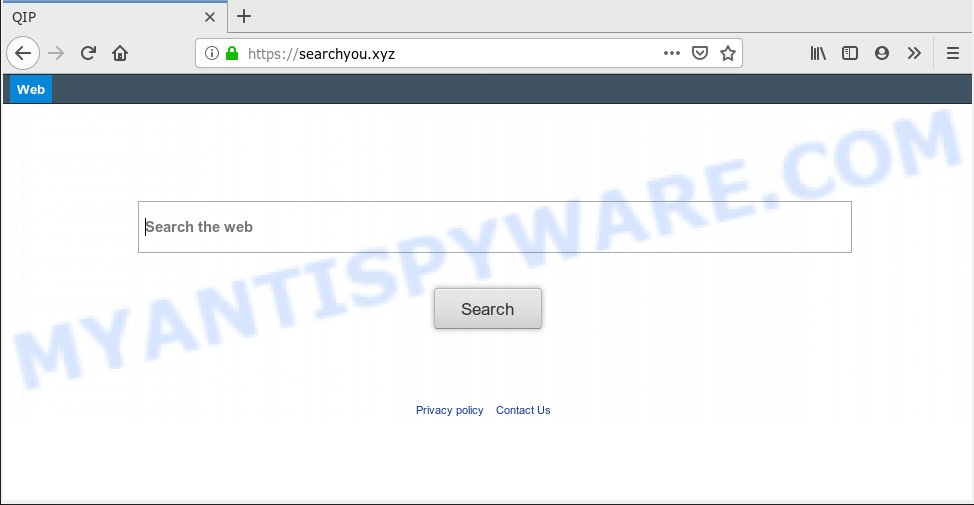
Searchyou.xyz
When you’re performing searches using the browser that has been affected by Searchyou.xyz, the search results will be returned from Bing, Yahoo or Google Custom Search. The developers of Searchyou.xyz browser hijacker infection are most probably doing this to make advertisement revenue from the advertisements displayed in the search results.
Threat Summary
| Name | Searchyou.xyz |
| Type | browser hijacker, search provider hijacker, home page hijacker, toolbar, unwanted new tab, redirect virus |
| Symptoms |
|
| Removal | Searchyou.xyz removal guide |
We strongly advise you to complete the instructions which follow below. We will show you how to remove hijacker and thus delete Searchyou.xyz homepage from your Internet Explorer, Edge, Google Chrome and Mozilla Firefox forever.
How to Remove Searchyou.xyz from Google Chrome, Firefox, IE, Edge
If you have unwanted homepage or search provider, consistent pop ups or advertisements, slow computer, crashing computer issues, you are in need of browser hijacker removal assistance. The guide below will guide you forward to get Searchyou.xyz redirect removed and will assist you get your system operating at peak capacity again.
To remove Searchyou.xyz, execute the following steps:
- How to delete Searchyou.xyz without any software
- How to automatically get rid of Searchyou.xyz
- Run AdBlocker to block Searchyou.xyz and stay safe online
- Why has my start page and search engine changed to Searchyou.xyz?
- To sum up
How to delete Searchyou.xyz without any software
Steps to delete Searchyou.xyz browser hijacker without any apps are presented below. Be sure to carry out the step-by-step guide completely to fully get rid of this intrusive Searchyou.xyz startpage.
Uninstall suspicious apps using Windows Control Panel
First, go to MS Windows Control Panel and uninstall questionable apps, all programs you don’t remember installing. It’s important to pay the most attention to programs you installed just before Searchyou.xyz browser hijacker infection appeared on your web-browser. If you do not know what a program does, look for the answer on the Internet.
|
|
|
|
Remove Searchyou.xyz from Internet Explorer
First, run the Internet Explorer, click ![]() ) button. Next, click “Internet Options” as displayed on the screen below.
) button. Next, click “Internet Options” as displayed on the screen below.

In the “Internet Options” screen select the Advanced tab. Next, click Reset button. The Microsoft Internet Explorer will display the Reset Internet Explorer settings dialog box. Select the “Delete personal settings” check box and click Reset button.

You will now need to reboot your PC for the changes to take effect. It will remove hijacker responsible for modifying your web browser settings to Searchyou.xyz, disable malicious and ad-supported internet browser’s extensions and restore the Microsoft Internet Explorer’s settings like search engine, newtab and startpage to default state.
Remove Searchyou.xyz from Chrome
In this step we are going to show you how to reset Google Chrome settings. potentially unwanted software such as the Searchyou.xyz can make changes to your internet browser settings including homepage, search provider and new tab, add toolbars and unwanted extensions. By resetting Google Chrome settings you will delete Searchyou.xyz and reset unwanted changes caused by browser hijacker infection. It will keep your personal information such as browsing history, bookmarks, passwords and web form auto-fill data.
Open the Chrome menu by clicking on the button in the form of three horizontal dotes (![]() ). It will show the drop-down menu. Select More Tools, then press Extensions.
). It will show the drop-down menu. Select More Tools, then press Extensions.
Carefully browse through the list of installed extensions. If the list has the extension labeled with “Installed by enterprise policy” or “Installed by your administrator”, then complete the following guidance: Remove Google Chrome extensions installed by enterprise policy otherwise, just go to the step below.
Open the Google Chrome main menu again, press to “Settings” option.

Scroll down to the bottom of the page and click on the “Advanced” link. Now scroll down until the Reset settings section is visible, as displayed in the following example and click the “Reset settings to their original defaults” button.

Confirm your action, click the “Reset” button.
Remove Searchyou.xyz from Mozilla Firefox by resetting web-browser settings
If the Firefox browser search provider, homepage and newtab page are changed to Searchyou.xyz and you want to restore the settings back to their original settings, then you should follow the few simple steps below. It’ll keep your personal information such as browsing history, bookmarks, passwords and web form auto-fill data.
Launch the Mozilla Firefox and click the menu button (it looks like three stacked lines) at the top right of the internet browser screen. Next, click the question-mark icon at the bottom of the drop-down menu. It will show the slide-out menu.

Select the “Troubleshooting information”. If you’re unable to access the Help menu, then type “about:support” in your address bar and press Enter. It bring up the “Troubleshooting Information” page as displayed on the screen below.

Click the “Refresh Firefox” button at the top right of the Troubleshooting Information page. Select “Refresh Firefox” in the confirmation prompt. The Firefox will start a process to fix your problems that caused by the Searchyou.xyz browser hijacker. Once, it is finished, click the “Finish” button.
How to automatically get rid of Searchyou.xyz
Use malware removal tools to remove Searchyou.xyz automatically. The free programs utilities specially created for hijacker infection, adware software and other potentially unwanted apps removal. These utilities can remove most of hijacker from Edge, Mozilla Firefox, Chrome and IE. Moreover, it can remove all components of Searchyou.xyz from Windows registry and system drives.
Automatically delete Searchyou.xyz home page with Zemana Free
If you need a free tool that can easily detect and remove browser hijacker that causes browsers to show annoying Searchyou.xyz webpage, then use Zemana Free. This is a very handy application, which is primarily developed to quickly detect and remove adware and malware affecting web browsers and modifying their settings.
Now you can install and run Zemana Free to delete Searchyou.xyz homepage from your web-browser by following the steps below:
Visit the page linked below to download Zemana Free setup file named Zemana.AntiMalware.Setup on your computer. Save it on your Desktop.
165538 downloads
Author: Zemana Ltd
Category: Security tools
Update: July 16, 2019
Start the setup file after it has been downloaded successfully and then follow the prompts to install this utility on your PC.

During installation you can change certain settings, but we recommend you do not make any changes to default settings.
When installation is complete, this malicious software removal utility will automatically run and update itself. You will see its main window like the one below.

Now press the “Scan” button for checking your system for the hijacker related to Searchyou.xyz search. This task can take quite a while, so please be patient. During the scan Zemana AntiMalware will detect threats present on your PC.

Once Zemana AntiMalware has completed scanning your system, it will open the Scan Results. Next, you need to click “Next” button.

The Zemana AntiMalware will delete hijacker that cause Searchyou.xyz website to appear and move items to the program’s quarantine. Once disinfection is finished, you can be prompted to reboot your computer to make the change take effect.
Get rid of Searchyou.xyz from web-browsers with Hitman Pro
Hitman Pro is a completely free (30 day trial) tool. You don’t need expensive solutions to get rid of browser hijacker infection responsible for redirecting your web-browser to Searchyou.xyz web-page and other misleading applications. HitmanPro will delete all the undesired software such as adware software and browser hijacker infections at zero cost.
Download Hitman Pro by clicking on the following link. Save it directly to your Microsoft Windows Desktop.
Once the downloading process is complete, open the folder in which you saved it and double-click the HitmanPro icon. It will start the Hitman Pro tool. If the User Account Control dialog box will ask you want to open the program, press Yes button to continue.

Next, click “Next” . HitmanPro application will scan through the whole PC system for the browser hijacker responsible for redirects to Searchyou.xyz. A scan can take anywhere from 10 to 30 minutes, depending on the count of files on your system and the speed of your PC. While the HitmanPro program is checking, you can see number of objects it has identified as threat.

After the scan is finished, HitmanPro will display a list of all items found by the scan as shown in the following example.

All detected threats will be marked. You can delete them all by simply click “Next” button. It will display a dialog box, click the “Activate free license” button. The Hitman Pro will delete browser hijacker infection responsible for redirecting your internet browser to Searchyou.xyz web-page and move items to the program’s quarantine. Once the procedure is complete, the tool may ask you to reboot your system.
Remove Searchyou.xyz startpage with MalwareBytes Anti-Malware (MBAM)
You can remove Searchyou.xyz homepage automatically through the use of MalwareBytes. We recommend this free malware removal tool because it may easily remove browser hijacker, adware, potentially unwanted apps and toolbars with all their components such as files, folders and registry entries.

- Please go to the following link to download the latest version of MalwareBytes AntiMalware for MS Windows. Save it on your Microsoft Windows desktop.
Malwarebytes Anti-malware
327768 downloads
Author: Malwarebytes
Category: Security tools
Update: April 15, 2020
- At the download page, click on the Download button. Your browser will open the “Save as” prompt. Please save it onto your Windows desktop.
- After downloading is done, please close all apps and open windows on your computer. Double-click on the icon that’s named mb3-setup.
- This will run the “Setup wizard” of MalwareBytes Anti Malware onto your computer. Follow the prompts and do not make any changes to default settings.
- When the Setup wizard has finished installing, the MalwareBytes Anti-Malware (MBAM) will start and show the main window.
- Further, press the “Scan Now” button to perform a system scan with this utility for the hijacker which developed to redirect your web browser to the Searchyou.xyz web-page. Depending on your computer, the scan may take anywhere from a few minutes to close to an hour. During the scan MalwareBytes Free will locate threats exist on your personal computer.
- Once finished, you will be displayed the list of all found threats on your personal computer.
- You may remove threats (move to Quarantine) by simply click the “Quarantine Selected” button. When finished, you may be prompted to restart the personal computer.
- Close the Anti Malware and continue with the next step.
Video instruction, which reveals in detail the steps above.
Run AdBlocker to block Searchyou.xyz and stay safe online
To put it simply, you need to use an ad blocking tool (AdGuard, for example). It’ll block and protect you from all undesired websites such as Searchyou.xyz, ads and pop ups. To be able to do that, the ad blocking program uses a list of filters. Each filter is a rule that describes a malicious web-site, an advertising content, a banner and others. The ad-blocking application automatically uses these filters, depending on the web sites you’re visiting.
Visit the page linked below to download the latest version of AdGuard for MS Windows. Save it on your Microsoft Windows desktop or in any other place.
27048 downloads
Version: 6.4
Author: © Adguard
Category: Security tools
Update: November 15, 2018
After downloading it, start the downloaded file. You will see the “Setup Wizard” screen such as the one below.

Follow the prompts. Once the installation is finished, you will see a window as on the image below.

You can click “Skip” to close the setup program and use the default settings, or click “Get Started” button to see an quick tutorial that will allow you get to know AdGuard better.
In most cases, the default settings are enough and you do not need to change anything. Each time, when you launch your system, AdGuard will launch automatically and stop unwanted advertisements, block Searchyou.xyz, as well as other harmful or misleading web-sites. For an overview of all the features of the program, or to change its settings you can simply double-click on the AdGuard icon, which is located on your desktop.
Why has my start page and search engine changed to Searchyou.xyz?
The Searchyou.xyz browser hijacker infection spreads with a simple but quite effective way. It’s integrated into the setup file of various free applications. Thus on the process of installation, it will infect your web browser and change it’s settings on the Searchyou.xyz. To avoid browser hijacker, you just need to follow a few simple rules: carefully read the Terms of Use and the license, choose only a Manual, Custom or Advanced install mode, which enables you to make sure that the program you want to install, thereby protect your machine from the browser hijacker like the Searchyou.xyz.
To sum up
Now your system should be free of the hijacker infection which alters web-browser settings to replace your search provider by default, new tab and homepage with Searchyou.xyz webpage. We suggest that you keep Zemana AntiMalware (to periodically scan your system for new hijackers and other malicious software) and AdGuard (to help you block undesired popup advertisements and harmful web sites). Moreover, to prevent any browser hijacker infection, please stay clear of unknown and third party software, make sure that your antivirus program, turn on the option to find potentially unwanted applications.
If you need more help with Searchyou.xyz related issues, go to here.




















