According to experienced security specialists, Fvideo.pro is a web-site which uses the browser notification feature to fool people into allowing its browser notification spam. It asks users to click on the ‘Allow’ button to watch a video, access the content of the webpage, and so on.
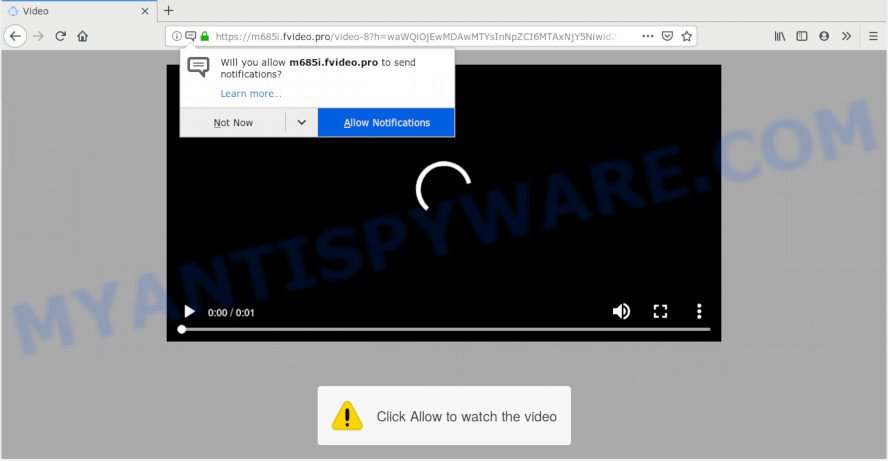
Fvideo.pro
If you click on the ‘Allow’ button, then your web-browser will be configured to display intrusive ads on your desktop, even when you are not using the browser. The push notifications will promote ‘free’ online games, prize & lottery scams, questionable web browser add-ons, adult webpages, and fake downloads such as the one below.

In order to get rid of Fvideo.pro spam notifications open the browser’s settings, type ‘Notifications’ in the search, open ‘Notifications’ settings. Find the Fvideo.pro, click the three vertical dots on the right (only for Chrome), select ‘Remove’ (‘Block’) or follow the Fvideo.pro removal tutorial below. Once you remove Fvideo.pro subscription, the spam notifications will no longer appear on your screen.
Cyber security professionals have determined that users are redirected to Fvideo.pro by adware software or from suspicious advertisements. Adware software is a part of software that is used as an online promotional utility. It is created with the sole purpose to show dozens of popup ads, and thus to promote the goods and services in an open browser window. Adware can substitute the legitimate advertisements on misleading or even banners that can offer to visit malicious webpages.
Does adware steal your privacy information? Adware may monetize its functionality by gathering privacy info from your browsing sessions. This confidential info, subsequently, can be easily used for marketing purposes. This puts your personal data at a security risk.
Many of the free applications out there install unwanted web-browser toolbars, hijackers, adware software and PUPs along with them without your knowledge. One has to be attentive while installing free applications in order to avoid accidentally installing bundled software. It’s important that you pay attention to the EULA (End User License Agreements) and choose the Custom, Manual or Advanced installation mode as it will typically disclose what third-party apps will also be installed.
Threat Summary
| Name | Fvideo.pro |
| Type | adware software, PUP (potentially unwanted program), pop-ups, pop-up advertisements, popup virus |
| Symptoms |
|
| Removal | Fvideo.pro removal guide |
As evident, the adware is a potentially undesired program and should not be used. If you noticed any of the symptoms mentioned above, we suggest you to follow few simple steps below to remove the adware and delete Fvideo.pro advertisements from your web browser.
How to remove Fvideo.pro pop-ups, ads, notifications (Removal tutorial)
Fortunately, it is not hard to remove adware that causes multiple unwanted pop-ups. In the following guide, we will provide two ways to free your PC of this adware. One is the manual removal way and the other is automatic removal method. You can select the solution that best fits you. Please follow the removal guidance below to get rid of Fvideo.pro advertisements right now!
To remove Fvideo.pro pop ups, execute the following steps:
- How to manually get rid of Fvideo.pro
- How to remove Fvideo.pro pop-ups automatically
- Block Fvideo.pro and other unwanted web-pages
- Finish words
How to manually get rid of Fvideo.pro
The adware can change your browser settings and redirect you to the web sites which may contain lots of ads or various security threats, like hijacker, malicious software or PUPs. Not every antivirus application can find and delete adware easily from your computer. Follow the steps below and you can remove Fvideo.pro ads by yourself.
Uninstall potentially unwanted apps using Windows Control Panel
Some programs are free only because their installation package contains an adware. This unwanted software generates revenue for the developers when it is installed. More often this adware software can be deleted by simply uninstalling it from the ‘Uninstall a Program’ that is located in MS Windows control panel.
Windows 10, 8.1, 8
Click the Microsoft Windows logo, and then click Search ![]() . Type ‘Control panel’and press Enter as displayed in the figure below.
. Type ‘Control panel’and press Enter as displayed in the figure below.

When the ‘Control Panel’ opens, press the ‘Uninstall a program’ link under Programs category like below.

Windows 7, Vista, XP
Open Start menu and select the ‘Control Panel’ at right as shown on the image below.

Then go to ‘Add/Remove Programs’ or ‘Uninstall a program’ (Microsoft Windows 7 or Vista) as shown on the screen below.

Carefully browse through the list of installed software and remove all questionable and unknown programs. We recommend to click ‘Installed programs’ and even sorts all installed software by date. When you have found anything dubious that may be the adware software which cause pop ups or other potentially unwanted application (PUA), then select this program and click ‘Uninstall’ in the upper part of the window. If the questionable program blocked from removal, then use Revo Uninstaller Freeware to completely delete it from your PC system.
Remove Fvideo.pro ads from web-browsers
If you are seeing Fvideo.pro pop up advertisements that won’t go away, you might have malicious extensions installed on your internet browser. Check your web browser for unwanted extensions using the steps below.
You can also try to remove Fvideo.pro pop-up advertisements by reset Chrome settings. |
If you are still experiencing problems with Fvideo.pro advertisements removal, you need to reset Firefox browser. |
Another way to delete Fvideo.pro popups from IE is reset IE settings. |
|
How to remove Fvideo.pro pop-ups automatically
We’ve compiled some of the best adware removing tools that can detect and delete Fvideo.pro pop-ups , unwanted web-browser extensions and PUPs.
Automatically get rid of Fvideo.pro pop-ups with Zemana
Zemana is extremely fast and ultra light weight malware removal tool. It will allow you remove Fvideo.pro popups, adware, potentially unwanted programs and other malware. This program gives real-time protection which never slow down your computer. Zemana Anti Malware is designed for experienced and beginner computer users. The interface of this utility is very easy to use, simple and minimalist.
Now you can install and use Zemana Free to remove Fvideo.pro advertisements from your browser by following the steps below:
Visit the following page to download Zemana installer named Zemana.AntiMalware.Setup on your PC system. Save it to your Desktop so that you can access the file easily.
165500 downloads
Author: Zemana Ltd
Category: Security tools
Update: July 16, 2019
Launch the setup file after it has been downloaded successfully and then follow the prompts to set up this utility on your machine.

During setup you can change some settings, but we suggest you don’t make any changes to default settings.
When installation is finished, this malware removal utility will automatically run and update itself. You will see its main window as displayed in the figure below.

Now click the “Scan” button to perform a system scan for the adware software responsible for Fvideo.pro ads. This procedure can take some time, so please be patient. While the Zemana Free tool is scanning, you can see how many objects it has identified as being infected by malware.

As the scanning ends, a list of all threats detected is created. All found items will be marked. You can remove them all by simply click “Next” button.

The Zemana AntiMalware (ZAM) will remove adware that causes Fvideo.pro popups in your internet browser. After the procedure is finished, you may be prompted to reboot your personal computer to make the change take effect.
Scan your machine and delete Fvideo.pro ads with HitmanPro
Hitman Pro is a free removal tool which can scan your system for a wide range of security threats like malicious software, adware softwares, potentially unwanted software as well as adware that cause pop-ups. It will perform a deep scan of your computer including hard drives and MS Windows registry. After a malware is found, it will allow you to remove all detected threats from your personal computer with a simple click.
First, click the link below, then press the ‘Download’ button in order to download the latest version of HitmanPro.
Download and run HitmanPro on your PC. Once started, press “Next” button to detect adware that cause intrusive Fvideo.pro pop-ups. This process can take some time, so please be patient. While the HitmanPro program is checking, you can see number of objects it has identified as threat..

When HitmanPro is done scanning your system, HitmanPro will open a scan report.

Review the scan results and then click Next button.
It will open a dialog box, click the “Activate free license” button to start the free 30 days trial to delete all malicious software found.
How to automatically get rid of Fvideo.pro with MalwareBytes Free
You can get rid of Fvideo.pro ads automatically with a help of MalwareBytes Free. We suggest this free malware removal tool because it can easily remove hijacker infections, adware software, PUPs and toolbars with all their components such as files, folders and registry entries.
Visit the following page to download MalwareBytes. Save it to your Desktop.
327717 downloads
Author: Malwarebytes
Category: Security tools
Update: April 15, 2020
Once downloading is finished, close all applications and windows on your computer. Open a directory in which you saved it. Double-click on the icon that’s called mb3-setup as on the image below.
![]()
When the install begins, you’ll see the “Setup wizard” that will help you install Malwarebytes on your PC system.

Once setup is complete, you will see window as shown on the image below.

Now press the “Scan Now” button to search for adware that causes Fvideo.pro ads in your browser. This task can take some time, so please be patient. When a malware, adware software or potentially unwanted programs are detected, the number of the security threats will change accordingly.

As the scanning ends, MalwareBytes will show a scan report. Review the scan results and then press “Quarantine Selected” button.

The Malwarebytes will now remove adware software responsible for Fvideo.pro advertisements and add items to the Quarantine. When finished, you may be prompted to restart your computer.

The following video explains step-by-step guidance on how to delete browser hijacker, adware and other malicious software with MalwareBytes Anti-Malware (MBAM).
Block Fvideo.pro and other unwanted web-pages
Use ad-blocker program such as AdGuard in order to block ads, malvertisements, pop-ups and online trackers, avoid having to install malicious and adware browser plug-ins and add-ons which affect your PC performance and impact your system security. Surf the Net anonymously and stay safe online!
AdGuard can be downloaded from the following link. Save it on your Microsoft Windows desktop or in any other place.
27035 downloads
Version: 6.4
Author: © Adguard
Category: Security tools
Update: November 15, 2018
After downloading it, double-click the downloaded file to start it. The “Setup Wizard” window will show up on the computer screen as displayed below.

Follow the prompts. AdGuard will then be installed and an icon will be placed on your desktop. A window will show up asking you to confirm that you want to see a quick tutorial like below.

Click “Skip” button to close the window and use the default settings, or click “Get Started” to see an quick guide which will help you get to know AdGuard better.
Each time, when you run your personal computer, AdGuard will launch automatically and stop undesired ads, block Fvideo.pro, as well as other harmful or misleading web-pages. For an overview of all the features of the program, or to change its settings you can simply double-click on the AdGuard icon, which can be found on your desktop.
Finish words
Now your computer should be clean of the adware software that cause popups. We suggest that you keep AdGuard (to help you stop unwanted advertisements and intrusive malicious web-pages) and Zemana Free (to periodically scan your machine for new malware, hijackers and adware). Make sure that you have all the Critical Updates recommended for MS Windows OS. Without regular updates you WILL NOT be protected when new browser hijackers, harmful programs and adware are released.
If you are still having problems while trying to get rid of Fvideo.pro popup advertisements from your web browser, then ask for help here.


















