Experienced security professionals have confirmed that the Searcreetch.com is a browser hijacker. When downloaded and opened onto a MAC, this hijacker quickly alters the Chrome, Safari and Mozilla Firefox web-browser’s settings like start page, new tab page and search engine to its own web-site without any permission. For this reason, every time you start the affected web-browser, it being re-directed to the Searcreetch.com webpage. Even though you have removed its address from your browser’s settings, after restart your web-browser, the undesired web-site still appears.
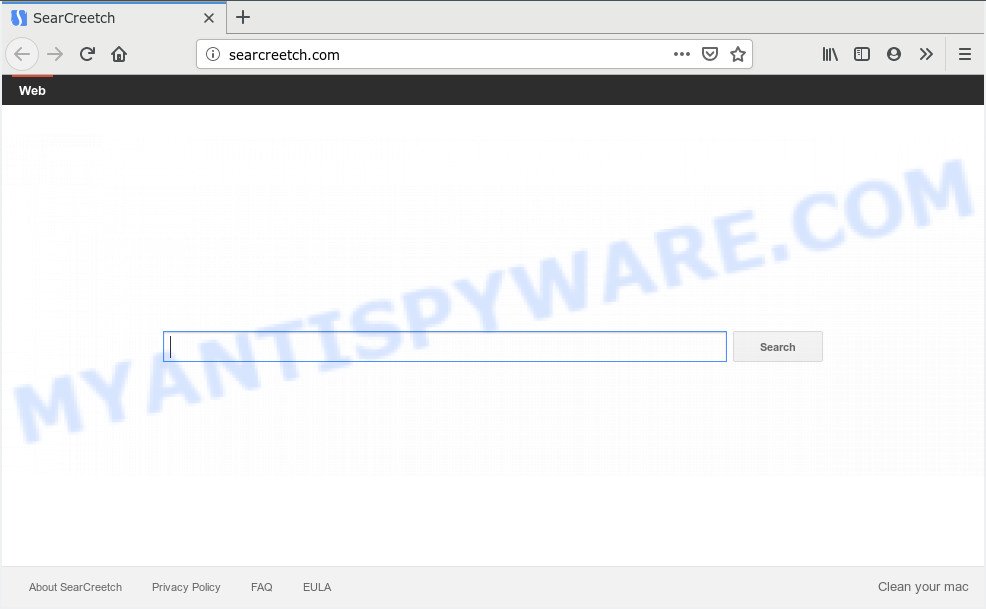
Searcreetch.com
The Searcreetch.com hijacker takes over your browser’s default search engine and controls what will be displayed to you whenever you do a searching. Other than the search results, it also provides lots of annoying advertisements on the search page. Some of these advertisements designed to trick you into buying certain questionable products and programs. Moreover, sometimes, those advertisements could reroute you to misleading or harmful web-sites.
Threat Summary
| Name | Searcreetch.com |
| Type | browser hijacker, search engine hijacker, home page hijacker, toolbar, unwanted new tab, redirect virus |
| Symptoms |
|
| Removal | Searcreetch.com removal guide |
Thus, browser hijacker infection is quite dangerous. So, we suggest you get rid of it from your machine as quickly as possible. Follow the tutorial presented below to get rid of Searcreetch.com redirect from the Safari, Chrome and Firefox.
How to Remove Searcreetch.com from Apple Mac (Browser hijacker virus removal guide)
The answer is right here on this page. We have put together simplicity and efficiency. It will allow you easily to clean your MAC system of hijacker. Moreover, you may select manual or automatic removal method. If you are familiar with the machine then use manual removal, otherwise use the free anti-malware tool made specifically to delete hijacker like Searcreetch.com. Of course, you can combine both methods. Read this manual carefully, bookmark or print it, because you may need to close your web browser or restart your machine.
To remove Searcreetch.com, complete the steps below:
- Get rid of Searcreetch.com home page without any tools
- How to remove Searcreetch.com with free programs
- How to block Searcreetch.com
- Where the Searcreetch.com browser hijacker infection comes from
- To sum up
Get rid of Searcreetch.com home page without any tools
Searcreetch.com is a hijacker that can change your web-browser settings and reroute you to the websites which may contain lots of ads. Not every antivirus application can identify and delete Searcreetch.com easily from your browser. Follow the step-by-step tutorial below and you can remove browser hijacker by yourself.
Uninstalling the Searcreetch.com, check the list of installed applications first
In order to remove Searcreetch.com, first thing you need to do is to delete unknown and questionable applications from your machine using the Finder. When deleting this hijacker, check the list of installed apps and try to find questionable applications and uninstall them all. Pay special attention to recently installed apps, as it’s most likely that the Searcreetch.com hijacker сame along with it.
Make sure you have closed all browsers and other applications. Next, remove any unrequested and suspicious apps from MAC system using the Finder.
Open Finder and click “Applications”.

Look around the entire list of apps installed on your machine. Most probably, one of them is the hijacker infection related to Searcreetch.com startpage. Choose the questionable program or the application that name is not familiar to you and remove it.
Drag the dubious program from the Applications folder to the Trash.
Most important, don’t forget, choose Finder -> Empty Trash.
Remove Searcreetch.com from Chrome
Reset Google Chrome settings is a easy way to remove Searcreetch.com, harmful and ‘ad-supported’ extensions, as well as to recover browser’s new tab page, search provider and homepage that have been changed by hijacker.
First run the Chrome. Next, click the button in the form of three horizontal dots (![]() ).
).
It will open the Chrome menu. Choose More Tools, then press Extensions. Carefully browse through the list of installed extensions. If the list has the extension signed with “Installed by enterprise policy” or “Installed by your administrator”, then complete the following guide: Remove Google Chrome extensions installed by enterprise policy.
Open the Chrome menu once again. Further, click the option called “Settings”.

The web-browser will display the settings screen. Another way to show the Google Chrome’s settings – type chrome://settings in the browser adress bar and press Enter
Scroll down to the bottom of the page and click the “Advanced” link. Now scroll down until the “Reset” section is visible, as displayed in the following example and click the “Reset settings to their original defaults” button.

The Google Chrome will open the confirmation dialog box similar to the one below.

You need to confirm your action, press the “Reset” button. The browser will start the task of cleaning. Once it is complete, the browser’s settings including newtab, home page and default search provider back to the values that have been when the Google Chrome was first installed on your computer.
Get rid of Searcreetch.com from Safari
The Safari reset is great if your web browser is hijacked or you have unwanted extensions or toolbars on your web browser, that installed by a malware.
Run Safari browser. Next, select Preferences from the Safari menu.

First, click the “Security” tab. Here, select “Block pop-up windows”. It will block some types of popups.
Now, click the “Extensions” tab. Look for dubious extensions on left panel, choose it, then press the “Uninstall” button. Most important to remove all suspicious extensions from Safari.
Once complete, check your start page and search provider settings. Click “General” icon. Make sure that the “Homepage” field contains the website you want or is empty.

Make sure that the “Search engine” setting shows your preferred search engine. In some versions of Safari, this setting is in the “Search” tab.
Get rid of Searcreetch.com from Mozilla Firefox by resetting web-browser settings
The Firefox reset will get rid of unwanted search engine and startpage such as Searcreetch.com, modified preferences, extensions and security settings. Essential information like bookmarks, browsing history, passwords, cookies, auto-fill data and personal dictionaries will not be removed.
First, launch the Firefox. Next, press the button in the form of three horizontal stripes (![]() ). It will display the drop-down menu. Next, click the Help button (
). It will display the drop-down menu. Next, click the Help button (![]() ).
).

In the Help menu press the “Troubleshooting Information”. In the upper-right corner of the “Troubleshooting Information” page press on “Refresh Firefox” button such as the one below.

Confirm your action, click the “Refresh Firefox”.
How to remove Searcreetch.com with free programs
Cyber threat analysts have built efficient malicious software removal tools to aid users in removing browser hijackers , adware software and PUPs. Below we will share with you the best malware removal utilities with the ability to look for and remove Searcreetch.com and other potentially unwanted applications.
Automatically remove Searcreetch.com homepage with MalwareBytes
Delete Searcreetch.com hijacker manually is difficult and often the browser hijacker is not completely removed. Therefore, we advise you to run the MalwareBytes Anti-Malware that are completely clean your MAC OS. Moreover, this free program will help you to remove malicious software, PUPs, toolbars and adware that your MAC OS can be infected too.

Download MalwareBytes Anti-Malware on your MAC system by clicking on the following link.
21179 downloads
Author: Malwarebytes
Category: Security tools
Update: September 10, 2020
When the download is done, run it and follow the prompts. Press the “Scan” button for scanning your computer for the hijacker infection that redirects your web browser to undesired Searcreetch.com webpage. All found items will be marked. You can remove them all by simply click “Remove Selected Items” button.
The MalwareBytes is a free program that you can use to delete all detected folders, files, malicious services and so on.
How to block Searcreetch.com
In order to increase your security and protect your MAC system against new unwanted advertisements and malicious web sites, you need to use ad-blocker program that blocks an access to malicious advertisements and websites. Moreover, the program can stop the display of intrusive advertising, which also leads to faster loading of web-pages and reduce the consumption of web traffic.

Installing the AdGuard is simple. First you’ll need to download AdGuard by clicking on the link below.
3899 downloads
Author: © Adguard
Category: Security tools
Update: January 17, 2018
When the download is done, run the downloaded file. The “Setup Wizard” window will show up on the computer screen.
Follow the prompts. AdGuard will then be installed. A window will show up asking you to confirm that you want to see a quick instructions. Click “Skip” button to close the window and use the default settings, or click “Get Started” to see an quick instructions that will allow you get to know AdGuard better.
Each time, when you start your MAC OS, AdGuard will start automatically and stop popup ads, web sites such as Searcreetch.com, as well as other harmful or misleading web-pages.
Where the Searcreetch.com browser hijacker infection comes from
These days certain free programs makers bundle third-party programs that could be PUPs like the Searcreetch.com browser hijacker, with a view to making some money. These are not free applications as install an unwanted software on to your MS Windows MAC. So whenever you install a new free program that downloaded from the Internet, be very careful during installation. Carefully read the EULA (a text with I ACCEPT/I DECLINE button), select custom or manual installation mode, disable all third-party programs.
To sum up
Now your Apple Mac should be clean of the Searcreetch.com browser hijacker and other web browser’s harmful extensions. We suggest that you keep MalwareBytes Free (to periodically scan your MAC for new hijackers and other malware) and AdGuard (to help you stop intrusive pop up advertisements and malicious webpages). Moreover, to prevent any hijacker, please stay clear of unknown and third party programs.
If you need more help with Searcreetch.com related issues, go to here.



















