Datothatladi.info is a webpage which cons users into subscribing to push notifications that go directly to the desktop or the internet browser. It claims that users need to click ‘Allow’ button in order to access the content of the webpage.
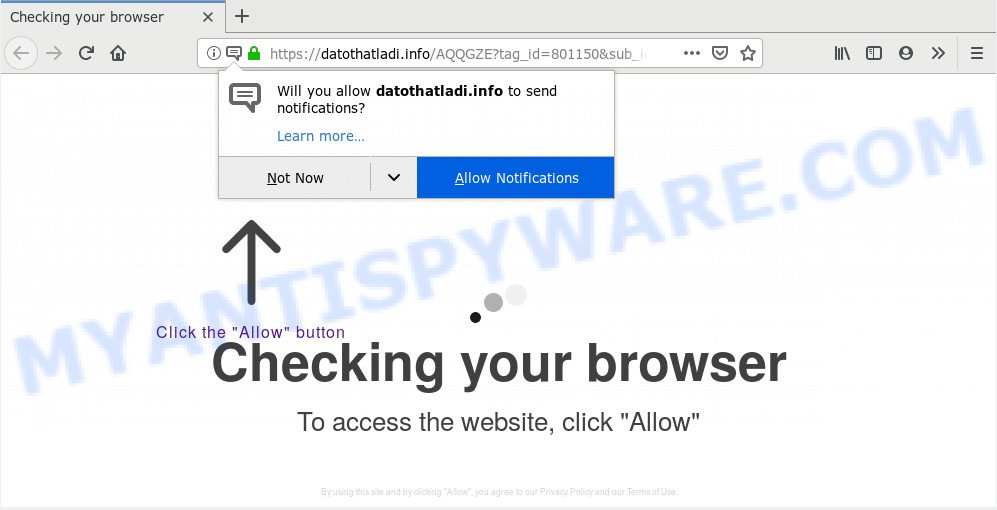
Datothatladi.info
If you press the ‘Allow’ button, then your web-browser will be configured to show pop-up advertisements in the right bottom corner of your screen. The devs behind Datothatladi.info use these push notifications to bypass protection against pop-ups in the web browser and therefore display a ton of unwanted adverts. These ads are used to promote suspicious internet browser extensions, free gifts scams, fake downloads, and adult web-pages.

To end this intrusive behavior and delete Datothatladi.info push notifications, you need to change browser settings that got changed by adware. For that, you should open the web browser settings, search for Notifications. Under Notifications section find a list with websites and Block or Remove Datothatladi.info. Once you delete Datothatladi.info subscription, the browser notification spam will no longer appear on the screen.
Experienced security experts have determined that users are redirected to Datothatladi.info by adware or from shady ads. Adware software can cause many issues like intrusive advertisements and pop-ups on your internet browser, reroute your searches to advertising web-sites, web-browser crashes and slow loading web sites. Adware software often installs on the computer with the free software.
Does adware steal your personal data? Adware can have spyware and keyloggers built into the application, leading to greater damage to your system and possible invasion of your data.
Adware usually come as a part of free applications which downloaded from the World Wide Web. Which means that you need to be proactive and carefully read the Terms of use and the License agreement properly. For the most part, adware and potentially unwanted apps will be clearly described, so take the time to carefully read all the information about the software that you downloaded and want to install on your computer.
Threat Summary
| Name | Datothatladi.info |
| Type | adware, potentially unwanted application (PUA), popups, pop up ads, pop up virus |
| Symptoms |
|
| Removal | Datothatladi.info removal guide |
Take a deep breath. Learn everything you should know about Datothatladi.info ads removal, how to get rid of adware software from your web browser and PC. Find the best free adware and malware removal tools here!
How to remove Datothatladi.info pop-ups, ads, notifications (Removal instructions)
There are several steps to deleting the adware software that causes Datothatladi.info popup ads, because it installs itself so deeply into Microsoft Windows. You need to delete all suspicious and unknown programs, then remove malicious extensions from the Internet Explorer, Microsoft Edge, Chrome and Firefox and other web-browsers you’ve installed. Finally, you need to reset your web browser settings to remove any changes the adware has made, and then scan your PC system with Zemana, MalwareBytes Anti Malware or HitmanPro to ensure the adware is fully removed. It will take a while.
To remove Datothatladi.info pop ups, complete the following steps:
- How to delete Datothatladi.info popup advertisements without any software
- How to remove Datothatladi.info ads automatically
- Use AdBlocker to stop Datothatladi.info advertisements and stay safe online
- To sum up
How to delete Datothatladi.info popup advertisements without any software
If you perform exactly the step-by-step tutorial below you should be able to remove the Datothatladi.info pop-ups from the Internet Explorer, Microsoft Edge, Chrome and Firefox internet browsers.
Delete potentially unwanted software using MS Windows Control Panel
Some potentially unwanted programs, browser hijacking applications and adware software may be removed by uninstalling the free software they came with. If this way does not succeed, then looking them up in the list of installed apps in Microsoft Windows Control Panel. Use the “Uninstall” command in order to remove them.
- If you are using Windows 8, 8.1 or 10 then click Windows button, next click Search. Type “Control panel”and press Enter.
- If you are using Windows XP, Vista, 7, then press “Start” button and click “Control Panel”.
- It will display the Windows Control Panel.
- Further, press “Uninstall a program” under Programs category.
- It will show a list of all software installed on the system.
- Scroll through the all list, and uninstall dubious and unknown programs. To quickly find the latest installed programs, we recommend sort apps by date.
See more details in the video instructions below.
Remove Datothatladi.info pop-ups from Firefox
If the Mozilla Firefox settings such as default search engine, homepage and newtab have been changed by the adware software, then resetting it to the default state can help. It’ll save your personal information such as saved passwords, bookmarks, auto-fill data and open tabs.
First, run the Mozilla Firefox. Next, press the button in the form of three horizontal stripes (![]() ). It will show the drop-down menu. Next, click the Help button (
). It will show the drop-down menu. Next, click the Help button (![]() ).
).

In the Help menu click the “Troubleshooting Information”. In the upper-right corner of the “Troubleshooting Information” page click on “Refresh Firefox” button as displayed on the screen below.

Confirm your action, click the “Refresh Firefox”.
Remove Datothatladi.info pop-ups from IE
In order to recover all browser new tab page, default search engine and home page you need to reset the Internet Explorer to the state, which was when the Microsoft Windows was installed on your PC system.
First, open the Internet Explorer, then click ‘gear’ icon ![]() . It will show the Tools drop-down menu on the right part of the internet browser, then click the “Internet Options” as displayed below.
. It will show the Tools drop-down menu on the right part of the internet browser, then click the “Internet Options” as displayed below.

In the “Internet Options” screen, select the “Advanced” tab, then click the “Reset” button. The Internet Explorer will display the “Reset Internet Explorer settings” dialog box. Further, press the “Delete personal settings” check box to select it. Next, press the “Reset” button as displayed in the figure below.

After the process is complete, click “Close” button. Close the Internet Explorer and reboot your PC system for the changes to take effect. This step will help you to restore your web browser’s search engine by default, homepage and new tab to default state.
Remove Datothatladi.info pop ups from Google Chrome
If adware, other application or addons replaced your Chrome settings without your knowledge, then you can remove Datothatladi.info advertisements and revert back your web-browser settings in Google Chrome at any time. It’ll keep your personal information like browsing history, bookmarks, passwords and web form auto-fill data.

- First start the Chrome and click Menu button (small button in the form of three dots).
- It will show the Chrome main menu. Choose More Tools, then click Extensions.
- You’ll see the list of installed extensions. If the list has the addon labeled with “Installed by enterprise policy” or “Installed by your administrator”, then complete the following guidance: Remove Chrome extensions installed by enterprise policy.
- Now open the Google Chrome menu once again, click the “Settings” menu.
- You will see the Google Chrome’s settings page. Scroll down and click “Advanced” link.
- Scroll down again and press the “Reset” button.
- The Chrome will display the reset profile settings page as on the image above.
- Next press the “Reset” button.
- Once this procedure is complete, your browser’s home page, newtab and search provider will be restored to their original defaults.
- To learn more, read the article How to reset Google Chrome settings to default.
How to remove Datothatladi.info ads automatically
Anti-Malware software differ from each other by many features such as performance, scheduled scans, automatic updates, virus signature database, technical support, compatibility with other antivirus apps and so on. We recommend you use the following free software: Zemana Free, MalwareBytes Free and Hitman Pro. Each of these programs has all of needed features, but most importantly, they have the ability to identify the adware and get rid of Datothatladi.info popup ads from the Internet Explorer, Chrome, Microsoft Edge and Firefox.
Remove Datothatladi.info advertisements with Zemana
Does Zemana Anti-Malware uninstall adware responsible for Datothatladi.info pop-up advertisements? The adware is often downloaded with malicious software that can force you to install an program such as toolbars you don’t want. Therefore, recommend using the Zemana Free. It is a tool developed to scan and get rid of adware and other malicious software from your computer for free.

- Installing the Zemana is simple. First you will need to download Zemana Free on your machine from the link below.
Zemana AntiMalware
165501 downloads
Author: Zemana Ltd
Category: Security tools
Update: July 16, 2019
- After the download is finished, close all applications and windows on your computer. Open a file location. Double-click on the icon that’s named Zemana.AntiMalware.Setup.
- Further, click Next button and follow the prompts.
- Once setup is finished, press the “Scan” button to search for adware related to the Datothatladi.info pop-up ads. This process may take some time, so please be patient. While the Zemana AntiMalware (ZAM) is checking, you can see number of objects it has identified either as being malicious software.
- As the scanning ends, Zemana will display a list of all threats detected by the scan. When you are ready, click “Next”. After the clean-up is finished, you can be prompted to reboot your system.
Scan your computer and delete Datothatladi.info pop up advertisements with Hitman Pro
Hitman Pro is a portable utility which detects and deletes undesired apps like hijacker infections, adware, toolbars, other web browser extensions and other malware. It scans your PC for adware that causes annoying Datothatladi.info popup ads and prepares a list of items marked for removal. Hitman Pro will only erase those undesired applications that you wish to be removed.
Visit the following page to download Hitman Pro. Save it to your Desktop.
Download and use HitmanPro on your system. Once started, press “Next” button . Hitman Pro utility will begin scanning the whole PC to find out adware that causes multiple annoying pop-ups. A system scan can take anywhere from 5 to 30 minutes, depending on your computer. While the Hitman Pro application is scanning, you can see count of objects it has identified as threat..

After the scan is complete, HitmanPro will display a list of detected items.

Review the results once the tool has done the system scan. If you think an entry should not be quarantined, then uncheck it. Otherwise, simply click Next button.
It will open a dialog box, press the “Activate free license” button to start the free 30 days trial to remove all malware found.
How to automatically remove Datothatladi.info with MalwareBytes
If you are still having problems with the Datothatladi.info advertisements — or just wish to check your PC occasionally for adware and other malicious software — download MalwareBytes. It is free for home use, and detects and removes various unwanted programs that attacks your PC system or degrades PC system performance. MalwareBytes Free can delete adware software, PUPs as well as malware, including ransomware and trojans.
Download MalwareBytes by clicking on the link below. Save it directly to your MS Windows Desktop.
327720 downloads
Author: Malwarebytes
Category: Security tools
Update: April 15, 2020
When the downloading process is finished, close all programs and windows on your PC system. Double-click the setup file named mb3-setup. If the “User Account Control” dialog box pops up like below, click the “Yes” button.

It will open the “Setup wizard” which will help you install MalwareBytes on your computer. Follow the prompts and do not make any changes to default settings.

Once installation is finished successfully, click Finish button. MalwareBytes Free will automatically start and you can see its main screen as shown on the image below.

Now click the “Scan Now” button . MalwareBytes Anti Malware program will scan through the whole personal computer for the adware that causes multiple undesired pop ups. This procedure can take some time, so please be patient.

After that process is complete, MalwareBytes AntiMalware (MBAM) will display you the results. Review the results once the utility has complete the system scan. If you think an entry should not be quarantined, then uncheck it. Otherwise, simply click “Quarantine Selected” button. The MalwareBytes Anti-Malware (MBAM) will start to delete adware responsible for Datothatladi.info pop-ups. After the procedure is finished, you may be prompted to reboot the computer.

We advise you look at the following video, which completely explains the process of using the MalwareBytes to remove adware software, browser hijacker infection and other malicious software.
Use AdBlocker to stop Datothatladi.info advertisements and stay safe online
Use adblocker program like AdGuard in order to block advertisements, malvertisements, pop-ups and online trackers, avoid having to install malicious and adware browser plug-ins and add-ons that affect your personal computer performance and impact your computer security. Browse the World Wide Web anonymously and stay safe online!
Please go to the following link to download the latest version of AdGuard for MS Windows. Save it to your Desktop.
27036 downloads
Version: 6.4
Author: © Adguard
Category: Security tools
Update: November 15, 2018
After downloading it, run the downloaded file. You will see the “Setup Wizard” screen as displayed in the following example.

Follow the prompts. Once the installation is complete, you will see a window as shown below.

You can press “Skip” to close the install program and use the default settings, or click “Get Started” button to see an quick tutorial which will help you get to know AdGuard better.
In most cases, the default settings are enough and you do not need to change anything. Each time, when you start your computer, AdGuard will start automatically and stop unwanted advertisements, block Datothatladi.info, as well as other malicious or misleading web sites. For an overview of all the features of the application, or to change its settings you can simply double-click on the AdGuard icon, which is located on your desktop.
To sum up
Now your computer should be free of the adware responsible for Datothatladi.info pop ups. We suggest that you keep Zemana (to periodically scan your computer for new adwares and other malware) and AdGuard (to help you stop intrusive pop-up ads and harmful web pages). Moreover, to prevent any adware, please stay clear of unknown and third party programs, make sure that your antivirus program, turn on the option to search for PUPs.
If you need more help with Datothatladi.info popup advertisements related issues, go to here.


















