Newkino.pro is web-site that tries to deceive you into allowing its push notifications so that it can send unwanted ads directly to your desktop. It will ask you to click on the ‘Allow’ button in order to access the content of the web site.
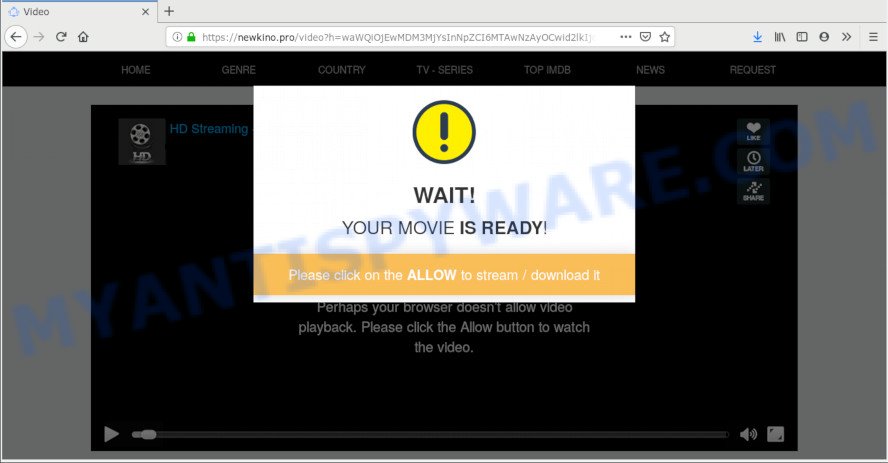
https://newkino.pro/video?h= …
Once you clicks on the ‘Allow’ button, the Newkino.pro webpage gets your permission to send spam notifications in form of popup advertisements in the lower right corner of your screen. Push notifications are originally designed to alert the user of newly published blog posts. Cyber criminals abuse ‘push notifications’ to avoid antivirus and ad-blocker applications by displaying intrusive ads. These ads are displayed in the lower right corner of the screen urges users to play online games, visit dubious websites, install internet browser extensions & so on.

If you’re getting spam notifications, you can get rid of Newkino.pro subscription by going into your web-browser’s settings, then ‘Notifications’ settings (locate Newkino.pro and remove it) or completing the Newkino.pro removal steps below. Once you remove notifications subscription, the Newkino.pro pop-ups ads will no longer display on your desktop.
Some research has shown that users can be redirected to Newkino.pro from malicious ads or by potentially unwanted apps and adware. Adware installed without the user’s knowledge is a form of malicious software. Once adware get installed in your computer then it begin displaying unwanted advertisements and pop ups. In some cases, adware can promote p*rn web-pages and adult products.
Another reason why you need to remove adware software is its online data-tracking activity. Adware is often harmless, but sometimes the adware you inadvertently download can also be spyware. Spyware can sometimes seek out your privacy data stored on the PC, collect this information and use it to steal your identity.
Most often, the freeware installation package includes bundled apps like this adware software. So, be very careful when you agree to install anything. The best way – is to select a Custom, Advanced or Manual installation mode. Here disable all optional software in which you are unsure or that causes even a slightest suspicion. The main thing you should remember, you don’t need to install any optional programs which you do not trust!
Threat Summary
| Name | Newkino.pro |
| Type | adware, PUP (potentially unwanted program), popups, pop up ads, popup virus |
| Symptoms |
|
| Removal | Newkino.pro removal guide |
Take a deep breath. Learn everything you should know about Newkino.pro pop ups removal, how to remove adware from your browser and PC system. Find the best free adware and malicious software removal utilities here!
How to remove Newkino.pro pop-ups, ads, notifications (Removal instructions)
Most often adware software requires more than a simple uninstall through the use of MS Windows Control panel in order to be fully removed. For that reason, our team developed several removal solutions which we have combined in a detailed instructions. Therefore, if you’ve the unwanted Newkino.pro pop-up advertisements on your personal computer and are currently trying to have it uninstalled then feel free to follow the steps below in order to resolve your problem. Read this manual carefully, bookmark or print it, because you may need to close your browser or restart your computer.
To remove Newkino.pro pop ups, execute the steps below:
- How to manually get rid of Newkino.pro
- How to remove Newkino.pro ads with free software
- How to stop Newkino.pro pop-up advertisements
- To sum up
How to manually get rid of Newkino.pro
The useful removal tutorial for the Newkino.pro advertisements. The detailed procedure can be followed by anyone as it really does take you step-by-step. If you follow this process to get rid of Newkino.pro popup ads let us know how you managed by sending us your comments please.
Uninstall PUPs through the MS Windows Control Panel
The process of adware removal is generally the same across all versions of MS Windows OS from 10 to XP. To start with, it’s necessary to check the list of installed applications on your computer and uninstall all unused, unknown and dubious programs.
Make sure you have closed all web browsers and other programs. Next, remove any unknown and suspicious programs from your Control panel.
Windows 10, 8.1, 8
Now, press the Windows button, type “Control panel” in search and press Enter. Choose “Programs and Features”, then “Uninstall a program”.

Look around the entire list of programs installed on your personal computer. Most probably, one of them is the adware which cause unwanted Newkino.pro advertisements. Choose the suspicious application or the program that name is not familiar to you and uninstall it.
Windows Vista, 7
From the “Start” menu in Windows, select “Control Panel”. Under the “Programs” icon, select “Uninstall a program”.

Choose the questionable or any unknown software, then click “Uninstall/Change” button to remove this undesired application from your computer.
Windows XP
Click the “Start” button, select “Control Panel” option. Click on “Add/Remove Programs”.

Choose an undesired application, then click “Change/Remove” button. Follow the prompts.
Delete Newkino.pro from Firefox by resetting web-browser settings
If the Firefox settings like default search engine, startpage and newtab page have been modified by the adware, then resetting it to the default state can help. However, your saved bookmarks and passwords will not be lost. This will not affect your history, passwords, bookmarks, and other saved data.
First, launch the Firefox and click ![]() button. It will show the drop-down menu on the right-part of the browser. Further, click the Help button (
button. It will show the drop-down menu on the right-part of the browser. Further, click the Help button (![]() ) as displayed in the figure below.
) as displayed in the figure below.

In the Help menu, select the “Troubleshooting Information” option. Another way to open the “Troubleshooting Information” screen – type “about:support” in the internet browser adress bar and press Enter. It will show the “Troubleshooting Information” page as displayed on the screen below. In the upper-right corner of this screen, click the “Refresh Firefox” button.

It will open the confirmation dialog box. Further, click the “Refresh Firefox” button. The Mozilla Firefox will begin a task to fix your problems that caused by the Newkino.pro adware. When, it’s finished, click the “Finish” button.
Remove Newkino.pro pop-ups from Internet Explorer
If you find that Internet Explorer web-browser settings such as new tab page, search engine by default and home page had been replaced by adware which cause pop-ups, then you may restore your settings, via the reset internet browser procedure.
First, run the Internet Explorer, press ![]() ) button. Next, click “Internet Options” as shown on the screen below.
) button. Next, click “Internet Options” as shown on the screen below.

In the “Internet Options” screen select the Advanced tab. Next, click Reset button. The Microsoft Internet Explorer will open the Reset Internet Explorer settings prompt. Select the “Delete personal settings” check box and click Reset button.

You will now need to restart your computer for the changes to take effect. It will delete adware related to the Newkino.pro pop-ups, disable malicious and ad-supported web-browser’s extensions and restore the Microsoft Internet Explorer’s settings like startpage, newtab and default search engine to default state.
Remove Newkino.pro pop-up advertisements from Google Chrome
Reset Chrome settings will allow you to completely reset your web-browser. The result of activating this function will bring Google Chrome settings back to its original state. This can remove Newkino.pro advertisements and disable malicious plugins. It will keep your personal information like browsing history, bookmarks, passwords and web form auto-fill data.

- First, start the Chrome and click the Menu icon (icon in the form of three dots).
- It will open the Chrome main menu. Select More Tools, then click Extensions.
- You will see the list of installed extensions. If the list has the extension labeled with “Installed by enterprise policy” or “Installed by your administrator”, then complete the following steps: Remove Chrome extensions installed by enterprise policy.
- Now open the Chrome menu once again, click the “Settings” menu.
- Next, click “Advanced” link, that located at the bottom of the Settings page.
- On the bottom of the “Advanced settings” page, click the “Reset settings to their original defaults” button.
- The Chrome will display the reset settings dialog box as on the image above.
- Confirm the web browser’s reset by clicking on the “Reset” button.
- To learn more, read the blog post How to reset Google Chrome settings to default.
How to remove Newkino.pro ads with free software
If you’re unsure how to delete Newkino.pro pop-ups easily, consider using automatic adware removal software that listed below. It will identify the adware software that cause annoying Newkino.pro pop-ups and delete it from your computer for free.
Use Zemana Anti-Malware (ZAM) to delete Newkino.pro popup ads
Zemana AntiMalware is a free tool that performs a scan of your computer and displays if there are existing adware software, browser hijackers, viruses, worms, spyware, trojans and other malware residing on your system. If malicious software is found, Zemana Anti Malware (ZAM) can automatically remove it. Zemana Free doesn’t conflict with other anti malware and antivirus applications installed on your personal computer.

- Please go to the link below to download Zemana Free. Save it directly to your MS Windows Desktop.
Zemana AntiMalware
165471 downloads
Author: Zemana Ltd
Category: Security tools
Update: July 16, 2019
- At the download page, click on the Download button. Your browser will display the “Save as” prompt. Please save it onto your Windows desktop.
- When downloading is finished, please close all programs and open windows on your system. Next, launch a file called Zemana.AntiMalware.Setup.
- This will start the “Setup wizard” of Zemana Anti-Malware onto your PC. Follow the prompts and do not make any changes to default settings.
- When the Setup wizard has finished installing, the Zemana will launch and open the main window.
- Further, click the “Scan” button to start checking your computer for the adware which cause pop ups. A system scan can take anywhere from 5 to 30 minutes, depending on your machine. While the Zemana AntiMalware program is scanning, you can see how many objects it has identified as threat.
- Once Zemana has completed scanning, Zemana Anti-Malware will open you the results.
- All found threats will be marked. You can delete them all by simply press the “Next” button. The tool will remove adware software that causes Newkino.pro pop up advertisements in your web-browser. After disinfection is finished, you may be prompted to restart the PC system.
- Close the Zemana and continue with the next step.
Remove Newkino.pro pop ups from internet browsers with Hitman Pro
Hitman Pro is a free removal utility which can check your personal computer for a wide range of security threats such as malicious software, adwares, PUPs as well as adware responsible for Newkino.pro advertisements. It will perform a deep scan of your personal computer including hard drives and Windows registry. After a malware is found, it will help you to remove all found threats from your machine by a simple click.
Visit the following page to download the latest version of Hitman Pro for MS Windows. Save it to your Desktop so that you can access the file easily.
After the download is finished, open the file location. You will see an icon like below.

Double click the Hitman Pro desktop icon. Once the tool is started, you will see a screen as displayed in the figure below.

Further, click “Next” button to start checking your system for the adware that causes Newkino.pro pop ups. A system scan can take anywhere from 5 to 30 minutes, depending on your PC system. After the scan is complete, HitmanPro will prepare a list of unwanted software and adware such as the one below.

When you are ready, click “Next” button. It will open a dialog box, click the “Activate free license” button.
How to get rid of Newkino.pro with MalwareBytes Anti-Malware
We advise using the MalwareBytes Anti-Malware that are fully clean your machine of the adware. The free utility is an advanced malicious software removal program created by (c) Malwarebytes lab. This application uses the world’s most popular anti malware technology. It’s able to help you remove unwanted Newkino.pro pop-up ads from your browsers, PUPs, malware, browser hijacker infections, toolbars, ransomware and other security threats from your computer for free.

Visit the page linked below to download MalwareBytes Anti-Malware. Save it to your Desktop so that you can access the file easily.
327694 downloads
Author: Malwarebytes
Category: Security tools
Update: April 15, 2020
After the downloading process is finished, run it and follow the prompts. Once installed, the MalwareBytes Anti-Malware will try to update itself and when this task is done, press the “Scan Now” button to perform a system scan with this utility for the adware responsible for Newkino.pro ads. This procedure can take quite a while, so please be patient. While the MalwareBytes AntiMalware (MBAM) is scanning, you can see how many objects it has identified either as being malware. Review the results once the utility has complete the system scan. If you think an entry should not be quarantined, then uncheck it. Otherwise, simply click “Quarantine Selected” button.
The MalwareBytes Free is a free application that you can use to remove all detected folders, files, services, registry entries and so on. To learn more about this malicious software removal utility, we recommend you to read and follow the few simple steps or the video guide below.
How to stop Newkino.pro pop-up advertisements
Enabling an ad-blocking program such as AdGuard is an effective way to alleviate the risks. Additionally, ad blocker apps will also protect you from malicious advertisements and web pages, and, of course, stop redirection chain to Newkino.pro and similar websites.
- Click the link below to download AdGuard. Save it on your Desktop.
Adguard download
27029 downloads
Version: 6.4
Author: © Adguard
Category: Security tools
Update: November 15, 2018
- After downloading it, launch the downloaded file. You will see the “Setup Wizard” program window. Follow the prompts.
- Once the setup is done, press “Skip” to close the installation application and use the default settings, or click “Get Started” to see an quick tutorial that will assist you get to know AdGuard better.
- In most cases, the default settings are enough and you don’t need to change anything. Each time, when you run your PC, AdGuard will run automatically and stop unwanted ads, block Newkino.pro, as well as other malicious or misleading webpages. For an overview of all the features of the program, or to change its settings you can simply double-click on the icon called AdGuard, which can be found on your desktop.
To sum up
Now your system should be clean of the adware that cause popups. We suggest that you keep AdGuard (to help you block unwanted pop-ups and undesired harmful web sites) and Zemana AntiMalware (to periodically scan your PC for new adwares and other malicious software). Probably you are running an older version of Java or Adobe Flash Player. This can be a security risk, so download and install the latest version right now.
If you are still having problems while trying to remove Newkino.pro advertisements from the Google Chrome, Firefox, Edge and Microsoft Internet Explorer, then ask for help here here.



















