Caningsingothen.pro is a web-page which cons people into registering for its browser notification spam that go directly to the desktop or the internet browser. It will display the ‘Confirm notifications’ pop-up that attempts to get you to click the ‘Allow’ button to continue.
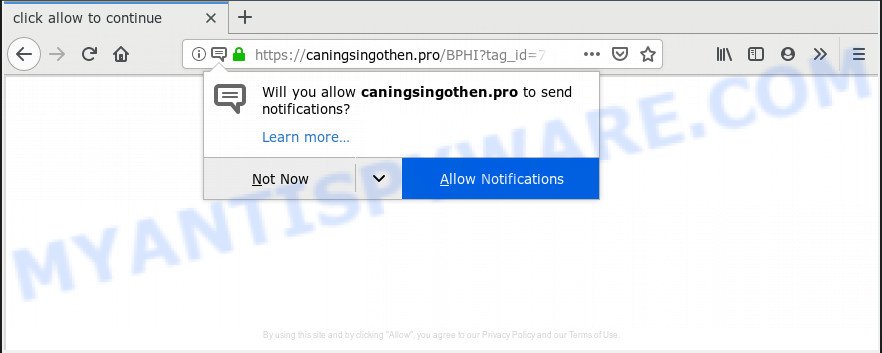
Caningsingothen.pro
Once you clicks on the ‘Allow’ button, the Caningsingothen.pro web-site gets your permission to send browser notification spam in form of pop-up ads in the lower right corner of the screen. The spam notifications will essentially be advertisements for ‘free’ online games, giveaway scams, suspicious web-browser extensions, adult web-pages, and adware bundles such as the one below.

In order to unsubscribe from Caningsingothen.pro spam notifications open your web-browser’s settings, search for Notifications, locate Caningsingothen.pro and press the ‘Block’ (‘Remove’) button or perform the Caningsingothen.pro removal tutorial below. Once you remove notifications subscription, the Caningsingothen.pro popups ads will no longer show on your screen.
Some research has shown that users can be redirected to Caningsingothen.pro from dubious advertisements or by potentially unwanted software and adware. Adware is a part of harmful applications. It does not delete files or infect them, but can show undesired ads, change computer settings, download and install harmful browser addons. All the time, while adware software is running, your internet browser will be fill with undesired ads. Most probably, adware software has been installed on your computer without your’s permission and you do not even know how and where adware has got into your system
The worst is, adware can gather your Internet surfing activity by recording URLs visited, IP addresses, browser version and type, cookie information, Internet Service Provider (ISP) and web-sites visited. Such kind of behavior can lead to serious security problems or confidential info theft. This is another reason why the adware that cause pop-ups should be removed ASAP.
Adware usually spreads bundled with another program in the same installer. The risk of this is especially high for the various free programs downloaded from the World Wide Web. The authors of the apps are hoping that users will use the quick setup option, that is simply to click the Next button, without paying attention to the information on the screen and do not carefully considering every step of the installation procedure. Thus, adware can infiltrate your personal computer without your knowledge. Therefore, it is very important to read all the information that tells the application during installation, including the ‘Terms of Use’ and ‘Software license’. Use only the Manual, Custom or Advanced setup method. This method will allow you to disable all optional and unwanted applications and components.
Threat Summary
| Name | Caningsingothen.pro |
| Type | adware, potentially unwanted application (PUA), pop-ups, pop up ads, pop up virus |
| Symptoms |
|
| Removal | Caningsingothen.pro removal guide |
So, obviously, you need to delete the adware ASAP. Use the free steps below. This guide will allow you clean your computer of adware and thereby remove the Caningsingothen.pro intrusive pop-up ads.
How to remove Caningsingothen.pro pop-ups, ads, notifications (Removal steps)
As with uninstalling adware, malware or PUPs, there are few steps you can do. We suggest trying them all. If you do only one part of the guidance, then it should be run malware removal tool, because it should delete adware and block any further infection. But to completely remove Caningsingothen.pro pop up advertisements you will have to at least reset your internet browser settings like default search engine, home page and new tab to default state, disinfect PC system’s web-browsers shortcuts, delete all unwanted and suspicious applications, and get rid of adware by malware removal tools. Read this manual carefully, bookmark or print it, because you may need to exit your web browser or restart your computer.
To remove Caningsingothen.pro pop ups, complete the following steps:
- How to delete Caningsingothen.pro pop up advertisements without any software
- How to remove Caningsingothen.pro advertisements automatically
- How to block Caningsingothen.pro
- Finish words
How to delete Caningsingothen.pro pop up advertisements without any software
To remove Caningsingothen.pro pop up ads, adware and other unwanted applications you can try to do so manually. Unfortunately some of the adware won’t show up in your program list, but some adware software may. In this case, you may be able to get rid of it through the uninstall function of your system. You can do this by following the steps below.
Delete recently installed adware
The main cause of Caningsingothen.pro pop-up ads could be PUPs, adware software or other undesired applications that you may have accidentally installed on the computer. You need to find and uninstall all dubious apps.
- If you are using Windows 8, 8.1 or 10 then click Windows button, next click Search. Type “Control panel”and press Enter.
- If you are using Windows XP, Vista, 7, then click “Start” button and click “Control Panel”.
- It will display the Windows Control Panel.
- Further, click “Uninstall a program” under Programs category.
- It will display a list of all applications installed on the computer.
- Scroll through the all list, and remove dubious and unknown software. To quickly find the latest installed applications, we recommend sort apps by date.
See more details in the video guide below.
Get rid of Caningsingothen.pro pop-up ads from Internet Explorer
In order to recover all browser startpage, newtab and search provider you need to reset the Internet Explorer to the state, which was when the Microsoft Windows was installed on your PC.
First, open the Microsoft Internet Explorer. Next, click the button in the form of gear (![]() ). It will display the Tools drop-down menu, click the “Internet Options” as shown in the figure below.
). It will display the Tools drop-down menu, click the “Internet Options” as shown in the figure below.

In the “Internet Options” window click on the Advanced tab, then click the Reset button. The IE will display the “Reset Internet Explorer settings” window as shown on the image below. Select the “Delete personal settings” check box, then click “Reset” button.

You will now need to reboot your PC for the changes to take effect.
Delete Caningsingothen.pro from Firefox by resetting browser settings
If Firefox settings are hijacked by the adware, your browser shows intrusive pop-up advertisements, then ‘Reset Firefox’ could solve these problems. Your saved bookmarks, form auto-fill information and passwords won’t be cleared or changed.
Press the Menu button (looks like three horizontal lines), and press the blue Help icon located at the bottom of the drop down menu as on the image below.

A small menu will appear, press the “Troubleshooting Information”. On this page, click “Refresh Firefox” button like the one below.

Follow the onscreen procedure to revert back your Firefox web-browser settings to their original settings.
Remove Caningsingothen.pro ads from Chrome
Reset Chrome settings will help you to completely reset your web-browser. The result of activating this function will bring Google Chrome settings back to its default values. This can remove Caningsingothen.pro pop-ups and disable malicious plugins. However, your saved bookmarks and passwords will not be lost. This will not affect your history, passwords, bookmarks, and other saved data.
Open the Chrome menu by clicking on the button in the form of three horizontal dotes (![]() ). It will open the drop-down menu. Choose More Tools, then click Extensions.
). It will open the drop-down menu. Choose More Tools, then click Extensions.
Carefully browse through the list of installed extensions. If the list has the extension labeled with “Installed by enterprise policy” or “Installed by your administrator”, then complete the following guidance: Remove Chrome extensions installed by enterprise policy otherwise, just go to the step below.
Open the Chrome main menu again, click to “Settings” option.

Scroll down to the bottom of the page and click on the “Advanced” link. Now scroll down until the Reset settings section is visible, as displayed in the figure below and click the “Reset settings to their original defaults” button.

Confirm your action, click the “Reset” button.
How to remove Caningsingothen.pro advertisements automatically
Best Caningsingothen.pro popups removal utility should find and delete adware, malicious software, potentially unwanted software, toolbars, keyloggers, browser hijackers, worms, Trojans, and ads generators. The key is locating one with a good reputation and these features. Most quality applications listed below offer a free scan and malicious software removal so you can find and delete unwanted applications without having to pay.
Automatically get rid of Caningsingothen.pro pop up advertisements with Zemana
Zemana Free is free full featured malicious software removal utility. It can scan your files and MS Windows registry in real-time. Zemana can help to remove Caningsingothen.pro advertisements, other potentially unwanted applications, malware and adware. It uses 1% of your PC resources. This utility has got simple and beautiful interface and at the same time effective protection for your computer.
Installing the Zemana is simple. First you will need to download Zemana Free on your Windows Desktop by clicking on the following link.
165506 downloads
Author: Zemana Ltd
Category: Security tools
Update: July 16, 2019
Once the downloading process is complete, start it and follow the prompts. Once installed, the Zemana Anti-Malware will try to update itself and when this task is done, click the “Scan” button to scan for adware related to the Caningsingothen.pro pop-ups.

This process may take quite a while, so please be patient. While the Zemana Anti Malware (ZAM) tool is checking, you can see number of objects it has identified as being affected by malware. When you’re ready, click “Next” button.

The Zemana Anti-Malware (ZAM) will start to remove adware that cause pop ups.
Use HitmanPro to remove Caningsingothen.pro pop up advertisements from web browser
Hitman Pro is one of the most useful utilities for deleting adware, PUPs and other malware. It can detect hidden adware software in your PC system and remove all malicious folders and files related to adware. HitmanPro will help you to remove Caningsingothen.pro popup ads from your PC system and Mozilla Firefox, Microsoft Edge, Internet Explorer and Chrome. We strongly advise you to download this tool as the creators are working hard to make it better.
Installing the Hitman Pro is simple. First you will need to download HitmanPro by clicking on the following link.
When the downloading process is complete, open the file location. You will see an icon like below.

Double click the HitmanPro desktop icon. Once the utility is opened, you will see a screen as shown in the following example.

Further, press “Next” button for scanning your computer for the adware software that causes Caningsingothen.pro pop-up advertisements. This process may take some time, so please be patient. As the scanning ends, you will be displayed the list of all found items on your computer like the one below.

Make sure all threats have ‘checkmark’ and click “Next” button. It will show a dialog box, click the “Activate free license” button.
Use MalwareBytes to remove Caningsingothen.pro advertisements
You can get rid of Caningsingothen.pro ads automatically with a help of MalwareBytes Free. We advise this free malicious software removal utility because it can easily remove browser hijacker infections, adware, PUPs and toolbars with all their components such as files, folders and registry entries.
Installing the MalwareBytes Free is simple. First you’ll need to download MalwareBytes by clicking on the link below.
327726 downloads
Author: Malwarebytes
Category: Security tools
Update: April 15, 2020
After downloading is complete, close all software and windows on your machine. Double-click the install file named mb3-setup. If the “User Account Control” dialog box pops up as displayed below, click the “Yes” button.

It will open the “Setup wizard” which will help you install MalwareBytes Free on your computer. Follow the prompts and do not make any changes to default settings.

Once setup is done successfully, click Finish button. MalwareBytes Free will automatically start and you can see its main screen as shown below.

Now click the “Scan Now” button to locate adware related to the Caningsingothen.pro ads. While the MalwareBytes is scanning, you can see how many objects it has identified either as being malware.

Once finished, you may check all threats found on your system. Next, you need to press “Quarantine Selected” button. The MalwareBytes AntiMalware will delete adware software which causes intrusive Caningsingothen.pro pop ups and add threats to the Quarantine. When the process is done, you may be prompted to restart the machine.

We advise you look at the following video, which completely explains the procedure of using the MalwareBytes Anti-Malware to remove adware software, browser hijacker infection and other malicious software.
How to block Caningsingothen.pro
Run ad-blocking program like AdGuard in order to stop ads, malvertisements, pop-ups and online trackers, avoid having to install harmful and adware browser plug-ins and add-ons which affect your computer performance and impact your machine security. Surf the Internet anonymously and stay safe online!
- Download AdGuard by clicking on the link below.
Adguard download
27037 downloads
Version: 6.4
Author: © Adguard
Category: Security tools
Update: November 15, 2018
- After the downloading process is done, start the downloaded file. You will see the “Setup Wizard” program window. Follow the prompts.
- When the setup is finished, click “Skip” to close the setup program and use the default settings, or click “Get Started” to see an quick tutorial which will help you get to know AdGuard better.
- In most cases, the default settings are enough and you don’t need to change anything. Each time, when you launch your system, AdGuard will start automatically and stop unwanted ads, block Caningsingothen.pro, as well as other harmful or misleading websites. For an overview of all the features of the application, or to change its settings you can simply double-click on the icon named AdGuard, that may be found on your desktop.
Finish words
After completing the steps outlined above, your computer should be clean from this adware software and other malicious software. The Microsoft Edge, Firefox, Internet Explorer and Google Chrome will no longer display annoying Caningsingothen.pro web site when you browse the Net. Unfortunately, if the step-by-step guide does not help you, then you have caught a new adware, and then the best way – ask for help.
Please create a new question by using the “Ask Question” button in the Questions and Answers. Try to give us some details about your problems, so we can try to help you more accurately. Wait for one of our trained “Security Team” or Site Administrator to provide you with knowledgeable assistance tailored to your problem with the undesired Caningsingothen.pro pop-ups.



















