According to cyber security professionals, Weenews.biz is a web page that uses the browser notification feature to deceive you and other unsuspecting victims into allowing its browser notification spam. It will ask you to click on the ‘Allow’ button in order to access the content of the web page.
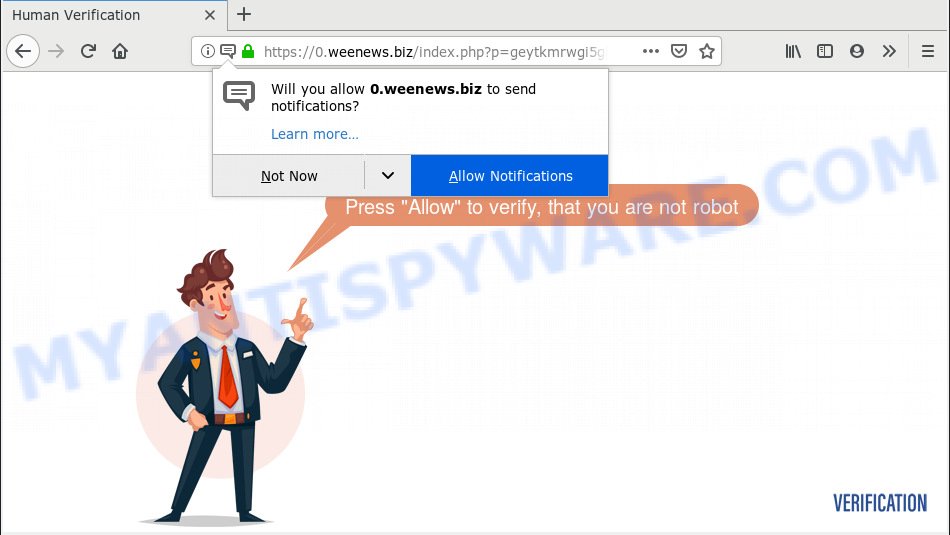
https://0.weenews.biz/index.php?p= …
Once you clicks on the ‘Allow’ button, the Weenews.biz web site gets your permission to send spam notifications in form of pop up ads in the right bottom corner of your desktop. The spam notifications will essentially be ads for ‘free’ online games, free gifts scams, questionable web-browser add-ons, adult web pages, and adware bundles as displayed on the screen below.

In order to unsubscribe from Weenews.biz spam notifications open your web-browser’s settings, search for Notifications, locate Weenews.biz and click the ‘Block’ (‘Remove’) button or perform the Weenews.biz removal steps below. Once you delete notifications subscription, the Weenews.biz pop ups ads will no longer show on your desktop.
These Weenews.biz pop ups are caused by dubious advertisements on the web-sites you visit or adware. By definition, adware software is a piece of apps which displays advertisements on a computer. However, people basically use the word ‘adware’ to describe a type of malicious software that shows unwanted ads to the user. In many cases, this kind of adware do not have any uninstall procedures and can use technologies that are similar to those used by malware to penetrate the PC system.
Does adware steal your confidential data? Adware can gather privacy info, including:
- IP addresses;
- URLs visited;
- search queries/terms;
- clicks on links and advertisements;
- internet browser version information.
Adware spreads bundled with certain free applications. So always read carefully the installation screens, disclaimers, ‘Terms of Use’ and ‘Software license’ appearing during the install process. Additionally pay attention for bundled applications that are being installed along with the main program. Ensure that you unchecked all of them! Also, use an adblocker application that will help to stop suspicious and untrustworthy webpages.
Threat Summary
| Name | Weenews.biz |
| Type | adware, PUP (potentially unwanted program), popups, popup advertisements, popup virus |
| Symptoms |
|
| Removal | Weenews.biz removal guide |
Below we are discussing the solutions which are very useful in removing adware. The instructions will also allow you to remove Weenews.biz advertisements from your internet browser for free.
How to remove Weenews.biz pop-ups, ads, notifications (Removal steps)
The following step-by-step guide will help you to get rid of Weenews.biz advertisements from the Microsoft Edge, Chrome, Microsoft Internet Explorer and Firefox. Moreover, the steps below will help you to delete malware, hijackers, potentially unwanted software and toolbars that your system may be infected. Please do the instructions step by step. If you need help or have any questions, then ask for our assistance or type a comment below. Read it once, after doing so, please print this page as you may need to close your internet browser or restart your computer.
To remove Weenews.biz pop ups, complete the steps below:
- How to manually remove Weenews.biz
- How to remove Weenews.biz pop-up ads with free applications
- How to stop Weenews.biz ads
- Finish words
How to manually remove Weenews.biz
The following instructions is a step-by-step guide, which will help you manually get rid of Weenews.biz ads from the Internet Explorer, Chrome, Mozilla Firefox and Microsoft Edge. If you do not want to remove adware in the manually due to the fact that you are an unskilled computer user, then you can run free removal utilities listed below.
Uninstall unwanted or newly installed software
First, you should try to identify and delete the application that causes the appearance of undesired ads or internet browser redirect, using the ‘Uninstall a program’ which is located in the ‘Control panel’.
- If you are using Windows 8, 8.1 or 10 then click Windows button, next press Search. Type “Control panel”and press Enter.
- If you are using Windows XP, Vista, 7, then click “Start” button and press “Control Panel”.
- It will display the Windows Control Panel.
- Further, click “Uninstall a program” under Programs category.
- It will display a list of all programs installed on the PC.
- Scroll through the all list, and delete dubious and unknown apps. To quickly find the latest installed apps, we recommend sort apps by date.
See more details in the video guide below.
Remove Weenews.biz popups from Google Chrome
Reset Chrome settings to remove Weenews.biz pop-up ads. If you are still experiencing problems with Weenews.biz ads removal, you need to reset Chrome browser to its default values. This step needs to be performed only if adware software has not been removed by the previous steps.

- First, launch the Chrome and click the Menu icon (icon in the form of three dots).
- It will show the Google Chrome main menu. Select More Tools, then click Extensions.
- You’ll see the list of installed plugins. If the list has the extension labeled with “Installed by enterprise policy” or “Installed by your administrator”, then complete the following tutorial: Remove Chrome extensions installed by enterprise policy.
- Now open the Google Chrome menu once again, click the “Settings” menu.
- Next, click “Advanced” link, which located at the bottom of the Settings page.
- On the bottom of the “Advanced settings” page, click the “Reset settings to their original defaults” button.
- The Chrome will show the reset settings dialog box as shown on the screen above.
- Confirm the web browser’s reset by clicking on the “Reset” button.
- To learn more, read the article How to reset Chrome settings to default.
Get rid of Weenews.biz from Mozilla Firefox by resetting internet browser settings
Resetting Mozilla Firefox internet browser will reset all the settings to their default state and will remove Weenews.biz pop ups, malicious add-ons and extensions. However, your saved bookmarks and passwords will not be lost. This will not affect your history, passwords, bookmarks, and other saved data.
Run the Mozilla Firefox and click the menu button (it looks like three stacked lines) at the top right of the browser screen. Next, press the question-mark icon at the bottom of the drop-down menu. It will show the slide-out menu.

Select the “Troubleshooting information”. If you are unable to access the Help menu, then type “about:support” in your address bar and press Enter. It bring up the “Troubleshooting Information” page like below.

Click the “Refresh Firefox” button at the top right of the Troubleshooting Information page. Select “Refresh Firefox” in the confirmation prompt. The Firefox will begin a process to fix your problems that caused by the Weenews.biz adware. Once, it’s finished, press the “Finish” button.
Remove Weenews.biz popups from Internet Explorer
If you find that Internet Explorer web-browser settings like search provider, new tab and startpage had been replaced by adware which cause intrusive Weenews.biz popup ads, then you may return your settings, via the reset internet browser procedure.
First, launch the Internet Explorer, press ![]() ) button. Next, click “Internet Options” as on the image below.
) button. Next, click “Internet Options” as on the image below.

In the “Internet Options” screen select the Advanced tab. Next, click Reset button. The Internet Explorer will open the Reset Internet Explorer settings dialog box. Select the “Delete personal settings” check box and click Reset button.

You will now need to reboot your computer for the changes to take effect. It will remove adware that cause pop ups, disable malicious and ad-supported web browser’s extensions and restore the Internet Explorer’s settings such as search engine by default, new tab page and startpage to default state.
How to remove Weenews.biz pop-up ads with free applications
IT security experts have built efficient adware removal tools to aid users in removing unwanted popups and unwanted advertisements. Below we will share with you the best malicious software removal utilities that can be used to detect and remove adware that cause annoying Weenews.biz advertisements.
Automatically delete Weenews.biz popup ads with Zemana
Zemana AntiMalware (ZAM) is a program which is used for malicious software, adware, browser hijackers and PUPs removal. The application is one of the most efficient anti-malware tools. It helps in malware removal and and defends all other types of security threats. One of the biggest advantages of using Zemana Anti Malware is that is easy to use and is free. Also, it constantly keeps updating its virus/malware signatures DB. Let’s see how to install and scan your computer with Zemana in order to get rid of Weenews.biz popups from your personal computer.
First, please go to the following link, then click the ‘Download’ button in order to download the latest version of Zemana.
165508 downloads
Author: Zemana Ltd
Category: Security tools
Update: July 16, 2019
When the downloading process is complete, close all apps and windows on your PC system. Double-click the setup file called Zemana.AntiMalware.Setup. If the “User Account Control” dialog box pops up as shown in the figure below, click the “Yes” button.

It will open the “Setup wizard” which will help you install Zemana Free on your computer. Follow the prompts and don’t make any changes to default settings.

Once install is complete successfully, Zemana AntiMalware will automatically start and you can see its main screen as shown in the following example.

Now click the “Scan” button . Zemana AntiMalware program will scan through the whole personal computer for the adware that cause unwanted Weenews.biz popups. This procedure may take some time, so please be patient. While the Zemana tool is scanning, you can see number of objects it has identified as being infected by malware.

After the scan get finished, Zemana Anti-Malware (ZAM) will show a screen which contains a list of malicious software that has been found. Review the report and then press “Next” button. The Zemana will get rid of adware software that causes Weenews.biz pop-ups in your browser. When disinfection is done, you may be prompted to restart the computer.
Use Hitman Pro to get rid of Weenews.biz popups
Hitman Pro is a free portable application that scans your PC for adware related to the Weenews.biz pop ups, potentially unwanted applications and browser hijacker infections and helps remove them easily. Moreover, it’ll also allow you remove any harmful web-browser extensions and add-ons.
Installing the HitmanPro is simple. First you’ll need to download Hitman Pro from the following link.
Download and use Hitman Pro on your system. Once started, click “Next” button . Hitman Pro application will scan through the whole computer for the adware software that causes multiple annoying pop-ups. A system scan can take anywhere from 5 to 30 minutes, depending on your machine. While the HitmanPro tool is scanning, you can see how many objects it has identified as being infected by malicious software..

When the scan get finished, HitmanPro will display you the results.

Review the scan results and then click Next button.
It will open a dialog box, click the “Activate free license” button to start the free 30 days trial to remove all malware found.
How to automatically remove Weenews.biz with MalwareBytes
We recommend using the MalwareBytes. You can download and install MalwareBytes AntiMalware to scan for adware and thereby remove Weenews.biz ads from your web-browsers. When installed and updated, this free malicious software remover automatically detects and removes all threats present on the PC system.

First, visit the page linked below, then click the ‘Download’ button in order to download the latest version of MalwareBytes Free.
327730 downloads
Author: Malwarebytes
Category: Security tools
Update: April 15, 2020
Once the downloading process is finished, run it and follow the prompts. Once installed, the MalwareBytes Anti Malware (MBAM) will try to update itself and when this procedure is complete, click the “Scan Now” button . MalwareBytes application will scan through the whole PC for the adware responsible for Weenews.biz ads. This procedure can take quite a while, so please be patient. During the scan MalwareBytes Free will detect threats present on your machine. Review the report and then click “Quarantine Selected” button.
The MalwareBytes Anti Malware (MBAM) is a free program that you can use to remove all detected folders, files, services, registry entries and so on. To learn more about this malicious software removal tool, we suggest you to read and follow the guidance or the video guide below.
How to stop Weenews.biz ads
If you want to remove undesired ads, web browser redirects and pop ups, then install an adblocker application such as AdGuard. It can stop Weenews.biz, advertisements, pop ups and block webpages from tracking your online activities when using the MS Edge, Firefox, Microsoft Internet Explorer and Google Chrome. So, if you like browse the Web, but you do not like unwanted ads and want to protect your computer from harmful web-pages, then the AdGuard is your best choice.
AdGuard can be downloaded from the following link. Save it on your Windows desktop.
27037 downloads
Version: 6.4
Author: © Adguard
Category: Security tools
Update: November 15, 2018
When downloading is done, double-click the downloaded file to run it. The “Setup Wizard” window will show up on the computer screen as shown in the figure below.

Follow the prompts. AdGuard will then be installed and an icon will be placed on your desktop. A window will show up asking you to confirm that you want to see a quick instructions like below.

Click “Skip” button to close the window and use the default settings, or press “Get Started” to see an quick guidance which will allow you get to know AdGuard better.
Each time, when you launch your system, AdGuard will run automatically and stop undesired ads, block Weenews.biz, as well as other harmful or misleading web pages. For an overview of all the features of the application, or to change its settings you can simply double-click on the AdGuard icon, which is located on your desktop.
Finish words
Now your PC should be clean of the adware software that causes unwanted Weenews.biz advertisements. We suggest that you keep AdGuard (to help you stop unwanted ads and intrusive malicious websites) and Zemana Anti Malware (to periodically scan your computer for new adware softwares and other malicious software). Probably you are running an older version of Java or Adobe Flash Player. This can be a security risk, so download and install the latest version right now.
If you are still having problems while trying to delete Weenews.biz pop-up advertisements from the IE, Google Chrome, Mozilla Firefox and MS Edge, then ask for help here here.



















