Soptarpushs.com is a web-site that deceives people into subscribing to spam notifications that go directly to the desktop or the web-browser. It claims that you need to click ‘Allow’ button in order to watch a video.
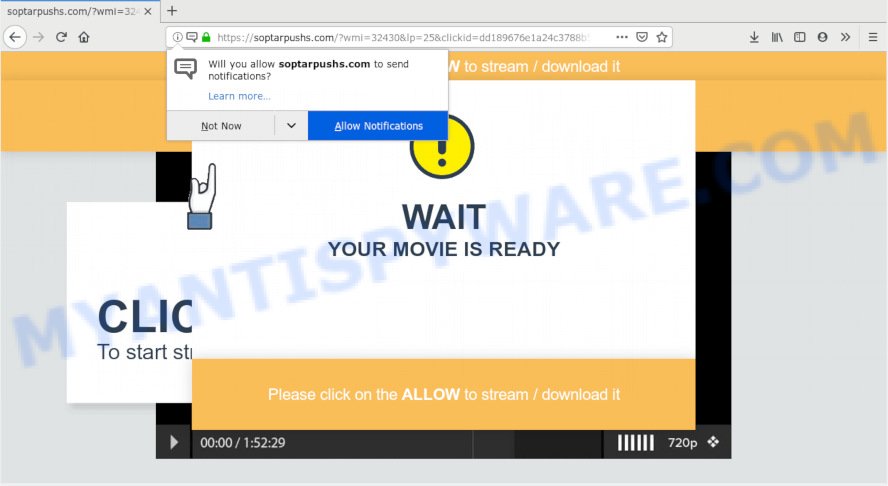
Soptarpushs.com
If you click on the ‘Allow’ button, then your web-browser will be configured to display unwanted ads on your desktop, even when you are not using the internet browser. Push notifications are originally made to alert the user of recently published content. Cybercriminals abuse ‘push notifications’ to avoid antivirus software and ad-blocking applications by presenting annoying adverts. These advertisements are displayed in the lower right corner of the screen urges users to play online games, visit dubious webpages, install web-browser extensions & so on.

In order to get rid of Soptarpushs.com push notifications open the web browser’s settings, type ‘Notifications’ in the search, open ‘Notifications’ settings. Find the Soptarpushs.com, click the three vertical dots on the right (only for Google Chrome), select ‘Remove’ (‘Block’) or perform the Soptarpushs.com removal guidance below. Once you delete notifications subscription, the Soptarpushs.com popups ads will no longer appear on your internet browser.
Some research has shown that users can be redirected to Soptarpushs.com from dubious advertisements or by potentially unwanted software and adware software. Adware can cause problems for your computer. Adware can show undesired ads on your computer screen so that your cannot block them, redirect your internet browser to shady web-pages, and it can cause undesired webpages to pop up on your web browser. Adware software might end up on your computer after you download and install free programs from a suspicious source.
Another reason why you need to get rid of adware is its online data-tracking activity. Adware be able to gather lots of confidential data about you such as what web-sites you are opening, what you are looking for the Web and so on. This user info, afterwards, may be transferred third party companies.
In many cases, adware software come bundled with the setup files from a free hosting and file sharing webpages. So, install a free applications is a a good chance that you will find a bundled adware. If you don’t know how to avoid it, then use a simple trick. During the installation, choose the Custom or Advanced setup type. Next, click ‘Decline’ button and clear all checkboxes on offers that ask you to install third-party programs. Moreover, please carefully read Term of use and User agreement before installing any software or otherwise you can end up with another unwanted application on your computer such as this adware.
Threat Summary
| Name | Soptarpushs.com |
| Type | adware software, potentially unwanted application (PUA), popups, popup advertisements, pop-up virus |
| Symptoms |
|
| Removal | Soptarpushs.com removal guide |
We recommend you remove adware that causes Soptarpushs.com pop-up advertisements in your web browser as soon as possible. This will also prevent the adware from tracking your online activities. A full Soptarpushs.com ads removal can be easily carried out using manual or automatic method listed below.
How to remove Soptarpushs.com pop-ups, ads, notifications (Removal instructions)
In order to get rid of Soptarpushs.com ads, start by closing any programs and popups that are open. If a pop up won’t close, then close your web browser (Internet Explorer, MS Edge, Mozilla Firefox and Chrome). If a program won’t close then please reboot your system. Next, follow the steps below.
To remove Soptarpushs.com pop ups, use the steps below:
- Manual Soptarpushs.com advertisements removal
- How to remove Soptarpushs.com ads automatically
- Run AdBlocker to block Soptarpushs.com and stay safe online
- Finish words
Manual Soptarpushs.com advertisements removal
Most common adware may be removed without any antivirus software. The manual adware removal is few simple steps that will teach you how to delete the Soptarpushs.com advertisements.
Uninstall recently added adware
In order to delete PUPs such as this adware, open the MS Windows Control Panel and click on “Uninstall a program”. Check the list of installed applications. For the ones you do not know, run an Internet search to see if they are adware, hijacker infection or potentially unwanted programs. If yes, uninstall them off. Even if they are just a apps that you do not use, then removing them off will increase your PC system start up time and speed dramatically.
Windows 8, 8.1, 10
First, click the Windows button
Windows XP, Vista, 7
First, click “Start” and select “Control Panel”.
It will show the Windows Control Panel as displayed on the screen below.

Next, press “Uninstall a program” ![]()
It will open a list of all programs installed on your machine. Scroll through the all list, and uninstall any questionable and unknown applications. To quickly find the latest installed software, we recommend sort programs by date in the Control panel.
Remove Soptarpushs.com ads from Chrome
Reset Google Chrome settings to remove Soptarpushs.com popups. If you are still experiencing issues with Soptarpushs.com popups removal, you need to reset Chrome browser to its default state. This step needs to be performed only if adware software has not been removed by the previous steps.

- First start the Google Chrome and click Menu button (small button in the form of three dots).
- It will show the Google Chrome main menu. Select More Tools, then click Extensions.
- You will see the list of installed addons. If the list has the add-on labeled with “Installed by enterprise policy” or “Installed by your administrator”, then complete the following guidance: Remove Chrome extensions installed by enterprise policy.
- Now open the Google Chrome menu once again, press the “Settings” menu.
- You will see the Google Chrome’s settings page. Scroll down and press “Advanced” link.
- Scroll down again and press the “Reset” button.
- The Chrome will open the reset profile settings page as on the image above.
- Next click the “Reset” button.
- Once this procedure is complete, your browser’s homepage, new tab page and default search engine will be restored to their original defaults.
- To learn more, read the blog post How to reset Google Chrome settings to default.
Remove Soptarpushs.com popups from Mozilla Firefox
If your Mozilla Firefox internet browser is redirected to Soptarpushs.com without your permission or an unknown search engine shows results for your search, then it may be time to perform the web browser reset. However, your saved passwords and bookmarks will not be changed, deleted or cleared.
Start the Firefox and press the menu button (it looks like three stacked lines) at the top right of the web browser screen. Next, press the question-mark icon at the bottom of the drop-down menu. It will show the slide-out menu.

Select the “Troubleshooting information”. If you’re unable to access the Help menu, then type “about:support” in your address bar and press Enter. It bring up the “Troubleshooting Information” page as shown on the screen below.

Click the “Refresh Firefox” button at the top right of the Troubleshooting Information page. Select “Refresh Firefox” in the confirmation dialog box. The Firefox will start a procedure to fix your problems that caused by the Soptarpushs.com adware. When, it’s complete, click the “Finish” button.
Remove Soptarpushs.com pop-up advertisements from Internet Explorer
By resetting Microsoft Internet Explorer browser you return your internet browser settings to its default state. This is good initial when troubleshooting problems that might have been caused by adware related to the Soptarpushs.com advertisements.
First, start the Internet Explorer, then click ‘gear’ icon ![]() . It will open the Tools drop-down menu on the right part of the web-browser, then press the “Internet Options” as displayed on the image below.
. It will open the Tools drop-down menu on the right part of the web-browser, then press the “Internet Options” as displayed on the image below.

In the “Internet Options” screen, select the “Advanced” tab, then press the “Reset” button. The Microsoft Internet Explorer will display the “Reset Internet Explorer settings” prompt. Further, click the “Delete personal settings” check box to select it. Next, click the “Reset” button as displayed in the following example.

Once the process is complete, click “Close” button. Close the Microsoft Internet Explorer and restart your personal computer for the changes to take effect. This step will help you to restore your browser’s newtab, default search engine and start page to default state.
How to remove Soptarpushs.com ads automatically
Manual removal guide does not always allow to completely remove the adware software, as it is not easy to identify and remove components of adware software and all malicious files from hard disk. Therefore, it’s recommended that you run malicious software removal utility to completely get rid of Soptarpushs.com off your web browser. Several free malicious software removal utilities are currently available that may be used against the adware software. The optimum method would be to use Zemana Free, MalwareBytes and HitmanPro.
Use Zemana Anti-Malware to remove Soptarpushs.com pop ups
Does Zemana Free uninstall adware responsible for Soptarpushs.com pop up ads? The adware software is often downloaded with malicious software which can force you to install an program such as keyloggers you don’t want. Therefore, suggest using the Zemana Anti Malware (ZAM). It is a tool made to scan and remove adware software and other malware from your PC system for free.
Download Zemana Anti Malware (ZAM) by clicking on the following link. Save it on your Windows desktop or in any other place.
165525 downloads
Author: Zemana Ltd
Category: Security tools
Update: July 16, 2019
When downloading is complete, close all software and windows on your system. Open a directory in which you saved it. Double-click on the icon that’s called Zemana.AntiMalware.Setup like below.
![]()
When the setup starts, you will see the “Setup wizard” which will allow you install Zemana Anti Malware on your PC system.

Once installation is complete, you will see window as displayed on the image below.

Now click the “Scan” button . Zemana Anti-Malware program will scan through the whole machine for the adware that causes Soptarpushs.com popup ads. This task may take some time, so please be patient. When a malware, adware or PUPs are found, the number of the security threats will change accordingly. Wait until the the scanning is finished.

When the scan get completed, a list of all items found is prepared. When you are ready, click “Next” button.

The Zemana will delete adware that causes Soptarpushs.com pop ups and move items to the program’s quarantine.
Use HitmanPro to get rid of Soptarpushs.com ads from web browser
Hitman Pro is a portable tool which searches for and uninstalls unwanted apps like hijackers, adware software, toolbars, other browser addons and other malware. It scans your PC for adware software that causes Soptarpushs.com advertisements in your browser and creates a list of threats marked for removal. Hitman Pro will only erase those unwanted programs that you wish to be removed.
Installing the HitmanPro is simple. First you’ll need to download Hitman Pro on your PC from the following link.
When the download is finished, open the file location and double-click the Hitman Pro icon. It will launch the HitmanPro utility. If the User Account Control prompt will ask you want to launch the program, click Yes button to continue.

Next, press “Next” to perform a system scan with this tool for the adware software that causes multiple annoying popups. A system scan may take anywhere from 5 to 30 minutes, depending on your computer. While the Hitman Pro program is checking, you can see number of objects it has identified as threat.

When the scan is complete, you can check all items detected on your PC as displayed on the screen below.

When you’re ready, click “Next” button. It will display a prompt, click the “Activate free license” button. The HitmanPro will delete adware that cause popups. Once finished, the tool may ask you to reboot your system.
How to get rid of Soptarpushs.com with MalwareBytes AntiMalware
We advise using the MalwareBytes Anti Malware that are completely clean your machine of the adware. The free utility is an advanced malware removal program created by (c) Malwarebytes lab. This program uses the world’s most popular anti malware technology. It is able to help you get rid of undesired Soptarpushs.com pop ups from your browsers, potentially unwanted programs, malicious software, browser hijackers, toolbars, ransomware and other security threats from your machine for free.

- Installing the MalwareBytes Anti-Malware (MBAM) is simple. First you’ll need to download MalwareBytes Free by clicking on the following link.
Malwarebytes Anti-malware
327744 downloads
Author: Malwarebytes
Category: Security tools
Update: April 15, 2020
- Once the downloading process is complete, close all apps and windows on your computer. Open a directory in which you saved it. Double-click on the icon that’s named mb3-setup.
- Further, click Next button and follow the prompts.
- Once installation is finished, press the “Scan Now” button to perform a system scan for the adware responsible for Soptarpushs.com pop up advertisements. This task can take quite a while, so please be patient. During the scan MalwareBytes Free will search for threats present on your PC.
- When the system scan is done, MalwareBytes Free will open a screen that contains a list of malicious software that has been found. Review the report and then press “Quarantine Selected”. When that process is complete, you may be prompted to reboot your computer.
The following video offers a steps on how to remove browser hijackers, adware and other malicious software with MalwareBytes Free.
Run AdBlocker to block Soptarpushs.com and stay safe online
If you browse the World Wide Web, you cannot avoid malicious advertising. But you can protect your web-browser against it. Download and use an ad-blocker program. AdGuard is an ad-blocking that can filter out a large number of of the malicious advertising, blocking dynamic scripts from loading malicious content.
Click the link below to download AdGuard. Save it to your Desktop.
27041 downloads
Version: 6.4
Author: © Adguard
Category: Security tools
Update: November 15, 2018
When the download is complete, double-click the downloaded file to run it. The “Setup Wizard” window will show up on the computer screen as displayed below.

Follow the prompts. AdGuard will then be installed and an icon will be placed on your desktop. A window will show up asking you to confirm that you want to see a quick instructions like below.

Click “Skip” button to close the window and use the default settings, or click “Get Started” to see an quick tutorial which will help you get to know AdGuard better.
Each time, when you start your PC system, AdGuard will launch automatically and stop unwanted ads, block Soptarpushs.com, as well as other malicious or misleading webpages. For an overview of all the features of the program, or to change its settings you can simply double-click on the AdGuard icon, that can be found on your desktop.
Finish words
After completing the guidance outlined above, your PC system should be clean from adware which causes intrusive Soptarpushs.com pop up ads and other malicious software. The MS Edge, Microsoft Internet Explorer, Chrome and Firefox will no longer redirect you to various undesired web pages such as Soptarpushs.com. Unfortunately, if the few simple steps does not help you, then you have caught a new adware, and then the best way – ask for help here.




















