Metedbuenge.info is a deceptive webpage that uses the browser notification feature to deceive users into registering for its push notifications from this or similar web-pages that will in turn bombard users with unwanted adverts usually related to adware software, adult web-sites and other click fraud schemes. It asks you to press on the ‘Allow’ button to access the content of the web-page.
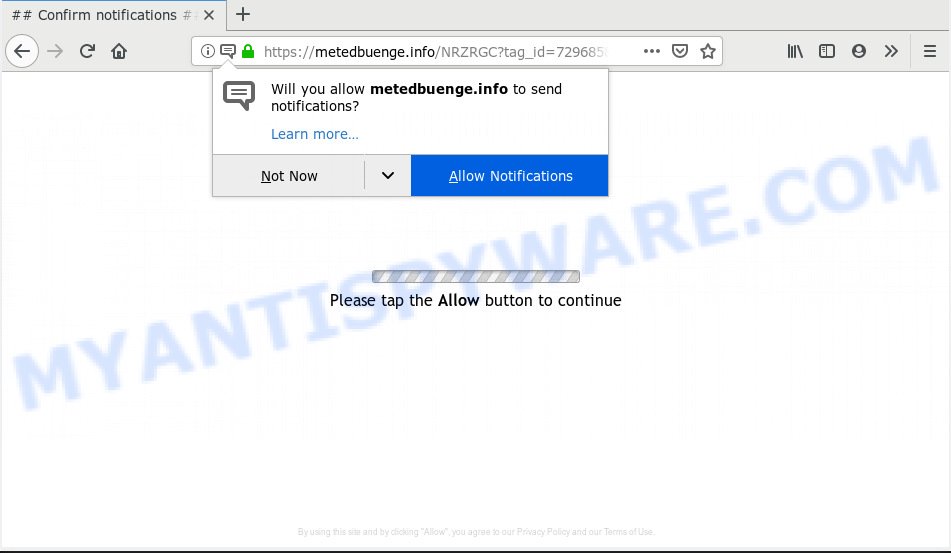
Metedbuenge.info
Once you clicks on the ‘Allow’ button, the Metedbuenge.info web-site gets your permission to send push notifications in form of popup adverts in the right bottom corner of the desktop. The push notifications will promote ‘free’ online games, giveaway scams, suspicious web-browser extensions, adult web-pages, and fake downloads as shown below.

In order to delete Metedbuenge.info push notifications open the web browser’s settings, type ‘Notifications’ in the search, open ‘Notifications’ settings. Find the Metedbuenge.info, click the three vertical dots on the right (only for Chrome), choose ‘Remove’ (‘Block’) or complete the Metedbuenge.info removal guide below. Once you delete Metedbuenge.info subscription, the push notifications will no longer appear on your browser.
Computer security specialists have determined that users are redirected to Metedbuenge.info by adware or from suspicious ads. Adware’s basic purpose is to present ads. These advertisements are often displayed as advertising links, unclosable windows or push notifications. Clicks on the advertisements produce a monetary payoff for the software producers. Adware may work like Spyware, since it sends user info such as searches and trends to advertisers.
Another reason why you need to delete adware is its online data-tracking activity. Adware can gather user info, including:
- IP addresses;
- URLs visited;
- search queries/terms;
- clicks on links and advertisements;
- internet browser version information.
The majority of adware come along with free applications or even paid applications that World Wide Web users can easily download online. The install packages of such software, most often, clearly display that they will install additional applications. The option is given to users to block the installation of any third-party apps. So, in order to avoid the installation of any adware software: read all disclaimers and install screens very carefully, choose only Custom or Advanced setup method and disable all third-party applications in which you are unsure.
Threat Summary
| Name | Metedbuenge.info |
| Type | adware software, potentially unwanted application (PUA), popups, pop up ads, pop-up virus |
| Symptoms |
|
| Removal | Metedbuenge.info removal guide |
You should get rid of adware software ASAP. Here, in this post below, you can found the best possible guidance on How to remove adware and Metedbuenge.info advertisements from your PC for free.
How to remove Metedbuenge.info pop-ups, ads, notifications (Removal guidance)
Even if you have the up-to-date classic antivirus installed, and you have checked your machine for malware and removed anything found, you need to do the guide below. The Metedbuenge.info pop ups removal is not simple as installing another antivirus. Classic antivirus apps are not made to run together and will conflict with each other, or possibly crash Microsoft Windows. Instead we suggest complete the manual steps below after that use Zemana Free, MalwareBytes or Hitman Pro, which are free applications dedicated to search for and delete adware software that causes Metedbuenge.info ads in your browser. Use these tools to ensure the adware is removed.
To remove Metedbuenge.info pop ups, use the following steps:
- Remove Metedbuenge.info advertisements without any tools
- How to remove Metedbuenge.info pop-up advertisements with free programs
- Use AdBlocker to stop Metedbuenge.info popup ads and stay safe online
- Finish words
Remove Metedbuenge.info advertisements without any tools
If you perform exactly the steps below you should be able to remove the Metedbuenge.info pop up advertisements from the IE, Mozilla Firefox, Google Chrome and Edge browsers.
Delete newly added adware
Some of potentially unwanted programs, adware and browser hijackers can be deleted using the Add/Remove programs utility which is located in the Windows Control Panel. So, if you are using any version of Windows and you have noticed an unwanted application, then first try to remove it through Add/Remove programs.
- If you are using Windows 8, 8.1 or 10 then click Windows button, next click Search. Type “Control panel”and press Enter.
- If you are using Windows XP, Vista, 7, then click “Start” button and click “Control Panel”.
- It will show the Windows Control Panel.
- Further, press “Uninstall a program” under Programs category.
- It will show a list of all programs installed on the machine.
- Scroll through the all list, and uninstall questionable and unknown software. To quickly find the latest installed apps, we recommend sort software by date.
See more details in the video guidance below.
Remove Metedbuenge.info pop up advertisements from Internet Explorer
If you find that IE web-browser settings like homepage, newtab and search provider by default had been changed by adware related to the Metedbuenge.info popup advertisements, then you may revert back your settings, via the reset web-browser procedure.
First, start the Internet Explorer, then click ‘gear’ icon ![]() . It will open the Tools drop-down menu on the right part of the web browser, then press the “Internet Options” as shown in the figure below.
. It will open the Tools drop-down menu on the right part of the web browser, then press the “Internet Options” as shown in the figure below.

In the “Internet Options” screen, select the “Advanced” tab, then click the “Reset” button. The Internet Explorer will display the “Reset Internet Explorer settings” prompt. Further, click the “Delete personal settings” check box to select it. Next, press the “Reset” button as displayed on the screen below.

When the process is complete, click “Close” button. Close the Microsoft Internet Explorer and restart your PC for the changes to take effect. This step will help you to restore your browser’s newtab, home page and default search engine to default state.
Delete Metedbuenge.info from Firefox by resetting web browser settings
If your Firefox web-browser is rerouted to Metedbuenge.info without your permission or an unknown search provider shows results for your search, then it may be time to perform the web browser reset. It’ll save your personal information such as saved passwords, bookmarks, auto-fill data and open tabs.
Press the Menu button (looks like three horizontal lines), and click the blue Help icon located at the bottom of the drop down menu like below.

A small menu will appear, click the “Troubleshooting Information”. On this page, click “Refresh Firefox” button as on the image below.

Follow the onscreen procedure to revert back your Mozilla Firefox web-browser settings to their default values.
Remove Metedbuenge.info ads from Google Chrome
If your Google Chrome web-browser is redirected to undesired Metedbuenge.info page, it may be necessary to completely reset your web browser program to its default settings.
Open the Chrome menu by clicking on the button in the form of three horizontal dotes (![]() ). It will show the drop-down menu. Choose More Tools, then click Extensions.
). It will show the drop-down menu. Choose More Tools, then click Extensions.
Carefully browse through the list of installed extensions. If the list has the extension labeled with “Installed by enterprise policy” or “Installed by your administrator”, then complete the following tutorial: Remove Chrome extensions installed by enterprise policy otherwise, just go to the step below.
Open the Chrome main menu again, press to “Settings” option.

Scroll down to the bottom of the page and click on the “Advanced” link. Now scroll down until the Reset settings section is visible, such as the one below and press the “Reset settings to their original defaults” button.

Confirm your action, click the “Reset” button.
How to remove Metedbuenge.info pop-up advertisements with free programs
The manual tutorial above is tedious to follow and can not always help to fully remove the Metedbuenge.info pop-ups. Here I am telling you an automatic method to remove this adware from your system fully. Zemana, MalwareBytes Free and Hitman Pro are anti malware utilities that can detect and remove all kinds of malicious software including adware related to the Metedbuenge.info pop-up advertisements.
Use Zemana Anti-Malware to remove Metedbuenge.info pop up ads
Zemana Anti Malware is a malware removal utility designed for MS Windows. This utility will help you delete Metedbuenge.info advertisements, various types of malware (including browser hijackers and PUPs) from your personal computer. It has simple and user friendly interface. While the Zemana AntiMalware (ZAM) does its job, your PC will run smoothly.
First, visit the page linked below, then click the ‘Download’ button in order to download the latest version of Zemana Free.
165535 downloads
Author: Zemana Ltd
Category: Security tools
Update: July 16, 2019
After the downloading process is complete, close all applications and windows on your system. Double-click the setup file named Zemana.AntiMalware.Setup. If the “User Account Control” dialog box pops up as shown in the figure below, click the “Yes” button.

It will open the “Setup wizard” which will help you install Zemana AntiMalware on your computer. Follow the prompts and do not make any changes to default settings.

Once setup is done successfully, Zemana Anti-Malware (ZAM) will automatically start and you can see its main screen as shown in the figure below.

Now press the “Scan” button . Zemana Free tool will start scanning the whole machine to find out adware software that causes unwanted Metedbuenge.info pop up ads. A scan may take anywhere from 10 to 30 minutes, depending on the count of files on your PC system and the speed of your computer. While the tool is scanning, you can see how many objects and files has already scanned.

Once Zemana Anti Malware has finished scanning, Zemana AntiMalware (ZAM) will prepare a list of unwanted apps and adware software. Make sure all items have ‘checkmark’ and click “Next” button. The Zemana Anti-Malware (ZAM) will start to remove adware which cause pop ups. Once that process is complete, you may be prompted to restart the computer.
Remove Metedbuenge.info pop-ups and harmful extensions with Hitman Pro
All-in-all, HitmanPro is a fantastic tool to clean your personal computer from any undesired apps such as adware that causes Metedbuenge.info popup advertisements. The HitmanPro is portable program that meaning, you do not need to install it to run it. Hitman Pro is compatible with all versions of Microsoft Windows OS from Microsoft Windows XP to Windows 10. Both 64-bit and 32-bit systems are supported.

- Download HitmanPro on your PC system by clicking on the following link.
- When downloading is complete, double click the Hitman Pro icon. Once this tool is started, press “Next” button . Hitman Pro application will scan through the whole personal computer for the adware that causes Metedbuenge.info advertisements in your web-browser. A system scan may take anywhere from 5 to 30 minutes, depending on your PC.
- Once HitmanPro has completed scanning your PC system, Hitman Pro will prepare a list of unwanted applications and adware. Review the results once the utility has done the system scan. If you think an entry should not be quarantined, then uncheck it. Otherwise, simply press “Next” button. Now click the “Activate free license” button to start the free 30 days trial to remove all malware found.
Use MalwareBytes to delete Metedbuenge.info pop up advertisements
If you’re still having issues with the Metedbuenge.info popup advertisements — or just wish to check your PC system occasionally for adware and other malware — download MalwareBytes AntiMalware. It’s free for home use, and searches for and removes various undesired applications that attacks your computer or degrades PC performance. MalwareBytes Free can remove adware, potentially unwanted programs as well as malicious software, including ransomware and trojans.

- Visit the following page to download MalwareBytes Anti-Malware. Save it on your Microsoft Windows desktop.
Malwarebytes Anti-malware
327760 downloads
Author: Malwarebytes
Category: Security tools
Update: April 15, 2020
- When the downloading process is done, close all software and windows on your computer. Open a file location. Double-click on the icon that’s named mb3-setup.
- Further, click Next button and follow the prompts.
- Once install is finished, click the “Scan Now” button for scanning your PC for the adware software that causes multiple intrusive popups. This task can take some time, so please be patient. While the MalwareBytes Anti Malware (MBAM) program is scanning, you may see how many objects it has identified as threat.
- After finished, MalwareBytes AntiMalware (MBAM) will show a scan report. All detected threats will be marked. You can remove them all by simply click “Quarantine Selected”. Once that process is done, you can be prompted to reboot your computer.
The following video offers a steps on how to get rid of browser hijacker infections, adware software and other malware with MalwareBytes AntiMalware.
Use AdBlocker to stop Metedbuenge.info popup ads and stay safe online
By installing an ad blocking program like AdGuard, you’re able to stop Metedbuenge.info, autoplaying video ads and remove a large amount of distracting and annoying ads on web-pages.
Click the link below to download AdGuard. Save it to your Desktop so that you can access the file easily.
27047 downloads
Version: 6.4
Author: © Adguard
Category: Security tools
Update: November 15, 2018
After downloading is finished, double-click the downloaded file to run it. The “Setup Wizard” window will show up on the computer screen as displayed below.

Follow the prompts. AdGuard will then be installed and an icon will be placed on your desktop. A window will show up asking you to confirm that you want to see a quick tutorial as displayed on the image below.

Click “Skip” button to close the window and use the default settings, or press “Get Started” to see an quick guidance that will allow you get to know AdGuard better.
Each time, when you run your machine, AdGuard will start automatically and stop unwanted ads, block Metedbuenge.info, as well as other malicious or misleading web-pages. For an overview of all the features of the program, or to change its settings you can simply double-click on the AdGuard icon, which may be found on your desktop.
Finish words
Now your computer should be clean of the adware responsible for Metedbuenge.info pop up advertisements. We suggest that you keep Zemana Anti-Malware (ZAM) (to periodically scan your computer for new adwares and other malicious software) and AdGuard (to help you stop unwanted advertisements and harmful web-pages). Moreover, to prevent any adware software, please stay clear of unknown and third party programs, make sure that your antivirus program, turn on the option to find potentially unwanted apps.
If you need more help with Metedbuenge.info pop-ups related issues, go to here.



















