Q. I keep getting unwanted pop ups in my web-browser and sent to the Hogwats.com web site I have never heard of. What is this, my PC system has been affected with adware? Has someone ideas for the problem that I described?
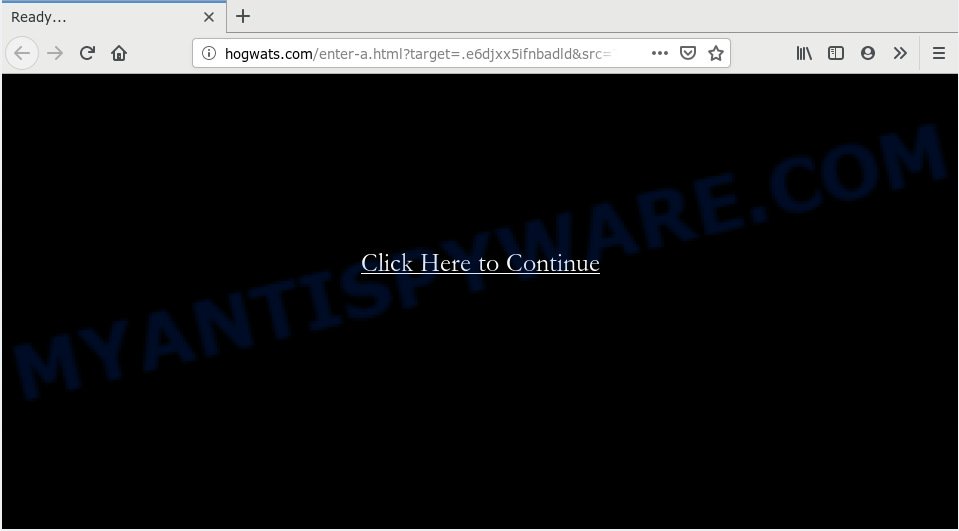
http://hogwats.com/enter.html …
A. Sounds like some kind of adware software on your computer. Most likely, one of the applications you installed came with adware (sometimes called ‘ad-supported’ software).
Adware – What Is It? Adware software is undesired software that delivers advertisements and prompts unwanted advertising popups, while you surf the Net. Adware may hijack the advertisements of other companies with its own. Most often, adware software will track your surfing habits and report this info to its creators.
Does adware steal your data? Adware can be used to gather your surfing history and personal information, including passwords and credit card numbers. In the future, your privacy information can be sold to third parties.
Adware may be spread through the use of trojan horses and other forms of malware, but in many cases, adware software come as a part of some free software. Many makers of freeware include optional programs in their setup package. Sometimes it’s possible to avoid the setup of any adware: carefully read the Terms of Use and the Software license, select only Manual, Custom or Advanced installation mode, reject all checkboxes before clicking Install or Next button while installing new free software.
Threat Summary
| Name | Hogwats.com |
| Type | adware, PUP (potentially unwanted program), pop-ups, pop up advertisements, pop up virus |
| Symptoms |
|
| Removal | Hogwats.com removal guide |
So, if you happen to encounter Hogwats.com pop ups, then be quick and take effort to remove adware responsible for Hogwats.com advertisements as quickly as possible. Follow the step-by-step tutorial below to remove Hogwats.com pop ups. Let us know how you managed by sending us your comments please.
How to Remove Hogwats.com pop-ups (Adware virus removal guide)
There exist several free adware removal utilities. Also it is possible to delete Hogwats.com pop up ads manually. But we advise to combine all these methods below into the one removal algorithm. Follow the steps of the instructions. Read this manual carefully, bookmark or print it, because you may need to exit your web-browser or reboot your computer.
To remove Hogwats.com, perform the steps below:
- Manual Hogwats.com redirect removal
- How to automatically remove Hogwats.com ads
- How to stop Hogwats.com ads
- To sum up
Manual Hogwats.com redirect removal
The following instructions is a step-by-step guide, which will help you manually remove Hogwats.com redirect from the Internet Explorer, Microsoft Edge, Mozilla Firefox and Chrome. If you do not want to delete adware software in the manually due to the fact that you are an unskilled computer user, then you can use free removal utilities listed below.
Deleting the Hogwats.com, check the list of installed software first
You can manually remove most nonaggressive adware by removing the application that it came with or removing the adware itself using ‘Add/Remove programs’ or ‘Uninstall a program’ option in MS Windows Control Panel.
- If you are using Windows 8, 8.1 or 10 then click Windows button, next press Search. Type “Control panel”and press Enter.
- If you are using Windows XP, Vista, 7, then click “Start” button and click “Control Panel”.
- It will display the Windows Control Panel.
- Further, press “Uninstall a program” under Programs category.
- It will open a list of all applications installed on the machine.
- Scroll through the all list, and uninstall suspicious and unknown software. To quickly find the latest installed programs, we recommend sort applications by date.
See more details in the video tutorial below.
Remove Hogwats.com popups from Firefox
If the Mozilla Firefox settings such as start page, newtab page and search provider by default have been replaced by the adware, then resetting it to the default state can help. However, your saved bookmarks and passwords will not be lost. This will not affect your history, passwords, bookmarks, and other saved data.
Press the Menu button (looks like three horizontal lines), and click the blue Help icon located at the bottom of the drop down menu similar to the one below.

A small menu will appear, press the “Troubleshooting Information”. On this page, click “Refresh Firefox” button like below.

Follow the onscreen procedure to revert back your Firefox internet browser settings to their default state.
Remove Hogwats.com pop-up advertisements from Chrome
Reset Chrome settings will allow you to completely reset your browser. The result of activating this function will bring Google Chrome settings back to its original state. This can get rid of Hogwats.com popup ads and disable malicious addons. However, your saved passwords and bookmarks will not be changed, deleted or cleared.

- First start the Google Chrome and click Menu button (small button in the form of three dots).
- It will open the Google Chrome main menu. Choose More Tools, then press Extensions.
- You will see the list of installed add-ons. If the list has the plugin labeled with “Installed by enterprise policy” or “Installed by your administrator”, then complete the following tutorial: Remove Chrome extensions installed by enterprise policy.
- Now open the Chrome menu once again, click the “Settings” menu.
- You will see the Google Chrome’s settings page. Scroll down and click “Advanced” link.
- Scroll down again and press the “Reset” button.
- The Google Chrome will display the reset profile settings page as on the image above.
- Next click the “Reset” button.
- Once this process is done, your web-browser’s newtab page, home page and search provider by default will be restored to their original defaults.
- To learn more, read the post How to reset Chrome settings to default.
Remove Hogwats.com pop-ups from Internet Explorer
The Internet Explorer reset is great if your web browser is hijacked or you have unwanted add-ons or toolbars on your web-browser, that installed by an malware.
First, launch the IE. Next, press the button in the form of gear (![]() ). It will open the Tools drop-down menu, press the “Internet Options” as shown on the image below.
). It will open the Tools drop-down menu, press the “Internet Options” as shown on the image below.

In the “Internet Options” window click on the Advanced tab, then press the Reset button. The IE will display the “Reset Internet Explorer settings” window as displayed on the image below. Select the “Delete personal settings” check box, then click “Reset” button.

You will now need to restart your PC system for the changes to take effect.
How to automatically remove Hogwats.com ads
Cyber threat analysts have built efficient adware removal tools to aid users in removing unexpected popups and unwanted advertisements. Below we will share with you the best malicious software removal utilities that can be used to detect and get rid of adware software responsible for Hogwats.com ads.
Use Zemana Free to get rid of Hogwats.com redirect
Zemana is extremely fast and ultra light weight malware removal utility. It will help you get rid of Hogwats.com pop-up ads, adware, potentially unwanted programs and other malicious software. This application gives real-time protection that never slow down your personal computer. Zemana Anti Malware is created for experienced and beginner computer users. The interface of this utility is very easy to use, simple and minimalist.
Download Zemana Anti Malware (ZAM) by clicking on the following link.
165515 downloads
Author: Zemana Ltd
Category: Security tools
Update: July 16, 2019
Once downloading is complete, start it and follow the prompts. Once installed, the Zemana Free will try to update itself and when this procedure is done, click the “Scan” button . Zemana Anti Malware (ZAM) utility will start scanning the whole PC system to find out adware software related to the Hogwats.com redirect.

This process can take quite a while, so please be patient. While the Zemana Anti-Malware utility is scanning, you may see how many objects it has identified as being infected by malware. Next, you need to click “Next” button.

The Zemana Anti-Malware will get rid of adware that causes annoying Hogwats.com redirect.
Get rid of Hogwats.com redirect and malicious extensions with Hitman Pro
Hitman Pro is a free portable program that scans your system for adware that causes undesired Hogwats.com pop ups, potentially unwanted applications and hijackers and helps get rid of them easily. Moreover, it will also help you get rid of any harmful internet browser extensions and add-ons.
Installing the HitmanPro is simple. First you will need to download HitmanPro from the link below.
After the download is complete, open the folder in which you saved it. You will see an icon like below.

Double click the Hitman Pro desktop icon. After the tool is launched, you will see a screen as displayed in the following example.

Further, click “Next” button to find adware responsible for Hogwats.com pop-ups. Depending on your system, the scan may take anywhere from a few minutes to close to an hour. When that process is complete, Hitman Pro will open a list of all items detected by the scan such as the one below.

Once you’ve selected what you want to delete from your system click “Next” button. It will display a dialog box, click the “Activate free license” button.
How to remove Hogwats.com with MalwareBytes AntiMalware (MBAM)
We suggest using the MalwareBytes which are completely clean your computer of the adware software. The free tool is an advanced malware removal application developed by (c) Malwarebytes lab. This program uses the world’s most popular anti malware technology. It’s able to help you delete intrusive Hogwats.com ads from your web-browsers, PUPs, malware, hijacker infections, toolbars, ransomware and other security threats from your machine for free.

Installing the MalwareBytes AntiMalware (MBAM) is simple. First you’ll need to download MalwareBytes Free from the link below. Save it on your MS Windows desktop.
327736 downloads
Author: Malwarebytes
Category: Security tools
Update: April 15, 2020
Once downloading is complete, run it and follow the prompts. Once installed, the MalwareBytes Free will try to update itself and when this process is complete, press the “Scan Now” button for checking your computer for the adware that causes Hogwats.com redirect in your internet browser. A scan can take anywhere from 10 to 30 minutes, depending on the number of files on your PC system and the speed of your computer. While the MalwareBytes Free application is checking, you can see number of objects it has identified as threat. Make sure all threats have ‘checkmark’ and click “Quarantine Selected” button.
The MalwareBytes Free is a free program that you can use to remove all detected folders, files, services, registry entries and so on. To learn more about this malicious software removal utility, we advise you to read and follow the step-by-step instructions or the video guide below.
How to stop Hogwats.com ads
If you want to remove annoying advertisements, web browser redirects and pop-ups, then install an ad blocker program such as AdGuard. It can block Hogwats.com, ads, popups and block web-sites from tracking your online activities when using the Firefox, Google Chrome, Internet Explorer and Edge. So, if you like surf the World Wide Web, but you don’t like undesired ads and want to protect your PC from malicious web sites, then the AdGuard is your best choice.
Download AdGuard from the following link.
27037 downloads
Version: 6.4
Author: © Adguard
Category: Security tools
Update: November 15, 2018
After downloading is done, start the downloaded file. You will see the “Setup Wizard” screen as shown below.

Follow the prompts. Once the setup is done, you will see a window like below.

You can click “Skip” to close the install application and use the default settings, or click “Get Started” button to see an quick tutorial which will help you get to know AdGuard better.
In most cases, the default settings are enough and you don’t need to change anything. Each time, when you run your computer, AdGuard will launch automatically and stop unwanted advertisements, block Hogwats.com, as well as other malicious or misleading web-pages. For an overview of all the features of the application, or to change its settings you can simply double-click on the AdGuard icon, that can be found on your desktop.
To sum up
After completing the few simple steps above, your machine should be free from adware which reroutes your browser to the annoying Hogwats.com web page and other malware. The Microsoft Internet Explorer, MS Edge, Google Chrome and Mozilla Firefox will no longer redirect you to various undesired websites like Hogwats.com. Unfortunately, if the tutorial does not help you, then you have caught a new adware, and then the best way – ask for help here.



















