“Click on Allow to confirm push notifications” is a misleading web-page that deceives you and other unsuspecting users into registering for its push notifications to deliver unwanted advertisements to your desktop. It states that you must click Allow button to confirm push notifications.
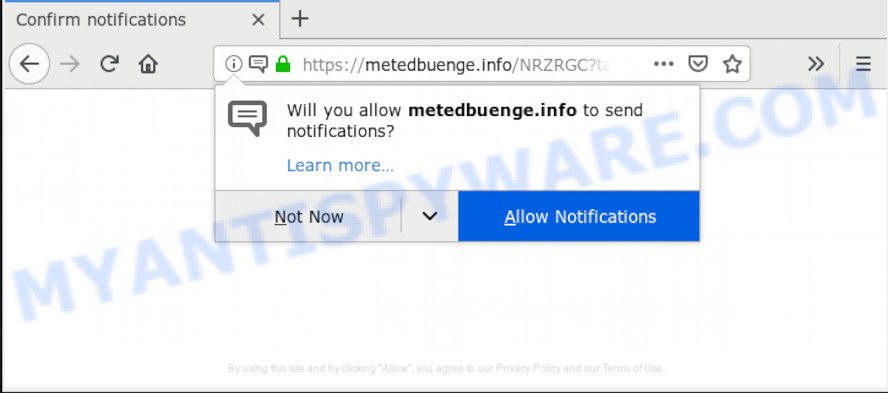
“Click on Allow to confirm push notifications” pop-up
Once you click on the ‘Allow’ button, the website starts sending a large amount of push notifications on your your screen. You will see the popup adverts even when the web browser is closed. The devs behind “Click on Allow to confirm push notifications” scam use these push notifications to bypass protection against popups in the web browser and therefore display a large amount of unwanted advertisements. These advertisements are used to promote dubious browser extensions, giveaway scams, fake software, and adult websites.

If you are receiving spam push notifications, you can remove the subscription and unwanted ads by going into your internet browser’s settings, then ‘Notifications’ settings (locate suspicious and unknown web sites and remove it) or following the “Click on Allow to confirm push notifications” removal guide below. Once you remove the subscription, the push notifications will no longer show on the desktop.
Some research has shown that users can be redirected to “Click on Allow to confirm push notifications” scam from suspicious ads or by potentially unwanted software and adware software. Adware is a part of malicious software. When adware gets inside your machine, it might carry out various harmful tasks. Some of the more common acts on PC systems include: adware can display numerous pop-ups and/or unwanted commercials;adware software can redirect your web browser to malicious websites; adware can slow down your computer; adware software can change web-browser settings.
The worst is, adware can gather privacy information, including:
- IP addresses;
- URLs visited;
- search queries/terms;
- clicks on links and ads;
- internet browser version information.
In most cases, the freeware installation package includes bundled programs like this adware. So, be very careful when you agree to install anything. The best way – is to choose a Custom, Advanced or Manual install option. Here uncheck all optional applications in which you are unsure or that causes even a slightest suspicion. The main thing you should remember, you do not need to install any third-party software which you do not trust!
Threat Summary
| Name | “Click on Allow to confirm push notifications” scam |
| Type | adware, potentially unwanted application (PUA), popups, pop up ads, pop-up virus |
| Symptoms |
|
| Removal | “Click on Allow to confirm push notifications” removal guide |
If you would like to free your PC system of adware and thus get rid of “Click on Allow to confirm push notifications” pop-ups and are unable to do so, you can use the guide below to detect and remove adware and any other malware for free.
How to remove “Click on Allow to confirm push notifications” pop-ups (Removal guidance)
Fortunately, it is not hard to delete adware responsible for “Click on Allow to confirm push notifications” pop-ups. In the following guidance, we will provide two methods to free your machine of this adware. One is the manual removal solution and the other is automatic removal solution. You can choose the way that best fits you. Please follow the removal instructions below to delete “Click on Allow to confirm push notifications” pop ups right now!
To remove “Click on Allow to confirm push notifications” pop ups, perform the following steps:
- Manual “Click on Allow to confirm push notifications” scam removal
- How to remove “Click on Allow to confirm push notifications” popup with freeware
- How to stop “Click on Allow to confirm push notifications” pop ups
- Finish words
Manual “Click on Allow to confirm push notifications” scam removal
To delete “Click on Allow to confirm push notifications” scam, adware and other unwanted apps you can try to do so manually. Unfortunately some of the adware won’t show up in your application list, but some adware software may. In this case, you may be able to remove it through the uninstall function of your computer. You can do this by following the steps below.
Remove newly added PUPs
Some of potentially unwanted software, adware software and browser hijacker infections can be removed using the Add/Remove programs tool that is located in the Microsoft Windows Control Panel. So, if you are running any version of Microsoft Windows and you have noticed an unwanted program, then first try to delete it through Add/Remove programs.
Press Windows button ![]() , then click Search
, then click Search ![]() . Type “Control panel”and press Enter. If you using Windows XP or Windows 7, then click “Start” and select “Control Panel”. It will show the Windows Control Panel as shown below.
. Type “Control panel”and press Enter. If you using Windows XP or Windows 7, then click “Start” and select “Control Panel”. It will show the Windows Control Panel as shown below.

Further, click “Uninstall a program” ![]()
It will show a list of all programs installed on your machine. Scroll through the all list, and remove any questionable and unknown software.
Remove “Click on Allow to confirm push notifications” scam from Internet Explorer
In order to recover all web-browser search provider, newtab and start page you need to reset the Internet Explorer to the state, that was when the MS Windows was installed on your machine.
First, open the IE, then click ‘gear’ icon ![]() . It will show the Tools drop-down menu on the right part of the internet browser, then click the “Internet Options” like below.
. It will show the Tools drop-down menu on the right part of the internet browser, then click the “Internet Options” like below.

In the “Internet Options” screen, select the “Advanced” tab, then click the “Reset” button. The Internet Explorer will display the “Reset Internet Explorer settings” prompt. Further, click the “Delete personal settings” check box to select it. Next, click the “Reset” button as displayed on the screen below.

After the process is finished, click “Close” button. Close the Internet Explorer and restart your PC system for the changes to take effect. This step will help you to restore your browser’s home page, search provider and newtab page to default state.
Remove “Click on Allow to confirm push notifications” popup from Google Chrome
Another way to remove “Click on Allow to confirm push notifications” pop-ups from Chrome is Reset Chrome settings. This will disable harmful extensions and reset Chrome settings to original state. It will save your personal information such as saved passwords, bookmarks, auto-fill data and open tabs.

- First run the Chrome and click Menu button (small button in the form of three dots).
- It will show the Google Chrome main menu. Select More Tools, then press Extensions.
- You’ll see the list of installed plugins. If the list has the add-on labeled with “Installed by enterprise policy” or “Installed by your administrator”, then complete the following tutorial: Remove Chrome extensions installed by enterprise policy.
- Now open the Google Chrome menu once again, click the “Settings” menu.
- You will see the Google Chrome’s settings page. Scroll down and press “Advanced” link.
- Scroll down again and press the “Reset” button.
- The Google Chrome will open the reset profile settings page as shown on the image above.
- Next press the “Reset” button.
- Once this process is complete, your browser’s homepage, search provider and newtab will be restored to their original defaults.
- To learn more, read the blog post How to reset Chrome settings to default.
Remove “Click on Allow to confirm push notifications” popup scam from Mozilla Firefox
If the Firefox internet browser program is hijacked, then resetting its settings can help. The Reset feature is available on all modern version of Mozilla Firefox. A reset can fix many issues by restoring Firefox settings like default search provider, newtab page and start page to their original state. When using the reset feature, your personal information such as passwords, bookmarks, browsing history and web form auto-fill data will be saved.
First, run the Firefox and click ![]() button. It will open the drop-down menu on the right-part of the internet browser. Further, click the Help button (
button. It will open the drop-down menu on the right-part of the internet browser. Further, click the Help button (![]() ) as shown on the image below.
) as shown on the image below.

In the Help menu, select the “Troubleshooting Information” option. Another way to open the “Troubleshooting Information” screen – type “about:support” in the web-browser adress bar and press Enter. It will display the “Troubleshooting Information” page as displayed in the following example. In the upper-right corner of this screen, click the “Refresh Firefox” button.

It will display the confirmation prompt. Further, click the “Refresh Firefox” button. The Firefox will begin a task to fix your problems that caused by adware software. When, it’s finished, click the “Finish” button.
How to remove “Click on Allow to confirm push notifications” popup with freeware
We have compiled some of the best adware removing utilities that can be used to search for and remove “Click on Allow to confirm push notifications” scam , unwanted web-browser add-ons and PUPs.
How to remove “Click on Allow to confirm push notifications” scam with Zemana
Zemana Anti-Malware highly recommended, because it can search for security threats such adware software and malicious software that most ‘classic’ antivirus programs fail to pick up on. Moreover, if you have any “Click on Allow to confirm push notifications” popup removal problems which cannot be fixed by this utility automatically, then Zemana Free provides 24X7 online assistance from the highly experienced support staff.
- Visit the following page to download the latest version of Zemana Anti Malware (ZAM) for MS Windows. Save it to your Desktop.
Zemana AntiMalware
165495 downloads
Author: Zemana Ltd
Category: Security tools
Update: July 16, 2019
- Once you have downloaded the installation file, make sure to double click on the Zemana.AntiMalware.Setup. This would start the Zemana Free installation on your computer.
- Select installation language and press ‘OK’ button.
- On the next screen ‘Setup Wizard’ simply click the ‘Next’ button and follow the prompts.

- Finally, once the installation is finished, Zemana Anti Malware will launch automatically. Else, if doesn’t then double-click on the Zemana AntiMalware icon on your desktop.
- Now that you have successfully install Zemana Anti Malware (ZAM), let’s see How to use Zemana Anti Malware to remove “Click on Allow to confirm push notifications” pop-up from your computer.
- After you have started the Zemana Anti-Malware (ZAM), you’ll see a window as shown in the figure below, just click ‘Scan’ button to detect adware software.

- Now pay attention to the screen while Zemana Anti Malware scans your PC.

- Once Zemana Anti-Malware (ZAM) has completed scanning, Zemana Free will show a list of all items detected by the scan. Review the results once the tool has done the system scan. If you think an entry should not be quarantined, then uncheck it. Otherwise, simply click ‘Next’ button.

- Zemana AntiMalware (ZAM) may require a reboot computer in order to complete the “Click on Allow to confirm push notifications” pop-up scam removal procedure.
- If you want to completely delete adware from your system, then click ‘Quarantine’ icon, select all malware, adware, PUPs and other items and press Delete.
- Reboot your PC system to complete the adware removal process.
Run Hitman Pro to delete “Click on Allow to confirm push notifications” popup from internet browser
Hitman Pro is a free removal tool. It removes potentially unwanted software, adware software, hijacker infections and unwanted web browser extensions. It will identify and remove adware that causes unwanted “Click on Allow to confirm push notifications” pop ups. Hitman Pro uses very small PC system resources and is a portable application. Moreover, HitmanPro does add another layer of malware protection.
Please go to the following link to download HitmanPro. Save it directly to your Windows Desktop.
Download and use HitmanPro on your PC. Once started, click “Next” button to perform a system scan for the adware software which cause annoying “Click on Allow to confirm push notifications” pop ups. This procedure may take quite a while, so please be patient. .

After the system scan is finished, HitmanPro will open a list of all threats found by the scan.

You may delete items (move to Quarantine) by simply press Next button.
It will show a prompt, click the “Activate free license” button to begin the free 30 days trial to delete all malicious software found.
How to automatically remove “Click on Allow to confirm push notifications” with MalwareBytes Free
You can remove “Click on Allow to confirm push notifications” pop-ups automatically through the use of MalwareBytes AntiMalware (MBAM). We suggest this free malware removal utility because it may easily remove browser hijackers, adware, potentially unwanted software and toolbars with all their components such as files, folders and registry entries.
Visit the following page to download MalwareBytes Anti Malware. Save it to your Desktop.
327714 downloads
Author: Malwarebytes
Category: Security tools
Update: April 15, 2020
Once downloading is finished, close all software and windows on your computer. Open a directory in which you saved it. Double-click on the icon that’s called mb3-setup similar to the one below.
![]()
When the setup begins, you’ll see the “Setup wizard” which will help you install Malwarebytes on your PC.

Once installation is finished, you will see window as displayed in the figure below.

Now press the “Scan Now” button to perform a system scan for the adware that causes “Click on Allow to confirm push notifications” pop-up.

After the system scan is done, MalwareBytes will show a list of found threats. All found threats will be marked. You can remove them all by simply press “Quarantine Selected” button.

The Malwarebytes will now remove adware that causes “Click on Allow to confirm push notifications” popup scam in your internet browser. When the clean-up is complete, you may be prompted to restart your computer.

The following video explains few simple steps on how to remove hijacker infection, adware software and other malicious software with MalwareBytes Anti Malware.
How to stop “Click on Allow to confirm push notifications” pop ups
Use adblocker program such as AdGuard in order to block advertisements, malvertisements, pop-ups and online trackers, avoid having to install harmful and adware browser plug-ins and add-ons which affect your computer performance and impact your system security. Surf the Web anonymously and stay safe online!
Installing the AdGuard is simple. First you’ll need to download AdGuard from the following link. Save it on your Microsoft Windows desktop or in any other place.
27034 downloads
Version: 6.4
Author: © Adguard
Category: Security tools
Update: November 15, 2018
When the download is finished, run the downloaded file. You will see the “Setup Wizard” screen such as the one below.

Follow the prompts. After the setup is finished, you will see a window as displayed on the screen below.

You can press “Skip” to close the setup program and use the default settings, or click “Get Started” button to see an quick tutorial which will help you get to know AdGuard better.
In most cases, the default settings are enough and you do not need to change anything. Each time, when you launch your PC system, AdGuard will run automatically and stop undesired advertisements, block “Click on Allow to confirm push notifications” pop-ups, as well as other malicious or misleading web pages. For an overview of all the features of the program, or to change its settings you can simply double-click on the AdGuard icon, which may be found on your desktop.
Finish words
Now your personal computer should be free of the adware which causes intrusive “Click on Allow to confirm push notifications” popup. We suggest that you keep Zemana (to periodically scan your computer for new adware softwares and other malware) and AdGuard (to help you stop annoying ads and harmful web-sites). Moreover, to prevent any adware, please stay clear of unknown and third party software, make sure that your antivirus program, turn on the option to search for PUPs.
If you need more help with “Click on Allow to confirm push notifications” popup related issues, go to here.






















