Kinsittonthoug.info is a web-site that deceives users into registering for its browser notification spam that go directly to the desktop or the internet browser. It will display the ‘Confirm notifications’ popup that attempts to get you to click the ‘Allow’ button to subscribe to its notifications.
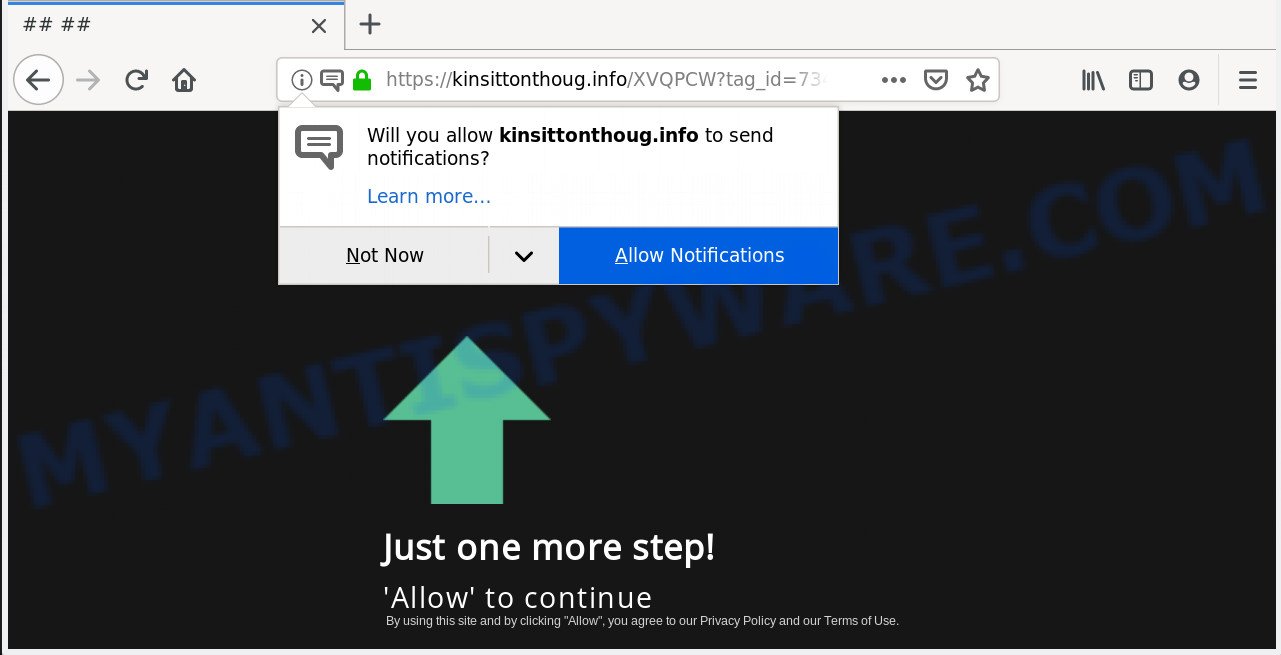
Kinsittonthoug.info
If you click the ‘Allow’, then you will start seeing unwanted advertisements in form of popup windows on your browser. Push notifications are originally designed to alert the user of newly published content. Cybercriminals abuse ‘push notifications’ to avoid antivirus and ad blocking applications by displaying annoying adverts. These ads are displayed in the lower right corner of the screen urges users to play online games, visit dubious websites, install internet browser extensions & so on.

In order to get rid of Kinsittonthoug.info push notifications open the web-browser’s settings, type ‘Notifications’ in the search, open ‘Notifications’ settings. Find the Kinsittonthoug.info, click the three vertical dots on the right (only for Chrome), select ‘Remove’ (‘Block’) or follow the Kinsittonthoug.info removal instructions below. Once you delete Kinsittonthoug.info subscription, the browser notification spam will no longer appear on the screen.
These Kinsittonthoug.info pop-ups are caused by misleading advertisements on the webpages you visit or adware. Adware software is not a harmful application such as computer virus or other malicious software, but its presence can bring numerous pop-ups and/or annoying advertising. Actually developers of adware software is associated with some third-party ad networks and by showing adverts to users they make profit for yourself. These adverts not only bother your browsing experience but also reroute you to malicious webpages.
Another reason why you need to remove adware is its online data-tracking activity. Adware software can collect lots of privacy data about you that can be later transferred third party companies. You don’t know if your home address, account names and passwords are safe.
Most commonly, the freeware install package includes third-party apps such as this adware. So, be very careful when you agree to install anything. The best way – is to choose a Custom, Advanced or Manual installation option. Here uncheck all additional software in which you are unsure or that causes even a slightest suspicion. The main thing you should remember, you do not need to install any additional software which you don’t trust!
Threat Summary
| Name | Kinsittonthoug.info |
| Type | adware software, potentially unwanted application (PUA), popups, popup ads, pop-up virus |
| Symptoms |
|
| Removal | Kinsittonthoug.info removal guide |
If you are unfortunate have adware or malicious software running on your system, you can follow the step-by-step guidance here to remove Kinsittonthoug.info ads from your web-browser.
How to remove Kinsittonthoug.info pop-ups, ads, notifications (Removal guide)
According to security professionals, Kinsittonthoug.info pop up ads removal can be finished manually and/or automatically. These tools that are listed below will help you delete adware, malicious browser extensions, malware and potentially unwanted apps . However, if you are not willing to install other applications to get rid of Kinsittonthoug.info advertisements, then use guidance listed below to revert back your system settings to defaults.
To remove Kinsittonthoug.info pop ups, use the steps below:
- How to remove Kinsittonthoug.info pop up advertisements without any software
- How to remove Kinsittonthoug.info pop ups automatically
- Stop Kinsittonthoug.info advertisements
- To sum up
How to remove Kinsittonthoug.info pop up advertisements without any software
Read this “How to remove” section to know how to manually delete adware software that causes multiple undesired pop-ups. Even if the step-by-step guide does not work for you, there are several free malware removers below that can easily handle such adware which causes unwanted Kinsittonthoug.info popup advertisements.
Delete unwanted or newly installed software
It’s of primary importance to first identify and remove all PUPs, adware apps and hijackers through ‘Add/Remove Programs’ (Windows XP) or ‘Uninstall a program’ (Windows 10, 8, 7) section of your Microsoft Windows Control Panel.
- If you are using Windows 8, 8.1 or 10 then click Windows button, next click Search. Type “Control panel”and press Enter.
- If you are using Windows XP, Vista, 7, then click “Start” button and press “Control Panel”.
- It will open the Windows Control Panel.
- Further, click “Uninstall a program” under Programs category.
- It will open a list of all applications installed on the computer.
- Scroll through the all list, and remove questionable and unknown apps. To quickly find the latest installed apps, we recommend sort software by date.
See more details in the video guide below.
Delete Kinsittonthoug.info pop-ups from Mozilla Firefox
The Firefox reset will remove redirects to intrusive Kinsittonthoug.info web page, modified preferences, extensions and security settings. When using the reset feature, your personal information such as passwords, bookmarks, browsing history and web form auto-fill data will be saved.
First, run the Mozilla Firefox. Next, click the button in the form of three horizontal stripes (![]() ). It will display the drop-down menu. Next, press the Help button (
). It will display the drop-down menu. Next, press the Help button (![]() ).
).

In the Help menu press the “Troubleshooting Information”. In the upper-right corner of the “Troubleshooting Information” page click on “Refresh Firefox” button similar to the one below.

Confirm your action, press the “Refresh Firefox”.
Get rid of Kinsittonthoug.info pop up ads from IE
The IE reset is great if your web-browser is hijacked or you have unwanted addo-ons or toolbars on your internet browser, which installed by an malware.
First, launch the Internet Explorer. Next, click the button in the form of gear (![]() ). It will display the Tools drop-down menu, press the “Internet Options” as displayed in the figure below.
). It will display the Tools drop-down menu, press the “Internet Options” as displayed in the figure below.

In the “Internet Options” window click on the Advanced tab, then press the Reset button. The IE will open the “Reset Internet Explorer settings” window as shown in the following example. Select the “Delete personal settings” check box, then click “Reset” button.

You will now need to reboot your machine for the changes to take effect.
Remove Kinsittonthoug.info ads from Chrome
If you have adware, Kinsittonthoug.info popup advertisements problems or Google Chrome is running slow, then reset Google Chrome can help you. In this guidance we’ll show you the way to reset your Google Chrome settings and data to default values without reinstall.
First run the Google Chrome. Next, press the button in the form of three horizontal dots (![]() ).
).
It will show the Google Chrome menu. Select More Tools, then press Extensions. Carefully browse through the list of installed extensions. If the list has the add-on signed with “Installed by enterprise policy” or “Installed by your administrator”, then complete the following instructions: Remove Chrome extensions installed by enterprise policy.
Open the Google Chrome menu once again. Further, click the option called “Settings”.

The internet browser will show the settings screen. Another solution to display the Chrome’s settings – type chrome://settings in the web browser adress bar and press Enter
Scroll down to the bottom of the page and click the “Advanced” link. Now scroll down until the “Reset” section is visible, as shown in the following example and press the “Reset settings to their original defaults” button.

The Google Chrome will show the confirmation prompt as shown in the following example.

You need to confirm your action, click the “Reset” button. The web-browser will launch the procedure of cleaning. After it is complete, the internet browser’s settings including homepage, new tab and search provider by default back to the values which have been when the Chrome was first installed on your personal computer.
How to remove Kinsittonthoug.info pop ups automatically
It is not enough to delete Kinsittonthoug.info pop-up advertisements from your internet browser by following the manual steps above to solve all problems. Some the adware related files may remain on your PC system and they will recover the adware even after you delete it. For that reason we advise to use free anti malware utility such as Zemana Anti Malware (ZAM), MalwareBytes AntiMalware (MBAM) and HitmanPro. Either of those programs should be able to scan for and remove adware that causes multiple undesired popups.
Run Zemana Free to remove Kinsittonthoug.info pop-ups
Zemana Free is a program that is used for malware, adware, hijacker infections and PUPs removal. The program is one of the most efficient anti-malware utilities. It helps in malware removal and and defends all other types of security threats. One of the biggest advantages of using Zemana AntiMalware (ZAM) is that is easy to use and is free. Also, it constantly keeps updating its virus/malware signatures DB. Let’s see how to install and check your computer with Zemana in order to remove Kinsittonthoug.info popup ads from your system.

- Installing the Zemana is simple. First you will need to download Zemana Anti Malware (ZAM) on your MS Windows Desktop by clicking on the link below.
Zemana AntiMalware
165511 downloads
Author: Zemana Ltd
Category: Security tools
Update: July 16, 2019
- Once the download is finished, close all applications and windows on your PC. Open a file location. Double-click on the icon that’s named Zemana.AntiMalware.Setup.
- Further, press Next button and follow the prompts.
- Once installation is complete, click the “Scan” button to begin scanning your personal computer for the adware that causes multiple unwanted popups. A scan can take anywhere from 10 to 30 minutes, depending on the count of files on your computer and the speed of your machine. While the utility is scanning, you can see how many objects and files has already scanned.
- After the scanning is done, you will be shown the list of all found items on your personal computer. In order to delete all items, simply click “Next”. Once finished, you can be prompted to reboot your PC system.
Scan your PC system and remove Kinsittonthoug.info advertisements with Hitman Pro
In order to make sure that no more malicious folders and files linked to adware are inside your computer, you must use another effective malware scanner. We recommend to use Hitman Pro. No installation is necessary with this tool.
HitmanPro can be downloaded from the following link. Save it on your Microsoft Windows desktop.
After the downloading process is done, open the file location and double-click the HitmanPro icon. It will run the Hitman Pro utility. If the User Account Control prompt will ask you want to launch the program, click Yes button to continue.

Next, press “Next” to perform a system scan for the adware software that causes Kinsittonthoug.info ads in your browser. Depending on your computer, the scan may take anywhere from a few minutes to close to an hour. While the Hitman Pro is checking, you can see count of objects it has identified either as being malicious software.

When the system scan is finished, Hitman Pro will open a list of found items as shown on the screen below.

All detected threats will be marked. You can delete them all by simply click “Next” button. It will display a prompt, click the “Activate free license” button. The Hitman Pro will delete adware software that cause unwanted Kinsittonthoug.info pop up ads. When disinfection is complete, the utility may ask you to reboot your computer.
Scan and clean your PC of adware with MalwareBytes Free
If you’re having issues with Kinsittonthoug.info ads removal, then check out MalwareBytes. This is a utility that can help clean up your computer and improve your speeds for free. Find out more below.

- MalwareBytes can be downloaded from the following link. Save it directly to your Microsoft Windows Desktop.
Malwarebytes Anti-malware
327733 downloads
Author: Malwarebytes
Category: Security tools
Update: April 15, 2020
- When downloading is complete, close all programs and windows on your system. Open a directory in which you saved it. Double-click on the icon that’s named mb3-setup.
- Further, press Next button and follow the prompts.
- Once installation is finished, click the “Scan Now” button to search for adware responsible for Kinsittonthoug.info pop-up advertisements. This procedure can take quite a while, so please be patient.
- After the system scan is complete, MalwareBytes will open you the results. Review the results once the utility has done the system scan. If you think an entry should not be quarantined, then uncheck it. Otherwise, simply press “Quarantine Selected”. When the procedure is finished, you can be prompted to restart your personal computer.
The following video offers a steps on how to get rid of hijackers, adware and other malware with MalwareBytes Anti-Malware (MBAM).
Stop Kinsittonthoug.info advertisements
In order to increase your security and protect your system against new annoying ads and harmful web-pages, you need to use ad blocker program that blocks an access to harmful advertisements and web pages. Moreover, the program may stop the show of intrusive advertising, which also leads to faster loading of websites and reduce the consumption of web traffic.
Visit the page linked below to download the latest version of AdGuard for Windows. Save it on your MS Windows desktop.
27037 downloads
Version: 6.4
Author: © Adguard
Category: Security tools
Update: November 15, 2018
When downloading is done, start the downloaded file. You will see the “Setup Wizard” screen as shown in the figure below.

Follow the prompts. When the install is done, you will see a window like below.

You can press “Skip” to close the setup application and use the default settings, or click “Get Started” button to see an quick tutorial that will assist you get to know AdGuard better.
In most cases, the default settings are enough and you don’t need to change anything. Each time, when you start your computer, AdGuard will start automatically and stop unwanted advertisements, block Kinsittonthoug.info, as well as other malicious or misleading web-pages. For an overview of all the features of the program, or to change its settings you can simply double-click on the AdGuard icon, that can be found on your desktop.
To sum up
Now your PC system should be free of the adware that cause pop ups. We suggest that you keep Zemana AntiMalware (to periodically scan your machine for new adwares and other malicious software) and AdGuard (to help you block unwanted popup ads and malicious webpages). Moreover, to prevent any adware, please stay clear of unknown and third party software, make sure that your antivirus program, turn on the option to search for potentially unwanted programs.
If you need more help with Kinsittonthoug.info popups related issues, go to here.



















