Q. Occasionally, I have been getting Ch.thebtcc.xyz pop-up windows and I can’t seem to get rid of them! I have used antivirus to check my PC system multiple times and nothing was found. So, what can I do to delete it? Is this an adware software or other malware on my internet browser? Please help me.
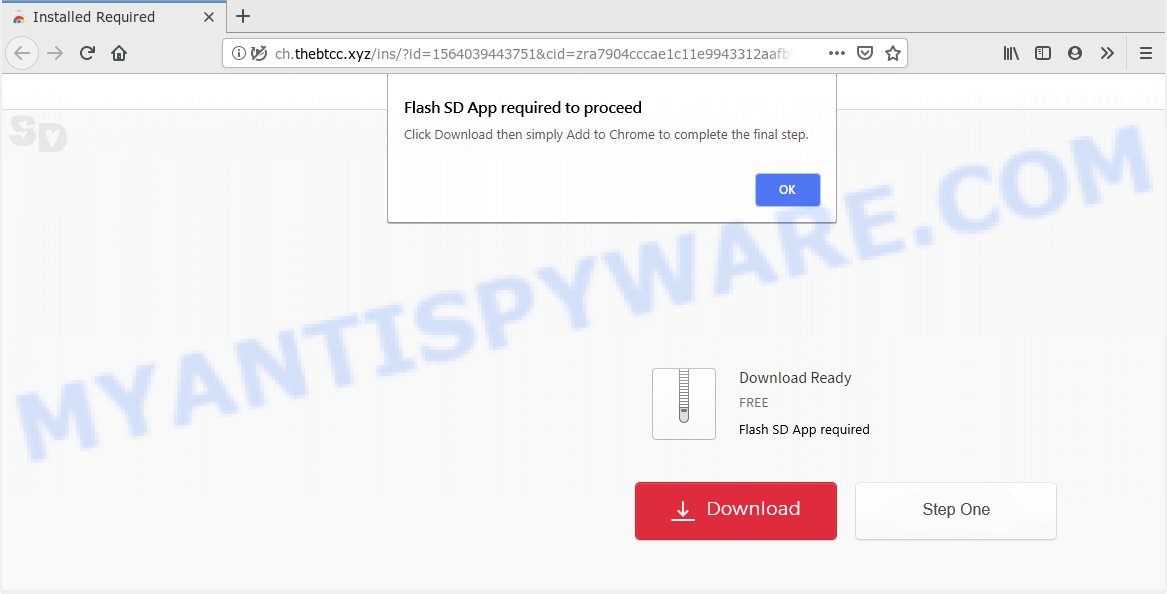
http://ch.thebtcc.xyz/ins/?id= …
A. Ch.thebtcc.xyz is a deceptive website that designed in order to deceive users into installing unwanted browser extensions (adware, browser hijackers and so on). These Ch.thebtcc.xyz pop-ups are caused by misleading ads on the web pages you visit or adware. How can Adware be dangerous to your system? Adware is type of malware that can cause issues for your machine. It can generate numerous additional pop up, banner, pop-under and in-text link ads flooding on your browser; gather your privacy data such as login details, online searches, etc; run in the background and drag down your PC running speed; give more chances for other adware, PUPs even malware to get on your PC.
The worst is, adware can have spyware and keyloggers built into the application, leading to greater damage to your computer and possible invasion of your personal data.
Many of the freeware out there install unwanted web-browser toolbars, hijackers, adware and potentially unwanted programs along with them without your knowledge. One has to be attentive while installing free applications in order to avoid accidentally installing additional programs. It is important that you pay attention to the EULA (End User License Agreements) and select the Custom, Manual or Advanced installation type as it will typically disclose what third-party programs will also be installed.
Threat Summary
| Name | Ch.thebtcc.xyz |
| Type | adware software, PUP (potentially unwanted program), pop ups, popup advertisements, pop up virus |
| Symptoms |
|
| Removal | Ch.thebtcc.xyz removal guide |
Do not panic because we have got the solution. Here’s a guidance on how to remove Ch.thebtcc.xyz pop-ups from the Microsoft Edge, IE, Firefox and Google Chrome and other web browsers.
How to Remove Ch.thebtcc.xyz pop ups (Adware virus removal guide)
To get rid of Ch.thebtcc.xyz popups from your computer, you must remove all suspicious programs and every file that could be related to the adware. Besides, to fix your web-browser home page, newtab and default search provider, you should reset the hijacked web browsers. As soon as you are done with Ch.thebtcc.xyz popups removal process, we recommend you scan your machine with malicious software removal tools listed below. It’ll complete the removal procedure on your system.
To remove Ch.thebtcc.xyz, complete the steps below:
- How to delete Ch.thebtcc.xyz pop ups without any software
- Use free malware removal tools to fully get rid of Ch.thebtcc.xyz popups
- Run AdBlocker to block Ch.thebtcc.xyz and stay safe online
- Finish words
How to delete Ch.thebtcc.xyz pop ups without any software
To remove Ch.thebtcc.xyz pop-ups, adware software and other unwanted software you can try to do so manually. Unfortunately some of the adware software won’t show up in your program list, but some adware software may. In this case, you may be able to delete it via the uninstall function of your machine. You can do this by completing the steps below.
Remove adware software through the MS Windows Control Panel
We suggest that you start the machine cleaning procedure by checking the list of installed software and uninstall all unknown or questionable applications. This is a very important step, as mentioned above, very often the harmful programs such as adware and browser hijackers may be bundled with free applications. Remove the unwanted apps can delete the intrusive ads or web browser redirect.
Make sure you have closed all internet browsers and other applications. Next, delete any unrequested and suspicious applications from your Control panel.
Windows 10, 8.1, 8
Now, press the Windows button, type “Control panel” in search and press Enter. Choose “Programs and Features”, then “Uninstall a program”.

Look around the entire list of software installed on your PC system. Most probably, one of them is the adware that causes Ch.thebtcc.xyz pop-ups in your browser. Choose the suspicious program or the program that name is not familiar to you and uninstall it.
Windows Vista, 7
From the “Start” menu in MS Windows, select “Control Panel”. Under the “Programs” icon, select “Uninstall a program”.

Select the dubious or any unknown programs, then click “Uninstall/Change” button to uninstall this undesired program from your computer.
Windows XP
Click the “Start” button, select “Control Panel” option. Click on “Add/Remove Programs”.

Choose an unwanted program, then press “Change/Remove” button. Follow the prompts.
Delete Ch.thebtcc.xyz popup from Internet Explorer
By resetting IE browser you return your web browser settings to its default state. This is basic when troubleshooting problems that might have been caused by adware that causes Ch.thebtcc.xyz pop ups.
First, run the Microsoft Internet Explorer, then click ‘gear’ icon ![]() . It will display the Tools drop-down menu on the right part of the web browser, then click the “Internet Options” like below.
. It will display the Tools drop-down menu on the right part of the web browser, then click the “Internet Options” like below.

In the “Internet Options” screen, select the “Advanced” tab, then click the “Reset” button. The Internet Explorer will display the “Reset Internet Explorer settings” prompt. Further, click the “Delete personal settings” check box to select it. Next, press the “Reset” button like below.

When the procedure is done, click “Close” button. Close the Microsoft Internet Explorer and restart your computer for the changes to take effect. This step will help you to restore your web browser’s newtab page, search provider and home page to default state.
Remove Ch.thebtcc.xyz popup from Chrome
Reset Chrome settings can help you solve some problems caused by adware software and remove Ch.thebtcc.xyz pop ups from internet browser. This will also disable malicious extensions as well as clear cookies and site data. When using the reset feature, your personal information such as passwords, bookmarks, browsing history and web form auto-fill data will be saved.

- First launch the Chrome and click Menu button (small button in the form of three dots).
- It will display the Chrome main menu. Select More Tools, then click Extensions.
- You will see the list of installed addons. If the list has the addon labeled with “Installed by enterprise policy” or “Installed by your administrator”, then complete the following steps: Remove Chrome extensions installed by enterprise policy.
- Now open the Google Chrome menu once again, press the “Settings” menu.
- You will see the Chrome’s settings page. Scroll down and click “Advanced” link.
- Scroll down again and click the “Reset” button.
- The Google Chrome will show the reset profile settings page as shown on the image above.
- Next click the “Reset” button.
- Once this process is complete, your browser’s search provider by default, home page and new tab page will be restored to their original defaults.
- To learn more, read the post How to reset Google Chrome settings to default.
Remove Ch.thebtcc.xyz from Firefox by resetting web-browser settings
This step will allow you get rid of Ch.thebtcc.xyz pop-ups, third-party toolbars, disable harmful extensions and return your default start page, new tab page and search engine settings.
First, run the Mozilla Firefox. Next, press the button in the form of three horizontal stripes (![]() ). It will open the drop-down menu. Next, click the Help button (
). It will open the drop-down menu. Next, click the Help button (![]() ).
).

In the Help menu click the “Troubleshooting Information”. In the upper-right corner of the “Troubleshooting Information” page press on “Refresh Firefox” button as on the image below.

Confirm your action, click the “Refresh Firefox”.
Use free malware removal tools to fully get rid of Ch.thebtcc.xyz popups
Using a malicious software removal tool to detect and remove adware hiding on your PC is probably the simplest solution to remove the Ch.thebtcc.xyz pop-up. We advises the Zemana Free program for MS Windows PCs. HitmanPro and MalwareBytes Free are other anti malware utilities for MS Windows that offers a free malware removal.
Remove Ch.thebtcc.xyz popups with Zemana Free
Download Zemana Anti-Malware (ZAM) to get rid of Ch.thebtcc.xyz pop-ups automatically from all of your web-browsers. This is a free program specially made for malware removal. This tool can delete adware, hijacker infection from Google Chrome, Internet Explorer, Edge and Firefox and MS Windows registry automatically.
Download Zemana Anti-Malware (ZAM) on your system from the link below.
165509 downloads
Author: Zemana Ltd
Category: Security tools
Update: July 16, 2019
When the downloading process is complete, close all applications and windows on your computer. Open a directory in which you saved it. Double-click on the icon that’s called Zemana.AntiMalware.Setup as displayed on the screen below.
![]()
When the setup begins, you will see the “Setup wizard” that will help you install Zemana on your system.

Once install is finished, you will see window as displayed below.

Now click the “Scan” button . Zemana AntiMalware program will scan through the whole PC system for the adware that causes Ch.thebtcc.xyz popups in your web browser. This procedure may take some time, so please be patient. While the tool is checking, you can see number of objects and files has already scanned.

After Zemana AntiMalware has completed scanning your PC system, Zemana Anti Malware (ZAM) will display a screen which contains a list of malware that has been found. Review the report and then click “Next” button.

The Zemana will start to delete adware that cause intrusive Ch.thebtcc.xyz pop-ups.
Get rid of Ch.thebtcc.xyz pop-ups and harmful extensions with HitmanPro
HitmanPro frees your PC from hijacker infections, potentially unwanted apps, unwanted toolbars, browser extensions and other unwanted software such as adware that cause annoying Ch.thebtcc.xyz pop ups. The free removal utility will help you enjoy your computer to its fullest. HitmanPro uses advanced behavioral detection technologies to search for if there are undesired applications in your personal computer. You can review the scan results, and select the threats you want to remove.
Download Hitman Pro on your personal computer by clicking on the link below.
Download and run Hitman Pro on your PC system. Once started, click “Next” button to start checking your machine for the adware which cause pop ups. A scan can take anywhere from 10 to 30 minutes, depending on the number of files on your computer and the speed of your system. While the Hitman Pro is checking, you can see number of objects it has identified either as being malicious software..

Once Hitman Pro completes the scan, HitmanPro will open a list of all threats found by the scan.

When you’re ready, click Next button.
It will display a prompt, click the “Activate free license” button to begin the free 30 days trial to remove all malicious software found.
How to get rid of Ch.thebtcc.xyz with MalwareBytes
We suggest using the MalwareBytes AntiMalware that are completely clean your machine of the adware. The free tool is an advanced malware removal program designed by (c) Malwarebytes lab. This program uses the world’s most popular antimalware technology. It is able to help you get rid of annoying Ch.thebtcc.xyz pop ups from your web-browsers, PUPs, malicious software, hijackers, toolbars, ransomware and other security threats from your system for free.

- Download MalwareBytes Anti-Malware (MBAM) on your MS Windows Desktop from the following link.
Malwarebytes Anti-malware
327732 downloads
Author: Malwarebytes
Category: Security tools
Update: April 15, 2020
- At the download page, click on the Download button. Your browser will display the “Save as” dialog box. Please save it onto your Windows desktop.
- When downloading is finished, please close all apps and open windows on your personal computer. Double-click on the icon that’s called mb3-setup.
- This will run the “Setup wizard” of MalwareBytes onto your PC. Follow the prompts and don’t make any changes to default settings.
- When the Setup wizard has finished installing, the MalwareBytes AntiMalware (MBAM) will open and open the main window.
- Further, press the “Scan Now” button to perform a system scan with this tool for the adware that causes multiple intrusive popups. This task may take quite a while, so please be patient. While the MalwareBytes Free application is scanning, you may see number of objects it has identified as threat.
- After the system scan is complete, MalwareBytes Free will show a list of detected threats.
- In order to delete all threats, simply press the “Quarantine Selected” button. When the task is done, you may be prompted to restart the PC.
- Close the Anti-Malware and continue with the next step.
Video instruction, which reveals in detail the steps above.
Run AdBlocker to block Ch.thebtcc.xyz and stay safe online
Use ad-blocker program like AdGuard in order to stop advertisements, malvertisements, pop-ups and online trackers, avoid having to install malicious and adware browser plug-ins and add-ons which affect your personal computer performance and impact your personal computer security. Surf the Internet anonymously and stay safe online!
- Click the link below to download the latest version of AdGuard for MS Windows. Save it to your Desktop.
Adguard download
27037 downloads
Version: 6.4
Author: © Adguard
Category: Security tools
Update: November 15, 2018
- After downloading it, run the downloaded file. You will see the “Setup Wizard” program window. Follow the prompts.
- After the installation is finished, press “Skip” to close the installation program and use the default settings, or click “Get Started” to see an quick tutorial which will allow you get to know AdGuard better.
- In most cases, the default settings are enough and you don’t need to change anything. Each time, when you start your PC, AdGuard will launch automatically and stop unwanted advertisements, block Ch.thebtcc.xyz, as well as other harmful or misleading web-sites. For an overview of all the features of the program, or to change its settings you can simply double-click on the icon named AdGuard, that is located on your desktop.
Finish words
Now your PC should be clean of the adware responsible for Ch.thebtcc.xyz pop up. We suggest that you keep AdGuard (to help you block unwanted pop-ups and undesired harmful web-pages) and Zemana AntiMalware (to periodically scan your computer for new malicious software, browser hijacker infections and adware). Make sure that you have all the Critical Updates recommended for Microsoft Windows OS. Without regular updates you WILL NOT be protected when new hijackers, harmful applications and adware are released.
If you are still having problems while trying to get rid of Ch.thebtcc.xyz pop ups from your browser, then ask for help here.



















