If the internet browser keep redirecting to the My Email Fast, every time when you open your web-browser, then most probably that you accidentally installed potentially unwanted application (PUA) from the browser hijacker group on your computer. Once started, it will modify certain Mozilla Firefox, MS Edge, Microsoft Internet Explorer and Google Chrome’s settings such as start page, search provider and new tab page. So, while your computer is affected, you will see the My Email Fast web-page instead of your home page. We strongly recommend you to clean your PC of hijacker and get rid of My Email Fast redirect as soon as possible , you need to perform the step-by-step guidance below. The removal instructions will help you get rid of hijacker infection and protect your PC system from more harmful software and trojans.
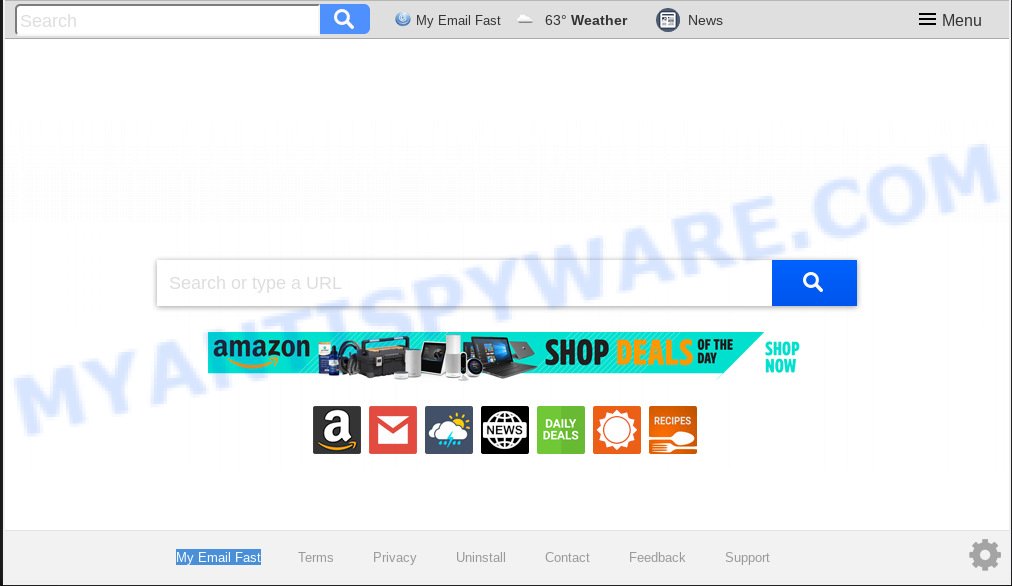
My Email Fast makes unwanted changes to browser settings
When you perform a search via My Email Fast, in addition to search results from Yahoo, Bing or Google Custom Search which provide links to web pages, news articles, images or videos you will also be shown a ton of undesired ads. The devs behind My Email Fast doing this to earn advertising money from these ads.
Often, the PC system that has been affected by My Email Fast browser hijacker, will be also affected with adware (sometimes named ‘ad-supported’ software) that shows a large amount of various ads. It can be pop-ups, text links in the web-sites, banners where they never had. What is more, the adware can replace the legitimate ads with malicious advertisements that will offer to download and install malicious software and undesired programs or visit the various dangerous and misleading web-pages.
Threat Summary
| Name | My Email Fast |
| Type | browser hijacker, search provider hijacker, home page hijacker, toolbar, unwanted new tab, redirect virus |
| Symptoms |
|
| Removal | My Email Fast removal guide |
We suggest you to clean your system of browser hijacker sooner. Use the steps below which will help to remove My Email Fast and malicious software, that can be installed onto your PC system along with it.
How to Remove My Email Fast from Google Chrome, Firefox, IE, Edge
The My Email Fast is a hijacker that you might have difficulty in deleting it from your personal computer. Happily, you’ve found the effective removal steps in this article. Both the manual removal method and the automatic removal solution will be provided below and you can just choose the one that best for you. If you have any questions or need assist then type a comment below. Read this manual carefully, bookmark or print it, because you may need to exit your web browser or restart your computer.
To remove My Email Fast, execute the following steps:
- How to remove My Email Fast manually
- How to remove My Email Fast automatically
- Run AdBlocker to stop My Email Fast redirect and stay safe online
- How to prevent My Email Fast hijacker from getting inside your computer
- To sum up
How to remove My Email Fast manually
My Email Fast is a browser hijacker infection that can rewrite your browser startpage, newtab page and search engine and redirect you to the webpages which may contain countless advertisements. Not every antivirus program can identify and delete My Email Fast easily from your web-browser. Follow the steps below and you can delete browser hijacker by yourself.
Uninstall potentially unwanted software using Windows Control Panel
When troubleshooting a computer, one common step is go to MS Windows Control Panel and delete suspicious applications. The same approach will be used in the removal of My Email Fast search. Please use steps based on your Microsoft Windows version.
Windows 10, 8.1, 8
Click the Microsoft Windows logo, and then press Search ![]() . Type ‘Control panel’and press Enter as displayed on the image below.
. Type ‘Control panel’and press Enter as displayed on the image below.

When the ‘Control Panel’ opens, click the ‘Uninstall a program’ link under Programs category like the one below.

Windows 7, Vista, XP
Open Start menu and select the ‘Control Panel’ at right as shown in the figure below.

Then go to ‘Add/Remove Programs’ or ‘Uninstall a program’ (MS Windows 7 or Vista) as on the image below.

Carefully browse through the list of installed programs and remove all dubious and unknown programs. We advise to press ‘Installed programs’ and even sorts all installed apps by date. When you’ve found anything questionable that may be the hijacker infection that causes web browsers to open unwanted My Email Fast web-page or other PUP (potentially unwanted program), then choose this program and click ‘Uninstall’ in the upper part of the window. If the suspicious program blocked from removal, then run Revo Uninstaller Freeware to fully remove it from your system.
Remove My Email Fast start page from Mozilla Firefox
If the Mozilla Firefox internet browser start page, new tab and default search provider are changed to My Email Fast and you want to recover the settings back to their original settings, then you should follow the step-by-step guide below. It’ll keep your personal information like browsing history, bookmarks, passwords and web form auto-fill data.
Press the Menu button (looks like three horizontal lines), and press the blue Help icon located at the bottom of the drop down menu as on the image below.

A small menu will appear, click the “Troubleshooting Information”. On this page, click “Refresh Firefox” button like below.

Follow the onscreen procedure to return your Mozilla Firefox internet browser settings to their default values.
Remove My Email Fast from Chrome
If you are getting My Email Fast instead of your homepage or search engine, then you can try to delete it by resetting Chrome to its default values. It will also clear cookies, content and site data, temporary and cached data. However, your saved bookmarks and passwords will not be lost. This will not affect your history, passwords, bookmarks, and other saved data.
First run the Google Chrome. Next, click the button in the form of three horizontal dots (![]() ).
).
It will open the Google Chrome menu. Choose More Tools, then click Extensions. Carefully browse through the list of installed extensions. If the list has the extension signed with “Installed by enterprise policy” or “Installed by your administrator”, then complete the following tutorial: Remove Chrome extensions installed by enterprise policy.
Open the Chrome menu once again. Further, press the option called “Settings”.

The web-browser will open the settings screen. Another solution to show the Chrome’s settings – type chrome://settings in the browser adress bar and press Enter
Scroll down to the bottom of the page and click the “Advanced” link. Now scroll down until the “Reset” section is visible, as shown in the figure below and click the “Reset settings to their original defaults” button.

The Google Chrome will open the confirmation dialog box like below.

You need to confirm your action, press the “Reset” button. The web-browser will run the task of cleaning. Once it’s finished, the web-browser’s settings including newtab page, search provider and startpage back to the values that have been when the Google Chrome was first installed on your machine.
Remove My Email Fast from IE
In order to restore all web browser search engine by default, new tab and startpage you need to reset the IE to the state, which was when the MS Windows was installed on your PC system.
First, launch the Internet Explorer. Next, click the button in the form of gear (![]() ). It will display the Tools drop-down menu, click the “Internet Options” such as the one below.
). It will display the Tools drop-down menu, click the “Internet Options” such as the one below.

In the “Internet Options” window click on the Advanced tab, then click the Reset button. The Internet Explorer will open the “Reset Internet Explorer settings” window as on the image below. Select the “Delete personal settings” check box, then click “Reset” button.

You will now need to reboot your machine for the changes to take effect.
How to remove My Email Fast automatically
If you’re unsure how to remove My Email Fast hijacker easily, consider using automatic hijacker removal software that listed below. It will identify the browser hijacker that cause a redirect to My Email Fast web site and remove it from your personal computer for free.
Run Zemana Anti-Malware (ZAM) to remove My Email Fast browser hijacker
Thinking about delete My Email Fast search from your web-browser? Then pay attention to Zemana Anti-Malware. This is a well-known utility, originally created just to search for and get rid of malicious software, adware and PUPs. But by now it has seriously changed and can not only rid you of malware, but also protect your computer from malicious software and adware software, as well as identify and get rid of common viruses and trojans.
Installing the Zemana is simple. First you will need to download Zemana from the following link.
165515 downloads
Author: Zemana Ltd
Category: Security tools
Update: July 16, 2019
When the downloading process is done, close all software and windows on your computer. Double-click the setup file named Zemana.AntiMalware.Setup. If the “User Account Control” dialog box pops up like below, click the “Yes” button.

It will open the “Setup wizard” which will help you install Zemana Free on your PC. Follow the prompts and don’t make any changes to default settings.

Once installation is complete successfully, Zemana Free will automatically start and you can see its main screen as on the image below.

Now click the “Scan” button to look for My Email Fast browser hijacker infection and other web-browser’s malicious add-ons. A system scan may take anywhere from 5 to 30 minutes, depending on your machine. While the utility is checking, you can see how many objects and files has already scanned.

When Zemana has completed scanning, Zemana will display a list of all items found by the scan. Review the scan results and then click “Next” button. The Zemana AntiMalware (ZAM) will remove hijacker responsible for modifying your internet browser settings to My Email Fast and move threats to the program’s quarantine. After that process is finished, you may be prompted to reboot the PC system.
Run Hitman Pro to remove My Email Fast redirect
All-in-all, Hitman Pro is a fantastic utility to clean your PC system from any unwanted apps such as hijacker responsible for My Email Fast . The Hitman Pro is portable program that meaning, you don’t need to install it to run it. HitmanPro is compatible with all versions of Microsoft Windows OS from Windows XP to Windows 10. Both 64-bit and 32-bit systems are supported.

- Please go to the link below to download Hitman Pro. Save it on your Windows desktop.
- When the download is finished, double click the HitmanPro icon. Once this tool is started, click “Next” button to begin checking your computer for the hijacker responsible for modifying your browser settings to My Email Fast. Depending on your computer, the scan may take anywhere from a few minutes to close to an hour. While the HitmanPro program is checking, you can see number of objects it has identified as threat.
- When HitmanPro has finished scanning, you can check all threats found on your machine. Review the scan results and then click “Next” button. Now press the “Activate free license” button to begin the free 30 days trial to remove all malicious software found.
How to automatically remove My Email Fast with MalwareBytes Free
You can remove My Email Fast search automatically through the use of MalwareBytes Anti-Malware (MBAM). We recommend this free malicious software removal utility because it can easily get rid of browser hijacker, adware, PUPs and toolbars with all their components such as files, folders and registry entries.

- MalwareBytes Free can be downloaded from the following link. Save it on your Desktop.
Malwarebytes Anti-malware
327736 downloads
Author: Malwarebytes
Category: Security tools
Update: April 15, 2020
- At the download page, click on the Download button. Your internet browser will show the “Save as” dialog box. Please save it onto your Windows desktop.
- Once the download is complete, please close all apps and open windows on your computer. Double-click on the icon that’s called mb3-setup.
- This will open the “Setup wizard” of MalwareBytes Anti-Malware onto your system. Follow the prompts and don’t make any changes to default settings.
- When the Setup wizard has finished installing, the MalwareBytes AntiMalware will run and open the main window.
- Further, press the “Scan Now” button to find browser hijacker which cause a redirect to My Email Fast website. A scan can take anywhere from 10 to 30 minutes, depending on the number of files on your computer and the speed of your personal computer. While the MalwareBytes Free utility is scanning, you can see count of objects it has identified as being infected by malicious software.
- Once the scan get finished, MalwareBytes Free will show you the results.
- Review the scan results and then press the “Quarantine Selected” button. Once the clean up is complete, you may be prompted to reboot the computer.
- Close the AntiMalware and continue with the next step.
Video instruction, which reveals in detail the steps above.
Run AdBlocker to stop My Email Fast redirect and stay safe online
It is also critical to protect your web-browsers from harmful websites and ads by using an ad-blocking application such as AdGuard. Security experts says that it’ll greatly reduce the risk of malicious software, and potentially save lots of money. Additionally, the AdGuard can also protect your privacy by blocking almost all trackers.
Installing the AdGuard is simple. First you will need to download AdGuard from the following link.
27037 downloads
Version: 6.4
Author: © Adguard
Category: Security tools
Update: November 15, 2018
Once downloading is complete, double-click the downloaded file to start it. The “Setup Wizard” window will show up on the computer screen as displayed in the figure below.

Follow the prompts. AdGuard will then be installed and an icon will be placed on your desktop. A window will show up asking you to confirm that you want to see a quick tutorial as shown in the following example.

Click “Skip” button to close the window and use the default settings, or click “Get Started” to see an quick guidance which will help you get to know AdGuard better.
Each time, when you launch your computer, AdGuard will start automatically and stop undesired ads, block My Email Fast, as well as other malicious or misleading websites. For an overview of all the features of the program, or to change its settings you can simply double-click on the AdGuard icon, that can be found on your desktop.
How to prevent My Email Fast hijacker from getting inside your computer
A hijacker may be spread with the help of trojan horses and other forms of malicious software, but most commonly, the browser hijacker such as My Email Fast come in the composition, together with certain free software. Many developers of free programs include bundled software in their installation package. Sometimes it is possible to avoid the installation of any hijackers like My Email Fast: carefully read the Terms of Use and the Software license, select only Manual, Custom or Advanced install method, unset all checkboxes before clicking Install or Next button while installing new free software.
To sum up
Now your personal computer should be free of the hijacker which cause a redirect to My Email Fast web site. We suggest that you keep AdGuard (to help you block unwanted pop-up ads and annoying harmful web-sites) and Zemana (to periodically scan your PC for new hijackers and other malware). Probably you are running an older version of Java or Adobe Flash Player. This can be a security risk, so download and install the latest version right now.
If you are still having problems while trying to delete My Email Fast from the Internet Explorer, Mozilla Firefox, Microsoft Edge and Google Chrome, then ask for help here here.



















