If the web-browser keep redirecting to the Search.hquickemaillogin.net, every time when you launch your browser, then most probably that you’ve an hijacker installed on your PC system. Once started, it’ll alter some Mozilla Firefox, IE, Edge and Chrome’s settings such as startpage, new tab page and default search provider. So, while your system is affected, you’ll see the Search.hquickemaillogin.net web site instead of your start page. We strongly recommend you to clean your PC system of browser hijacker infection and remove Search.hquickemaillogin.net home page without a wait . Complete the few simple steps below. The removal guidance will help you remove hijacker infection and protect your PC system from more harmful software and trojans.
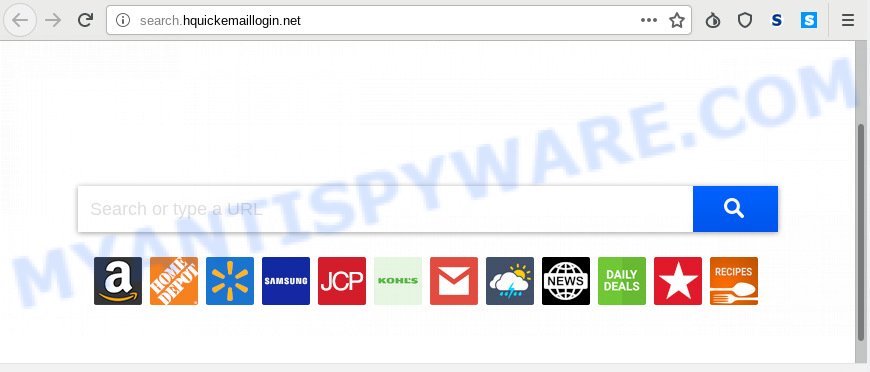
Search.hquickemaillogin.net
If your PC system has been affected by Search.hquickemaillogin.net browser hijacker infection you will be forced to use its own search provider. It could seem not to be dangerous, but you still should be very careful, since it may show unwanted and malicious ads created to force you into buying certain questionable programs or products, provide search results which may redirect your web-browser to some deceptive, misleading or harmful web-sites. We advise that you use only the reliable search provider such as Google, Yahoo or Bing.
Moreover, an adware (sometimes called ‘ad-supported’ software) can be additionally installed on to your personal computer with this browser hijacker, that will open a lot of advertisements, or even massive full page ads that blocks surfing the Net. Often such these ads may recommend to install other unknown and unwanted apps or visit harmful web pages.
Threat Summary
| Name | Search.hquickemaillogin.net |
| Type | browser hijacker, search provider hijacker, homepage hijacker, toolbar, unwanted new tab, redirect virus |
| Symptoms |
|
| Removal | Search.hquickemaillogin.net removal guide |
Therefore it’s very important to free your system of hijacker ASAP. Follow the guidance below to remove Search.hquickemaillogin.net start page, as well as other malware and adware, which may be installed onto your personal computer along with it.
How to remove Search.hquickemaillogin.net from computer
There are several steps to removing Search.hquickemaillogin.net startpage, because it installs itself so deeply into MS Windows. You need to remove all suspicious and unknown programs, then get rid of harmful add-ons from the Chrome, Edge, Firefox and Internet Explorer and other internet browsers you have installed. Finally, you need to reset your browser settings to remove any changes Search.hquickemaillogin.net hijacker has made, and then check your machine with Zemana, MalwareBytes Anti-Malware or HitmanPro to ensure the browser hijacker is fully removed. It will take a while.
To remove Search.hquickemaillogin.net, execute the following steps:
- How to delete Search.hquickemaillogin.net manually
- How to automatically remove Search.hquickemaillogin.net
- Use AdBlocker to stop Search.hquickemaillogin.net redirect and stay safe online
- Tips to prevent Search.hquickemaillogin.net and other unwanted programs
- Finish words
How to delete Search.hquickemaillogin.net manually
The following instructions is a step-by-step guide, which will help you manually delete Search.hquickemaillogin.net search from the Microsoft Internet Explorer, Google Chrome, Mozilla Firefox and MS Edge.
Delete PUPs through the Microsoft Windows Control Panel
When troubleshooting a machine, one common step is go to Windows Control Panel and uninstall dubious programs. The same approach will be used in the removal of Search.hquickemaillogin.net home page. Please use steps based on your Microsoft Windows version.
Windows 8, 8.1, 10
First, click the Windows button
Windows XP, Vista, 7
First, press “Start” and select “Control Panel”.
It will open the Windows Control Panel as displayed in the figure below.

Next, click “Uninstall a program” ![]()
It will show a list of all programs installed on your PC. Scroll through the all list, and uninstall any dubious and unknown applications. To quickly find the latest installed apps, we recommend sort applications by date in the Control panel.
Get rid of Search.hquickemaillogin.net redirect from Mozilla Firefox
Resetting Firefox web browser will reset all the settings to their default state and will remove Search.hquickemaillogin.net, malicious add-ons and extensions. However, your saved passwords and bookmarks will not be changed, deleted or cleared.
Run the Firefox and click the menu button (it looks like three stacked lines) at the top right of the browser screen. Next, click the question-mark icon at the bottom of the drop-down menu. It will display the slide-out menu.

Select the “Troubleshooting information”. If you are unable to access the Help menu, then type “about:support” in your address bar and press Enter. It bring up the “Troubleshooting Information” page as on the image below.

Click the “Refresh Firefox” button at the top right of the Troubleshooting Information page. Select “Refresh Firefox” in the confirmation prompt. The Mozilla Firefox will begin a task to fix your problems that caused by the Search.hquickemaillogin.net browser hijacker. After, it is done, click the “Finish” button.
Remove Search.hquickemaillogin.net from Chrome
The hijacker infection can modify your Chrome settings without your knowledge. You may see the Search.hquickemaillogin.net as your search engine or start page, additional addons and toolbars. Reset Google Chrome web browser will help you to remove Search.hquickemaillogin.net and reset the unwanted changes caused by hijacker infection. It will save your personal information like saved passwords, bookmarks, auto-fill data and open tabs.
Open the Chrome menu by clicking on the button in the form of three horizontal dotes (![]() ). It will display the drop-down menu. Choose More Tools, then click Extensions.
). It will display the drop-down menu. Choose More Tools, then click Extensions.
Carefully browse through the list of installed extensions. If the list has the addon labeled with “Installed by enterprise policy” or “Installed by your administrator”, then complete the following tutorial: Remove Google Chrome extensions installed by enterprise policy otherwise, just go to the step below.
Open the Google Chrome main menu again, press to “Settings” option.

Scroll down to the bottom of the page and click on the “Advanced” link. Now scroll down until the Reset settings section is visible, such as the one below and click the “Reset settings to their original defaults” button.

Confirm your action, click the “Reset” button.
Get rid of Search.hquickemaillogin.net home page from Internet Explorer
First, open the Microsoft Internet Explorer, click ![]() ) button. Next, press “Internet Options” like below.
) button. Next, press “Internet Options” like below.

In the “Internet Options” screen select the Advanced tab. Next, click Reset button. The Internet Explorer will open the Reset Internet Explorer settings dialog box. Select the “Delete personal settings” check box and press Reset button.

You will now need to reboot your PC for the changes to take effect. It will get rid of hijacker responsible for redirects to Search.hquickemaillogin.net, disable malicious and ad-supported web browser’s extensions and restore the Internet Explorer’s settings such as new tab, startpage and search provider to default state.
How to automatically remove Search.hquickemaillogin.net
The easiest way to remove Search.hquickemaillogin.net hijacker is to run an antimalware program capable of detecting hijackers including Search.hquickemaillogin.net. We suggest try Zemana Free or another free malware remover that listed below. It has excellent detection rate when it comes to adware software, browser hijackers and other PUPs.
How to automatically get rid of Search.hquickemaillogin.net with Zemana
Zemana is free full featured malicious software removal utility. It can scan your files and Microsoft Windows registry in real-time. Zemana Anti-Malware (ZAM) can help to remove Search.hquickemaillogin.net browser hijacker, other PUPs and adware. It uses 1% of your computer resources. This tool has got simple and beautiful interface and at the same time best possible protection for your system.
Now you can install and run Zemana to get rid of Search.hquickemaillogin.net from your web-browser by following the steps below:
Please go to the link below to download Zemana Anti-Malware setup file named Zemana.AntiMalware.Setup on your computer. Save it on your Desktop.
165041 downloads
Author: Zemana Ltd
Category: Security tools
Update: July 16, 2019
Start the setup file after it has been downloaded successfully and then follow the prompts to install this utility on your computer.

During install you can change certain settings, but we recommend you do not make any changes to default settings.
When install is complete, this malware removal utility will automatically start and update itself. You will see its main window as shown in the following example.

Now click the “Scan” button to start scanning your computer for the browser hijacker infection responsible for Search.hquickemaillogin.net search. A system scan may take anywhere from 5 to 30 minutes, depending on your system. When a threat is detected, the number of the security threats will change accordingly. Wait until the the checking is complete.

Once finished, Zemana will open a list of found items. In order to remove all threats, simply click “Next” button.

The Zemana will remove hijacker which redirects your internet browser to annoying Search.hquickemaillogin.net webpage and add items to the Quarantine. Once the clean up is complete, you can be prompted to reboot your machine to make the change take effect.
Scan and clean your personal computer of browser hijacker infection with HitmanPro
HitmanPro will help delete Search.hquickemaillogin.net browser hijacker infection and other web-browser’s malicious extensions that slow down your system. The browser hijacker infections, adware software and other PUPs slow your web-browser down and try to trick you into clicking on misleading advertisements and links. HitmanPro removes the browser hijacker infection and lets you enjoy your PC system without Search.hquickemaillogin.net redirect.
First, click the following link, then click the ‘Download’ button in order to download the latest version of HitmanPro.
When the download is finished, open the folder in which you saved it. You will see an icon like below.

Double click the HitmanPro desktop icon. When the tool is launched, you will see a screen as shown on the image below.

Further, click “Next” button to search for hijacker infection related to Search.hquickemaillogin.net start page. This procedure can take quite a while, so please be patient. When Hitman Pro completes the scan, it will show the Scan Results as displayed below.

When you’re ready, click “Next” button. It will open a prompt, press the “Activate free license” button.
Delete Search.hquickemaillogin.net redirect with MalwareBytes
You can remove Search.hquickemaillogin.net search automatically with a help of MalwareBytes Anti Malware (MBAM). We advise this free malicious software removal tool because it may easily remove hijacker infection, adware software, PUPs and toolbars with all their components such as files, folders and registry entries.
Visit the page linked below to download the latest version of MalwareBytes Anti Malware (MBAM) for MS Windows. Save it to your Desktop.
327268 downloads
Author: Malwarebytes
Category: Security tools
Update: April 15, 2020
After the download is complete, close all windows on your machine. Further, run the file named mb3-setup. If the “User Account Control” dialog box pops up as shown in the following example, click the “Yes” button.

It will open the “Setup wizard” that will assist you set up MalwareBytes Anti Malware (MBAM) on the PC system. Follow the prompts and don’t make any changes to default settings.

Once installation is done successfully, press Finish button. Then MalwareBytes will automatically start and you may see its main window similar to the one below.

Next, press the “Scan Now” button . MalwareBytes Anti-Malware (MBAM) program will scan through the whole PC system for the hijacker which developed to redirect your browser to the Search.hquickemaillogin.net web-site. This process may take some time, so please be patient. While the MalwareBytes AntiMalware is scanning, you can see number of objects it has identified either as being malicious software.

Once the scanning is finished, MalwareBytes Anti Malware will show a scan report. Review the report and then click “Quarantine Selected” button.

The MalwareBytes Free will start to get rid of browser hijacker that responsible for web browser redirect to the annoying Search.hquickemaillogin.net webpage. Once that process is finished, you can be prompted to restart your computer. We recommend you look at the following video, which completely explains the process of using the MalwareBytes Anti Malware to get rid of hijackers, adware and other malicious software.
Use AdBlocker to stop Search.hquickemaillogin.net redirect and stay safe online
By installing an ad blocker program such as AdGuard, you are able to block Search.hquickemaillogin.net, autoplaying video ads and get rid of a large amount of distracting and undesired ads on web sites.
Installing the AdGuard is simple. First you will need to download AdGuard by clicking on the link below.
26901 downloads
Version: 6.4
Author: © Adguard
Category: Security tools
Update: November 15, 2018
When downloading is done, run the downloaded file. You will see the “Setup Wizard” screen as shown in the following example.

Follow the prompts. After the install is done, you will see a window similar to the one below.

You can press “Skip” to close the installation application and use the default settings, or click “Get Started” button to see an quick tutorial that will allow you get to know AdGuard better.
In most cases, the default settings are enough and you don’t need to change anything. Each time, when you launch your PC, AdGuard will start automatically and stop unwanted advertisements, block Search.hquickemaillogin.net, as well as other harmful or misleading web pages. For an overview of all the features of the program, or to change its settings you can simply double-click on the AdGuard icon, that is located on your desktop.
Tips to prevent Search.hquickemaillogin.net and other unwanted programs
The Search.hquickemaillogin.net most likely to occur during the installation of free software due the fact that PUPs like this are commonly hidden in the installer. Thus, if you have installed some free programs using Quick(Standard) method, you may have let a browser hijacker get inside the computer. Keep in mind that the Quick mode is unreliable because it do not warn about bundled apps. Thus, additional apps will be installed automatically unless you select Advanced/Custom mode and reject its installation.
Finish words
Once you’ve done the tutorial outlined above, your system should be clean from hijacker related to Search.hquickemaillogin.net and other malware. The Edge, Internet Explorer, Google Chrome and Firefox will no longer show annoying Search.hquickemaillogin.net website on startup. Unfortunately, if the few simple steps does not help you, then you have caught a new browser hijacker, and then the best way – ask for help here.




















