A new variant of ransomware virus has been discovered by cyber security specialists. It appends the .2k19sys file extension to encrypted files. This ransomware targets computers running Microsoft Windows by spam emails, malicious software or manually installing the ransomware. This article will provide you with all the things you need to know about ransomware, how to remove .2k19sys ransomware virus from your PC and how to restore (decrypt) encrypted photos, documents and music for free.
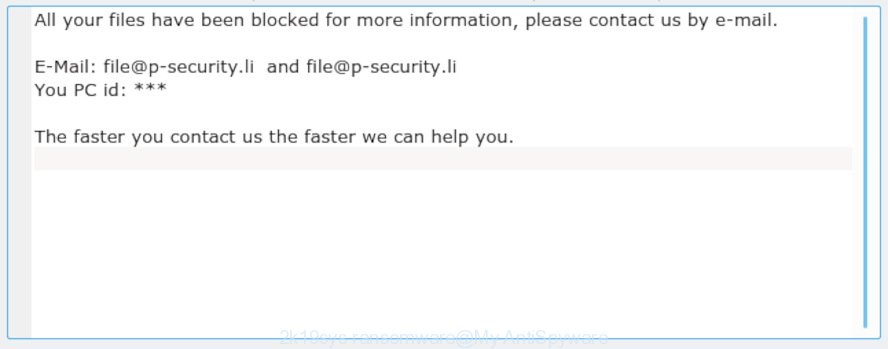
“.2k19sys ransomware” – ransom note
The .2k19sys ransomware is a malicious software, that developed to encrypt the documents, photos and music found on infected machine using a hybrid encryption mode, adding the .2k19sys extension to all encrypted files. It can encrypt almost types of files, including the following:
.m4a, .tax, .mef, .t13, .flv, .asset, .m2, .3ds, .kdc, .ptx, .wp, .pptx, .xf, .xls, .qdf, .psk, .wbk, .doc, .xwp, .rw2, .png, .wp4, .icxs, .ws, .itdb, .rim, .kf, .orf, .xyp, .erf, .0, .wav, .z3d, .bay, .apk, .itm, .ai, .x3f, .sis, .3fr, .2bp, .avi, .mrwref, .cfr, .xmind, .mdbackup, .dxg, .nrw, .rb, .yml, .sie, .psd, .srw, .forge, .dng, .lvl, .wn, .vpp_pc, .wotreplay, .menu, .ppt, .upk, .wpw, .bkp, .xmmap, .bc7, .yal, .sum, .cer, .zw, .pem, .ztmp, .mp4, .wmd, wallet, .lrf, .iwi, .litemod, .wpg, .wma, .ods, .p7b, .ff, .sb, .xxx, .wps, .mov, .z, .xy3, .dba, .wpl, .ntl, .js, .big, .dbf, .xyw, .sid, .bkf, .bsa, .bc6, .wma, .wpd, .3dm, .wp7, .hkx, .xbplate, .vdf, .docx, .blob, .kdb, .xlsx, .bik, .layout, .fsh, .zip, .gdb, .webdoc, .wbz, .wbd, .zdc, .svg, .wbmp, .sav, .cdr, .snx, .xlsx, .d3dbsp, .y, .xlsm, .pdd, .syncdb, .wmo, .odm, .bar, .fos, .arch00, .wsh, .wp6, .wpb, .fpk, .xlsb, .pak, .wgz, .wpd, .hvpl, .wpt, .rgss3a, .xld, .lbf, .wmv, .wri, .pfx, .odb, .wot, .mdb, .dmp, .itl, .x3d, .vfs0, .pkpass, .crw, .sidd, .1st, .crt, .vpk, .p7c, .vtf, .ybk, .rofl, .jpg, .xbdoc, .pef, .mdf, .xlsm, .m3u, .pst, .sr2, .das, .der, .dazip, .mlx, .accdb, .wm, .rar, .hkdb, .odp, .wsc, .wb2, .p12, .wcf, .ltx, .py, .r3d, .re4, .w3x, .xlk, .wdb, .wbm, .esm, .wmf, .wsd, .jpe, .webp, .wire
Once the encryption procedure is done, it will create a ransom instructions called “-=###_INFO_you_FILE_###=-.txt” offering decrypt all users photos, documents and music if a payment is made. An example of the ransom demanding message is:
All your files have been blocked for more information, please contact us by e-mail. E-Mail: file@p-security.li and file@p-security.li You PC id: *** The faster you contact us the faster we can help you.
Threat Summary
| Name | 2k19sys ransomware |
| Type | Ransomware, Filecoder, Crypto virus, File locker |
| Encrypted files extension | .2k19sys |
| Ransom note | -=###_INFO_you_FILE_###=-.txt |
| Contact | file@p-security.li, file@p-security.li |
| Ransom amount | $300-$1000 in Bitcoins |
| Detection Names | Win32:MalwareX-gen [Trj] (Avast), TR/Kryptik.laxkd (Avira), Trojan-Ransom.Win32.Instructions.df (Kaspersky), Artemis!C07CC32EF42F (McAfee), ML.Attribute.HighConfidence (Symantec) |
| Symptoms |
|
| Removal | To remove .2k19sys ransomware use the removal guide |
| Decryption | To decrypt .2k19sys ransomware use the steps |
Unfortunately, at this time, victims of the .2k19sys ransomware virus cannot decrypt encrypted documents, photos and music without the actual encryption key. But you can follow our guidance below to search for and get rid of .2k19sys ransomware virus from your computer as well as restore encrypted personal files for free.
Quick links
- How to remove .2k19sys ransomware virus
- How to decrypt .2k19sys files
- How to restore .2k19sys files
- How to protect your machine from .2k19sys ransomware?
- Finish words
How to remove .2k19sys ransomware virus
Malware removal utilities are pretty effective when you think your system is infected by ransomware virus. Below we’ll discover best tools that can be used to scan for and remove .2k19sys ransomware virus from your machine.
Use Zemana Anti-malware to remove .2k19sys ransomware
Zemana Free can scan for all kinds of malware, including ransomware, as well as a variety of Trojans, viruses and rootkits. After the detection of the .2k19sys ransomware, you can easily and quickly remove it.
Download Zemana Anti-Malware (ZAM) on your PC system from the link below.
165512 downloads
Author: Zemana Ltd
Category: Security tools
Update: July 16, 2019
When downloading is complete, run it and follow the prompts. Once installed, the Zemana Free will try to update itself and when this task is finished, click the “Scan” button . Zemana Free tool will begin scanning the whole machine to find out .2k19sys ransomware related files, folders and registry keys.

A scan can take anywhere from 10 to 30 minutes, depending on the count of files on your PC system and the speed of your system. While the Zemana Anti-Malware (ZAM) application is scanning, you may see number of objects it has identified as threat. Review the results once the tool has finished the system scan. If you think an entry should not be quarantined, then uncheck it. Otherwise, simply click “Next” button.

The Zemana AntiMalware (ZAM) will start to remove .2k19sys ransomware, other kinds of potential threats like malicious software and trojans.
Use MalwareBytes Anti-Malware (MBAM) to remove .2k19sys ransomware virus
We recommend using the MalwareBytes AntiMalware (MBAM). You may download and install MalwareBytes to detect and remove .2k19sys ransomware from your personal computer. When installed and updated, this free malware remover automatically identifies and removes all threats present on the PC.
Download MalwareBytes Anti-Malware on your MS Windows Desktop by clicking on the following link.
327736 downloads
Author: Malwarebytes
Category: Security tools
Update: April 15, 2020
When the download is complete, close all apps and windows on your personal computer. Open a directory in which you saved it. Double-click on the icon that’s called mb3-setup as displayed in the figure below.
![]()
When the install begins, you will see the “Setup wizard” that will help you setup Malwarebytes on your machine.

Once installation is done, you will see window like below.

Now click the “Scan Now” button . MalwareBytes Anti-Malware (MBAM) tool will start scanning the whole computer to find out the .2k19sys ransomware and other security threats. This task can take some time, so please be patient. When a threat is found, the number of the security threats will change accordingly.

After the system scan is complete, MalwareBytes will display a scan report. Next, you need to click “Quarantine Selected” button.

The Malwarebytes will now remove .2k19sys ransomware virus related files, folders and registry keys and add items to the Quarantine. When the clean-up is done, you may be prompted to restart your personal computer.

The following video explains steps on how to delete malicious software with MalwareBytes Free.
Run KVRT to remove .2k19sys ransomware virus
If MalwareBytes anti malware or Zemana anti-malware cannot remove this ransomware virus, then we suggests to run the KVRT. KVRT is a free removal tool for ransomware, spyware, adware, trojans and worms.
Download Kaspersky virus removal tool (KVRT) on your system by clicking on the link below.
129499 downloads
Author: Kaspersky® lab
Category: Security tools
Update: March 5, 2018
Once the download is complete, double-click on the KVRT icon. Once initialization process is complete, you will see the KVRT screen as shown on the screen below.

Click Change Parameters and set a check near all your drives. Click OK to close the Parameters window. Next click Start scan button to perform a system scan for the .2k19sys ransomware virus and other malware. A scan can take anywhere from 10 to 30 minutes, depending on the count of files on your system and the speed of your computer. When a threat is detected, the number of the security threats will change accordingly. Wait until the the checking is finished.

Once finished, Kaspersky virus removal tool will open a list of all items found by the scan as shown below.

All detected items will be marked. You can delete them all by simply press on Continue to start a cleaning procedure.
How to decrypt .2k19sys files
The .2k19sys ransomware offers to make a payment in Bitcoins to get a key to decrypt personal files. Important to know, currently not possible to decrypt .2k19sys files without the private key and decrypt program.

Never pay the ransom! You might feel that you have no other choice but to pay up and decrypt .2k19sys photos, documents and music quickly. There is no guarantee that the makers of .2k19sys ransomware will live up to the word and give back your photos, documents and music.

If you do not want to pay for a decryption key, then you have a chance to recover encrypted files. Use free utilities listed below (ShadowExplorer and PhotoRec).
How to restore .2k19sys files
In some cases, you can restore files encrypted by .2k19sys ransomware. Try both methods. Important to understand that we cannot guarantee that you will be able to recover all encrypted files.
Use shadow copies to recover .2k19sys files
In some cases, you have a chance to restore your personal files that were encrypted by the .2k19sys ransomware virus. This is possible due to the use of the utility called ShadowExplorer. It is a free program that developed to obtain ‘shadow copies’ of files.
Download ShadowExplorer from the link below. Save it on your Desktop.
440044 downloads
Author: ShadowExplorer.com
Category: Security tools
Update: September 15, 2019
When the download is complete, open a directory in which you saved it. Right click to ShadowExplorer-0.9-portable and select Extract all. Follow the prompts. Next please open the ShadowExplorerPortable folder as displayed on the image below.

Double click ShadowExplorerPortable to launch it. You will see the a window as on the image below.

In top left corner, select a Drive where encrypted personal files are stored and a latest restore point as displayed in the following example (1 – drive, 2 – restore point).

On right panel look for a file that you wish to recover, right click to it and select Export like below.

Recover .2k19sys files with PhotoRec
Before a file is encrypted, the .2k19sys ransomware virus makes a copy of this file, encrypts it, and then deletes the original file. This can allow you to restore your documents, photos and music using file recover programs like PhotoRec.
Download PhotoRec on your Windows Desktop by clicking on the following link.
When the downloading process is complete, open a directory in which you saved it. Right click to testdisk-7.0.win and select Extract all. Follow the prompts. Next please open the testdisk-7.0 folder like below.

Double click on qphotorec_win to run PhotoRec for Microsoft Windows. It’ll show a screen as displayed on the screen below.

Choose a drive to recover like below.

You will see a list of available partitions. Choose a partition that holds encrypted photos, documents and music as displayed in the following example.

Press File Formats button and specify file types to restore. You can to enable or disable the recovery of certain file types. When this is complete, press OK button.

Next, press Browse button to choose where recovered photos, documents and music should be written, then click Search.

Count of restored files is updated in real time. All recovered personal files are written in a folder that you have selected on the previous step. You can to access the files even if the recovery process is not finished.
When the recovery is done, click on Quit button. Next, open the directory where recovered photos, documents and music are stored. You will see a contents as shown in the following example.

All restored personal files are written in recup_dir.1, recup_dir.2 … sub-directories. If you are searching for a specific file, then you can to sort your restored files by extension and/or date/time.
How to protect your machine from .2k19sys ransomware?
Most antivirus applications already have built-in protection system against the ransomware virus. Therefore, if your machine does not have an antivirus application, make sure you install it. As an extra protection, use the HitmanPro.Alert.
Use HitmanPro.Alert to protect your system from .2k19sys ransomware virus
HitmanPro.Alert is a small security utility. It can check the system integrity and alerts you when critical system functions are affected by malware. HitmanPro.Alert can detect, remove, and reverse ransomware effects.
Installing the HitmanPro.Alert is simple. First you’ll need to download HitmanPro.Alert from the following link.
Once the downloading process is done, open the file location. You will see an icon like below.

Double click the HitmanPro Alert desktop icon. When the utility is launched, you will be shown a window where you can choose a level of protection, as displayed on the image below.

Now press the Install button to activate the protection.
Finish words
After completing the step-by-step tutorial above, your PC system should be clean from .2k19sys ransomware and other malicious software. Your computer will no longer encrypt your documents, photos and music. Unfortunately, if the step-by-step guide does not help you, then you have caught a new variant of ransomware, and then the best way – ask for help here.





















