Onlinefeed.xyz is a dubious website which uses the browser notification feature to deceive users into subscribing to spam notifications from this or similar websites that will in turn bombard users with unwanted advertisements usually related to adware, adult web sites and other click fraud schemes. It will display the ‘Confirm notifications’ popup that attempts to get you to click the ‘Allow’ button to subscribe to its notifications.
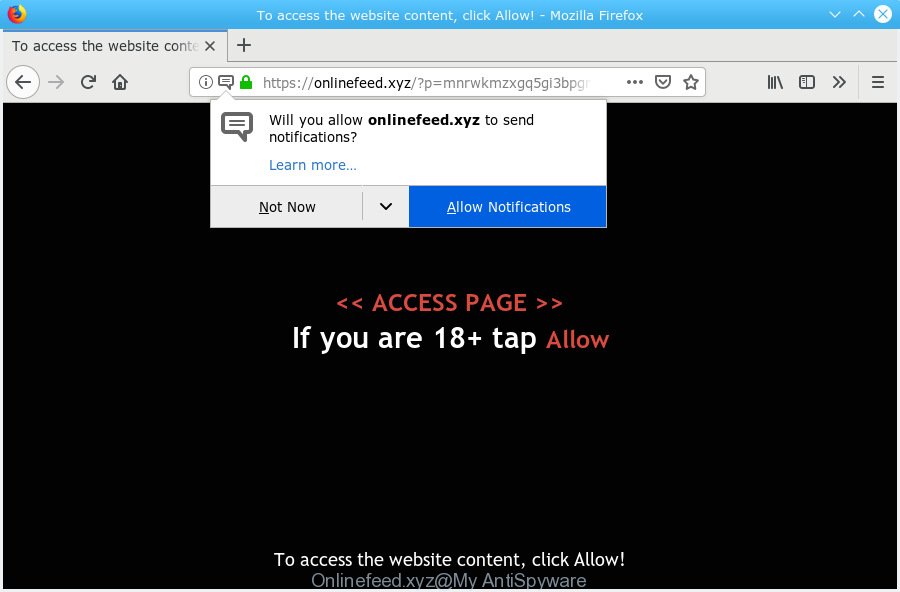
Onlinefeed.xyz
Once you clicks on the ‘Allow’ button, the Onlinefeed.xyz web page gets your permission to send spam notifications in form of pop up adverts in the lower right corner of the screen. The creators of Onlinefeed.xyz use these push notifications to bypass protection against pop-ups in the browser and therefore display tons of unwanted advertisements. These ads are used to promote suspicious web-browser add-ons, giveaway scams, fake software, and adult web-pages.

In order to unsubscribe from Onlinefeed.xyz push notifications open your web-browser’s settings, search for Notifications, locate Onlinefeed.xyz and press the ‘Block’ (‘Remove’) button or perform the Onlinefeed.xyz removal steps below. Once you remove Onlinefeed.xyz subscription, the browser notification spam will no longer display on the screen.
These Onlinefeed.xyz popups are caused by malicious advertisements on the websites you visit or adware software. Adware displays undesired ads on your web browser. Some of these advertisements are scams or fake advertisements made to trick you. Even the harmless ads can become really irritating. Adware software can be installed accidentally and without you knowing about it, when you open email attachments, install free programs.
Does adware steal your privacy information? Adware is often harmless, but sometimes the adware you inadvertently download can also be spyware. Spyware can sometimes seek out your personal information stored on the personal computer, collect this information and use it to steal your identity.
Adware usually comes on the personal computer with free software. Most commonly, it comes without the user’s knowledge. Therefore, many users aren’t even aware that their system has been hijacked with PUPs and adware. Please follow the easy rules in order to protect your PC system from adware software and potentially unwanted applications: do not install any suspicious software, read the user agreement and select only the Custom, Manual or Advanced installation method, don’t rush to press the Next button. Also, always try to find a review of the program on the Internet. Be careful and attentive!
Threat Summary
| Name | Onlinefeed.xyz |
| Type | adware software, PUP (potentially unwanted program), pop-ups, pop-up ads, popup virus |
| Symptoms |
|
| Removal | Onlinefeed.xyz removal guide |
You need to follow the guide below to clean your personal computer from adware, as adware software can be a way to hijack your machine with more dangerous programs like viruses and trojans. The step-by-step tutorial that follow, I will show you how to remove adware and thereby get rid of Onlinefeed.xyz pop ups from your personal computer forever.
How to remove Onlinefeed.xyz pop-ups, ads, notifications (Removal instructions)
In the step-by-step instructions below, we will try to cover the Edge, Chrome, Mozilla Firefox and Microsoft Internet Explorer and provide general help to remove Onlinefeed.xyz popup ads. You may find some minor differences in your MS Windows install. No matter, you should be okay if you follow the steps outlined below: delete all suspicious and unknown applications, reset web browsers settings, fix internet browsers shortcuts, delete malicious scheduled tasks, use free malicious software removal utilities. Certain of the steps will require you to restart your personal computer or exit this web-site. So, read this tutorial carefully, then bookmark or print it for later reference.
To remove Onlinefeed.xyz pop ups, execute the steps below:
- How to delete Onlinefeed.xyz pop-ups without any software
- How to remove Onlinefeed.xyz advertisements automatically
- Block Onlinefeed.xyz and other annoying web-sites
- To sum up
How to delete Onlinefeed.xyz pop-ups without any software
Manually deleting the Onlinefeed.xyz pop ups is also possible, although this approach takes time and technical prowess. You can sometimes locate adware in your computer’s list of installed applications and uninstall it as you would any other unwanted program.
Remove PUPs using Microsoft Windows Control Panel
In order to delete PUPs like this adware, open the Windows Control Panel and click on “Uninstall a program”. Check the list of installed applications. For the ones you do not know, run an Internet search to see if they are adware, browser hijacker or potentially unwanted applications. If yes, uninstall them off. Even if they are just a software that you do not use, then removing them off will increase your computer start up time and speed dramatically.
Make sure you have closed all web-browsers and other applications. Next, delete any undesired and suspicious applications from your Control panel.
Windows 10, 8.1, 8
Now, press the Windows button, type “Control panel” in search and press Enter. Choose “Programs and Features”, then “Uninstall a program”.

Look around the entire list of applications installed on your computer. Most probably, one of them is the adware software that causes Onlinefeed.xyz popups. Select the questionable program or the program that name is not familiar to you and delete it.
Windows Vista, 7
From the “Start” menu in Microsoft Windows, select “Control Panel”. Under the “Programs” icon, select “Uninstall a program”.

Choose the suspicious or any unknown software, then press “Uninstall/Change” button to remove this undesired program from your computer.
Windows XP
Click the “Start” button, select “Control Panel” option. Click on “Add/Remove Programs”.

Choose an undesired application, then click “Change/Remove” button. Follow the prompts.
Get rid of Onlinefeed.xyz popups from Internet Explorer
By resetting Microsoft Internet Explorer web-browser you restore your browser settings to its default state. This is good initial when troubleshooting problems that might have been caused by adware which cause undesired Onlinefeed.xyz pop-up advertisements.
First, start the IE. Next, click the button in the form of gear (![]() ). It will display the Tools drop-down menu, click the “Internet Options” as on the image below.
). It will display the Tools drop-down menu, click the “Internet Options” as on the image below.

In the “Internet Options” window click on the Advanced tab, then click the Reset button. The Internet Explorer will display the “Reset Internet Explorer settings” window as on the image below. Select the “Delete personal settings” check box, then click “Reset” button.

You will now need to restart your computer for the changes to take effect.
Remove Onlinefeed.xyz popups from Chrome
Resetting Google Chrome to original state is useful in removing the Onlinefeed.xyz popups from your internet browser. This way is always useful to complete if you have trouble in removing changes caused by adware.
Open the Chrome menu by clicking on the button in the form of three horizontal dotes (![]() ). It will display the drop-down menu. Select More Tools, then click Extensions.
). It will display the drop-down menu. Select More Tools, then click Extensions.
Carefully browse through the list of installed plugins. If the list has the extension labeled with “Installed by enterprise policy” or “Installed by your administrator”, then complete the following guidance: Remove Chrome extensions installed by enterprise policy otherwise, just go to the step below.
Open the Google Chrome main menu again, click to “Settings” option.

Scroll down to the bottom of the page and click on the “Advanced” link. Now scroll down until the Reset settings section is visible, as displayed on the screen below and click the “Reset settings to their original defaults” button.

Confirm your action, click the “Reset” button.
Get rid of Onlinefeed.xyz popups from Firefox
If the Firefox browser is re-directed to Onlinefeed.xyz and you want to restore the Firefox settings back to their default values, then you should follow the step-by-step instructions below. It’ll keep your personal information like browsing history, bookmarks, passwords and web form auto-fill data.
Press the Menu button (looks like three horizontal lines), and click the blue Help icon located at the bottom of the drop down menu as displayed in the following example.

A small menu will appear, click the “Troubleshooting Information”. On this page, click “Refresh Firefox” button as displayed below.

Follow the onscreen procedure to return your Firefox web browser settings to their default values.
How to remove Onlinefeed.xyz advertisements automatically
Anti Malware apps differ from each other by many features like performance, scheduled scans, automatic updates, virus signature database, technical support, compatibility with other antivirus programs and so on. We recommend you run the following free software: Zemana Anti Malware (ZAM), MalwareBytes and Hitman Pro. Each of these applications has all of needed features, but most importantly, they can identify the adware software and delete Onlinefeed.xyz pop ups from the Mozilla Firefox, Internet Explorer, MS Edge and Chrome.
Use Zemana Anti Malware (ZAM) to remove Onlinefeed.xyz pop up advertisements
Zemana AntiMalware is extremely fast and ultra light weight malicious software removal tool. It will allow you delete Onlinefeed.xyz ads, adware, PUPs and other malicious software. This program gives real-time protection which never slow down your personal computer. Zemana Anti-Malware is developed for experienced and beginner computer users. The interface of this utility is very easy to use, simple and minimalist.
Now you can install and use Zemana Anti Malware (ZAM) to remove Onlinefeed.xyz popups from your web browser by following the steps below:
Visit the following page to download Zemana Free installer called Zemana.AntiMalware.Setup on your PC. Save it on your Microsoft Windows desktop.
165094 downloads
Author: Zemana Ltd
Category: Security tools
Update: July 16, 2019
Start the setup package after it has been downloaded successfully and then follow the prompts to set up this utility on your system.

During install you can change certain settings, but we suggest you do not make any changes to default settings.
When setup is complete, this malware removal utility will automatically start and update itself. You will see its main window as displayed on the screen below.

Now click the “Scan” button to start checking your computer for the adware that causes multiple annoying pop ups. This procedure can take some time, so please be patient. When a threat is detected, the count of the security threats will change accordingly. Wait until the the checking is finished.

After Zemana Free has finished scanning, Zemana will show a screen which contains a list of malicious software that has been detected. In order to remove all threats, simply click “Next” button.

The Zemana Free will get rid of adware related to the Onlinefeed.xyz advertisements. Once that process is done, you may be prompted to restart your personal computer to make the change take effect.
Scan your system and remove Onlinefeed.xyz popups with HitmanPro
If Zemana Free cannot remove this adware software, then we recommends to run the HitmanPro. HitmanPro is a free removal tool for browser hijackers, PUPs, toolbars and adware that causes multiple unwanted pop-ups. It’s specially created to work as a second scanner for your computer.

- Installing the Hitman Pro is simple. First you will need to download Hitman Pro on your machine by clicking on the link below.
- Once downloading is complete, double click the Hitman Pro icon. Once this tool is started, click “Next” button to perform a system scan with this tool for the adware software related to the Onlinefeed.xyz pop-up advertisements. A scan may take anywhere from 10 to 30 minutes, depending on the count of files on your system and the speed of your PC system.
- Once Hitman Pro has completed scanning, the results are displayed in the scan report. Once you have selected what you want to get rid of from your personal computer click “Next” button. Now press the “Activate free license” button to begin the free 30 days trial to remove all malicious software found.
How to remove Onlinefeed.xyz with MalwareBytes Free
We advise using the MalwareBytes Free. You may download and install MalwareBytes Anti Malware to search for adware and thereby remove Onlinefeed.xyz popups from your internet browsers. When installed and updated, this free malware remover automatically scans for and removes all threats present on the system.
Visit the following page to download MalwareBytes Anti-Malware. Save it on your MS Windows desktop or in any other place.
327319 downloads
Author: Malwarebytes
Category: Security tools
Update: April 15, 2020
After downloading is done, close all windows on your PC system. Further, run the file named mb3-setup. If the “User Account Control” prompt pops up like below, click the “Yes” button.

It will display the “Setup wizard” which will allow you setup MalwareBytes on the PC system. Follow the prompts and don’t make any changes to default settings.

Once installation is finished successfully, press Finish button. Then MalwareBytes Anti Malware will automatically start and you can see its main window as shown on the image below.

Next, click the “Scan Now” button . MalwareBytes application will scan through the whole personal computer for the adware software that causes Onlinefeed.xyz pop-up ads in your browser. Depending on your computer, the scan can take anywhere from a few minutes to close to an hour. While the MalwareBytes Free application is checking, you can see how many objects it has identified as threat.

When MalwareBytes AntiMalware (MBAM) has completed scanning, MalwareBytes Anti Malware will show a scan report. When you are ready, click “Quarantine Selected” button.

The MalwareBytes Anti Malware (MBAM) will delete adware responsible for Onlinefeed.xyz popup advertisements. After disinfection is finished, you can be prompted to reboot your computer. We recommend you look at the following video, which completely explains the procedure of using the MalwareBytes to remove browser hijacker infections, adware and other malware.
Block Onlinefeed.xyz and other annoying web-sites
In order to increase your security and protect your PC against new annoying advertisements and harmful web pages, you need to use ad-blocker application that stops an access to harmful advertisements and webpages. Moreover, the application may stop the display of intrusive advertising, that also leads to faster loading of web-sites and reduce the consumption of web traffic.
Please go to the following link to download the latest version of AdGuard for Microsoft Windows. Save it on your Desktop.
26913 downloads
Version: 6.4
Author: © Adguard
Category: Security tools
Update: November 15, 2018
Once the download is done, run the downloaded file. You will see the “Setup Wizard” screen as displayed below.

Follow the prompts. When the install is done, you will see a window as shown in the following example.

You can click “Skip” to close the setup program and use the default settings, or click “Get Started” button to see an quick tutorial that will allow you get to know AdGuard better.
In most cases, the default settings are enough and you do not need to change anything. Each time, when you run your computer, AdGuard will start automatically and stop unwanted advertisements, block Onlinefeed.xyz, as well as other harmful or misleading websites. For an overview of all the features of the program, or to change its settings you can simply double-click on the AdGuard icon, which is located on your desktop.
To sum up
After completing the few simple steps above, your computer should be free from adware software related to the Onlinefeed.xyz ads and other malicious software. The Microsoft Internet Explorer, Chrome, Microsoft Edge and Mozilla Firefox will no longer reroute you to various annoying web pages similar to Onlinefeed.xyz. Unfortunately, if the tutorial does not help you, then you have caught a new adware, and then the best way – ask for help here.

















