Rutinunrinlet.pro is a misleading web page which designed in order to deceive users into subscribing to push notifications. It will say you that you need to subscribe to its notifications in order to access the web page.
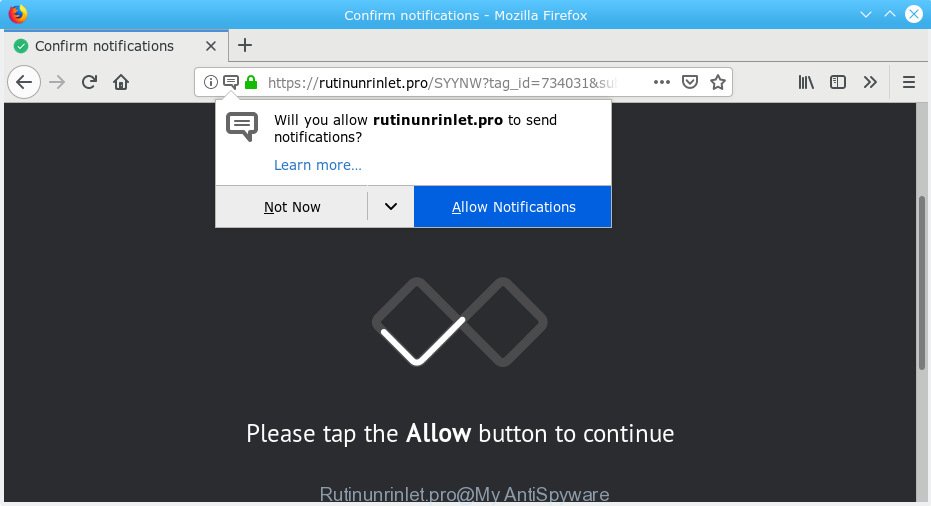
Rutinunrinlet.pro pop-up
Once you clicks on the ‘Allow’ button, the Rutinunrinlet.pro webpage gets your permission to send push notifications in form of popup advertisements in the lower right corner of your screen. The spam notifications will essentially be ads for ‘free’ online games, free gifts scams, suspicious browser add-ons, adult web-pages, and fake software like below.

To end this intrusive behavior and remove Rutinunrinlet.pro push notifications, you need to modify browser settings that got modified by adware. For that, you should open the internet browser settings, search for Notifications. Under Notifications section find a list with web pages and Block or Remove Rutinunrinlet.pro. Once you remove notifications subscription, the Rutinunrinlet.pro pop-ups advertisements will no longer appear on the desktop.
These Rutinunrinlet.pro pop-ups are caused by malicious ads on the web sites you visit or adware. Adware software installed without the user’s knowledge is a form of malicious software. Once adware get installed in your computer then it begin showing unwanted advertisements and pop-ups. In some cases, adware can promote p*rn websites and adult products.
Another reason why you need to remove adware is its online data-tracking activity. Adware can install a component that enables its developer to track which web sites you visit, which products you look at upon those pages. They are then able to select the type of ads they show you. So, if you had adware on your PC, there is a good chance you have another that is collecting and sharing your confidential information with third parties, without your say-so.
Adware software usually come together with another application in the same setup package. The risk of this is especially high for the various free programs downloaded from the Internet. The authors of the programs are hoping that users will use the quick installation type, that is simply to click the Next button, without paying attention to the information on the screen and do not carefully considering every step of the installation procedure. Thus, adware can infiltrate your computer without your knowledge. Therefore, it is very important to read all the information that tells the program during install, including the ‘Terms of Use’ and ‘Software license’. Use only the Manual, Custom or Advanced setup option. This mode will allow you to disable all optional and unwanted programs and components.
Threat Summary
| Name | Rutinunrinlet.pro |
| Type | adware, PUP (potentially unwanted program), pop ups, pop-up ads, popup virus |
| Symptoms |
|
| Removal | Rutinunrinlet.pro removal guide |
Therefore it’s very important to follow the tutorial below ASAP. The instructions will assist you to remove adware as well as clean your computer from the Rutinunrinlet.pro popup ads. What is more, the guidance below will help you get rid of other malicious applications like undesired toolbars and browser hijackers, that can be installed onto machine along with the adware software.
How to remove Rutinunrinlet.pro pop-ups, ads, notifications (Removal guide)
In the few simple steps below we will have a look at the adware software and how to remove Rutinunrinlet.pro from IE, Firefox, Chrome and Microsoft Edge web-browsers for Microsoft Windows OS, natively or by using a few free removal utilities. Read this manual carefully, bookmark or print it, because you may need to close your web browser or reboot your PC.
To remove Rutinunrinlet.pro pop ups, perform the following steps:
- How to delete Rutinunrinlet.pro popups without any software
- How to automatically remove Rutinunrinlet.pro pop-up ads
- How to block Rutinunrinlet.pro
- To sum up
How to delete Rutinunrinlet.pro popups without any software
Manually removing the Rutinunrinlet.pro advertisements is also possible, although this approach takes time and technical prowess. You can sometimes find adware in your computer’s list of installed applications and uninstall it as you would any other unwanted program.
Uninstall recently added potentially unwanted apps
First, you should try to identify and delete the program that causes the appearance of annoying advertisements or web browser redirect, using the ‘Uninstall a program’ which is located in the ‘Control panel’.
Windows 8, 8.1, 10
First, click Windows button

Once the ‘Control Panel’ opens, click the ‘Uninstall a program’ link under Programs category as shown on the image below.

You will see the ‘Uninstall a program’ panel as displayed in the figure below.

Very carefully look around the entire list of applications installed on your PC. Most probably, one of them is the adware software that cause pop-ups. If you have many programs installed, you can help simplify the search of malicious apps by sort the list by date of installation. Once you have found a questionable, unwanted or unused application, right click to it, after that click ‘Uninstall’.
Windows XP, Vista, 7
First, press ‘Start’ button and select ‘Control Panel’ at right panel as displayed below.

When the Windows ‘Control Panel’ opens, you need to press ‘Uninstall a program’ under ‘Programs’ as on the image below.

You will see a list of programs installed on your computer. We recommend to sort the list by date of installation to quickly find the software that were installed last. Most probably, it is the adware that causes multiple intrusive popups. If you’re in doubt, you can always check the program by doing a search for her name in Google, Yahoo or Bing. When the program which you need to delete is found, simply press on its name, and then click ‘Uninstall’ as on the image below.

Remove Rutinunrinlet.pro advertisements from Google Chrome
If adware software, other program or plugins changed your Google Chrome settings without your knowledge, then you can get rid of Rutinunrinlet.pro pop up ads and return your internet browser settings in Chrome at any time. However, your themes, bookmarks, history, passwords, and web form auto-fill information will not be deleted.
First open the Google Chrome. Next, press the button in the form of three horizontal dots (![]() ).
).
It will open the Chrome menu. Choose More Tools, then click Extensions. Carefully browse through the list of installed extensions. If the list has the add-on signed with “Installed by enterprise policy” or “Installed by your administrator”, then complete the following instructions: Remove Google Chrome extensions installed by enterprise policy.
Open the Chrome menu once again. Further, click the option called “Settings”.

The web browser will open the settings screen. Another method to open the Google Chrome’s settings – type chrome://settings in the web browser adress bar and press Enter
Scroll down to the bottom of the page and click the “Advanced” link. Now scroll down until the “Reset” section is visible, like below and click the “Reset settings to their original defaults” button.

The Chrome will display the confirmation prompt as displayed in the following example.

You need to confirm your action, click the “Reset” button. The browser will start the process of cleaning. After it is finished, the web-browser’s settings including default search engine, newtab page and homepage back to the values that have been when the Chrome was first installed on your PC.
Remove Rutinunrinlet.pro pop-up ads from IE
If you find that IE web-browser settings like startpage, default search provider and new tab page had been changed by adware software that cause pop ups, then you may return your settings, via the reset web browser procedure.
First, launch the IE. Next, click the button in the form of gear (![]() ). It will display the Tools drop-down menu, press the “Internet Options” as displayed in the figure below.
). It will display the Tools drop-down menu, press the “Internet Options” as displayed in the figure below.

In the “Internet Options” window click on the Advanced tab, then press the Reset button. The Microsoft Internet Explorer will display the “Reset Internet Explorer settings” window as shown in the following example. Select the “Delete personal settings” check box, then click “Reset” button.

You will now need to reboot your PC for the changes to take effect.
Remove Rutinunrinlet.pro from Firefox by resetting web-browser settings
If the Firefox settings like newtab, home page and search provider have been modified by the adware, then resetting it to the default state can help. However, your saved bookmarks and passwords will not be lost. This will not affect your history, passwords, bookmarks, and other saved data.
First, open the Mozilla Firefox. Next, press the button in the form of three horizontal stripes (![]() ). It will open the drop-down menu. Next, click the Help button (
). It will open the drop-down menu. Next, click the Help button (![]() ).
).

In the Help menu press the “Troubleshooting Information”. In the upper-right corner of the “Troubleshooting Information” page click on “Refresh Firefox” button as displayed below.

Confirm your action, click the “Refresh Firefox”.
How to automatically remove Rutinunrinlet.pro pop-up ads
The adware can hide its components which are difficult for you to find out and remove completely. This can lead to the fact that after some time, the adware software that causes Rutinunrinlet.pro popup ads again infect your PC. Moreover, We want to note that it’s not always safe to get rid of adware manually, if you do not have much experience in setting up and configuring the MS Windows operating system. The best way to find and get rid of adware is to run free malware removal software.
Scan and free your browser of Rutinunrinlet.pro advertisements with Zemana Free
Zemana is a free tool that performs a scan of your system and displays if there are existing adware software, browser hijackers, viruses, worms, spyware, trojans and other malware residing on your system. If malicious software is found, Zemana can automatically remove it. Zemana does not conflict with other anti malware and antivirus software installed on your computer.
Installing the Zemana Anti-Malware is simple. First you will need to download Zemana AntiMalware (ZAM) by clicking on the following link. Save it to your Desktop so that you can access the file easily.
165537 downloads
Author: Zemana Ltd
Category: Security tools
Update: July 16, 2019
When downloading is finished, start it and follow the prompts. Once installed, the Zemana Free will try to update itself and when this process is finished, click the “Scan” button for scanning your computer for the adware responsible for Rutinunrinlet.pro popups.

A scan may take anywhere from 10 to 30 minutes, depending on the number of files on your machine and the speed of your computer. While the Zemana AntiMalware (ZAM) is scanning, you can see how many objects it has identified either as being malware. Review the scan results and then click “Next” button.

The Zemana Free will remove adware related to the Rutinunrinlet.pro popups and move threats to the program’s quarantine.
Scan your PC and remove Rutinunrinlet.pro pop-up advertisements with HitmanPro
Hitman Pro is a free removal tool that can be downloaded and run to remove adware responsible for Rutinunrinlet.pro advertisements, browser hijackers, malicious software, potentially unwanted programs, toolbars and other threats from your PC system. You can run this utility to find threats even if you have an antivirus or any other security application.
Installing the HitmanPro is simple. First you’ll need to download HitmanPro on your Windows Desktop from the link below.
Once the downloading process is finished, open the file location. You will see an icon like below.

Double click the Hitman Pro desktop icon. When the utility is opened, you will see a screen as shown on the image below.

Further, click “Next” button to start scanning your system for the adware software responsible for Rutinunrinlet.pro pop-up advertisements. This procedure can take quite a while, so please be patient. Once the scan is finished, you will be shown the list of all found items on your machine as shown in the figure below.

Review the scan results and then press “Next” button. It will open a prompt, click the “Activate free license” button.
How to remove Rutinunrinlet.pro with MalwareBytes Anti Malware
If you are having issues with Rutinunrinlet.pro pop ups removal, then check out MalwareBytes Free. This is a utility that can help clean up your PC and improve your speeds for free. Find out more below.

Installing the MalwareBytes Anti-Malware is simple. First you’ll need to download MalwareBytes Anti Malware (MBAM) from the link below.
327766 downloads
Author: Malwarebytes
Category: Security tools
Update: April 15, 2020
After the download is finished, run it and follow the prompts. Once installed, the MalwareBytes Free will try to update itself and when this task is finished, press the “Scan Now” button to perform a system scan for the adware software which cause pop ups. While the tool is scanning, you can see number of objects and files has already scanned. Review the report and then click “Quarantine Selected” button.
The MalwareBytes AntiMalware is a free program that you can use to delete all detected folders, files, services, registry entries and so on. To learn more about this malware removal tool, we suggest you to read and follow the step-by-step guide or the video guide below.
How to block Rutinunrinlet.pro
It’s important to use ad blocker applications like AdGuard to protect your machine from malicious web pages. Most security experts says that it’s okay to block advertisements. You should do so just to stay safe! And, of course, the AdGuard can to stop Rutinunrinlet.pro and other annoying web pages.
Installing the AdGuard is simple. First you’ll need to download AdGuard on your computer from the following link.
27048 downloads
Version: 6.4
Author: © Adguard
Category: Security tools
Update: November 15, 2018
When the download is complete, double-click the downloaded file to launch it. The “Setup Wizard” window will show up on the computer screen as displayed on the image below.

Follow the prompts. AdGuard will then be installed and an icon will be placed on your desktop. A window will show up asking you to confirm that you want to see a quick instructions as shown below.

Click “Skip” button to close the window and use the default settings, or click “Get Started” to see an quick guidance which will assist you get to know AdGuard better.
Each time, when you start your computer, AdGuard will run automatically and stop undesired ads, block Rutinunrinlet.pro, as well as other malicious or misleading websites. For an overview of all the features of the program, or to change its settings you can simply double-click on the AdGuard icon, that is located on your desktop.
To sum up
Now your PC system should be clean of the adware that cause annoying Rutinunrinlet.pro pop up advertisements. We suggest that you keep Zemana Free (to periodically scan your PC for new adware softwares and other malicious software) and AdGuard (to help you stop undesired ads and harmful web sites). Moreover, to prevent any adware, please stay clear of unknown and third party programs, make sure that your antivirus application, turn on the option to detect PUPs.
If you need more help with Rutinunrinlet.pro advertisements related issues, go to here.



















