Q. Why am I automatically getting Install.getlive.news pop ups no matter what I do? What can I do to stop this madness? Please help me.
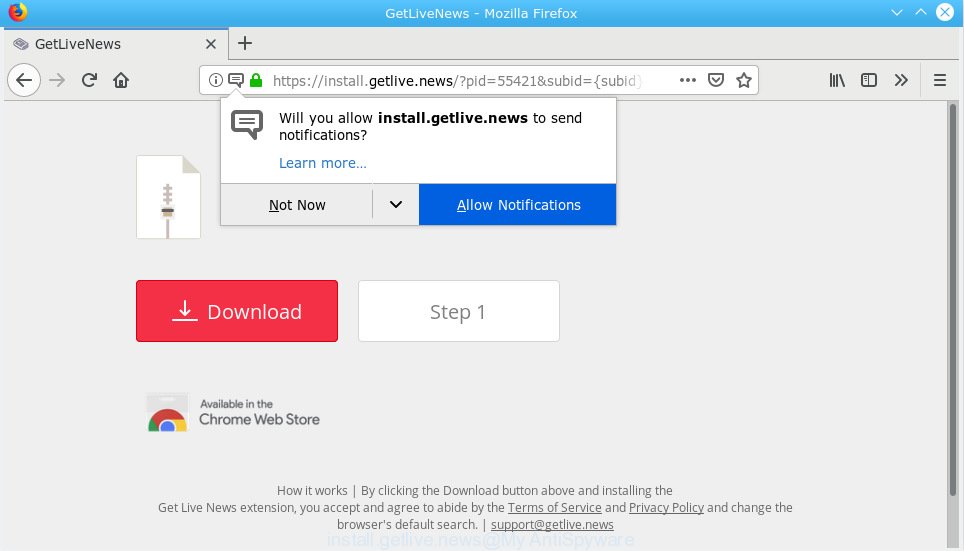
install.getlive.news pop-up
A. Unwanted pop-ups and annoying advertisements are mostly provided by harmful extensions or adware (sometimes named ‘ad-supported’ software).
How Adware works & Adware effects. Adware is not a malicious application like computer virus or other malicious software, but its presence can bring various pop up windows and/or annoying advertising. Actually authors of adware is associated with some merchants and by showing advertisements to users they earn profit for yourself. These advertisements not only bother your browsing experience but also reroute you to misleading webpages.
Even worse, adware can collect confidential data (your ip address, what is a website you are viewing now, what you are looking for on the Internet, which links you are clicking), which can later transfer to third parties.
Most of unwanted ads and pop ups come from internet browser toolbars and/or extensions, BHOs (browser helper objects) and third-party apps. Most commonly, these items claim itself as apps which improve your experience on the World Wide Web by providing a fast and interactive start page or a search provider that does not track you. Remember, how to avoid the unwanted apps. Be cautious, start only reputable applications which download from reputable sources. NEVER install any unknown and dubious apps.
Threat Summary
| Name | Install.getlive.news |
| Type | adware, potentially unwanted application (PUA), popups, popup ads, popup virus |
| Symptoms |
|
| Removal | Install.getlive.news removal guide |
We strongly suggest that you perform the steps below that will help you to remove Install.getlive.news pop-ups using the standard features of Windows and some proven freeware.
How to remove Install.getlive.news pop-ups, ads, notifications from Chrome, Firefox, IE, Edge
In order to remove Install.getlive.news pop ups from the Firefox, Edge, Google Chrome and Internet Explorer, you need to reset the internet browser settings. Additionally, you should look up for other suspicious entries, such as files, programs, internet browser extensions and shortcuts. However, if you want to remove Install.getlive.news pop up advertisements easily, you should run reputable anti malware tool and let it do the job for you.
To remove Install.getlive.news pop-up ads, follow the steps below:
- Manual Install.getlive.news advertisements removal
- How to remove Install.getlive.news popups automatically
- How to stop Install.getlive.news popups
- To sum up
Manual Install.getlive.news advertisements removal
Read this “How to remove” section to know how to manually delete adware software that causes Install.getlive.news popup ads in your internet browser. Even if the step-by-step guide does not work for you, there are several free malware removers below that can easily handle such adware software that causes Install.getlive.news pop-ups.
Delete recently added adware
First method for manual adware removal is to go into the Windows “Control Panel”, then “Uninstall a program” console. Take a look at the list of apps on your computer and see if there are any suspicious and unknown apps. If you see any, you need to delete them. Of course, before doing so, you can do an Net search to find details on the program. If it is a potentially unwanted program, adware or malware, you will likely find information that says so.
Press Windows button ![]() , then click Search
, then click Search ![]() . Type “Control panel”and press Enter. If you using Windows XP or Windows 7, then press “Start” and select “Control Panel”. It will open the Windows Control Panel as on the image below.
. Type “Control panel”and press Enter. If you using Windows XP or Windows 7, then press “Start” and select “Control Panel”. It will open the Windows Control Panel as on the image below.

Further, press “Uninstall a program” ![]()
It will open a list of all programs installed on your system. Scroll through the all list, and remove any questionable and unknown software.
Get rid of Install.getlive.news popup advertisements from Mozilla Firefox
If Mozilla Firefox settings are hijacked by the adware, your web browser shows annoying pop up ads, then ‘Reset Mozilla Firefox’ could solve these problems. Essential information such as bookmarks, browsing history, passwords, cookies, auto-fill data and personal dictionaries will not be removed.
First, launch the Firefox. Next, click the button in the form of three horizontal stripes (![]() ). It will show the drop-down menu. Next, click the Help button (
). It will show the drop-down menu. Next, click the Help button (![]() ).
).

In the Help menu press the “Troubleshooting Information”. In the upper-right corner of the “Troubleshooting Information” page click on “Refresh Firefox” button as shown in the following example.

Confirm your action, press the “Refresh Firefox”.
Delete Install.getlive.news pop ups from Internet Explorer
The IE reset is great if your internet browser is hijacked or you have unwanted addo-ons or toolbars on your internet browser, that installed by an malware.
First, launch the Internet Explorer. Next, press the button in the form of gear (![]() ). It will display the Tools drop-down menu, press the “Internet Options” as displayed on the screen below.
). It will display the Tools drop-down menu, press the “Internet Options” as displayed on the screen below.

In the “Internet Options” window click on the Advanced tab, then click the Reset button. The Internet Explorer will display the “Reset Internet Explorer settings” window as displayed in the following example. Select the “Delete personal settings” check box, then press “Reset” button.

You will now need to reboot your personal computer for the changes to take effect.
Remove Install.getlive.news pop-up ads from Google Chrome
Resetting Google Chrome to original state is effective in removing the Install.getlive.news ads from your web browser. This method is always helpful to perform if you have trouble in removing changes caused by adware software.

- First start the Chrome and click Menu button (small button in the form of three dots).
- It will show the Google Chrome main menu. Select More Tools, then press Extensions.
- You will see the list of installed plugins. If the list has the extension labeled with “Installed by enterprise policy” or “Installed by your administrator”, then complete the following tutorial: Remove Chrome extensions installed by enterprise policy.
- Now open the Google Chrome menu once again, click the “Settings” menu.
- You will see the Chrome’s settings page. Scroll down and click “Advanced” link.
- Scroll down again and click the “Reset” button.
- The Google Chrome will show the reset profile settings page as shown on the screen above.
- Next press the “Reset” button.
- Once this task is done, your browser’s new tab page, default search provider and start page will be restored to their original defaults.
- To learn more, read the article How to reset Google Chrome settings to default.
How to remove Install.getlive.news popups automatically
Manual removal is not always as effective as you might think. Often, even the most experienced users can not completely remove adware that causes Install.getlive.news advertisements. So, we suggest to scan your PC system for any remaining malicious components with free adware removal apps below.
Run Zemana Free to delete Install.getlive.news
Does Zemana delete adware software responsible for Install.getlive.news pop up ads? The adware is often installed with malicious software which can force you to install an program such as keyloggers you don’t want. Therefore, advise using the Zemana. It’s a tool created to scan and remove adware software and other malicious software from your machine for free.
Zemana Anti-Malware can be downloaded from the following link. Save it on your Windows desktop or in any other place.
165509 downloads
Author: Zemana Ltd
Category: Security tools
Update: July 16, 2019
After downloading is complete, close all apps and windows on your PC. Double-click the set up file named Zemana.AntiMalware.Setup. If the “User Account Control” dialog box pops up as on the image below, click the “Yes” button.

It will open the “Setup wizard” which will help you install Zemana on your machine. Follow the prompts and don’t make any changes to default settings.

Once install is done successfully, Zemana Anti-Malware will automatically start and you can see its main screen as displayed on the image below.

Now click the “Scan” button to start checking your personal computer for the adware software responsible for Install.getlive.news pop-up ads. This task can take quite a while, so please be patient. During the scan Zemana Free will search for threats present on your computer.

After Zemana Anti-Malware has completed scanning your computer, a list of all threats detected is produced. Make sure all threats have ‘checkmark’ and click “Next” button. The Zemana Free will delete adware that causes Install.getlive.news ads. When finished, you may be prompted to reboot the computer.
Use Hitman Pro to get rid of Install.getlive.news ads from internet browser
If Zemana AntiMalware cannot delete this adware, then we suggests to use the Hitman Pro. HitmanPro is a free removal tool for hijacker infections, potentially unwanted programs, toolbars and adware that cause pop-ups. It is specially created to work as a second scanner for your PC system.
Please go to the link below to download Hitman Pro. Save it on your Desktop.
When downloading is done, open the file location. You will see an icon like below.

Double click the HitmanPro desktop icon. When the utility is started, you will see a screen as displayed in the following example.

Further, press “Next” button for checking your PC system for the adware which cause intrusive Install.getlive.news pop-up advertisements. A system scan can take anywhere from 5 to 30 minutes, depending on your machine. Once finished, HitmanPro will display a screen which contains a list of malware that has been found like below.

All found items will be marked. You can remove them all by simply click “Next” button. It will show a dialog box, press the “Activate free license” button.
How to remove Install.getlive.news with MalwareBytes AntiMalware
You can delete Install.getlive.news pop-ups automatically with a help of MalwareBytes. We recommend this free malware removal utility because it can easily remove hijackers, adware, potentially unwanted apps and toolbars with all their components such as files, folders and registry entries.

- Installing the MalwareBytes Free is simple. First you will need to download MalwareBytes Free by clicking on the link below.
Malwarebytes Anti-malware
327731 downloads
Author: Malwarebytes
Category: Security tools
Update: April 15, 2020
- At the download page, click on the Download button. Your web browser will display the “Save as” prompt. Please save it onto your Windows desktop.
- When the download is finished, please close all apps and open windows on your computer. Double-click on the icon that’s called mb3-setup.
- This will start the “Setup wizard” of MalwareBytes Anti Malware (MBAM) onto your personal computer. Follow the prompts and do not make any changes to default settings.
- When the Setup wizard has finished installing, the MalwareBytes AntiMalware (MBAM) will run and show the main window.
- Further, click the “Scan Now” button . MalwareBytes Anti-Malware (MBAM) utility will start scanning the whole system to find out adware which cause pop-ups. While the MalwareBytes utility is scanning, you can see number of objects it has identified as being affected by malware.
- After the system scan is finished, a list of all items detected is created.
- In order to remove all items, simply press the “Quarantine Selected” button. Once that process is complete, you may be prompted to restart the machine.
- Close the Anti-Malware and continue with the next step.
Video instruction, which reveals in detail the steps above.
How to stop Install.getlive.news popups
By installing an ad-blocker program like AdGuard, you are able to stop Install.getlive.news, autoplaying video ads and remove a large count of distracting and intrusive ads on web pages.
Click the link below to download AdGuard. Save it on your Microsoft Windows desktop.
27037 downloads
Version: 6.4
Author: © Adguard
Category: Security tools
Update: November 15, 2018
After downloading it, double-click the downloaded file to start it. The “Setup Wizard” window will show up on the computer screen as shown on the screen below.

Follow the prompts. AdGuard will then be installed and an icon will be placed on your desktop. A window will show up asking you to confirm that you want to see a quick tutorial as displayed on the screen below.

Click “Skip” button to close the window and use the default settings, or click “Get Started” to see an quick guide that will allow you get to know AdGuard better.
Each time, when you start your PC, AdGuard will run automatically and stop unwanted ads, block Install.getlive.news, as well as other harmful or misleading webpages. For an overview of all the features of the program, or to change its settings you can simply double-click on the AdGuard icon, that is located on your desktop.
To sum up
After completing the steps shown above, your computer should be clean from this adware and other malicious software. The MS Edge, Mozilla Firefox, Google Chrome and IE will no longer open undesired Install.getlive.news web-page when you surf the Internet. Unfortunately, if the few simple steps does not help you, then you have caught a new adware, and then the best way – ask for help.
Please create a new question by using the “Ask Question” button in the Questions and Answers. Try to give us some details about your problems, so we can try to help you more accurately. Wait for one of our trained “Security Team” or Site Administrator to provide you with knowledgeable assistance tailored to your problem with the annoying Install.getlive.news advertisements.



















