Recrihertrettons.info is a website which tricks users into subscribing to browser notification spam from this or similar web pages. It will ask you to press on the ‘Allow’ button in order to continue.
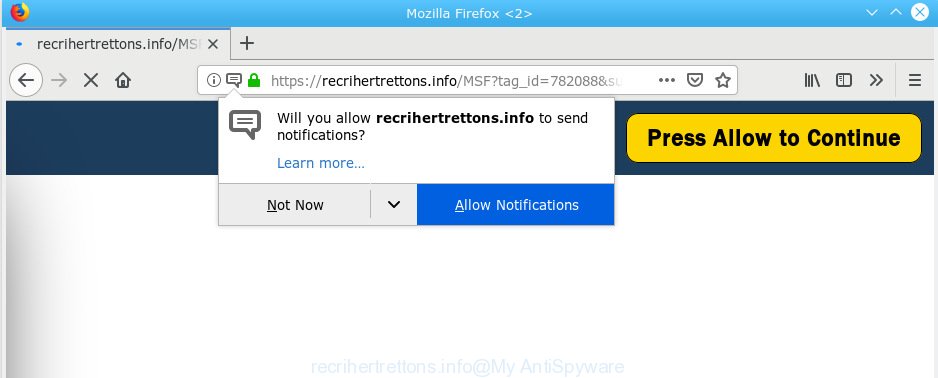
Recrihertrettons.info asks you to press on the ‘Allow’ button to continue
Once you click on the ‘Allow’ button, the Recrihertrettons.info web-page starts sending lots of push notifications on your the browser screen. You will see the pop up ads even when your browser is closed. The devs behind Recrihertrettons.info use these push notifications to bypass pop up blocker and therefore display a ton of unwanted ads. These advertisements are used to promote questionable browser addons, prize & lottery scams, adware bundles, and adult web sites.

If you are receiving spam notifications, you can remove subscriptions by going into your web browser’s settings or complete the Recrihertrettons.info removal guidance below. Once you remove notifications subscription, the Recrihertrettons.info popups ads will no longer display on the desktop.
These Recrihertrettons.info pop-ups are caused by malicious advertisements on the web-sites you visit or adware. Adware is a form of software that is used as an online promotional utility. It is made with the sole purpose to show dozens of popups, and thus to promote the goods and services in an open web browser window. Adware can substitute the legitimate sponsored links on misleading or even banners that can offer to visit malicious websites.
Does adware software steal your confidential information? Adware software can analyze the location and which World Wide Web webpages you visit, and then display advertisements to the types of content, goods or services featured there. Adware software creators can gather and sell your surfing information and behavior to third parties.
The most popular way to get adware is free software installer. In most cases, a user have a chance to disable all unnecessary programs, but some setup files are developed to confuse the average users, in order to trick them into installing PUPs and adware software. Anyway, easier to prevent adware rather than clean up your PC after one. So, keep your browser updated (turn on automatic updates), run good antivirus programs, double check free applications before you launch it (do a google search, scan a downloaded file with VirusTotal), avoid shady and unknown web-sites.
Threat Summary
| Name | Recrihertrettons.info |
| Type | adware, PUP (potentially unwanted program), pop ups, pop-up advertisements, pop-up virus |
| Symptoms |
|
| Removal | Recrihertrettons.info removal guide |
By following steps below it is easy to detect and get rid of adware from Firefox, Edge, Chrome and Internet Explorer and your machine. Learn how to get rid of Recrihertrettons.info advertisements and harmful apps, as well as how to run a full computer virus scan.
How to remove Recrihertrettons.info pop-ups, ads, notifications (Removal guidance)
In order to get rid of Recrihertrettons.info ads from the Firefox, MS Edge, Internet Explorer and Chrome, you need to reset the web browser settings. Additionally, you should look up for other dubious entries, such as files, applications, web browser extensions and shortcuts. However, if you want to remove Recrihertrettons.info popup ads easily, you should use reputable anti malware tool and let it do the job for you.
To remove Recrihertrettons.info pop ups, perform the following steps:
- Remove Recrihertrettons.info advertisements without any utilities
- How to remove Recrihertrettons.info pop-ups automatically
- Run AdBlocker to block Recrihertrettons.info and stay safe online
- Finish words
Remove Recrihertrettons.info advertisements without any utilities
Most common adware may be uninstalled without any antivirus software. The manual adware removal is guidance that will teach you how to get rid of the Recrihertrettons.info pop-up ads.
Removing the Recrihertrettons.info, check the list of installed apps first
First method for manual adware removal is to go into the Windows “Control Panel”, then “Uninstall a program” console. Take a look at the list of apps on your personal computer and see if there are any dubious and unknown applications. If you see any, you need to remove them. Of course, before doing so, you can do an Net search to find details on the application. If it is a potentially unwanted program, adware or malware, you will likely find information that says so.
Press Windows button ![]() , then press Search
, then press Search ![]() . Type “Control panel”and press Enter. If you using Windows XP or Windows 7, then press “Start” and select “Control Panel”. It will show the Windows Control Panel as on the image below.
. Type “Control panel”and press Enter. If you using Windows XP or Windows 7, then press “Start” and select “Control Panel”. It will show the Windows Control Panel as on the image below.

Further, click “Uninstall a program” ![]()
It will open a list of all applications installed on your machine. Scroll through the all list, and delete any questionable and unknown programs.
Get rid of Recrihertrettons.info pop up ads from Mozilla Firefox
If Mozilla Firefox settings are hijacked by the adware, your web-browser displays undesired pop up advertisements, then ‘Reset Mozilla Firefox’ could solve these problems. It’ll save your personal information such as saved passwords, bookmarks, auto-fill data and open tabs.
Click the Menu button (looks like three horizontal lines), and press the blue Help icon located at the bottom of the drop down menu as on the image below.

A small menu will appear, click the “Troubleshooting Information”. On this page, click “Refresh Firefox” button as shown in the figure below.

Follow the onscreen procedure to restore your Firefox web browser settings to their original state.
Remove Recrihertrettons.info advertisements from IE
The Microsoft Internet Explorer reset is great if your internet browser is hijacked or you have unwanted addo-ons or toolbars on your internet browser, which installed by an malware.
First, run the IE, click ![]() ) button. Next, click “Internet Options” as displayed in the figure below.
) button. Next, click “Internet Options” as displayed in the figure below.

In the “Internet Options” screen select the Advanced tab. Next, click Reset button. The Microsoft Internet Explorer will display the Reset Internet Explorer settings prompt. Select the “Delete personal settings” check box and press Reset button.

You will now need to reboot your computer for the changes to take effect. It will remove adware responsible for Recrihertrettons.info pop-up ads, disable malicious and ad-supported browser’s extensions and restore the Internet Explorer’s settings such as newtab, start page and search engine by default to default state.
Remove Recrihertrettons.info popup advertisements from Chrome
If you have adware problem or the Google Chrome is running slow, then reset Google Chrome settings can help you. In the steps below we’ll show you a method to reset your Google Chrome settings to original state without reinstall. This will also help to remove Recrihertrettons.info ads from your web-browser.

- First launch the Google Chrome and click Menu button (small button in the form of three dots).
- It will display the Chrome main menu. Choose More Tools, then press Extensions.
- You’ll see the list of installed addons. If the list has the extension labeled with “Installed by enterprise policy” or “Installed by your administrator”, then complete the following steps: Remove Chrome extensions installed by enterprise policy.
- Now open the Chrome menu once again, click the “Settings” menu.
- You will see the Chrome’s settings page. Scroll down and press “Advanced” link.
- Scroll down again and click the “Reset” button.
- The Google Chrome will display the reset profile settings page as shown on the image above.
- Next press the “Reset” button.
- Once this procedure is complete, your browser’s search engine by default, newtab page and startpage will be restored to their original defaults.
- To learn more, read the article How to reset Google Chrome settings to default.
How to remove Recrihertrettons.info pop-ups automatically
After completing the manual removal tutorial above all unwanted programs, malicious web browser’s extensions and adware related to the Recrihertrettons.info advertisements should be removed. If the problem with Recrihertrettons.info popups is still remained, then we suggest to scan your machine for any remaining malicious components. Use recommended free adware removal applications below.
Remove Recrihertrettons.info popup ads with Zemana Free
You can download and use the Zemana Free for free. This antimalware tool will scan all the registry items and files in your machine along with the system settings and web browser add-ons. If it finds any malicious software, adware or malicious add-on that is causing lots of intrusive Recrihertrettons.info pop-ups then the Zemana Anti-Malware will delete them from your personal computer completely.
Visit the page linked below to download the latest version of Zemana AntiMalware (ZAM) for Windows. Save it on your Desktop.
165501 downloads
Author: Zemana Ltd
Category: Security tools
Update: July 16, 2019
When the download is finished, launch it and follow the prompts. Once installed, the Zemana Free will try to update itself and when this procedure is complete, press the “Scan” button to start checking your PC for the adware that cause pop-ups.

A system scan can take anywhere from 5 to 30 minutes, depending on your PC. While the Zemana is scanning, you can see how many objects it has identified either as being malware. Once you have selected what you want to get rid of from your PC click “Next” button.

The Zemana Anti-Malware (ZAM) will begin to delete adware that causes multiple annoying pop-ups.
Remove Recrihertrettons.info pop-up ads and harmful extensions with HitmanPro
HitmanPro is a free removal utility that can be downloaded and use to delete adware software which cause intrusive Recrihertrettons.info advertisements, browser hijackers, malware, PUPs, toolbars and other threats from your computer. You can run this tool to detect threats even if you have an antivirus or any other security program.
Please go to the link below to download the latest version of HitmanPro for Windows. Save it on your MS Windows desktop or in any other place.
After the download is complete, open the directory in which you saved it and double-click the HitmanPro icon. It will launch the HitmanPro utility. If the User Account Control dialog box will ask you want to open the application, click Yes button to continue.

Next, click “Next” to start scanning your personal computer for the adware software that causes multiple intrusive popups. This process can take quite a while, so please be patient. While the Hitman Pro tool is scanning, you may see how many objects it has identified as being infected by malicious software.

After finished, Hitman Pro will open a screen which contains a list of malware that has been found as on the image below.

Next, you need to click “Next” button. It will show a prompt, press the “Activate free license” button. The HitmanPro will delete adware software that causes Recrihertrettons.info pop-up advertisements and move items to the program’s quarantine. Once the clean-up is finished, the utility may ask you to reboot your computer.
Scan and free your system of adware software with MalwareBytes
You can delete Recrihertrettons.info pop-up ads automatically through the use of MalwareBytes Anti-Malware (MBAM). We recommend this free malware removal utility because it can easily remove hijacker infections, adware software, potentially unwanted software and toolbars with all their components such as files, folders and registry entries.

- Installing the MalwareBytes Free is simple. First you will need to download MalwareBytes Free on your Microsoft Windows Desktop by clicking on the link below.
Malwarebytes Anti-malware
327720 downloads
Author: Malwarebytes
Category: Security tools
Update: April 15, 2020
- At the download page, click on the Download button. Your internet browser will show the “Save as” dialog box. Please save it onto your Windows desktop.
- After downloading is finished, please close all programs and open windows on your computer. Double-click on the icon that’s named mb3-setup.
- This will launch the “Setup wizard” of MalwareBytes Anti-Malware (MBAM) onto your PC system. Follow the prompts and don’t make any changes to default settings.
- When the Setup wizard has finished installing, the MalwareBytes Free will open and display the main window.
- Further, click the “Scan Now” button to locate adware that causes multiple undesired popups. This task may take some time, so please be patient. While the MalwareBytes Anti-Malware (MBAM) program is scanning, you can see count of objects it has identified as threat.
- Once MalwareBytes Anti-Malware has finished scanning your PC, you can check all threats detected on your personal computer.
- Review the report and then click the “Quarantine Selected” button. When disinfection is done, you may be prompted to restart the PC.
- Close the Anti Malware and continue with the next step.
Video instruction, which reveals in detail the steps above.
Run AdBlocker to block Recrihertrettons.info and stay safe online
It is also critical to protect your web-browsers from malicious web sites and ads by using an ad-blocker program such as AdGuard. Security experts says that it will greatly reduce the risk of malicious software, and potentially save lots of money. Additionally, the AdGuard can also protect your privacy by blocking almost all trackers.
Installing the AdGuard is simple. First you’ll need to download AdGuard on your computer by clicking on the following link.
27036 downloads
Version: 6.4
Author: © Adguard
Category: Security tools
Update: November 15, 2018
After downloading is finished, double-click the downloaded file to start it. The “Setup Wizard” window will show up on the computer screen as shown on the screen below.

Follow the prompts. AdGuard will then be installed and an icon will be placed on your desktop. A window will show up asking you to confirm that you want to see a quick guide as shown in the figure below.

Click “Skip” button to close the window and use the default settings, or click “Get Started” to see an quick instructions that will help you get to know AdGuard better.
Each time, when you start your personal computer, AdGuard will run automatically and stop unwanted advertisements, block Recrihertrettons.info, as well as other harmful or misleading websites. For an overview of all the features of the program, or to change its settings you can simply double-click on the AdGuard icon, that is located on your desktop.
Finish words
Once you’ve complete the step-by-step guide shown above, your computer should be clean from this adware software and other malicious software. The Internet Explorer, Chrome, Microsoft Edge and Mozilla Firefox will no longer show annoying Recrihertrettons.info web-page when you browse the World Wide Web. Unfortunately, if the guidance does not help you, then you have caught a new adware, and then the best way – ask for help.
Please create a new question by using the “Ask Question” button in the Questions and Answers. Try to give us some details about your problems, so we can try to help you more accurately. Wait for one of our trained “Security Team” or Site Administrator to provide you with knowledgeable assistance tailored to your problem with the undesired Recrihertrettons.info popup advertisements.

















