According to computer security professionals, Pushit.work (msb.pushit.work, msm.pushit.work, ad.pushit.work, …) is a website which uses the browser notification feature to deceive you and other unsuspecting victims into subscribing to spam notifications.
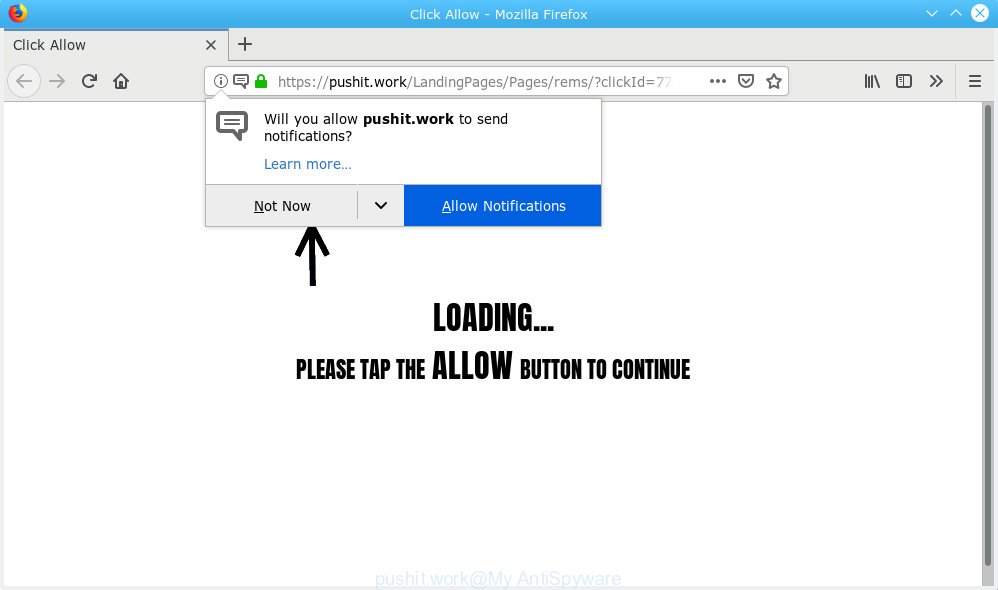
https://pushit.work/LandingPages/Pages/ …
It will tell you that you need to subscribe to its notifications in order to access the web-site. If you click the ‘Allow’ button, then your web-browser will be configured to display popup advertisements in the lower right corner of Windows or Mac. The authors of Pushit.work use these push notifications to bypass protection against popups in the web browser and therefore show a huge number of unwanted ads. These advertisements are used to promote questionable web browser add-ons, fake prizes scams, adware bundles, and adult web sites.

If you are receiving browser notification spam, you can remove subscriptions by going into your browser’s settings or complete the Pushit.work removal guidance below. Once you delete Pushit.work subscription, the browser notification spam will no longer display on your screen.
These Pushit.work popups are caused by malicious advertisements on the web-sites you visit or adware. Adware is made for the purpose of displaying numerous pop ups and/or annoying adverts on the infected computer without the user’s permission. It is important, do not click on these ads, as they can lead you to more harmful or misleading webpages. Adware software usually gets installed alongside free applications, codecs and shareware.
Another reason why you need to delete adware software is its online data-tracking activity. Adware software has the ability to collect personal data which can be later sold to third parties. You don’t know if your home address, account names and passwords are safe.
Usually, adware gets into your system as part of a bundle with free programs, sharing files and other unsafe programs that you downloaded from the Internet. The makers of adware pays software developers for distributing adware within their programs. So, optional software is often included as part of the setup file. In order to avoid the setup of any adware: choose only Manual, Custom or Advanced install type and uncheck all bundled software in which you are unsure.
Threat Summary
| Name | Pushit.work |
| Subdomain | ms.pushit.work, msb.pushit.work, ad.pushit.work, adb.pushit.work, adm.pushit.work, msde.pushit.work, adde.pushit.work |
| Type | adware, potentially unwanted application (PUA), popups, popup advertisements, popup virus |
| Symptoms |
|
| Removal | Pushit.work removal guide |
Instructions which is shown below, will help you to clean your PC from the adware as well as remove Pushit.work pop ups from the Microsoft Edge, Mozilla Firefox, Chrome and Internet Explorer and other internet browsers.
How to remove Pushit.work pop-ups, ads, notifications (Removal guidance)
In the steps below we will have a look at the adware and how to remove Pushit.work from Chrome, Edge, Firefox and Internet Explorer web browsers for Microsoft Windows OS, natively or by using a few free removal tools. Certain of the steps below will require you to close this web-page. So, please read the guide carefully, after that bookmark or print it for later reference.
To remove Pushit.work pop ups, follow the steps below:
- How to manually remove Pushit.work
- How to remove Pushit.work pop-ups with free software
- Use AdBlocker to stop Pushit.work ads and stay safe online
- Finish words
How to manually remove Pushit.work
Manually removing the Pushit.work ads is also possible, although this approach takes time and technical prowess. You can sometimes find adware in your computer’s list of installed programs and uninstall it as you would any other unwanted program.
Remove PUPs through the Windows Control Panel
The process of adware removal is generally the same across all versions of Microsoft Windows OS from 10 to XP. To start with, it’s necessary to check the list of installed software on your personal computer and remove all unused, unknown and suspicious software.
Windows 10, 8.1, 8
Click the Windows logo, and then click Search ![]() . Type ‘Control panel’and press Enter as shown in the following example.
. Type ‘Control panel’and press Enter as shown in the following example.

After the ‘Control Panel’ opens, click the ‘Uninstall a program’ link under Programs category as displayed below.

Windows 7, Vista, XP
Open Start menu and select the ‘Control Panel’ at right as displayed below.

Then go to ‘Add/Remove Programs’ or ‘Uninstall a program’ (Windows 7 or Vista) as displayed in the figure below.

Carefully browse through the list of installed applications and get rid of all dubious and unknown software. We suggest to click ‘Installed programs’ and even sorts all installed applications by date. After you’ve found anything dubious that may be the adware software related to the Pushit.work pop up advertisements or other PUP (potentially unwanted program), then select this program and click ‘Uninstall’ in the upper part of the window. If the questionable program blocked from removal, then use Revo Uninstaller Freeware to completely get rid of it from your PC.
Remove Pushit.work popups from Mozilla Firefox
If the Mozilla Firefox browser is rerouted to Pushit.work and you want to recover the Firefox settings back to their default values, then you should follow the tutorial below. However, your themes, bookmarks, history, passwords, and web form auto-fill information will not be deleted.
First, open the Mozilla Firefox and press ![]() button. It will display the drop-down menu on the right-part of the web browser. Further, click the Help button (
button. It will display the drop-down menu on the right-part of the web browser. Further, click the Help button (![]() ) as on the image below.
) as on the image below.

In the Help menu, select the “Troubleshooting Information” option. Another way to open the “Troubleshooting Information” screen – type “about:support” in the web-browser adress bar and press Enter. It will show the “Troubleshooting Information” page as shown on the screen below. In the upper-right corner of this screen, click the “Refresh Firefox” button.

It will display the confirmation prompt. Further, press the “Refresh Firefox” button. The Firefox will begin a procedure to fix your problems that caused by the Pushit.work adware. Once, it’s finished, click the “Finish” button.
Remove Pushit.work popups from Google Chrome
In this step we are going to show you how to reset Google Chrome settings. Potentially unwanted applications and adware software can make changes to your web browser settings, add toolbars and unwanted addons. By resetting Chrome settings you will get rid of Pushit.work popups and reset unwanted changes caused by adware. However, your saved passwords and bookmarks will not be changed, deleted or cleared.
Open the Chrome menu by clicking on the button in the form of three horizontal dotes (![]() ). It will open the drop-down menu. Select More Tools, then click Extensions.
). It will open the drop-down menu. Select More Tools, then click Extensions.
Carefully browse through the list of installed addons. If the list has the plugin labeled with “Installed by enterprise policy” or “Installed by your administrator”, then complete the following guide: Remove Chrome extensions installed by enterprise policy otherwise, just go to the step below.
Open the Chrome main menu again, click to “Settings” option.

Scroll down to the bottom of the page and click on the “Advanced” link. Now scroll down until the Reset settings section is visible, as displayed in the following example and click the “Reset settings to their original defaults” button.

Confirm your action, click the “Reset” button.
Remove Pushit.work pop-up advertisements from Microsoft Internet Explorer
In order to recover all internet browser home page, default search engine and newtab you need to reset the Internet Explorer to the state, that was when the Windows was installed on your PC.
First, open the IE, click ![]() ) button. Next, click “Internet Options” as shown below.
) button. Next, click “Internet Options” as shown below.

In the “Internet Options” screen select the Advanced tab. Next, click Reset button. The IE will display the Reset Internet Explorer settings dialog box. Select the “Delete personal settings” check box and press Reset button.

You will now need to restart your PC system for the changes to take effect. It will delete adware that causes Pushit.work pop-ups, disable malicious and ad-supported web browser’s extensions and restore the Internet Explorer’s settings like search provider, homepage and new tab page to default state.
How to remove Pushit.work pop-ups with free software
In order to completely get rid of Pushit.work, you not only need to remove adware from your computer, but also remove all its components in your PC including Windows registry entries. We recommend to download and use free removal utilities to automatically free your personal computer of adware that cause undesired Pushit.work pop ups.
Delete Pushit.work pop ups with Zemana
Download Zemana AntiMalware to get rid of Pushit.work ads automatically from all of your web-browsers. This is a freeware tool specially made for malicious software removal. This utility can remove adware, hijacker infection from Internet Explorer, Microsoft Edge, Mozilla Firefox and Chrome and Windows registry automatically.
Download Zemana Anti Malware (ZAM) from the following link.
165506 downloads
Author: Zemana Ltd
Category: Security tools
Update: July 16, 2019
When the download is finished, close all software and windows on your machine. Open a directory in which you saved it. Double-click on the icon that’s called Zemana.AntiMalware.Setup as displayed in the figure below.
![]()
When the install starts, you will see the “Setup wizard” which will help you install Zemana Free on your PC system.

Once installation is done, you will see window as displayed in the following example.

Now press the “Scan” button to start scanning your computer for the adware that causes Pushit.work popup advertisements in your internet browser. Depending on your computer, the scan can take anywhere from a few minutes to close to an hour. When a threat is detected, the count of the security threats will change accordingly.

After Zemana AntiMalware (ZAM) has completed scanning your PC, Zemana will show a list of detected items. Review the scan results and then press “Next” button.

The Zemana will remove adware software which causes undesired Pushit.work popups and move threats to the program’s quarantine.
Run HitmanPro to remove Pushit.work pop-up advertisements from web browser
If the Pushit.work pop-up advertisements problem persists, run the Hitman Pro and check if your web browser is affected by adware. The Hitman Pro is a downloadable security utility that provides on-demand scanning and helps remove adware, potentially unwanted apps, and other malicious software. It works with your existing anti-virus.
Download HitmanPro by clicking on the link below.
After downloading is finished, open the file location and double-click the HitmanPro icon. It will start the Hitman Pro tool. If the User Account Control dialog box will ask you want to start the application, click Yes button to continue.

Next, click “Next” to begin checking your PC for the adware software related to the Pushit.work advertisements. A scan may take anywhere from 10 to 30 minutes, depending on the number of files on your machine and the speed of your PC system. When a malware, adware or PUPs are detected, the number of the security threats will change accordingly.

Once the system scan is done, Hitman Pro will display a list of found items as displayed on the image below.

All found items will be marked. You can delete them all by simply click “Next” button. It will show a dialog box, click the “Activate free license” button. The Hitman Pro will delete adware responsible for Pushit.work pop-up ads. When disinfection is done, the utility may ask you to restart your machine.
Remove Pushit.work ads with MalwareBytes Anti Malware
If you’re still having issues with the Pushit.work popups — or just wish to scan your computer occasionally for adware and other malware — download MalwareBytes. It is free for home use, and identifies and removes various unwanted software that attacks your PC or degrades personal computer performance. MalwareBytes Anti-Malware can remove adware, potentially unwanted apps as well as malware, including ransomware and trojans.

- MalwareBytes Anti Malware (MBAM) can be downloaded from the following link. Save it on your Windows desktop.
Malwarebytes Anti-malware
327726 downloads
Author: Malwarebytes
Category: Security tools
Update: April 15, 2020
- When downloading is finished, close all programs and windows on your PC system. Open a folder in which you saved it. Double-click on the icon that’s named mb3-setup.
- Further, click Next button and follow the prompts.
- Once install is finished, click the “Scan Now” button to perform a system scan with this tool for the adware which causes intrusive Pushit.work ads.
- When MalwareBytes Anti-Malware (MBAM) has completed scanning your machine, you may check all items detected on your PC. Review the report and then press “Quarantine Selected”. Once the clean up is finished, you can be prompted to reboot your system.
The following video offers a steps on how to delete browser hijacker infections, adware and other malware with MalwareBytes.
Use AdBlocker to stop Pushit.work ads and stay safe online
The AdGuard is a very good ad blocking application for the Chrome, Edge, Microsoft Internet Explorer and Firefox, with active user support. It does a great job by removing certain types of undesired ads, popunders, pop ups, annoying new tab pages, and even full page advertisements and website overlay layers. Of course, the AdGuard can block the Pushit.work advertisements automatically or by using a custom filter rule.
Download AdGuard by clicking on the link below. Save it on your Windows desktop or in any other place.
27037 downloads
Version: 6.4
Author: © Adguard
Category: Security tools
Update: November 15, 2018
Once the downloading process is done, double-click the downloaded file to start it. The “Setup Wizard” window will show up on the computer screen as shown in the figure below.

Follow the prompts. AdGuard will then be installed and an icon will be placed on your desktop. A window will show up asking you to confirm that you want to see a quick instructions as shown on the image below.

Click “Skip” button to close the window and use the default settings, or click “Get Started” to see an quick instructions which will allow you get to know AdGuard better.
Each time, when you start your machine, AdGuard will run automatically and stop undesired ads, block Pushit.work, as well as other malicious or misleading webpages. For an overview of all the features of the application, or to change its settings you can simply double-click on the AdGuard icon, that is located on your desktop.
Finish words
Once you have complete the guidance outlined above, your computer should be free from adware software which cause popups and other malware. The IE, Chrome, Microsoft Edge and Mozilla Firefox will no longer redirect you to various intrusive web sites such as Pushit.work. Unfortunately, if the tutorial does not help you, then you have caught a new adware, and then the best way – ask for help here.
















