Jooikestreet.com is a dubious web page which developed in order to deceive users into subscribing to push notifications.
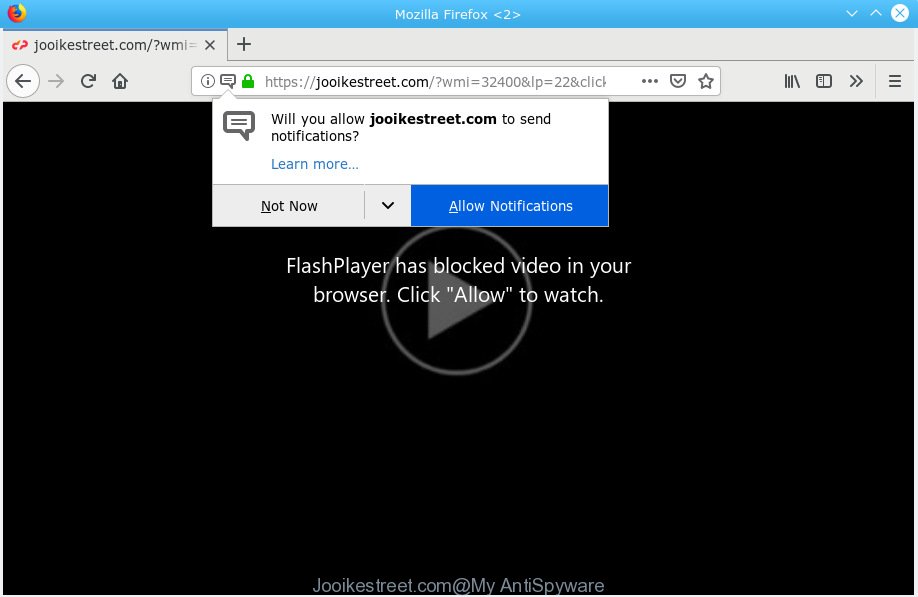
Jooikestreet.com
It asks you to click on the ‘Allow’ button to access the content of the web-site. Once you click on the ‘Allow’ button, the Jooikestreet.com web page starts sending a lot of browser notification spam on your your desktop. You will see the popup ads even when you are not using the internet browser. The push notifications will essentially be advertisements for ‘free’ online games, fake prizes scams, dubious web-browser extensions, adult web-pages, and fake software as shown in the following example.

In order to unsubscribe from Jooikestreet.com push notifications open your internet browser’s settings, search for Notifications, locate Jooikestreet.com and press the ‘Block’ (‘Remove’) button or follow the Jooikestreet.com removal tutorial below. Once you delete notifications subscription, the Jooikestreet.com pop-ups ads will no longer appear on the screen.
These Jooikestreet.com pop-ups are caused by malicious ads on the web sites you visit or adware software. Adware is software responsible for unwanted advertisements. Some adware will bring up ads when you is browsing the Internet, while other will build up a profile of your browsing habits in order to target ads. In general, adware software have to be installed on your personal computer, so it will tend to be bundled with other programs in much the same method as PUPs.
Even worse, adware has the ability to gather a wide variety of privacy information to get profit. Adware can analyze your browsing, and gain access to your personal data and, later, can transfer it to third parties. Thus, there are more than enough reasons to remove adware from your computer.
Adware software is bundled within certain free applications. So always read carefully the installation screens, disclaimers, ‘Terms of Use’ and ‘Software license’ appearing during the install process. Additionally pay attention for additional apps which are being installed along with the main program. Ensure that you unchecked all of them! Also, use an ad-blocking program that will help to block misleading and illegitimate web sites.
Threat Summary
| Name | Jooikestreet.com |
| Type | adware software, potentially unwanted application (PUA), pop ups, popup ads, popup virus |
| Symptoms |
|
| Removal | Jooikestreet.com removal guide |
Thus, the adware software is quite dangerous. So, we suggest you get rid of it from your PC sooner. Follow the guidance presented below to remove Jooikestreet.com popups from the Internet Explorer, Edge, Mozilla Firefox and Google Chrome.
How to remove Jooikestreet.com pop-ups, ads, notifications (Removal tutorial)
We are presenting various methods to remove Jooikestreet.com advertisements from the Internet Explorer, Edge, Firefox and Chrome using only internal Microsoft Windows functions. Most of adware software and potentially unwanted applications can be deleted through these processes. If these steps does not help to delete Jooikestreet.com popup ads, then it is better to use a free malicious software removal tools linked below.
To remove Jooikestreet.com pop ups, execute the steps below:
- Get rid of Jooikestreet.com pop up ads without any utilities
- Run free malware removal tools to completely get rid of Jooikestreet.com popups
- Use AdBlocker to stop Jooikestreet.com ads and stay safe online
- Finish words
Get rid of Jooikestreet.com pop up ads without any utilities
Manually removing the Jooikestreet.com pop up advertisements is also possible, although this approach takes time and technical prowess. You can sometimes identify adware in your computer’s list of installed software and uninstall it as you would any other unwanted program.
Uninstall PUPs through the Windows Control Panel
Some potentially unwanted apps, browser hijacking programs and adware can be deleted by uninstalling the free software they came with. If this way does not succeed, then looking them up in the list of installed software in Microsoft Windows Control Panel. Use the “Uninstall” command in order to remove them.
Windows 8, 8.1, 10
First, press Windows button

Once the ‘Control Panel’ opens, click the ‘Uninstall a program’ link under Programs category as shown on the image below.

You will see the ‘Uninstall a program’ panel as displayed below.

Very carefully look around the entire list of apps installed on your PC. Most likely, one of them is the adware that causes Jooikestreet.com advertisements. If you have many apps installed, you can help simplify the search of malicious software by sort the list by date of installation. Once you’ve found a questionable, unwanted or unused program, right click to it, after that click ‘Uninstall’.
Windows XP, Vista, 7
First, click ‘Start’ button and select ‘Control Panel’ at right panel as displayed in the figure below.

When the Windows ‘Control Panel’ opens, you need to press ‘Uninstall a program’ under ‘Programs’ as on the image below.

You will see a list of programs installed on your machine. We recommend to sort the list by date of installation to quickly find the apps that were installed last. Most likely, it is the adware responsible for Jooikestreet.com popups. If you are in doubt, you can always check the program by doing a search for her name in Google, Yahoo or Bing. After the program which you need to remove is found, simply click on its name, and then click ‘Uninstall’ as shown below.

Remove Jooikestreet.com pop-ups from Firefox
If Mozilla Firefox settings are hijacked by the adware software, your web-browser displays annoying pop up advertisements, then ‘Reset Mozilla Firefox’ could solve these problems. It’ll keep your personal information such as browsing history, bookmarks, passwords and web form auto-fill data.
First, launch the Mozilla Firefox. Next, click the button in the form of three horizontal stripes (![]() ). It will show the drop-down menu. Next, click the Help button (
). It will show the drop-down menu. Next, click the Help button (![]() ).
).

In the Help menu click the “Troubleshooting Information”. In the upper-right corner of the “Troubleshooting Information” page click on “Refresh Firefox” button as shown below.

Confirm your action, press the “Refresh Firefox”.
Remove Jooikestreet.com pop-up ads from Chrome
Another method to delete Jooikestreet.com advertisements from Google Chrome is Reset Chrome settings. This will disable malicious extensions and reset Google Chrome settings to default values. When using the reset feature, your personal information such as passwords, bookmarks, browsing history and web form auto-fill data will be saved.

- First, start the Google Chrome and click the Menu icon (icon in the form of three dots).
- It will display the Google Chrome main menu. Select More Tools, then press Extensions.
- You will see the list of installed extensions. If the list has the extension labeled with “Installed by enterprise policy” or “Installed by your administrator”, then complete the following guide: Remove Chrome extensions installed by enterprise policy.
- Now open the Google Chrome menu once again, click the “Settings” menu.
- Next, click “Advanced” link, which located at the bottom of the Settings page.
- On the bottom of the “Advanced settings” page, click the “Reset settings to their original defaults” button.
- The Chrome will display the reset settings prompt as on the image above.
- Confirm the web-browser’s reset by clicking on the “Reset” button.
- To learn more, read the post How to reset Chrome settings to default.
Remove Jooikestreet.com ads from Internet Explorer
The Internet Explorer reset is great if your web browser is hijacked or you have unwanted addo-ons or toolbars on your browser, which installed by an malicious software.
First, launch the IE. Next, click the button in the form of gear (![]() ). It will open the Tools drop-down menu, click the “Internet Options” as shown on the image below.
). It will open the Tools drop-down menu, click the “Internet Options” as shown on the image below.

In the “Internet Options” window click on the Advanced tab, then click the Reset button. The Internet Explorer will show the “Reset Internet Explorer settings” window as displayed in the figure below. Select the “Delete personal settings” check box, then click “Reset” button.

You will now need to restart your computer for the changes to take effect.
Run free malware removal tools to completely get rid of Jooikestreet.com popups
Best Jooikestreet.com pop-ups removal utility should locate and remove adware, malicious software, PUPs, toolbars, keyloggers, browser hijackers, worms, Trojans, and advertisements generators. The key is locating one with a good reputation and these features. Most quality applications listed below offer a free scan and malware removal so you can locate and remove unwanted software without having to pay.
Remove Jooikestreet.com pop up ads with Zemana Anti Malware
Does Zemana AntiMalware (ZAM) delete adware that causes Jooikestreet.com pop up ads? The adware is often installed with malware that can cause you to install an program such as keyloggers you don’t want. Therefore, suggest using the Zemana AntiMalware (ZAM). It’s a tool developed to scan and get rid of adware and other malware from your PC for free.
Now you can install and run Zemana Free to get rid of Jooikestreet.com pop up advertisements from your browser by following the steps below:
Visit the following page to download Zemana Anti Malware (ZAM) setup file named Zemana.AntiMalware.Setup on your computer. Save it on your Microsoft Windows desktop.
165079 downloads
Author: Zemana Ltd
Category: Security tools
Update: July 16, 2019
Run the installation package after it has been downloaded successfully and then follow the prompts to install this tool on your PC.

During installation you can change certain settings, but we suggest you do not make any changes to default settings.
When installation is finished, this malicious software removal tool will automatically run and update itself. You will see its main window as displayed below.

Now click the “Scan” button . Zemana Anti Malware program will scan through the whole system for the adware responsible for Jooikestreet.com pop-up advertisements. This procedure may take some time, so please be patient. During the scan Zemana will scan for threats present on your computer.

Once the scanning is finished, Zemana Anti Malware will open a list of all threats detected by the scan. When you’re ready, click “Next” button.

The Zemana AntiMalware will get rid of adware which cause annoying Jooikestreet.com pop-ups and add threats to the Quarantine. After finished, you can be prompted to reboot your computer to make the change take effect.
Remove Jooikestreet.com pop ups from web-browsers with Hitman Pro
HitmanPro is a portable program which requires no hard install to scan for and remove adware software that causes Jooikestreet.com popup ads in your web-browser. The program itself is small in size (only a few Mb). HitmanPro does not need any drivers and special dlls. It is probably easier to use than any alternative malicious software removal utilities you have ever tried. HitmanPro works on 64 and 32-bit versions of MS Windows 10, 8, 7 and XP. It proves that removal tool can be just as effective as the widely known antivirus applications.

- Visit the page linked below to download HitmanPro. Save it on your Desktop.
- When downloading is complete, start the HitmanPro, double-click the HitmanPro.exe file.
- If the “User Account Control” prompts, press Yes to continue.
- In the HitmanPro window, click the “Next” for checking your personal computer for the adware software that causes multiple undesired pop-ups. A scan may take anywhere from 10 to 30 minutes, depending on the count of files on your personal computer and the speed of your PC system. While the utility is scanning, you can see count of objects and files has already scanned.
- Once Hitman Pro has completed scanning, the results are displayed in the scan report. Review the results once the tool has finished the system scan. If you think an entry should not be quarantined, then uncheck it. Otherwise, simply click “Next”. Now, click the “Activate free license” button to begin the free 30 days trial to remove all malicious software found.
Run MalwareBytes Anti-Malware to remove Jooikestreet.com ads
We recommend using the MalwareBytes Free. You can download and install MalwareBytes Free to find adware and thereby remove Jooikestreet.com pop up ads from your browsers. When installed and updated, this free malware remover automatically finds and removes all threats exist on the computer.
Click the following link to download the latest version of MalwareBytes for MS Windows. Save it on your Desktop.
327299 downloads
Author: Malwarebytes
Category: Security tools
Update: April 15, 2020
After the download is finished, close all apps and windows on your PC. Double-click the install file named mb3-setup. If the “User Account Control” prompt pops up as displayed in the following example, click the “Yes” button.

It will open the “Setup wizard” that will help you setup MalwareBytes Anti-Malware (MBAM) on your machine. Follow the prompts and don’t make any changes to default settings.

Once install is complete successfully, press Finish button. MalwareBytes Free will automatically start and you can see its main screen like below.

Now press the “Scan Now” button to scan for adware responsible for Jooikestreet.com advertisements. This procedure can take some time, so please be patient. While the utility is scanning, you can see how many objects and files has already scanned.

Once the checking is complete, MalwareBytes AntiMalware will open a screen that contains a list of malware that has been detected. Once you have selected what you want to remove from your PC click “Quarantine Selected” button. The MalwareBytes will delete adware software related to the Jooikestreet.com advertisements and add threats to the Quarantine. After disinfection is finished, you may be prompted to reboot the PC.

We advise you look at the following video, which completely explains the process of using the MalwareBytes Free to remove adware, hijacker and other malware.
Use AdBlocker to stop Jooikestreet.com ads and stay safe online
Run an ad blocker utility like AdGuard will protect you from malicious ads and content. Moreover, you can find that the AdGuard have an option to protect your privacy and stop phishing and spam web-pages. Additionally, ad blocker software will allow you to avoid annoying pop ups and unverified links that also a good way to stay safe online.
Installing the AdGuard is simple. First you’ll need to download AdGuard on your system by clicking on the link below.
26906 downloads
Version: 6.4
Author: © Adguard
Category: Security tools
Update: November 15, 2018
Once the downloading process is done, start the downloaded file. You will see the “Setup Wizard” screen as on the image below.

Follow the prompts. When the installation is finished, you will see a window as on the image below.

You can click “Skip” to close the installation program and use the default settings, or press “Get Started” button to see an quick tutorial that will help you get to know AdGuard better.
In most cases, the default settings are enough and you don’t need to change anything. Each time, when you run your system, AdGuard will run automatically and stop unwanted ads, block Jooikestreet.com, as well as other malicious or misleading web sites. For an overview of all the features of the application, or to change its settings you can simply double-click on the AdGuard icon, that may be found on your desktop.
Finish words
Now your computer should be free of the adware software related to the Jooikestreet.com ads. We suggest that you keep Zemana AntiMalware (ZAM) (to periodically scan your computer for new adware softwares and other malware) and AdGuard (to help you block annoying ads and harmful web sites). Moreover, to prevent any adware, please stay clear of unknown and third party applications, make sure that your antivirus application, turn on the option to scan for potentially unwanted apps.
If you need more help with Jooikestreet.com pop-up ads related issues, go to here.


















