When you start your web-browser such as Google Chrome, Firefox, IE and Edge, the web page named Search.searchsafely.net opens automatically instead of your homepage? Or this annoying web page has been set as new tab page and internet browser’s search engine ? Then it is possible hijacker (also known as hijackware) was installed on your computer. The Search.searchsafely.net hijacker commonly get installed as a part of certain freeware.
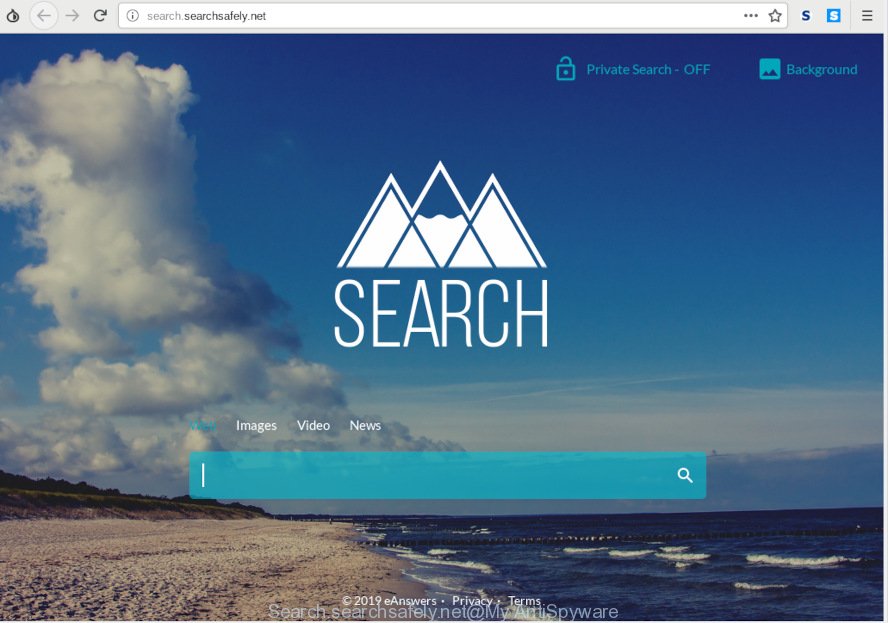
Search.searchsafely.net
The hijacker may also set up the Search.searchsafely.net web page as the MS Edge, Microsoft Internet Explorer, Firefox and Chrome default search engine that cause search redirections via the web-page. In this way, creators of the hijacker infection have an opportunity to show various advertisements together with the search results for your query. These unwanted ads will be combined in the redirected website. This can bring a large number of revenue for developers of the hijacker.
It’s probably that you might be worried with the hijacker related to Search.searchsafely.net home page. You should not disregard this unwanted software. The hijacker infection can not only modify your startpage or search provider, but reroute your web browser to shady webpages. What is more, the browser hijacker infection can analyze your browsing, and gain access to your personal data and, later, can use it for marketing purposes. Thus, there are more than enough reasons to remove Search.searchsafely.net from your browser.
By following few simple steps below it is easy to get rid of Search.searchsafely.net redirect from Firefox, Microsoft Internet Explorer, Chrome and MS Edge and your machine. Learn how to detect and remove browser hijacker infection and other malicious software, as well as how to run a full personal computer virus scan.
How to remove Search.searchsafely.net from personal computer
Fortunately, we’ve an effective solution which will assist you manually or/and automatically delete Search.searchsafely.net from your system and bring your web browser settings, including newtab page, default search provider and start page, back to normal. Below you will find a removal guidance with all the steps you may need to successfully remove this hijacker infection and its traces. Some of the steps will require you to restart your system or exit this website. So, read this guide carefully, then bookmark or print it for later reference.
To remove Search.searchsafely.net, execute the following steps:
- How to remove Search.searchsafely.net manually
- How to automatically get rid of Search.searchsafely.net
- How to stop Search.searchsafely.net redirect
- How to Search.searchsafely.net browser hijacker get installed onto PC
- To sum up
How to remove Search.searchsafely.net manually
To remove Search.searchsafely.net hijacker, adware software and other unwanted applications you can try to do so manually. Unfortunately some of the browser hijackers won’t show up in your program list, but some browser hijacker infections may. In this case, you may be able to delete it via the uninstall function of your personal computer. You can do this by completing the steps below.
Remove unwanted or newly installed apps
When troubleshooting a computer, one common step is go to MS Windows Control Panel and uninstall suspicious software. The same approach will be used in the removal of Search.searchsafely.net search. Please use steps based on your Microsoft Windows version.
Windows 8, 8.1, 10
First, press the Windows button
Windows XP, Vista, 7
First, click “Start” and select “Control Panel”.
It will open the Windows Control Panel as displayed below.

Next, press “Uninstall a program” ![]()
It will show a list of all apps installed on your personal computer. Scroll through the all list, and delete any suspicious and unknown apps. To quickly find the latest installed applications, we recommend sort programs by date in the Control panel.
Remove Search.searchsafely.net from IE
The Internet Explorer reset is great if your web browser is hijacked or you have unwanted extensions or toolbars on your web-browser, that installed by a malware.
First, open the Internet Explorer, then press ‘gear’ icon ![]() . It will display the Tools drop-down menu on the right part of the internet browser, then press the “Internet Options” as displayed on the image below.
. It will display the Tools drop-down menu on the right part of the internet browser, then press the “Internet Options” as displayed on the image below.

In the “Internet Options” screen, select the “Advanced” tab, then press the “Reset” button. The Internet Explorer will display the “Reset Internet Explorer settings” prompt. Further, click the “Delete personal settings” check box to select it. Next, press the “Reset” button like below.

After the process is done, click “Close” button. Close the Internet Explorer and reboot your machine for the changes to take effect. This step will help you to restore your internet browser’s default search engine, newtab and homepage to default state.
Remove Search.searchsafely.net from Firefox
This step will help you remove Search.searchsafely.net, third-party toolbars, disable malicious addons and revert back your default start page, new tab and search engine settings.
First, run the Firefox. Next, click the button in the form of three horizontal stripes (![]() ). It will show the drop-down menu. Next, click the Help button (
). It will show the drop-down menu. Next, click the Help button (![]() ).
).

In the Help menu press the “Troubleshooting Information”. In the upper-right corner of the “Troubleshooting Information” page click on “Refresh Firefox” button as shown on the image below.

Confirm your action, click the “Refresh Firefox”.
Remove Search.searchsafely.net from Google Chrome
Reset Chrome will reset your start page, newtab, search provider, and other web-browser settings hijacked by Search.searchsafely.net hijacker. All undesired and harmful plugins will also be deleted from the internet browser. However, your saved bookmarks and passwords will not be lost. This will not affect your history, passwords, bookmarks, and other saved data.

- First start the Google Chrome and press Menu button (small button in the form of three dots).
- It will display the Google Chrome main menu. Select More Tools, then click Extensions.
- You’ll see the list of installed add-ons. If the list has the addon labeled with “Installed by enterprise policy” or “Installed by your administrator”, then complete the following instructions: Remove Chrome extensions installed by enterprise policy.
- Now open the Google Chrome menu once again, click the “Settings” menu.
- You will see the Google Chrome’s settings page. Scroll down and press “Advanced” link.
- Scroll down again and click the “Reset” button.
- The Chrome will show the reset profile settings page as on the image above.
- Next press the “Reset” button.
- Once this procedure is complete, your web browser’s newtab page, startpage and search provider by default will be restored to their original defaults.
- To learn more, read the post How to reset Google Chrome settings to default.
How to automatically get rid of Search.searchsafely.net
The hijacker can hide its components which are difficult for you to find out and delete easily. This may lead to the fact that after some time, the hijacker infection again infect your computer and modify settings of all your typical internet browsers to Search.searchsafely.net. Moreover, I want to note that it’s not always safe to remove hijacker manually, if you do not have much experience in setting up and configuring the MS Windows operating system. The best way to find and get rid of hijacker infections is to run free malware removal apps.
Automatically get rid of Search.searchsafely.net search with Zemana Free
We suggest using the Zemana. You can download and install Zemana Anti Malware to detect and remove Search.searchsafely.net redirect from your computer. When installed and updated, the malicious software remover will automatically scan and detect all threats present on the PC.
Installing the Zemana is simple. First you’ll need to download Zemana on your personal computer by clicking on the following link.
165535 downloads
Author: Zemana Ltd
Category: Security tools
Update: July 16, 2019
Once the downloading process is finished, close all windows on your PC. Further, launch the install file called Zemana.AntiMalware.Setup. If the “User Account Control” prompt pops up as shown in the figure below, click the “Yes” button.

It will open the “Setup wizard” that will allow you install Zemana Free on the personal computer. Follow the prompts and do not make any changes to default settings.

Once install is done successfully, Zemana Anti Malware (ZAM) will automatically start and you can see its main window as displayed on the image below.

Next, press the “Scan” button to perform a system scan with this tool for the hijacker that developed to redirect your internet browser to the Search.searchsafely.net web page. A system scan can take anywhere from 5 to 30 minutes, depending on your PC system. While the Zemana Anti Malware (ZAM) is checking, you can see how many objects it has identified either as being malware.

As the scanning ends, Zemana Anti Malware (ZAM) will display a scan report. You may get rid of threats (move to Quarantine) by simply press “Next” button.

The Zemana Anti Malware will delete browser hijacker infection which created to reroute your browser to the Search.searchsafely.net website. After the cleaning process is finished, you can be prompted to reboot your PC.
Remove Search.searchsafely.net redirect from internet browsers with Hitman Pro
If Zemana Anti Malware cannot remove this browser hijacker, then we suggests to use the HitmanPro. The Hitman Pro is a free powerful, professional removal tool for malicious software, adware software, potentially unwanted software, toolbars as well as hijacker that modifies web browser settings to replace your newtab page, default search engine and start page with Search.searchsafely.net web-page. It completely removes all traces and remnants of the infection.

- Installing the Hitman Pro is simple. First you’ll need to download HitmanPro by clicking on the link below. Save it directly to your Windows Desktop.
- When the downloading process is finished, start the Hitman Pro, double-click the HitmanPro.exe file.
- If the “User Account Control” prompts, click Yes to continue.
- In the HitmanPro window, click the “Next” to perform a system scan with this tool for the browser hijacker responsible for Search.searchsafely.net . Depending on your system, the scan may take anywhere from a few minutes to close to an hour. When a malicious software, adware or PUPs are found, the count of the security threats will change accordingly. Wait until the the scanning is finished.
- As the scanning ends, you’ll be displayed the list of all found items on your PC system. Review the report and then click “Next”. Now, click the “Activate free license” button to start the free 30 days trial to remove all malicious software found.
Automatically delete Search.searchsafely.net with MalwareBytes
We suggest using the MalwareBytes AntiMalware that are completely clean your system of the browser hijacker infection. The free tool is an advanced malicious software removal application developed by (c) Malwarebytes lab. This program uses the world’s most popular anti malware technology. It’s able to help you delete browser hijacker, potentially unwanted software, malware, adware software, toolbars, ransomware and other security threats from your machine for free.
Download MalwareBytes AntiMalware (MBAM) by clicking on the following link.
327760 downloads
Author: Malwarebytes
Category: Security tools
Update: April 15, 2020
After downloading is complete, close all windows on your machine. Further, launch the file called mb3-setup. If the “User Account Control” prompt pops up as displayed below, press the “Yes” button.

It will show the “Setup wizard” that will help you install MalwareBytes Anti Malware on the personal computer. Follow the prompts and don’t make any changes to default settings.

Once installation is complete successfully, click Finish button. Then MalwareBytes will automatically start and you may see its main window like below.

Next, click the “Scan Now” button to search for browser hijacker responsible for redirecting user searches to Search.searchsafely.net. A scan can take anywhere from 10 to 30 minutes, depending on the count of files on your computer and the speed of your PC system. While the tool is checking, you may see number of objects and files has already scanned.

After the scan is finished, a list of all threats found is produced. Make sure all threats have ‘checkmark’ and press “Quarantine Selected” button.

The MalwareBytes Anti Malware will begin to get rid of hijacker which designed to redirect your web-browser to the Search.searchsafely.net web page. Once finished, you can be prompted to reboot your PC system. We recommend you look at the following video, which completely explains the procedure of using the MalwareBytes Free to delete hijackers, adware and other malicious software.
How to stop Search.searchsafely.net redirect
In order to increase your security and protect your machine against new unwanted ads and malicious web pages, you need to run ad blocking application that stops an access to malicious ads and web sites. Moreover, the program may stop the open of intrusive advertising, which also leads to faster loading of web sites and reduce the consumption of web traffic.
Visit the following page to download the latest version of AdGuard for Windows. Save it on your Microsoft Windows desktop.
27047 downloads
Version: 6.4
Author: © Adguard
Category: Security tools
Update: November 15, 2018
After downloading it, launch the downloaded file. You will see the “Setup Wizard” screen as on the image below.

Follow the prompts. Once the installation is finished, you will see a window as shown on the image below.

You can press “Skip” to close the installation program and use the default settings, or click “Get Started” button to see an quick tutorial that will assist you get to know AdGuard better.
In most cases, the default settings are enough and you do not need to change anything. Each time, when you start your PC, AdGuard will launch automatically and stop unwanted advertisements, block Search.searchsafely.net, as well as other harmful or misleading web-pages. For an overview of all the features of the application, or to change its settings you can simply double-click on the AdGuard icon, which is located on your desktop.
How to Search.searchsafely.net browser hijacker get installed onto PC
The Search.searchsafely.net most likely to occur during the install of freeware due the fact that PUPs like this are usually hidden in the installation package. Thus, if you have installed some freeware using Quick(Standard) method, you may have let a hijacker get inside the computer. Keep in mind that the Quick mode is unreliable because it do not warn about optional applications. Thus, bundled apps will be installed automatically unless you choose Advanced/Custom mode and uncheck its installation.
To sum up
After completing the few simple steps shown above, your PC system should be clean from this browser hijacker and other malicious software. The Mozilla Firefox, Chrome, MS Edge and Internet Explorer will no longer open intrusive Search.searchsafely.net webpage on startup. Unfortunately, if the instructions does not help you, then you have caught a new hijacker infection, and then the best way – ask for help.
Please create a new question by using the “Ask Question” button in the Questions and Answers. Try to give us some details about your problems, so we can try to help you more accurately. Wait for one of our trained “Security Team” or Site Administrator to provide you with knowledgeable assistance tailored to your problem with the undesired Search.searchsafely.net .



















