Undrototha.info is a webpage which forces users into subscribing to spam notifications from this or similar webpages. It asks you to press on the ‘Allow’ button to access the content of the web site.
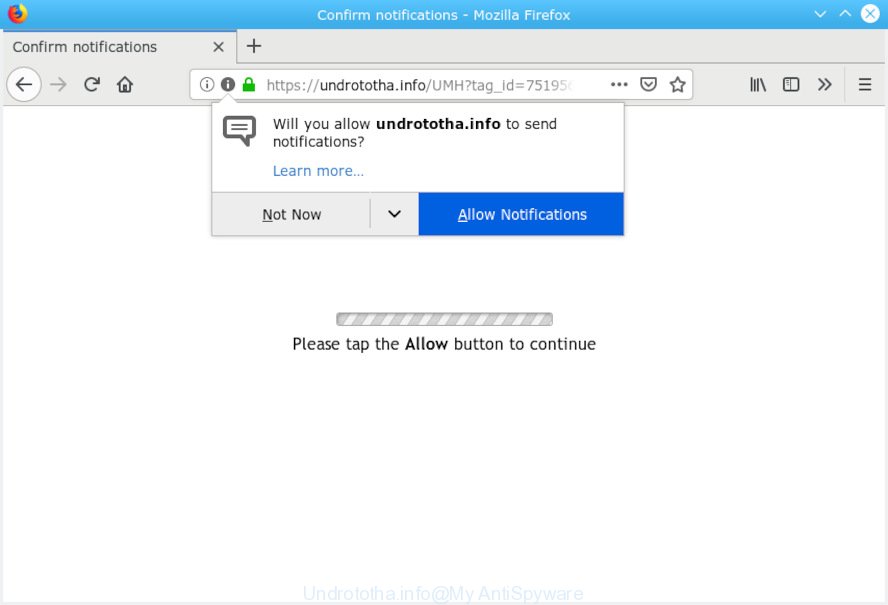
Undrototha.info
Once you clicks on the ‘Allow’ button, the Undrototha.info webpage gets your permission to send spam notifications in form of popup adverts in the lower right corner of your screen. Push notifications are originally designed to alert the user of newly published blog posts. Scammers abuse ‘push notifications’ to avoid antivirus and adblocker apps by presenting unwanted advertisements. These ads are displayed in the lower right corner of the screen urges users to play online games, visit dubious webpages, install internet browser addons & so on.

If you are receiving push notifications, you can get rid of subscriptions by going into your web browser’s settings or complete the Undrototha.info removal steps below. Once you delete Undrototha.info subscription, the browser notification spam will no longer display on your internet browser.
These Undrototha.info pop-ups are caused by malicious ads on the websites you visit or adware. Adware is an advertising malicious software. It is created just that: present numerous popups and/or annoying advertisements using intrusive and at times dangerous methods. Adware can also include other forms of malicious software. It can steal personal info from the machine and pass it on to third parties. Adware has also been the basis for hacking to gain access to the PC system.
The worst is, adware can be used to gather and transmit user info without your knowledge. Adware can track information about web pages visited, web browser and system information, and your PC IP address.
Adware gets on your computer along with certain free programs. So always read carefully the setup screens, disclaimers, ‘Terms of Use’ and ‘Software license’ appearing during the install process. Additionally pay attention for optional programs which are being installed along with the main program. Ensure that you unchecked all of them! Also, run an ad blocker program that will help to stop misleading and illegitimate web-sites.
Threat Summary
| Name | Undrototha.info |
| Type | adware software, PUP (potentially unwanted program), pop-ups, popup ads, popup virus |
| Symptoms |
|
| Removal | Undrototha.info pop-ups removal guide |
By following few simple steps below it’s easy to scan and delete adware from Microsoft Edge, Firefox, Chrome and Internet Explorer and your personal computer. Learn how to remove Undrototha.info pop ups and harmful applications, as well as how to run a full computer virus scan.
How to remove Undrototha.info pop-ups, ads, notifications (Removal steps)
Fortunately, we have an effective method which will help you manually or/and automatically remove Undrototha.info from your web-browser and bring your browser settings, including new tab, search engine by default and startpage, back to normal. Below you will find a removal guide with all the steps you may need to successfully remove adware software and its traces. Certain of the steps below will require you to shut down this webpage. So, please read the guide carefully, after that bookmark or print it for later reference.
To remove Undrototha.info pop ups, use the steps below:
- Manual Undrototha.info ads removal
- How to remove Undrototha.info pop-ups with free programs
- Run AdBlocker to block Undrototha.info and stay safe online
- To sum up
Manual Undrototha.info ads removal
If you perform exactly the tutorial below you should be able to get rid of the Undrototha.info popups from the Microsoft Edge, Google Chrome, Firefox and Microsoft Internet Explorer internet browsers.
Uninstall dubious software using MS Windows Control Panel
It’s of primary importance to first identify and remove all potentially unwanted programs, adware software and hijackers through ‘Add/Remove Programs’ (Windows XP) or ‘Uninstall a program’ (Windows 10, 8, 7) section of your MS Windows Control Panel.
Press Windows button ![]() , then click Search
, then click Search ![]() . Type “Control panel”and press Enter. If you using Windows XP or Windows 7, then click “Start” and select “Control Panel”. It will open the Windows Control Panel as displayed below.
. Type “Control panel”and press Enter. If you using Windows XP or Windows 7, then click “Start” and select “Control Panel”. It will open the Windows Control Panel as displayed below.

Further, press “Uninstall a program” ![]()
It will display a list of all applications installed on your system. Scroll through the all list, and uninstall any dubious and unknown programs.
Remove Undrototha.info pop-ups from Google Chrome
Reset Google Chrome settings can allow you solve some problems caused by adware and remove Undrototha.info ads from internet browser. This will also disable harmful addons as well as clear cookies and site data. However, your themes, bookmarks, history, passwords, and web form auto-fill information will not be deleted.
First launch the Chrome. Next, press the button in the form of three horizontal dots (![]() ).
).
It will open the Chrome menu. Select More Tools, then click Extensions. Carefully browse through the list of installed add-ons. If the list has the extension signed with “Installed by enterprise policy” or “Installed by your administrator”, then complete the following steps: Remove Google Chrome extensions installed by enterprise policy.
Open the Chrome menu once again. Further, click the option named “Settings”.

The web-browser will show the settings screen. Another solution to display the Chrome’s settings – type chrome://settings in the internet browser adress bar and press Enter
Scroll down to the bottom of the page and click the “Advanced” link. Now scroll down until the “Reset” section is visible, as shown on the screen below and click the “Reset settings to their original defaults” button.

The Chrome will show the confirmation dialog box as displayed on the image below.

You need to confirm your action, click the “Reset” button. The browser will launch the task of cleaning. After it is done, the internet browser’s settings including start page, search provider and new tab back to the values which have been when the Chrome was first installed on your system.
Remove Undrototha.info ads from IE
The IE reset is great if your browser is hijacked or you have unwanted addo-ons or toolbars on your internet browser, that installed by an malware.
First, launch the Microsoft Internet Explorer, then press ‘gear’ icon ![]() . It will open the Tools drop-down menu on the right part of the internet browser, then press the “Internet Options” as on the image below.
. It will open the Tools drop-down menu on the right part of the internet browser, then press the “Internet Options” as on the image below.

In the “Internet Options” screen, select the “Advanced” tab, then click the “Reset” button. The Internet Explorer will display the “Reset Internet Explorer settings” prompt. Further, press the “Delete personal settings” check box to select it. Next, press the “Reset” button as displayed in the following example.

When the process is finished, click “Close” button. Close the Internet Explorer and restart your PC system for the changes to take effect. This step will help you to restore your web browser’s new tab, default search engine and startpage to default state.
Remove Undrototha.info pop-up ads from Mozilla Firefox
The Mozilla Firefox reset will delete redirects to intrusive Undrototha.info webpage, modified preferences, extensions and security settings. It will save your personal information like saved passwords, bookmarks, auto-fill data and open tabs.
First, start the Firefox. Next, press the button in the form of three horizontal stripes (![]() ). It will open the drop-down menu. Next, press the Help button (
). It will open the drop-down menu. Next, press the Help button (![]() ).
).

In the Help menu press the “Troubleshooting Information”. In the upper-right corner of the “Troubleshooting Information” page press on “Refresh Firefox” button as on the image below.

Confirm your action, press the “Refresh Firefox”.
How to remove Undrototha.info pop-ups with free programs
Using a malicious software removal utility to search for and delete adware hiding on your system is probably the easiest solution to get rid of the Undrototha.info ads. We recommends the Zemana Anti Malware (ZAM) application for Microsoft Windows computers. Hitman Pro and MalwareBytes Anti Malware are other anti malware tools for Microsoft Windows that offers a free malware removal.
Scan and clean your browser of Undrototha.info advertisements with Zemana
Zemana Free is a tool that can remove adware software, potentially unwanted software, browser hijackers and other malware from your PC easily and for free. Zemana Anti-Malware is compatible with most antivirus software. It works under Windows (10 – XP, 32 and 64 bit) and uses minimum of system resources.
Installing the Zemana AntiMalware is simple. First you will need to download Zemana Free on your Microsoft Windows Desktop from the link below.
165086 downloads
Author: Zemana Ltd
Category: Security tools
Update: July 16, 2019
After the downloading process is finished, close all applications and windows on your system. Open a directory in which you saved it. Double-click on the icon that’s named Zemana.AntiMalware.Setup as shown in the figure below.
![]()
When the installation starts, you will see the “Setup wizard” that will help you install Zemana AntiMalware (ZAM) on your machine.

Once installation is done, you will see window as displayed in the figure below.

Now click the “Scan” button for checking your PC system for the adware which cause popups. Depending on your machine, the scan can take anywhere from a few minutes to close to an hour. While the utility is scanning, you can see count of objects and files has already scanned.

After Zemana Anti Malware (ZAM) has completed scanning your personal computer, Zemana Free will open you the results. All found threats will be marked. You can remove them all by simply press “Next” button.

The Zemana Free will delete adware that cause annoying Undrototha.info advertisements and move items to the program’s quarantine.
Run Hitman Pro to get rid of Undrototha.info advertisements
HitmanPro is a free utility which can scan for adware which cause unwanted Undrototha.info pop ups. It’s not always easy to locate all the unwanted programs that your machine might have picked up on the World Wide Web. HitmanPro will look for the adware, browser hijackers and other malicious software you need to erase.

- Installing the Hitman Pro is simple. First you will need to download Hitman Pro on your PC by clicking on the link below.
- When the downloading process is finished, run the Hitman Pro, double-click the HitmanPro.exe file.
- If the “User Account Control” prompts, click Yes to continue.
- In the Hitman Pro window, click the “Next” to look for adware which cause pop-ups. A system scan can take anywhere from 5 to 30 minutes, depending on your machine. While the HitmanPro program is checking, you can see number of objects it has identified as threat.
- After the system scan is complete, HitmanPro will display a screen which contains a list of malicious software that has been detected. Once you have selected what you wish to remove from your machine click “Next”. Now, click the “Activate free license” button to begin the free 30 days trial to delete all malware found.
Run MalwareBytes Free to remove Undrototha.info popups
Trying to delete Undrototha.info pop up ads can become a battle of wills between the adware software infection and you. MalwareBytes AntiMalware can be a powerful ally, removing most of today’s adware, malicious software and PUPs with ease. Here’s how to use MalwareBytes Free will help you win.
Visit the page linked below to download MalwareBytes Free. Save it on your MS Windows desktop.
327305 downloads
Author: Malwarebytes
Category: Security tools
Update: April 15, 2020
When downloading is finished, close all programs and windows on your computer. Double-click the set up file named mb3-setup. If the “User Account Control” dialog box pops up like below, click the “Yes” button.

It will open the “Setup wizard” which will help you install MalwareBytes AntiMalware on your computer. Follow the prompts and don’t make any changes to default settings.

Once setup is finished successfully, click Finish button. MalwareBytes Anti-Malware will automatically start and you can see its main screen as shown in the following example.

Now press the “Scan Now” button to perform a system scan with this utility for the adware software related to the Undrototha.info pop-up advertisements. This procedure can take some time, so please be patient. While the utility is checking, you may see how many objects and files has already scanned.

After the checking is done, MalwareBytes AntiMalware will produce a list of unwanted programs adware software. Once you’ve selected what you want to delete from your machine press “Quarantine Selected” button. The MalwareBytes Anti Malware (MBAM) will start to get rid of adware software that cause unwanted Undrototha.info ads. After the procedure is finished, you may be prompted to restart the system.

We recommend you look at the following video, which completely explains the process of using the MalwareBytes Free to get rid of adware, browser hijacker and other malicious software.
Run AdBlocker to block Undrototha.info and stay safe online
By installing an ad blocking program like AdGuard, you are able to block Undrototha.info, autoplaying video ads and remove a ton of distracting and unwanted ads on web pages.
- Installing the AdGuard is simple. First you’ll need to download AdGuard by clicking on the following link. Save it on your Windows desktop.
Adguard download
26910 downloads
Version: 6.4
Author: © Adguard
Category: Security tools
Update: November 15, 2018
- After downloading it, run the downloaded file. You will see the “Setup Wizard” program window. Follow the prompts.
- Once the install is done, click “Skip” to close the installation application and use the default settings, or click “Get Started” to see an quick tutorial which will help you get to know AdGuard better.
- In most cases, the default settings are enough and you do not need to change anything. Each time, when you start your PC system, AdGuard will launch automatically and stop undesired ads, block Undrototha.info, as well as other malicious or misleading websites. For an overview of all the features of the program, or to change its settings you can simply double-click on the icon called AdGuard, which is located on your desktop.
To sum up
Now your computer should be clean of the adware software related to the Undrototha.info advertisements. We suggest that you keep AdGuard (to help you stop unwanted pop-up advertisements and undesired harmful websites) and Zemana Free (to periodically scan your system for new malware, browser hijackers and adware software). Make sure that you have all the Critical Updates recommended for Windows OS. Without regular updates you WILL NOT be protected when new browser hijackers, harmful software and adware software are released.
If you are still having problems while trying to remove Undrototha.info pop up ads from your web-browser, then ask for help here.


















