If you are reading this article, the chances are, you are doing so via the internet browser which has been infected with something named Search.privatesearch.online browser hijacker. Search.privatesearch.online is a program which falls under the category of browser hijackers. In most cases it is installed without your permission. It takes control of your browser and changes your search engine, homepage and newtab to its own. So, you’ll notice a new home page and search provider installed in the Internet Explorer, Chrome, Mozilla Firefox and MS Edge internet browsers.
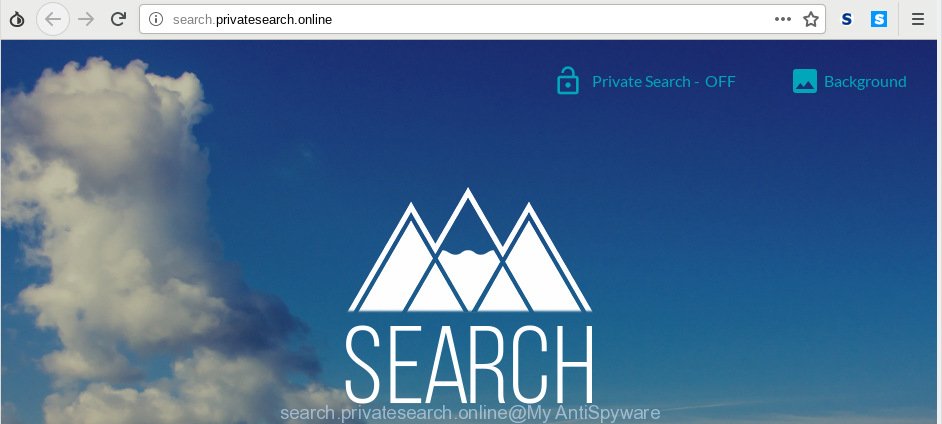
search.privatesearch.online
The hijacker, which set the Search.privatesearch.online as your startpage can also set this undesired web-site as your search provider. You will encounter the fact that the search in the web-browser has become uncomfortable to use, because the search results will consist of a lot of advertisements, links to ad and unwanted web-sites and a small amount of regular links, which are obtained from a search in the major search providers.
Often, the computer which has been infected with Search.privatesearch.online hijacker, will be also infected with adware (also known as ‘adware software’) that shows lots of various advertisements. It can be pop-ups, text links in the web sites, banners where they never had. What is more, the adware software may replace the legitimate ads with malicious ads that will offer to download and install malware and unwanted applications or visit the various dangerous and misleading webpages.
It’s important, don’t use Search.privatesearch.online web site and do not click on ads placed on it. The best option is to use the guidance posted below to clean your system of hijacker infection, remove the Search.privatesearch.online , and thus revert back your previous homepage and search provider.
How to Remove Search.privatesearch.online from Google Chrome, Firefox, IE, Edge
In order to get rid of Search.privatesearch.online search, start by closing any applications and pop-ups that are open. If a pop-up won’t close, then close your internet browser (Chrome, Edge, Microsoft Internet Explorer and Mozilla Firefox). If a program won’t close then please restart your system. Next, follow the steps below.
To remove Search.privatesearch.online, execute the following steps:
- How to get rid of Search.privatesearch.online startpage without any software
- How to remove Search.privatesearch.online with freeware
- Block Search.privatesearch.online and other annoying web-sites
- How can you prevent the Search.privatesearch.online hijacker infection
- Finish words
How to get rid of Search.privatesearch.online startpage without any software
To get rid of Search.privatesearch.online hijacker infection, adware and other unwanted apps you can try to do so manually. Unfortunately some of the hijacker infections won’t show up in your program list, but some hijacker infections may. In this case, you may be able to get rid of it via the uninstall function of your PC. You can do this by completing the steps below.
Removing the Search.privatesearch.online, check the list of installed apps first
First method for manual hijacker infection removal is to go into the Windows “Control Panel”, then “Uninstall a program” console. Take a look at the list of programs on your PC system and see if there are any questionable and unknown apps. If you see any, you need to remove them. Of course, before doing so, you can do an Internet search to find details on the program. If it is a potentially unwanted program, adware or malware, you will likely find information that says so.
- If you are using Windows 8, 8.1 or 10 then press Windows button, next click Search. Type “Control panel”and press Enter.
- If you are using Windows XP, Vista, 7, then press “Start” button and press “Control Panel”.
- It will display the Windows Control Panel.
- Further, press “Uninstall a program” under Programs category.
- It will display a list of all applications installed on the PC system.
- Scroll through the all list, and uninstall dubious and unknown software. To quickly find the latest installed applications, we recommend sort apps by date.
See more details in the video tutorial below.
Remove Search.privatesearch.online from Google Chrome
If your Chrome web-browser is redirected to unwanted Search.privatesearch.online web-page, it may be necessary to completely reset your web-browser program to its original settings.
Open the Google Chrome menu by clicking on the button in the form of three horizontal dotes (![]() ). It will show the drop-down menu. Select More Tools, then click Extensions.
). It will show the drop-down menu. Select More Tools, then click Extensions.
Carefully browse through the list of installed extensions. If the list has the addon labeled with “Installed by enterprise policy” or “Installed by your administrator”, then complete the following guidance: Remove Chrome extensions installed by enterprise policy otherwise, just go to the step below.
Open the Chrome main menu again, click to “Settings” option.

Scroll down to the bottom of the page and click on the “Advanced” link. Now scroll down until the Reset settings section is visible, like below and press the “Reset settings to their original defaults” button.

Confirm your action, press the “Reset” button.
Delete Search.privatesearch.online from Mozilla Firefox by resetting web-browser settings
This step will help you delete Search.privatesearch.online, third-party toolbars, disable malicious addons and revert back your default homepage, newtab and search engine settings.
Press the Menu button (looks like three horizontal lines), and click the blue Help icon located at the bottom of the drop down menu as on the image below.

A small menu will appear, click the “Troubleshooting Information”. On this page, press “Refresh Firefox” button as shown in the following example.

Follow the onscreen procedure to revert back your Mozilla Firefox internet browser settings to their original settings.
Remove Search.privatesearch.online search from Internet Explorer
If you find that Microsoft Internet Explorer web browser settings such as newtab page, startpage and search provider had been hijacked, then you may restore your settings, via the reset internet browser procedure.
First, open the Internet Explorer, then press ‘gear’ icon ![]() . It will display the Tools drop-down menu on the right part of the web-browser, then click the “Internet Options” as displayed below.
. It will display the Tools drop-down menu on the right part of the web-browser, then click the “Internet Options” as displayed below.

In the “Internet Options” screen, select the “Advanced” tab, then click the “Reset” button. The Microsoft Internet Explorer will show the “Reset Internet Explorer settings” prompt. Further, click the “Delete personal settings” check box to select it. Next, click the “Reset” button as displayed in the figure below.

When the task is finished, click “Close” button. Close the Internet Explorer and restart your computer for the changes to take effect. This step will help you to restore your web browser’s new tab, startpage and default search engine to default state.
How to remove Search.privatesearch.online with freeware
Using a malicious software removal tool to search for and delete browser hijacker hiding on your PC system is probably the simplest method to get rid of the Search.privatesearch.online redirect. We recommends the Zemana program for MS Windows systems. HitmanPro and MalwareBytes are other antimalware utilities for Windows that offers a free malware removal.
How to remove Search.privatesearch.online with Zemana
You can remove Search.privatesearch.online startpage automatically with a help of Zemana AntiMalware (ZAM). We suggest this malicious software removal tool because it can easily remove browser hijacker infections, PUPs, adware and toolbars with all their components such as folders, files and registry entries.
Now you can set up and use Zemana Free to remove Search.privatesearch.online from your internet browser by following the steps below:
Please go to the link below to download Zemana Anti Malware (ZAM) install package called Zemana.AntiMalware.Setup on your PC. Save it on your Desktop.
165506 downloads
Author: Zemana Ltd
Category: Security tools
Update: July 16, 2019
Run the installer after it has been downloaded successfully and then follow the prompts to setup this tool on your PC.

During installation you can change certain settings, but we advise you do not make any changes to default settings.
When install is finished, this malicious software removal utility will automatically launch and update itself. You will see its main window as shown on the screen below.

Now click the “Scan” button for scanning your computer for the hijacker infection that changes web-browser settings to replace your new tab page, startpage and search provider by default with Search.privatesearch.online web-page. While the Zemana Free is checking, you may see count of objects it has identified either as being malware.

After Zemana Free completes the scan, Zemana AntiMalware will display you the results. Review the scan results and then click “Next” button.

The Zemana Anti Malware (ZAM) will begin to remove browser hijacker that cause a redirect to Search.privatesearch.online web site. When the clean-up is finished, you can be prompted to reboot your PC to make the change take effect.
Delete Search.privatesearch.online from web-browsers with HitmanPro
The Hitman Pro tool is free and easy to use. It can scan and remove hijacker infection responsible for Search.privatesearch.online search, malicious software, PUPs and adware from PC system (MS Windows 10, 8, 7, XP) and thereby restore web browsers default settings (new tab, search provider by default and home page). HitmanPro is powerful enough to scan for and remove malicious registry entries and files that are hidden on the PC.

- Installing the Hitman Pro is simple. First you’ll need to download Hitman Pro from the following link. Save it to your Desktop so that you can access the file easily.
- When the downloading process is finished, double click the Hitman Pro icon. Once this utility is started, press “Next” button to begin scanning your machine for the hijacker related to Search.privatesearch.online . Depending on your computer, the scan can take anywhere from a few minutes to close to an hour. When a malware, adware software or potentially unwanted applications are found, the number of the security threats will change accordingly. Wait until the the checking is finished.
- Once finished, the results are displayed in the scan report. You may remove items (move to Quarantine) by simply click “Next” button. Now press the “Activate free license” button to begin the free 30 days trial to remove all malware found.
Use MalwareBytes to remove Search.privatesearch.online homepage
Manual Search.privatesearch.online start page removal requires some computer skills. Some files and registry entries that created by the browser hijacker may be not completely removed. We advise that run the MalwareBytes Free that are fully free your PC of browser hijacker. Moreover, this free application will allow you to get rid of malware, PUPs, adware and toolbars that your PC system may be infected too.
Visit the following page to download the latest version of MalwareBytes AntiMalware (MBAM) for Microsoft Windows. Save it to your Desktop.
327726 downloads
Author: Malwarebytes
Category: Security tools
Update: April 15, 2020
Once the download is finished, close all apps and windows on your machine. Double-click the install file named mb3-setup. If the “User Account Control” dialog box pops up as displayed in the figure below, click the “Yes” button.

It will open the “Setup wizard” that will help you install MalwareBytes Free on your PC. Follow the prompts and don’t make any changes to default settings.

Once installation is finished successfully, click Finish button. MalwareBytes will automatically start and you can see its main screen as displayed in the figure below.

Now click the “Scan Now” button . MalwareBytes Free tool will start scanning the whole personal computer to find out hijacker related to Search.privatesearch.online home page. Depending on your personal computer, the scan may take anywhere from a few minutes to close to an hour.

As the scanning ends, the results are displayed in the scan report. Next, you need to click “Quarantine Selected” button. The MalwareBytes Anti-Malware will delete Search.privatesearch.online hijacker and other internet browser’s harmful extensions and move items to the program’s quarantine. Once that process is complete, you may be prompted to reboot the PC system.

We suggest you look at the following video, which completely explains the process of using the MalwareBytes Anti Malware to remove adware, hijacker and other malicious software.
Block Search.privatesearch.online and other annoying web-sites
If you browse the Net, you cannot avoid malicious advertising. But you can protect your internet browser against it. Download and run an ad-blocking program. AdGuard is an adblocker which can filter out a large number of of the malicious advertising, blocking dynamic scripts from loading malicious content.
- Download AdGuard from the link below.
Adguard download
27037 downloads
Version: 6.4
Author: © Adguard
Category: Security tools
Update: November 15, 2018
- After downloading it, launch the downloaded file. You will see the “Setup Wizard” program window. Follow the prompts.
- Once the installation is done, click “Skip” to close the installation program and use the default settings, or press “Get Started” to see an quick tutorial that will allow you get to know AdGuard better.
- In most cases, the default settings are enough and you do not need to change anything. Each time, when you run your system, AdGuard will launch automatically and stop unwanted advertisements, block Search.privatesearch.online, as well as other harmful or misleading webpages. For an overview of all the features of the program, or to change its settings you can simply double-click on the icon named AdGuard, which is located on your desktop.
How can you prevent the Search.privatesearch.online hijacker infection
Probably Search.privatesearch.online hijacker infection get installed onto your system when you have installed some free applications like E-Mail checker, PDF creator, video codec, etc. Because, in many cases, a browser hijacker infection may be bundled within the install packages from Softonic, Cnet, Soft32, Brothersoft or other similar web pages which hosts free software. So, you should start any files downloaded from the Internet with great caution! Always carefully read the ‘User agreement’, ‘Software license’ and ‘Terms of use’. In the process of installing a new program, you need to choose a ‘Manual’, ‘Advanced’ or ‘Custom’ setup mode to control what components and bundled software to be installed. Nevertheless, even removing the program, which installs this Search.privatesearch.online browser hijacker, you do not get rid of the browser hijacker infection itself. Your browser settings will not be restored. Therefore, you must follow the steps above to return your homepage, search engine by default and new tab.
Finish words
Now your PC should be clean of the browser hijacker infection that causes internet browsers to open intrusive Search.privatesearch.online web site. We suggest that you keep Zemana Free (to periodically scan your computer for new browser hijacker infections and other malicious software) and AdGuard (to help you stop undesired pop-up ads and harmful webpages). Moreover, to prevent any browser hijacker infection, please stay clear of unknown and third party applications, make sure that your antivirus program, turn on the option to search for potentially unwanted applications.
If you need more help with Search.privatesearch.online search related issues, go to here.
















