If your browser taking you to suspicious web page named Ezysl.com that you didn’t request or is suddenly full of pop up ads then may be possible that Adware (also known as ‘adware software’) get installed on your personal computer.
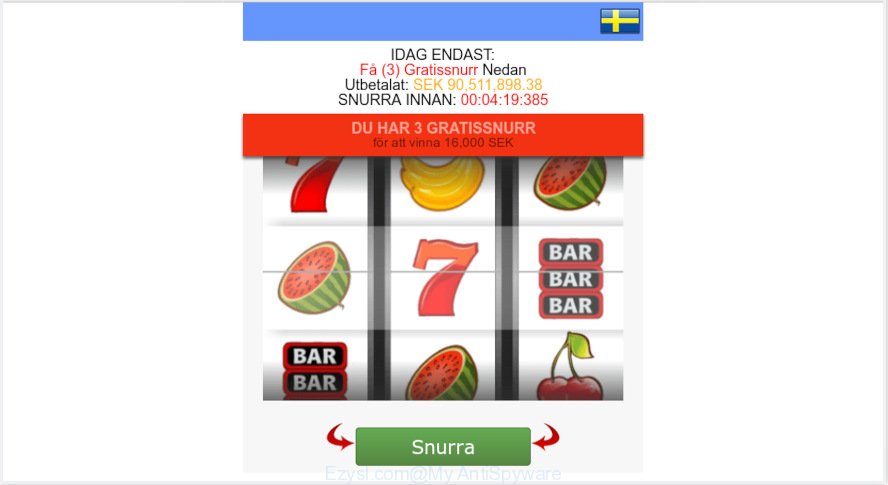
Ezysl.com
The Dangers of Adware. Adware is short for ‘ad supported’ software. Additionally, some malware has adware software built into the program. Adware presents undesired ads that appear in unclosable windows or sponsored links on computer. In order to show unwanted adverts as often as possible adware can modify your internet browser settings. You may even find that your PC settings are hijacked without your conscious permission. The authors of adware do so in order to earn money via third-party ad network. Thus every your click on the advertisements generates money for them.
Does adware steal your privacy data? Adware can gather lots of your privacy information to get profit. Adware can analyze your browsing, and gain access to your confidential information and, subsequently, can transfer it to third parties. Thus, there are more than enough reasons to remove adware from your system.
Adware may be spread with the help of trojan horses and other forms of malicious software, but most commonly, adware software gets onto PC by being attached to certain free software. Many authors of freeware include additional programs in their install package. Sometimes it’s possible to avoid the installation of any adware: carefully read the Terms of Use and the Software license, select only Manual, Custom or Advanced installation method, reject all checkboxes before clicking Install or Next button while installing new free software.
Threat Summary
| Name | Ezysl.com |
| Type | adware, potentially unwanted application (PUA), pop ups, pop up ads, pop up virus |
| Symptoms |
|
| Removal | Ezysl.com removal guide |
If you are unfortunate have adware or malware running on your personal computer, you can follow the suggestions here to remove Ezysl.com popup from your web browser.
How to Remove Ezysl.com pop-ups (Virus removal steps)
As with removing adware, malicious software or PUPs, there are few steps you can do. We recommend trying them all. If you do only one part of the guide, then it should be use malicious software removal utility, because it should remove adware and block any further infection. But to completely delete Ezysl.com pop-ups you’ll have to at least reset your internet browser settings such as search engine by default, newtab and start page to default state, disinfect machine’s browsers shortcuts, delete all unwanted and suspicious programs, and delete adware software with malicious software removal tools. Read it once, after doing so, please print this page as you may need to shut down your browser or restart your machine.
To remove Ezysl.com, execute the steps below:
- How to remove Ezysl.com popup without any software
- How to remove Ezysl.com popups with free programs
- How to block Ezysl.com
- Finish words
How to remove Ezysl.com popup without any software
Read this “How to remove” section to know how to manually remove adware that cause unwanted Ezysl.com pop-up. Even if the few simple steps does not work for you, there are several free malware removers below that can easily handle such adware that causes multiple annoying popups.
Removing the Ezysl.com, check the list of installed programs first
Check out the MS Windows Control Panel (Programs and Features section) to see all installed software. We recommend to click on the “Date Installed” in order to sort the list of applications by the date you installed them. If you see any unknown and questionable applications, they are the ones you need to uninstall.
Windows 8, 8.1, 10
First, click Windows button

Once the ‘Control Panel’ opens, press the ‘Uninstall a program’ link under Programs category as shown below.

You will see the ‘Uninstall a program’ panel as on the image below.

Very carefully look around the entire list of software installed on your computer. Most probably, one of them is the adware software that cause intrusive Ezysl.com popup. If you have many apps installed, you can help simplify the search of harmful programs by sort the list by date of installation. Once you’ve found a dubious, unwanted or unused program, right click to it, after that press ‘Uninstall’.
Windows XP, Vista, 7
First, press ‘Start’ button and select ‘Control Panel’ at right panel as displayed on the image below.

After the Windows ‘Control Panel’ opens, you need to click ‘Uninstall a program’ under ‘Programs’ as displayed in the figure below.

You will see a list of software installed on your PC. We recommend to sort the list by date of installation to quickly find the apps that were installed last. Most likely, it’s the adware that cause intrusive Ezysl.com pop-up. If you’re in doubt, you can always check the program by doing a search for her name in Google, Yahoo or Bing. Once the program which you need to remove is found, simply click on its name, and then click ‘Uninstall’ as on the image below.

Get rid of Ezysl.com popups from Microsoft Internet Explorer
The Internet Explorer reset is great if your internet browser is hijacked or you have unwanted addo-ons or toolbars on your web-browser, that installed by an malicious software.
First, start the Internet Explorer, then click ‘gear’ icon ![]() . It will open the Tools drop-down menu on the right part of the internet browser, then click the “Internet Options” as on the image below.
. It will open the Tools drop-down menu on the right part of the internet browser, then click the “Internet Options” as on the image below.

In the “Internet Options” screen, select the “Advanced” tab, then press the “Reset” button. The Internet Explorer will show the “Reset Internet Explorer settings” dialog box. Further, click the “Delete personal settings” check box to select it. Next, click the “Reset” button as shown in the figure below.

After the process is done, click “Close” button. Close the Microsoft Internet Explorer and reboot your PC for the changes to take effect. This step will help you to restore your web browser’s search engine, new tab and startpage to default state.
Remove Ezysl.com pop ups from Google Chrome
Reset Chrome settings is a easy way to remove Ezysl.com pop ups, malicious and ‘ad-supported’ extensions, web browser’s newtab, startpage and default search engine that have been changed by adware software.
Open the Chrome menu by clicking on the button in the form of three horizontal dotes (![]() ). It will open the drop-down menu. Select More Tools, then click Extensions.
). It will open the drop-down menu. Select More Tools, then click Extensions.
Carefully browse through the list of installed addons. If the list has the add-on labeled with “Installed by enterprise policy” or “Installed by your administrator”, then complete the following guidance: Remove Google Chrome extensions installed by enterprise policy otherwise, just go to the step below.
Open the Chrome main menu again, click to “Settings” option.

Scroll down to the bottom of the page and click on the “Advanced” link. Now scroll down until the Reset settings section is visible, as on the image below and click the “Reset settings to their original defaults” button.

Confirm your action, press the “Reset” button.
Get rid of Ezysl.com pop ups from Firefox
If the Firefox settings like homepage, default search provider and new tab have been replaced by the adware, then resetting it to the default state can help. When using the reset feature, your personal information like passwords, bookmarks, browsing history and web form auto-fill data will be saved.
Run the Mozilla Firefox and click the menu button (it looks like three stacked lines) at the top right of the web browser screen. Next, press the question-mark icon at the bottom of the drop-down menu. It will display the slide-out menu.

Select the “Troubleshooting information”. If you’re unable to access the Help menu, then type “about:support” in your address bar and press Enter. It bring up the “Troubleshooting Information” page as displayed in the figure below.

Click the “Refresh Firefox” button at the top right of the Troubleshooting Information page. Select “Refresh Firefox” in the confirmation prompt. The Firefox will start a task to fix your problems that caused by the Ezysl.com adware. Once, it is complete, press the “Finish” button.
How to remove Ezysl.com popups with free programs
Many antivirus companies have created software that help detect adware and thereby delete Ezysl.com from the IE, Firefox, Google Chrome and Edge internet browsers. Below is a a few of the free programs you may want to run. Your computer can have a huge number of PUPs, adware software and browser hijackers installed at the same time, so we suggest, if any unwanted or malicious application returns after rebooting the PC, then launch your PC into Safe Mode and run the antimalware utility again.
How to remove Ezysl.com pop ups with Zemana Anti Malware (ZAM)
Zemana Anti Malware is an amazing utility to remove Ezysl.com pop-up from the Internet Explorer, Firefox, Google Chrome and Microsoft Edge. It also deletes malware and adware from your PC. It improves your system’s performance by removing PUPs.

- Zemana Anti-Malware (ZAM) can be downloaded from the following link. Save it directly to your MS Windows Desktop.
Zemana AntiMalware
165511 downloads
Author: Zemana Ltd
Category: Security tools
Update: July 16, 2019
- At the download page, click on the Download button. Your web browser will open the “Save as” dialog box. Please save it onto your Windows desktop.
- After the downloading process is complete, please close all software and open windows on your machine. Next, launch a file called Zemana.AntiMalware.Setup.
- This will run the “Setup wizard” of Zemana AntiMalware (ZAM) onto your computer. Follow the prompts and don’t make any changes to default settings.
- When the Setup wizard has finished installing, the Zemana will start and display the main window.
- Further, click the “Scan” button to perform a system scan for the adware software which cause pop-ups. A system scan can take anywhere from 5 to 30 minutes, depending on your PC system. During the scan Zemana Anti Malware (ZAM) will look for threats present on your system.
- After finished, Zemana AntiMalware (ZAM) will show a scan report.
- Review the results once the utility has finished the system scan. If you think an entry should not be quarantined, then uncheck it. Otherwise, simply click the “Next” button. The tool will begin to delete adware that causes multiple intrusive popups. Once finished, you may be prompted to restart the personal computer.
- Close the Zemana Free and continue with the next step.
Delete Ezysl.com pop up from internet browsers with Hitman Pro
HitmanPro is a portable utility that finds and uninstalls undesired apps like hijacker infections, adware software, toolbars, other internet browser add-ons and other malware. It scans your PC system for adware that causes Ezysl.com pop-up in your browser and creates a list of threats marked for removal. Hitman Pro will only erase those unwanted applications that you wish to be removed.

- Visit the following page to download the latest version of Hitman Pro for MS Windows. Save it on your Windows desktop.
- When downloading is complete, double click the HitmanPro icon. Once this utility is opened, click “Next” button to perform a system scan with this utility for the adware that causes Ezysl.com pop up in your web browser. This task can take quite a while, so please be patient. While the HitmanPro is checking, you can see how many objects it has identified either as being malicious software.
- After the scan is complete, the results are displayed in the scan report. Review the report and then press “Next” button. Now press the “Activate free license” button to start the free 30 days trial to remove all malware found.
Remove Ezysl.com popup with MalwareBytes Anti-Malware (MBAM)
Remove Ezysl.com popups manually is difficult and often the adware is not fully removed. Therefore, we recommend you to use the MalwareBytes Free that are fully clean your personal computer. Moreover, this free program will allow you to remove malware, potentially unwanted applications, toolbars and hijackers that your computer can be infected too.
MalwareBytes Free can be downloaded from the following link. Save it directly to your Windows Desktop.
327733 downloads
Author: Malwarebytes
Category: Security tools
Update: April 15, 2020
After the download is complete, close all windows on your system. Further, open the file named mb3-setup. If the “User Account Control” prompt pops up as displayed in the following example, press the “Yes” button.

It will show the “Setup wizard” that will assist you install MalwareBytes on the system. Follow the prompts and do not make any changes to default settings.

Once installation is complete successfully, click Finish button. Then MalwareBytes will automatically start and you can see its main window as on the image below.

Next, press the “Scan Now” button . MalwareBytes Free program will scan through the whole PC system for the adware software that cause pop ups. While the tool is scanning, you may see number of objects and files has already scanned.

When MalwareBytes AntiMalware has finished scanning, the results are displayed in the scan report. Review the scan results and then press “Quarantine Selected” button.

The MalwareBytes will remove adware that cause unwanted Ezysl.com pop-ups and move threats to the program’s quarantine. Once the cleaning process is finished, you can be prompted to reboot your machine. We advise you look at the following video, which completely explains the procedure of using the MalwareBytes Anti-Malware to remove browser hijacker infections, adware and other malware.
How to block Ezysl.com
If you want to delete unwanted advertisements, browser redirects and pop-ups, then install an ad-blocker program like AdGuard. It can block Ezysl.com, ads, pop ups and stop webpages from tracking your online activities when using the Firefox, Chrome, Microsoft Edge and Microsoft Internet Explorer. So, if you like browse the Internet, but you do not like annoying ads and want to protect your system from harmful web pages, then the AdGuard is your best choice.
Installing the AdGuard is simple. First you will need to download AdGuard from the following link. Save it to your Desktop so that you can access the file easily.
27037 downloads
Version: 6.4
Author: © Adguard
Category: Security tools
Update: November 15, 2018
When downloading is finished, double-click the downloaded file to start it. The “Setup Wizard” window will show up on the computer screen as shown in the figure below.

Follow the prompts. AdGuard will then be installed and an icon will be placed on your desktop. A window will show up asking you to confirm that you want to see a quick guidance as displayed in the figure below.

Click “Skip” button to close the window and use the default settings, or press “Get Started” to see an quick guide which will assist you get to know AdGuard better.
Each time, when you run your system, AdGuard will start automatically and stop unwanted advertisements, block Ezysl.com, as well as other malicious or misleading websites. For an overview of all the features of the program, or to change its settings you can simply double-click on the AdGuard icon, that is located on your desktop.
Finish words
Once you have finished the steps above, your machine should be free from adware that causes multiple undesired pop ups and other malicious software. The Internet Explorer, Microsoft Edge, Firefox and Google Chrome will no longer redirect you to various undesired web pages such as Ezysl.com. Unfortunately, if the few simple steps does not help you, then you have caught a new adware software, and then the best way – ask for help here.



















