Q. Occasionally, I have been getting ALERTE MS MALWARE pop-up scam and I can’t seem to get rid of them! I’ve used antivirus software to check my computer multiple times and nothing was found. So, what can I do to get rid of it? Is this an adware or other malicious software on my web browser? Any help would be greatly appreciated!
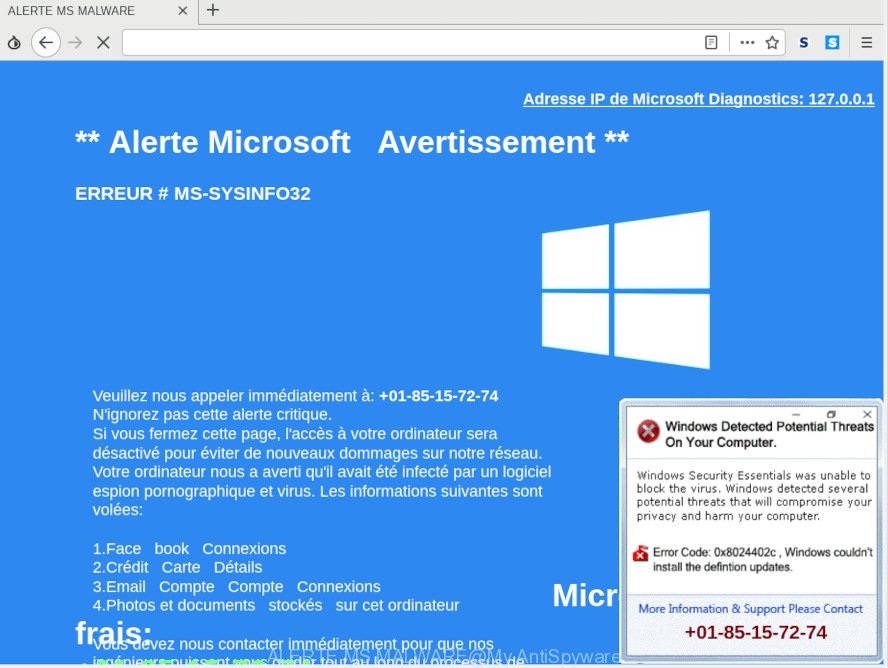
“ALERTE MS MALWARE” pop-up scam
Text presented in the “ALERTE MS MALWARE” pop-up:
N'ignorez pas cette alerte critique. Si vous fermez cette page, l'accès à votre ordinateur sera désactivé pour éviter de nouveaux dommages sur notre réseau. Votre ordinateur nous a averti qu'il avait été infecté par un logiciel espion pornographique et virus. Les informations suivantes sont volées: 1.Face book Connexions 2.Crédit Carte Détails 3.Email Compte Compte Connexions 4.Photos et documents stockés sur cet ordinateur Vous devez nous contacter immédiatement pour que nos ingénieurs puissent vous guider tout au long du processus de suppression par téléphone afin de protéger votre identité. Appelez-nous dans les 5 minutes à venir pour empêcher votre ordinateur de ne pas être désactivé ou de perdre toute information. Microsoft sans frais: +01-85-15-72-74 Adresse IP de Microsoft Diagnostics: 127.0.0.1
A. As per the issue description you are facing problem with numerous pop-ups, fake alerts and/or annoying advertising. The issue could be if there is some adware software or potentially unwanted application (PUA) is installed on your computer. So, try the steps provided below and see if it helps you to remove ALERTE MS MALWARE scam.
The Dangers of Adware. Adware software is undesired software that delivers ads and prompts annoying advertising popups, while you surf the Internet. Adware software may replace the advertisements of other companies with its own. In many cases, adware will track your surfing habits and report this info to its creators.
Another reason why you need to get rid of adware is its online data-tracking activity. Adware has the ability to gather lots of marketing-type data about you such as what web sites you are opening, what you are looking for the World Wide Web and so on. This sensitive information, afterwards, may be sold to third parties.
In most cases, adware is bundled within the installers from a free hosting and file sharing webpages. So, install a free software is a a good chance that you will find a bundled adware. If you don’t know how to avoid it, then use a simple trick. During the setup, select the Custom or Advanced setup type. Next, click ‘Decline’ button and clear all checkboxes on offers that ask you to install optional apps. Moreover, please carefully read Term of use and User agreement before installing any apps or otherwise you may end up with another unwanted application on your machine such as this adware.
Threat Summary
| Name | ALERTE MS MALWARE pop-up scam |
| Type | adware software, PUP (potentially unwanted program), pop-ups, pop-up advertisements, pop up virus |
| Symptoms |
|
| Removal | ALERTE MS MALWARE removal guide |
In the few simple steps below, we will explain effective ways on how to free your computer of adware and delete ALERTE MS MALWARE scam from your web-browser.
How to remove ALERTE MS MALWARE pop-up from Chrome, Firefox, IE, Edge
Without a doubt, the adware is harmful to your machine. So you need to quickly and completely get rid of this adware that causes ALERTE MS MALWARE pop up in your internet browser. To get rid of this adware software, you can use the manual removal guide that are given below or free malicious software removal utility like Zemana, MalwareBytes AntiMalware or HitmanPro (all are free). We recommend you use automatic removal way that will help you to get rid of ALERTE MS MALWARE pop up easily and safely. Manual removal is best used only if you are well versed in computer or in the case where adware software is not uninstalled automatically. Some of the steps will require you to restart your PC or shut down this web site. So, read this guide carefully, then bookmark or print it for later reference.
To remove ALERTE MS MALWARE, perform the following steps:
- How to manually remove ALERTE MS MALWARE
- How to remove ALERTE MS MALWARE popup scam automatically
- How to stop ALERTE MS MALWARE scam
- To sum up
How to manually remove ALERTE MS MALWARE
Most common adware software may be removed without any antivirus software. The manual adware software removal is tutorial that will teach you how to remove the ALERTE MS MALWARE scam.
Uninstall adware software through the MS Windows Control Panel
The best way to start the machine cleanup is to uninstall unknown and questionable programs. Using the Windows Control Panel you can do this quickly and easily. This step, in spite of its simplicity, should not be ignored, because the removing of unneeded programs can clean up the IE, Microsoft Edge, Firefox and Google Chrome from pop ups, hijackers and so on.
Press Windows button ![]() , then press Search
, then press Search ![]() . Type “Control panel”and press Enter. If you using Windows XP or Windows 7, then click “Start” and select “Control Panel”. It will display the Windows Control Panel as displayed in the figure below.
. Type “Control panel”and press Enter. If you using Windows XP or Windows 7, then click “Start” and select “Control Panel”. It will display the Windows Control Panel as displayed in the figure below.

Further, click “Uninstall a program” ![]()
It will show a list of all software installed on your personal computer. Scroll through the all list, and delete any dubious and unknown software.
Remove ALERTE MS MALWARE pop-ups from Google Chrome
Annoying ALERTE MS MALWARE popup scam or other symptom of having adware in your web-browser is a good reason to reset Chrome. This is an easy method to restore the Google Chrome settings and not lose any important information.

- First, launch the Google Chrome and press the Menu icon (icon in the form of three dots).
- It will open the Chrome main menu. Choose More Tools, then click Extensions.
- You will see the list of installed extensions. If the list has the extension labeled with “Installed by enterprise policy” or “Installed by your administrator”, then complete the following instructions: Remove Chrome extensions installed by enterprise policy.
- Now open the Google Chrome menu once again, click the “Settings” menu.
- Next, click “Advanced” link, that located at the bottom of the Settings page.
- On the bottom of the “Advanced settings” page, click the “Reset settings to their original defaults” button.
- The Google Chrome will open the reset settings dialog box as on the image above.
- Confirm the web-browser’s reset by clicking on the “Reset” button.
- To learn more, read the post How to reset Google Chrome settings to default.
Get rid of ALERTE MS MALWARE scam from IE
In order to restore all web-browser default search engine, startpage and newtab page you need to reset the Microsoft Internet Explorer to the state, which was when the Microsoft Windows was installed on your computer.
First, launch the IE, then click ‘gear’ icon ![]() . It will open the Tools drop-down menu on the right part of the browser, then click the “Internet Options” as shown on the image below.
. It will open the Tools drop-down menu on the right part of the browser, then click the “Internet Options” as shown on the image below.

In the “Internet Options” screen, select the “Advanced” tab, then click the “Reset” button. The Microsoft Internet Explorer will display the “Reset Internet Explorer settings” prompt. Further, click the “Delete personal settings” check box to select it. Next, press the “Reset” button as shown on the screen below.

When the process is done, click “Close” button. Close the Internet Explorer and reboot your computer for the changes to take effect. This step will help you to restore your browser’s search engine, homepage and new tab page to default state.
Remove ALERTE MS MALWARE pop-up scam from Firefox
If Firefox settings are hijacked by the adware, your internet browser displays intrusive popup ads, then ‘Reset Mozilla Firefox’ could solve these problems. However, your saved passwords and bookmarks will not be changed, deleted or cleared.
First, start the Firefox. Next, click the button in the form of three horizontal stripes (![]() ). It will show the drop-down menu. Next, click the Help button (
). It will show the drop-down menu. Next, click the Help button (![]() ).
).

In the Help menu press the “Troubleshooting Information”. In the upper-right corner of the “Troubleshooting Information” page click on “Refresh Firefox” button as shown in the figure below.

Confirm your action, click the “Refresh Firefox”.
How to remove ALERTE MS MALWARE popup scam automatically
In order to completely get rid of ALERTE MS MALWARE, you not only need to delete adware from your computer, but also delete all its components in your PC system including Windows registry entries. We advise to download and use free removal tools to automatically free your personal computer of adware which causes undesired ALERTE MS MALWARE scam.
Automatically remove ALERTE MS MALWARE pop up scam with Zemana AntiMalware (ZAM)
Zemana Anti Malware (ZAM) is free full featured malicious software removal utility. It can check your files and Microsoft Windows registry in real-time. Zemana Anti-Malware can help to remove ALERTE MS MALWARE pop-ups, other PUPs, malware and adware. It uses 1% of your computer resources. This utility has got simple and beautiful interface and at the same time effective protection for your computer.
Visit the page linked below to download the latest version of Zemana AntiMalware for Windows. Save it on your Desktop.
165535 downloads
Author: Zemana Ltd
Category: Security tools
Update: July 16, 2019
When the downloading process is complete, close all applications and windows on your personal computer. Open a directory in which you saved it. Double-click on the icon that’s named Zemana.AntiMalware.Setup as shown in the figure below.
![]()
When the installation starts, you will see the “Setup wizard” which will allow you install Zemana Anti-Malware (ZAM) on your computer.

Once setup is complete, you will see window as shown in the following example.

Now click the “Scan” button to search for adware that cause undesired ALERTE MS MALWARE pop-up scam. This process may take some time, so please be patient. While the Zemana AntiMalware is scanning, you can see number of objects it has identified either as being malware.

After Zemana Free has finished scanning your computer, the results are displayed in the scan report. All detected threats will be marked. You can delete them all by simply click “Next” button.

The Zemana will start to delete adware that causes multiple annoying pop-ups.
Run HitmanPro to remove ALERTE MS MALWARE pop-up scam from web-browser
If the ALERTE MS MALWARE popups issue persists, run the HitmanPro and scan if your computer is hijacked by adware software. The HitmanPro is a downloadable security utility that provides on-demand scanning and allows get rid of adware, PUPs, and other malware. It works with your existing antivirus software.
Download HitmanPro by clicking on the following link. Save it directly to your Windows Desktop.
When the download is complete, open the file location and double-click the Hitman Pro icon. It will start the HitmanPro tool. If the User Account Control dialog box will ask you want to run the program, click Yes button to continue.

Next, click “Next” . Hitman Pro program will scan through the whole PC system for the adware that causes ALERTE MS MALWARE pop up scam. Depending on your computer, the scan can take anywhere from a few minutes to close to an hour. While the Hitman Pro utility is checking, you may see how many objects it has identified as being infected by malware.

Once the scanning is done, HitmanPro will display a list of all items found by the scan like below.

Once you’ve selected what you wish to get rid of from your PC click “Next” button. It will open a prompt, click the “Activate free license” button. The Hitman Pro will delete adware that causes ALERTE MS MALWARE popup. Once the procedure is done, the utility may ask you to restart your PC system.
Run MalwareBytes Anti-Malware (MBAM) to remove ALERTE MS MALWARE scam
We recommend using the MalwareBytes Anti Malware (MBAM). You can download and install MalwareBytes to scan for adware software and thereby delete ALERTE MS MALWARE pop ups from your internet browsers. When installed and updated, this free malware remover automatically scans for and deletes all threats present on the machine.
MalwareBytes Anti-Malware (MBAM) can be downloaded from the following link. Save it to your Desktop.
327760 downloads
Author: Malwarebytes
Category: Security tools
Update: April 15, 2020
After downloading is finished, close all applications and windows on your machine. Open a directory in which you saved it. Double-click on the icon that’s called mb3-setup as displayed below.
![]()
When the setup begins, you will see the “Setup wizard” which will help you install Malwarebytes on your computer.

Once installation is done, you will see window as shown on the screen below.

Now press the “Scan Now” button for checking your system for the adware that causes undesired ALERTE MS MALWARE popup. A scan can take anywhere from 10 to 30 minutes, depending on the number of files on your PC system and the speed of your PC. When a malicious software, adware or PUPs are detected, the number of the security threats will change accordingly.

After MalwareBytes Anti Malware completes the scan, MalwareBytes Anti-Malware will show a screen that contains a list of malicious software that has been found. Review the results once the utility has finished the system scan. If you think an entry should not be quarantined, then uncheck it. Otherwise, simply click “Quarantine Selected” button.

The Malwarebytes will now delete adware software that causes ALERTE MS MALWARE popup and add items to the Quarantine. Once finished, you may be prompted to reboot your system.

The following video explains step-by-step instructions on how to remove hijacker, adware and other malicious software with MalwareBytes Free.
How to stop ALERTE MS MALWARE scam
If you browse the Internet, you can’t avoid malicious advertising. But you can protect your browser against it. Download and run an ad blocker program. AdGuard is an ad blocker which can filter out a large number of of the malvertising, blocking dynamic scripts from loading malicious content.
AdGuard can be downloaded from the following link. Save it to your Desktop so that you can access the file easily.
27047 downloads
Version: 6.4
Author: © Adguard
Category: Security tools
Update: November 15, 2018
After downloading it, double-click the downloaded file to launch it. The “Setup Wizard” window will show up on the computer screen as displayed below.

Follow the prompts. AdGuard will then be installed and an icon will be placed on your desktop. A window will show up asking you to confirm that you want to see a quick tutorial like below.

Click “Skip” button to close the window and use the default settings, or press “Get Started” to see an quick tutorial that will allow you get to know AdGuard better.
Each time, when you launch your computer, AdGuard will launch automatically and stop unwanted ads, block ALERTE MS MALWARE, as well as other harmful or misleading web-sites. For an overview of all the features of the program, or to change its settings you can simply double-click on the AdGuard icon, which can be found on your desktop.
To sum up
Now your system should be free of the adware that causes ALERTE MS MALWARE pop-up scam. We suggest that you keep AdGuard (to help you block unwanted ads and intrusive malicious webpages) and Zemana (to periodically scan your computer for new adwares and other malicious software). Probably you are running an older version of Java or Adobe Flash Player. This can be a security risk, so download and install the latest version right now.
If you are still having problems while trying to get rid of ALERTE MS MALWARE pop up scam from the MS Edge, Internet Explorer, Firefox and Google Chrome, then ask for help here here.



















