Q. My PC has been getting unwanted Pro-news.net pop ups. My web-browser cannot block them. Now I think it is probably time to do something about the pop ups altogether. If anyone has any ideas would be great!
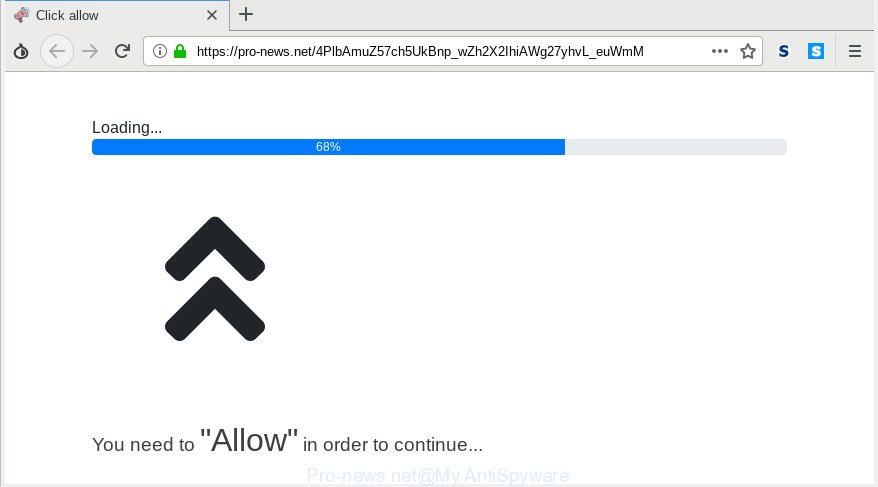
Pro-news.net
A. As per the issue description you’re facing problem with various popup windows and/or intrusive advertising. The problem could be if there is some adware or PUP (potentially unwanted program) is installed on your web-browser. So, try the steps provided below and see if it helps you to delete Pro-news.net pop-up advertisements.
The Dangers of Adware. Adware is not a harmful program like computer virus or other malicious software, but its presence can bring constant pop-up windows and/or unwanted adverts. Actually authors of adware software is associated with some third-party ad networks and by showing adverts to users they make profit for yourself. These adverts not only bother your browsing experience but also reroute you to misleading webpages.
Another reason why you need to delete adware is its online data-tracking activity. Adware can gather user data, including:
- IP addresses;
- URLs visited;
- search queries/terms;
- clicks on links and ads;
- browser version information.
Adware usually come bundled with some free software that you download off of the Web. So, think back, have you ever download and run any freeware. In order to avoid infection, in the Setup wizard, you should be be proactive and carefully read the ‘Terms of use’, the ‘license agreement’ and other setup screens, as well as to always select the ‘Manual’ or ‘Advanced’ installation mode, when installing anything downloaded from the Web.

Pro-news.net is developed to trick you and other unsuspecting users to accept spam notifications via the internet browser. It will say you that you need to subscribe to its notifications in order access a webpage. If you click the ‘Allow’ button, then your web-browser will be configured to show pop-up adverts in the right bottom corner of your desktop. The browser notification spam will promote ‘free’ online games, free gifts scams, dubious web-browser plugins, adult web-pages, and fake downloads as on the image below.

If you are receiving browser notification spam, you can remove subscriptions by going into your web browser’s settings or follow the Pro-news.net removal tutorial below. Once you delete notifications subscription, the Pro-news.net pop-ups ads will no longer show on the desktop.
Threat Summary
| Name | Pro-news.net |
| Type | adware, PUP (potentially unwanted program), pop ups, pop-up advertisements, popup virus |
| Symptoms |
|
| Removal | Pro-news.net removal guide |
We strongly suggest that you perform the few simple steps below which will assist you to remove Pro-news.net popups using the standard features of Windows and some proven free software.
How to remove Pro-news.net pop-ups, ads, notifications (Removal tutorial)
Fortunately, we have an effective solution that will assist you manually or/and automatically remove Pro-news.net from your internet browser and bring your web browser settings, including default search engine, start page and newtab page, back to normal. Below you’ll find a removal steps with all the steps you may need to successfully remove adware and its traces. Read it once, after doing so, please print this page as you may need to shut down your browser or restart your computer.
To remove Pro-news.net pop ups, use the following steps:
- Manual Pro-news.net pop ups removal
- How to automatically remove Pro-news.net popup ads
- Block Pro-news.net and other undesired web pages
- Finish words
Manual Pro-news.net pop ups removal
The following instructions is a step-by-step guide, which will help you manually remove Pro-news.net popups from the Firefox, Internet Explorer, Microsoft Edge and Google Chrome. If you do not want to get rid of adware in the manually due to the fact that you are not skilled at computer, then you can run free removal tools listed below.
Removing the Pro-news.net, check the list of installed applications first
The process of adware software removal is generally the same across all versions of Windows OS from 10 to XP. To start with, it is necessary to check the list of installed apps on your machine and remove all unused, unknown and questionable software.
Windows 10, 8.1, 8
Click the Microsoft Windows logo, and then click Search ![]() . Type ‘Control panel’and press Enter like below.
. Type ‘Control panel’and press Enter like below.

After the ‘Control Panel’ opens, click the ‘Uninstall a program’ link under Programs category as shown on the screen below.

Windows 7, Vista, XP
Open Start menu and choose the ‘Control Panel’ at right as shown on the image below.

Then go to ‘Add/Remove Programs’ or ‘Uninstall a program’ (Windows 7 or Vista) as shown on the image below.

Carefully browse through the list of installed programs and get rid of all questionable and unknown applications. We recommend to press ‘Installed programs’ and even sorts all installed apps by date. After you have found anything questionable that may be the adware which cause undesired Pro-news.net pop-up ads or other potentially unwanted application (PUA), then select this application and click ‘Uninstall’ in the upper part of the window. If the dubious program blocked from removal, then use Revo Uninstaller Freeware to completely get rid of it from your computer.
Get rid of Pro-news.net ads from Internet Explorer
By resetting Microsoft Internet Explorer web-browser you return your web browser settings to its default state. This is good initial when troubleshooting problems that might have been caused by adware software that causes multiple unwanted pop-ups.
First, open the Microsoft Internet Explorer, then click ‘gear’ icon ![]() . It will display the Tools drop-down menu on the right part of the internet browser, then press the “Internet Options” as shown below.
. It will display the Tools drop-down menu on the right part of the internet browser, then press the “Internet Options” as shown below.

In the “Internet Options” screen, select the “Advanced” tab, then press the “Reset” button. The IE will display the “Reset Internet Explorer settings” dialog box. Further, click the “Delete personal settings” check box to select it. Next, click the “Reset” button as displayed on the image below.

When the process is done, press “Close” button. Close the IE and restart your computer for the changes to take effect. This step will help you to restore your web browser’s search engine, new tab and home page to default state.
Remove Pro-news.net pop-up ads from Chrome
Reset Chrome will allow you to get rid of Pro-news.net advertisements from your web-browser as well as to recover internet browser settings hijacked by adware. All unwanted, malicious and adware plugins will also be uninstalled from the browser. Essential information like bookmarks, browsing history, passwords, cookies, auto-fill data and personal dictionaries will not be removed.

- First, launch the Chrome and click the Menu icon (icon in the form of three dots).
- It will display the Google Chrome main menu. Select More Tools, then click Extensions.
- You’ll see the list of installed add-ons. If the list has the addon labeled with “Installed by enterprise policy” or “Installed by your administrator”, then complete the following steps: Remove Chrome extensions installed by enterprise policy.
- Now open the Chrome menu once again, click the “Settings” menu.
- Next, click “Advanced” link, that located at the bottom of the Settings page.
- On the bottom of the “Advanced settings” page, click the “Reset settings to their original defaults” button.
- The Google Chrome will show the reset settings dialog box as shown on the screen above.
- Confirm the web-browser’s reset by clicking on the “Reset” button.
- To learn more, read the post How to reset Google Chrome settings to default.
Delete Pro-news.net from Firefox by resetting web-browser settings
Resetting your Firefox is good initial troubleshooting step for any issues with your web browser program, including the redirect to Pro-news.net web page. When using the reset feature, your personal information like passwords, bookmarks, browsing history and web form auto-fill data will be saved.
First, open the Mozilla Firefox and click ![]() button. It will open the drop-down menu on the right-part of the web browser. Further, click the Help button (
button. It will open the drop-down menu on the right-part of the web browser. Further, click the Help button (![]() ) as displayed on the screen below.
) as displayed on the screen below.

In the Help menu, select the “Troubleshooting Information” option. Another way to open the “Troubleshooting Information” screen – type “about:support” in the browser adress bar and press Enter. It will display the “Troubleshooting Information” page as on the image below. In the upper-right corner of this screen, press the “Refresh Firefox” button.

It will open the confirmation prompt. Further, click the “Refresh Firefox” button. The Mozilla Firefox will begin a task to fix your problems that caused by the Pro-news.net adware software. Once, it’s done, click the “Finish” button.
How to automatically remove Pro-news.net popup ads
It is not enough to get rid of Pro-news.net ads from your web browser by completing the manual steps above to solve all problems. Some the adware software related files may remain on your personal computer and they will recover the adware even after you remove it. For that reason we recommend to run free anti-malware utility like Zemana Anti Malware, MalwareBytes and Hitman Pro. Either of those applications should has the ability to find and remove adware that causes multiple intrusive pop ups.
Run Zemana Free to remove Pro-news.net
Download Zemana Anti-Malware to get rid of Pro-news.net ads automatically from all of your web-browsers. This is a freeware utility specially created for malicious software removal. This tool can remove adware, browser hijacker from MS Edge, Firefox, Chrome and IE and Windows registry automatically.
Installing the Zemana Free is simple. First you will need to download Zemana from the link below.
165070 downloads
Author: Zemana Ltd
Category: Security tools
Update: July 16, 2019
After downloading is done, close all windows on your PC system. Further, open the install file named Zemana.AntiMalware.Setup. If the “User Account Control” dialog box pops up as displayed on the image below, click the “Yes” button.

It will display the “Setup wizard” which will assist you install Zemana Free on the computer. Follow the prompts and do not make any changes to default settings.

Once install is done successfully, Zemana will automatically start and you can see its main window as displayed below.

Next, click the “Scan” button to perform a system scan with this utility for the adware that causes Pro-news.net ads. A scan may take anywhere from 10 to 30 minutes, depending on the number of files on your machine and the speed of your PC. When a threat is detected, the count of the security threats will change accordingly. Wait until the the scanning is done.

As the scanning ends, Zemana Free will show a screen which contains a list of malicious software that has been detected. All found threats will be marked. You can remove them all by simply click “Next” button.

The Zemana will get rid of adware that causes multiple intrusive popups and move threats to the program’s quarantine. After that process is finished, you can be prompted to restart your computer.
Run Hitman Pro to get rid of Pro-news.net pop-ups
Hitman Pro is a portable application that requires no hard setup to search for and remove adware that causes Pro-news.net popups in your web browser. The program itself is small in size (only a few Mb). HitmanPro does not need any drivers and special dlls. It’s probably easier to use than any alternative malware removal utilities you have ever tried. HitmanPro works on 64 and 32-bit versions of Microsoft Windows 10, 8, 7 and XP. It proves that removal utility can be just as effective as the widely known antivirus applications.
Hitman Pro can be downloaded from the following link. Save it on your Windows desktop.
Once downloading is complete, open the file location. You will see an icon like below.

Double click the HitmanPro desktop icon. Once the utility is started, you will see a screen as shown on the screen below.

Further, click “Next” button to perform a system scan with this tool for the adware that causes multiple unwanted popups. This procedure can take some time, so please be patient. After the scan get finished, Hitman Pro will open a scan report as displayed on the screen below.

Review the results once the tool has done the system scan. If you think an entry should not be quarantined, then uncheck it. Otherwise, simply click “Next” button. It will display a dialog box, click the “Activate free license” button.
Remove Pro-news.net pop-ups with MalwareBytes Free
Get rid of Pro-news.net ads manually is difficult and often the adware software is not completely removed. Therefore, we advise you to run the MalwareBytes AntiMalware which are fully clean your computer. Moreover, this free application will help you to delete malware, potentially unwanted applications, toolbars and browser hijackers that your machine may be infected too.

MalwareBytes Anti-Malware (MBAM) can be downloaded from the following link. Save it to your Desktop so that you can access the file easily.
327294 downloads
Author: Malwarebytes
Category: Security tools
Update: April 15, 2020
When the downloading process is finished, run it and follow the prompts. Once installed, the MalwareBytes AntiMalware will try to update itself and when this task is complete, click the “Scan Now” button to perform a system scan with this utility for the adware software responsible for Pro-news.net ads. During the scan MalwareBytes AntiMalware will detect threats present on your personal computer. Next, you need to press “Quarantine Selected” button.
The MalwareBytes is a free program that you can use to remove all detected folders, files, services, registry entries and so on. To learn more about this malware removal utility, we advise you to read and follow the step-by-step tutorial or the video guide below.
Block Pro-news.net and other undesired web pages
To put it simply, you need to use an ad blocking tool (AdGuard, for example). It will stop and protect you from all undesired webpages like Pro-news.net, ads and pop ups. To be able to do that, the ad blocking program uses a list of filters. Each filter is a rule that describes a malicious webpage, an advertising content, a banner and others. The ad-blocker application automatically uses these filters, depending on the web-pages you are visiting.
- Click the following link to download the latest version of AdGuard for MS Windows. Save it on your Desktop.
Adguard download
26904 downloads
Version: 6.4
Author: © Adguard
Category: Security tools
Update: November 15, 2018
- After downloading it, run the downloaded file. You will see the “Setup Wizard” program window. Follow the prompts.
- Once the install is complete, click “Skip” to close the setup program and use the default settings, or press “Get Started” to see an quick tutorial which will help you get to know AdGuard better.
- In most cases, the default settings are enough and you do not need to change anything. Each time, when you launch your computer, AdGuard will launch automatically and stop unwanted ads, block Pro-news.net, as well as other malicious or misleading web sites. For an overview of all the features of the program, or to change its settings you can simply double-click on the icon named AdGuard, which is located on your desktop.
Finish words
Now your computer should be free of the adware software related to the Pro-news.net popup ads. We suggest that you keep Zemana Anti-Malware (to periodically scan your system for new adwares and other malicious software) and AdGuard (to help you stop intrusive pop-ups and harmful websites). Moreover, to prevent any adware, please stay clear of unknown and third party apps, make sure that your antivirus program, turn on the option to locate PUPs.
If you need more help with Pro-news.net pop up advertisements related issues, go to here.



















