Q. Help me remove Press2continue.com pop ups! Here’s below how the pop ups looked like when I got it on my web browser. The pop ups keeps showing up. Any ideas why it is not being stopped by internet browser (I’ve pop up blocked ON)? It’s never happened before a few days ago. Any tips?
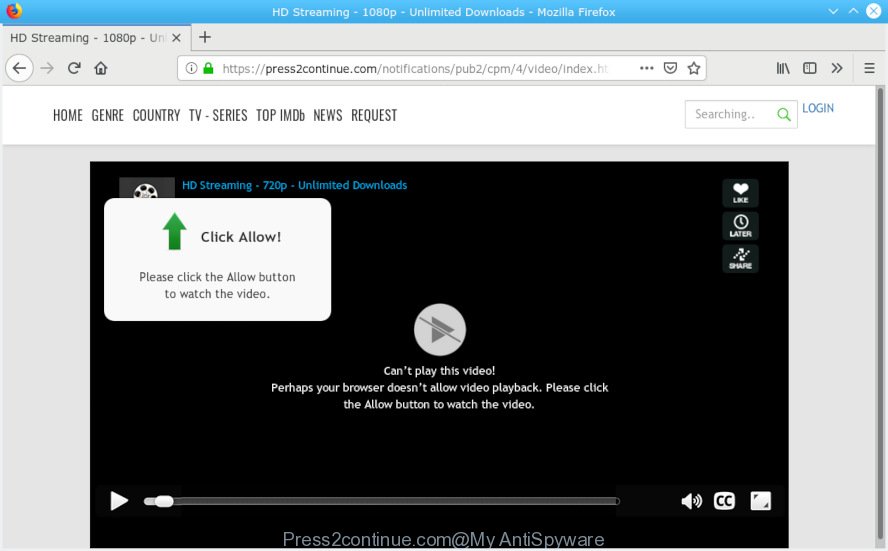
Press2continue.com
A. Probably a form of adware or malware may cause this to show up. You could try the steps ‘how remove Press2continue.com pop-ups in web browser’ below from our team. These may be helpful to remove this.
What is Adware? An Introduction to Adware. Adware software is not a harmful program such as trojan or other malware, but its presence can bring constant pop up windows and/or annoying advertising. Actually authors of adware is associated with some merchants and by showing ads to users they earn money for yourself. These adverts not only bother your browsing experience but also redirect your web-browser to malicious webpages.
Another reason why you need to get rid of adware software is its online data-tracking activity. Adware software has the ability to gather privacy data about you to get profit. Adware can analyze your surfing, and gain access to your confidential info and, later, can transfer it third party companies. Thus, there are more than enough reasons to delete adware software from your computer.
Adware usually comes on the personal computer with freeware. Most often, it comes without the user’s knowledge. Therefore, many users aren’t even aware that their PC system has been affected by PUPs and adware. Please follow the easy rules in order to protect your personal computer from adware software and PUPs: do not install any suspicious apps, read the user agreement and choose only the Custom, Manual or Advanced setup mode, do not rush to click the Next button. Also, always try to find a review of the program on the Internet. Be careful and attentive!

Press2continue.com is a dubious web-site that uses the browser notification feature to deceive users into subscribing to browser notification spam from this or similar web pages that will in turn bombard users with unwanted ads usually related to adware, adult web sites and other click fraud schemes. It will display a ‘Click Allow to continue’ message, asking you to subscribe to notifications. If you click the ‘Allow’ button, then your web browser will be configured to display popup adverts in the right bottom corner of Windows or Mac. The devs behind Press2continue.com use these push notifications to bypass protection against pop ups in the web browser and therefore show lots of unwanted ads. These advertisements are used to promote dubious browser plugins, fake prizes scams, adware bundles, and adult web-sites.

In order to unsubscribe from Press2continue.com browser notification spam open your web browser’s settings, search for Notifications, locate Press2continue.com and press the ‘Block’ (‘Remove’) button or perform the Press2continue.com removal steps below. Once you remove notifications subscription, the Press2continue.com pop-ups ads will no longer display on the desktop.
Threat Summary
| Name | Press2continue.com |
| Type | adware, potentially unwanted application (PUA), popups, pop-up advertisements, pop up virus |
| Symptoms |
|
| Removal | Press2continue.com removal guide |
By following steps below it’s easy to scan and delete adware from Google Chrome, Firefox, Edge and Internet Explorer and your PC system. Learn how to remove Press2continue.com pop ups and malicious software, as well as how to run a full computer virus scan.
How to remove Press2continue.com pop-ups, ads, notifications (Removal guide)
There are a few methods that can be used to remove Press2continue.com popup ads. But, not all PUPs such as this adware can be completely removed using only manual solutions. Most commonly you are not able to remove any adware utilizing standard MS Windows options. In order to get rid of Press2continue.com pop-ups you need complete a few manual steps and use reliable removal utilities. Most IT security researchers states that Zemana Free, MalwareBytes or Hitman Pro tools are a right choice. These free programs are able to search for and get rid of Press2continue.com pop ups from your machine and return your internet browser settings to defaults.
To remove Press2continue.com pop ups, perform the following steps:
- How to remove Press2continue.com ads without any software
- How to remove Press2continue.com ads with free software
- Run AdBlocker to stop Press2continue.com ads and stay safe online
- To sum up
How to remove Press2continue.com ads without any software
The adware can modify your internet browser settings and redirect you to the webpages which may contain lots of advertisements or various security threats, such as browser hijacker, malicious software or potentially unwanted programs. Not every antivirus program can detect and remove adware software easily from the system. Follow the guide below and you can remove Press2continue.com popup ads by yourself.
Remove dubious programs using MS Windows Control Panel
One of the first things to attempt for removal of adware is to check your computer installed programs screen and look for unwanted and dubious software. If there are any apps you do not recognize or are no longer using, you should remove them. If that doesn’t work, then you may need to run adware removal tool like Zemana Free.
Make sure you have closed all web-browsers and other software. Next, remove any unwanted and suspicious programs from your Control panel.
Windows 10, 8.1, 8
Now, click the Windows button, type “Control panel” in search and press Enter. Choose “Programs and Features”, then “Uninstall a program”.

Look around the entire list of applications installed on your computer. Most likely, one of them is the adware that causes multiple intrusive pop-ups. Select the questionable application or the program that name is not familiar to you and delete it.
Windows Vista, 7
From the “Start” menu in MS Windows, choose “Control Panel”. Under the “Programs” icon, select “Uninstall a program”.

Choose the suspicious or any unknown applications, then press “Uninstall/Change” button to remove this undesired application from your personal computer.
Windows XP
Click the “Start” button, select “Control Panel” option. Click on “Add/Remove Programs”.

Select an undesired application, then click “Change/Remove” button. Follow the prompts.
Remove Press2continue.com pop-up ads from Chrome
Reset Google Chrome settings will allow you to completely reset your browser. The result of activating this function will bring Google Chrome settings back to its default state. This can remove Press2continue.com popups and disable harmful extensions. However, your themes, bookmarks, history, passwords, and web form auto-fill information will not be deleted.

- First, run the Chrome and click the Menu icon (icon in the form of three dots).
- It will show the Chrome main menu. Choose More Tools, then click Extensions.
- You will see the list of installed add-ons. If the list has the add-on labeled with “Installed by enterprise policy” or “Installed by your administrator”, then complete the following guidance: Remove Chrome extensions installed by enterprise policy.
- Now open the Google Chrome menu once again, press the “Settings” menu.
- Next, click “Advanced” link, which located at the bottom of the Settings page.
- On the bottom of the “Advanced settings” page, click the “Reset settings to their original defaults” button.
- The Chrome will show the reset settings dialog box as on the image above.
- Confirm the browser’s reset by clicking on the “Reset” button.
- To learn more, read the article How to reset Google Chrome settings to default.
Remove Press2continue.com pop up advertisements from Mozilla Firefox
Resetting your Firefox is basic troubleshooting step for any issues with your web-browser program, including the redirect to Press2continue.com web page. However, your saved passwords and bookmarks will not be changed, deleted or cleared.
Press the Menu button (looks like three horizontal lines), and press the blue Help icon located at the bottom of the drop down menu as displayed on the image below.

A small menu will appear, click the “Troubleshooting Information”. On this page, click “Refresh Firefox” button as shown in the figure below.

Follow the onscreen procedure to return your Mozilla Firefox internet browser settings to their default state.
Get rid of Press2continue.com popups from Internet Explorer
In order to restore all web-browser search provider, newtab page and homepage you need to reset the Internet Explorer to the state, that was when the Windows was installed on your machine.
First, run the Microsoft Internet Explorer. Next, press the button in the form of gear (![]() ). It will display the Tools drop-down menu, click the “Internet Options” like below.
). It will display the Tools drop-down menu, click the “Internet Options” like below.

In the “Internet Options” window click on the Advanced tab, then press the Reset button. The Internet Explorer will show the “Reset Internet Explorer settings” window as shown on the screen below. Select the “Delete personal settings” check box, then press “Reset” button.

You will now need to reboot your system for the changes to take effect.
How to remove Press2continue.com ads with free software
Using a malware removal utility to find and delete adware hiding on your computer is probably the easiest solution to get rid of the Press2continue.com popups. We recommends the Zemana Anti-Malware (ZAM) program for MS Windows personal computers. HitmanPro and MalwareBytes are other antimalware tools for MS Windows that offers a free malicious software removal.
Use Zemana Anti-Malware to remove Press2continue.com pop-up ads
Zemana AntiMalware (ZAM) is a tool which can delete adware software, potentially unwanted programs, browser hijackers and other malware from your machine easily and for free. Zemana AntiMalware (ZAM) is compatible with most antivirus software. It works under Microsoft Windows (10 – XP, 32 and 64 bit) and uses minimum of machine resources.

- Click the link below to download the latest version of Zemana for Microsoft Windows. Save it on your Microsoft Windows desktop or in any other place.
Zemana AntiMalware
165506 downloads
Author: Zemana Ltd
Category: Security tools
Update: July 16, 2019
- Once the download is done, close all software and windows on your machine. Open a file location. Double-click on the icon that’s named Zemana.AntiMalware.Setup.
- Further, click Next button and follow the prompts.
- Once installation is finished, click the “Scan” button to start scanning your PC for the adware responsible for Press2continue.com pop-up advertisements. This task can take quite a while, so please be patient. While the Zemana Free is checking, you may see count of objects it has identified either as being malicious software.
- Once the scan is done, a list of all threats detected is prepared. When you’re ready, press “Next”. Once that process is finished, you can be prompted to reboot your PC.
Scan your computer and delete Press2continue.com pop up ads with Hitman Pro
Hitman Pro is a free removal tool that can scan your system for a wide range of security threats such as malicious software, adwares, potentially unwanted apps as well as adware that causes Press2continue.com pop-up ads. It will perform a deep scan of your computer including hard drives and MS Windows registry. When a malware is found, it will help you to get rid of all found threats from your system with a simple click.
Download HitmanPro on your system by clicking on the following link.
When the download is complete, open the directory in which you saved it. You will see an icon like below.

Double click the Hitman Pro desktop icon. When the tool is started, you will see a screen like below.

Further, press “Next” button to perform a system scan for the adware software that causes multiple intrusive pop-ups. Once the checking is finished, Hitman Pro will display a screen which contains a list of malware that has been found as shown on the screen below.

When you’re ready, press “Next” button. It will display a dialog box, press the “Activate free license” button.
Run MalwareBytes to remove Press2continue.com advertisements
If you are having problems with Press2continue.com pop-up advertisements removal, then check out MalwareBytes Anti Malware (MBAM). This is a tool that can help clean up your PC system and improve your speeds for free. Find out more below.

Download MalwareBytes on your machine by clicking on the link below.
327726 downloads
Author: Malwarebytes
Category: Security tools
Update: April 15, 2020
Once the downloading process is complete, run it and follow the prompts. Once installed, the MalwareBytes Anti-Malware will try to update itself and when this task is done, click the “Scan Now” button . MalwareBytes tool will begin scanning the whole system to find out adware that cause pop-ups. A system scan may take anywhere from 5 to 30 minutes, depending on your computer. Review the scan results and then press “Quarantine Selected” button.
The MalwareBytes Free is a free program that you can use to remove all detected folders, files, services, registry entries and so on. To learn more about this malware removal utility, we suggest you to read and follow the few simple steps or the video guide below.
Run AdBlocker to stop Press2continue.com ads and stay safe online
It is important to run ad-blocking software such as AdGuard to protect your PC from harmful web-pages. Most security experts says that it’s okay to stop advertisements. You should do so just to stay safe! And, of course, the AdGuard may to stop Press2continue.com and other intrusive web-pages.
Installing the AdGuard is simple. First you will need to download AdGuard by clicking on the following link. Save it on your Microsoft Windows desktop.
27037 downloads
Version: 6.4
Author: © Adguard
Category: Security tools
Update: November 15, 2018
Once downloading is finished, run the downloaded file. You will see the “Setup Wizard” screen as shown below.

Follow the prompts. Once the setup is finished, you will see a window like below.

You can click “Skip” to close the installation program and use the default settings, or click “Get Started” button to see an quick tutorial that will assist you get to know AdGuard better.
In most cases, the default settings are enough and you do not need to change anything. Each time, when you start your system, AdGuard will launch automatically and stop undesired ads, block Press2continue.com, as well as other malicious or misleading websites. For an overview of all the features of the program, or to change its settings you can simply double-click on the AdGuard icon, that can be found on your desktop.
To sum up
Now your PC system should be clean of the adware responsible for Press2continue.com pop ups. We suggest that you keep AdGuard (to help you stop unwanted popup advertisements and annoying malicious websites) and Zemana Anti Malware (to periodically scan your computer for new malware, browser hijackers and adware software). Make sure that you have all the Critical Updates recommended for MS Windows operating system. Without regular updates you WILL NOT be protected when new hijackers, malicious software and adware are released.
If you are still having problems while trying to delete Press2continue.com popup advertisements from your internet browser, then ask for help here.
















