Q. Txtnews.online pop-ups, how do I turn them off? I have these unwanted pop-up everytime I use my web-browser. How I turn them off? Attached image. Has anyone ideas for the problem that I described?
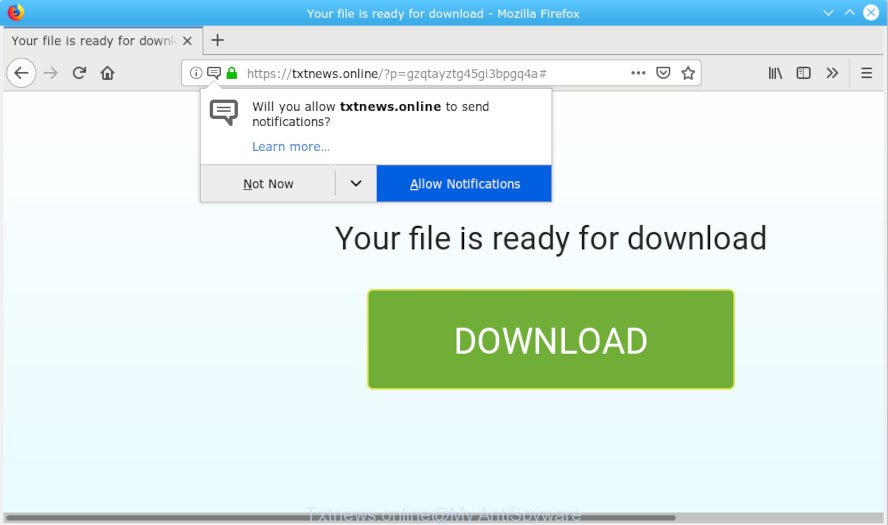
Txtnews.online
A. If you find yourself facing various popups, annoying ads or questionable web-pages on your web-browser, then it is possible that your browser is infected by the undesired software from the adware (sometimes called ‘ad-supported’ software) group.
What is Adware & How it works? Adware software delivers undesired advertisements on your browser. Some of these ads are scams or fake ads designed to trick you. Even the harmless advertisements can become really irritating. Adware can be installed unintentionally and without you knowing about it, when you open email attachments, install free applications.
Does adware steal your data? Adware software can gather privacy information, including:
- IP addresses;
- URLs visited;
- search queries/terms;
- clicks on links and ads;
- internet browser version information.
Adware actively distributed with freeware, in the composition, together with the setup package of these programs. Therefore, it is very important, when installing an unknown program even downloaded from well-known or big hosting site, read the Terms of use and the Software license, as well as to select the Manual, Advanced or Custom setup method. In this mode, you can disable the install of unwanted internet browser addons and apps and protect your system from adware software. Do not repeat the mistakes of most users when installing unknown apps, simply click the Next button, and don’t read any information which the free software show them during its installation.

According to computer security professionals, Txtnews.online is a web-page which uses the browser notification feature to force you and other unsuspecting victims into subscribing to push notifications. It states that you must subscribe to notifications in order to continue. If you press the ‘Allow’ button, then your web browser will be configured to display popup advertisements in the right bottom corner of your desktop. The devs behind Txtnews.online use these push notifications to bypass pop-up blocker and therefore show a huge count of unwanted ads. These ads are used to promote dubious internet browser extensions, giveaway scams, fake software, and adult web pages.

In order to unsubscribe from Txtnews.online spam notifications open your web browser’s settings, search for Notifications, locate Txtnews.online and click the ‘Block’ (‘Remove’) button or perform the Txtnews.online removal guide below. Once you delete Txtnews.online subscription, the push notifications will no longer appear on your desktop.
Threat Summary
| Name | Txtnews.online |
| Type | adware software, potentially unwanted application (PUA), pop ups, pop up advertisements, pop-up virus |
| Symptoms |
|
| Removal | Txtnews.online removal guide |
The best option is to use the step-by-step guide posted below to clean your computer of adware and thereby get rid of Txtnews.online pop up ads.
How to remove Txtnews.online pop-ups, ads, notifications (Removal steps)
In order to remove Txtnews.online ads, start by closing any programs and popups that are open. If a popup won’t close, then close your internet browser (MS Edge, Chrome, Internet Explorer and Mozilla Firefox). If a program won’t close then please restart your system. Next, follow the steps below.
To remove Txtnews.online pop ups, use the steps below:
- Remove Txtnews.online pop ups without any tools
- Run free malware removal utilities to completely remove Txtnews.online popup advertisements
- Stop Txtnews.online pop-up ads
- To sum up
Remove Txtnews.online pop ups without any tools
The guide will help you remove Txtnews.online pop up advertisements. These Txtnews.online removal steps work for the Firefox, Microsoft Internet Explorer, MS Edge and Google Chrome, as well as every version of OS.
Delete potentially unwanted software using Microsoft Windows Control Panel
It is of primary importance to first identify and get rid of all potentially unwanted programs, adware software applications and hijackers through ‘Add/Remove Programs’ (Windows XP) or ‘Uninstall a program’ (Windows 10, 8, 7) section of your Windows Control Panel.
- If you are using Windows 8, 8.1 or 10 then press Windows button, next click Search. Type “Control panel”and press Enter.
- If you are using Windows XP, Vista, 7, then click “Start” button and click “Control Panel”.
- It will open the Windows Control Panel.
- Further, press “Uninstall a program” under Programs category.
- It will open a list of all programs installed on the system.
- Scroll through the all list, and delete suspicious and unknown programs. To quickly find the latest installed applications, we recommend sort software by date.
See more details in the video guide below.
Remove Txtnews.online popup ads from Google Chrome
Reset Google Chrome settings will remove Txtnews.online popups from web browser and disable malicious add-ons. It will also clear cached and temporary data (cookies, site data and content). When using the reset feature, your personal information such as passwords, bookmarks, browsing history and web form auto-fill data will be saved.
Open the Google Chrome menu by clicking on the button in the form of three horizontal dotes (![]() ). It will display the drop-down menu. Select More Tools, then click Extensions.
). It will display the drop-down menu. Select More Tools, then click Extensions.
Carefully browse through the list of installed addons. If the list has the extension labeled with “Installed by enterprise policy” or “Installed by your administrator”, then complete the following steps: Remove Google Chrome extensions installed by enterprise policy otherwise, just go to the step below.
Open the Google Chrome main menu again, click to “Settings” option.

Scroll down to the bottom of the page and click on the “Advanced” link. Now scroll down until the Reset settings section is visible, as shown on the image below and click the “Reset settings to their original defaults” button.

Confirm your action, click the “Reset” button.
Delete Txtnews.online advertisements from Firefox
If Mozilla Firefox settings are hijacked by the adware, your web-browser shows undesired pop up advertisements, then ‘Reset Mozilla Firefox’ could solve these problems. However, your saved passwords and bookmarks will not be changed, deleted or cleared.
Start the Mozilla Firefox and click the menu button (it looks like three stacked lines) at the top right of the web browser screen. Next, click the question-mark icon at the bottom of the drop-down menu. It will open the slide-out menu.

Select the “Troubleshooting information”. If you’re unable to access the Help menu, then type “about:support” in your address bar and press Enter. It bring up the “Troubleshooting Information” page as on the image below.

Click the “Refresh Firefox” button at the top right of the Troubleshooting Information page. Select “Refresh Firefox” in the confirmation prompt. The Mozilla Firefox will begin a task to fix your problems that caused by the Txtnews.online adware software. When, it is finished, press the “Finish” button.
Delete Txtnews.online advertisements from Internet Explorer
The Internet Explorer reset is great if your internet browser is hijacked or you have unwanted addo-ons or toolbars on your browser, that installed by an malicious software.
First, run the Microsoft Internet Explorer, then click ‘gear’ icon ![]() . It will display the Tools drop-down menu on the right part of the web-browser, then press the “Internet Options” like below.
. It will display the Tools drop-down menu on the right part of the web-browser, then press the “Internet Options” like below.

In the “Internet Options” screen, select the “Advanced” tab, then click the “Reset” button. The Microsoft Internet Explorer will show the “Reset Internet Explorer settings” prompt. Further, click the “Delete personal settings” check box to select it. Next, click the “Reset” button as shown in the figure below.

When the task is finished, click “Close” button. Close the IE and reboot your system for the changes to take effect. This step will help you to restore your web browser’s default search provider, start page and newtab page to default state.
Run free malware removal utilities to completely remove Txtnews.online popup advertisements
If your PC system is still infected with adware that causes multiple unwanted popups, then the best solution of detection and removal is to run an anti malware scan on the machine. Download free malicious software removal tools below and launch a full system scan. It will allow you delete all components of the adware from hardisk and Windows registry.
Automatically remove Txtnews.online pop-up advertisements with Zemana Anti-Malware
You can get rid of Txtnews.online ads automatically with a help of Zemana Anti Malware (ZAM). We advise this malware removal utility because it can easily get rid of browser hijacker infections, potentially unwanted apps, adware software which reroutes your browser to Txtnews.online web-page with all their components such as folders, files and registry entries.
Please go to the link below to download Zemana Free. Save it directly to your Windows Desktop.
165497 downloads
Author: Zemana Ltd
Category: Security tools
Update: July 16, 2019
Once the downloading process is complete, close all apps and windows on your system. Open a directory in which you saved it. Double-click on the icon that’s called Zemana.AntiMalware.Setup as on the image below.
![]()
When the install starts, you will see the “Setup wizard” which will help you install Zemana AntiMalware on your computer.

Once installation is finished, you will see window as shown in the figure below.

Now click the “Scan” button . Zemana AntiMalware (ZAM) program will scan through the whole PC system for the adware that causes Txtnews.online ads in your web browser. A system scan can take anywhere from 5 to 30 minutes, depending on your computer. While the utility is scanning, you may see how many objects and files has already scanned.

When Zemana Anti-Malware (ZAM) completes the scan, you will be displayed the list of all detected threats on your personal computer. You may remove threats (move to Quarantine) by simply click “Next” button.

The Zemana will delete adware software which cause popups and move threats to the program’s quarantine.
Remove Txtnews.online pop-up advertisements and harmful extensions with Hitman Pro
Hitman Pro is a free removal utility. It removes PUPs, adware, hijackers and undesired web-browser addons. It will find and remove adware which cause annoying Txtnews.online pop-up ads. HitmanPro uses very small computer resources and is a portable program. Moreover, Hitman Pro does add another layer of malware protection.
Visit the following page to download HitmanPro. Save it to your Desktop.
Once downloading is done, open the directory in which you saved it and double-click the HitmanPro icon. It will run the Hitman Pro utility. If the User Account Control prompt will ask you want to launch the application, click Yes button to continue.

Next, click “Next” . Hitman Pro program will scan through the whole personal computer for the adware related to the Txtnews.online ads. While the Hitman Pro tool is checking, you can see how many objects it has identified as being affected by malware.

After the scan get finished, a list of all threats detected is created as displayed in the figure below.

Review the report and then click “Next” button. It will open a dialog box, press the “Activate free license” button. The Hitman Pro will get rid of adware that cause unwanted Txtnews.online popup advertisements. After the clean up is done, the tool may ask you to reboot your machine.
Run MalwareBytes Free to get rid of Txtnews.online pop ups
We advise using the MalwareBytes Anti-Malware (MBAM). You may download and install MalwareBytes AntiMalware to detect adware and thereby remove Txtnews.online pop ups from your browsers. When installed and updated, this free malicious software remover automatically finds and removes all threats exist on the PC system.
MalwareBytes Anti-Malware (MBAM) can be downloaded from the following link. Save it directly to your Windows Desktop.
327716 downloads
Author: Malwarebytes
Category: Security tools
Update: April 15, 2020
When the downloading process is finished, close all windows on your system. Further, launch the file named mb3-setup. If the “User Account Control” prompt pops up as displayed on the image below, click the “Yes” button.

It will show the “Setup wizard” that will assist you set up MalwareBytes AntiMalware (MBAM) on the PC. Follow the prompts and don’t make any changes to default settings.

Once install is complete successfully, press Finish button. Then MalwareBytes Anti-Malware will automatically launch and you can see its main window as shown in the following example.

Next, click the “Scan Now” button for checking your computer for the adware software that causes Txtnews.online advertisements. A system scan may take anywhere from 5 to 30 minutes, depending on your machine. When a threat is found, the number of the security threats will change accordingly.

Once that process is complete, you will be displayed the list of all found items on your system. Review the report and then click “Quarantine Selected” button.

The MalwareBytes Anti-Malware will remove adware that causes multiple annoying popups and move items to the program’s quarantine. After that process is finished, you can be prompted to restart your PC system. We recommend you look at the following video, which completely explains the process of using the MalwareBytes Anti-Malware to remove hijackers, adware and other malicious software.
Stop Txtnews.online pop-up ads
It is also critical to protect your browsers from harmful web-sites and advertisements by using an adblocker program such as AdGuard. Security experts says that it’ll greatly reduce the risk of malicious software, and potentially save lots of money. Additionally, the AdGuard can also protect your privacy by blocking almost all trackers.
Visit the page linked below to download AdGuard. Save it on your Desktop.
27034 downloads
Version: 6.4
Author: © Adguard
Category: Security tools
Update: November 15, 2018
After downloading it, start the downloaded file. You will see the “Setup Wizard” screen like below.

Follow the prompts. Once the installation is done, you will see a window as displayed on the screen below.

You can click “Skip” to close the install application and use the default settings, or click “Get Started” button to see an quick tutorial that will allow you get to know AdGuard better.
In most cases, the default settings are enough and you don’t need to change anything. Each time, when you launch your personal computer, AdGuard will start automatically and stop undesired advertisements, block Txtnews.online, as well as other malicious or misleading web-pages. For an overview of all the features of the program, or to change its settings you can simply double-click on the AdGuard icon, that is located on your desktop.
To sum up
Once you’ve finished the few simple steps above, your machine should be clean from this adware and other malicious software. The Mozilla Firefox, Google Chrome, Internet Explorer and MS Edge will no longer open undesired Txtnews.online web-page when you surf the Web. Unfortunately, if the step-by-step guide does not help you, then you have caught a new adware, and then the best way – ask for help.
Please create a new question by using the “Ask Question” button in the Questions and Answers. Try to give us some details about your problems, so we can try to help you more accurately. Wait for one of our trained “Security Team” or Site Administrator to provide you with knowledgeable assistance tailored to your problem with the intrusive Txtnews.online pop ups.


















