The Freeconverterhub.com webpage appeared on your PC system without any notice? After that, you’re faced with the fact that your browser is now rerouted to other unwanted web sites and filled with a variety of pop-up advertisements and banners. The cause of all your problems with your PC is adware (sometimes called ‘ad-supported’ software).
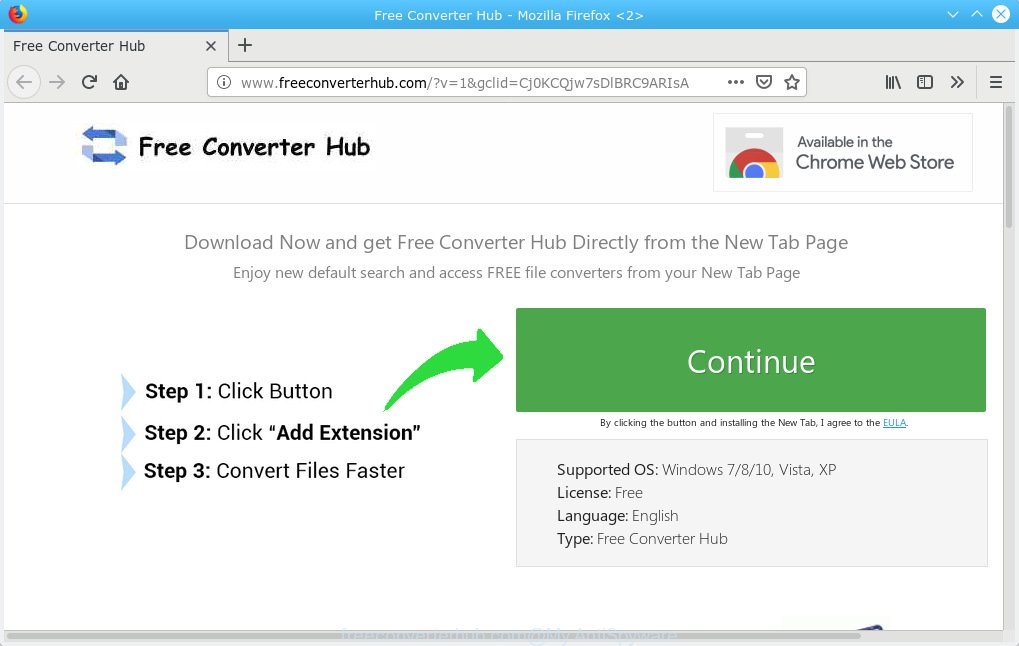
http://www.freeconverterhub.com/?v= …
What is Adware ‘virus’? By definition, adware software is a piece of apps that shows advertisements on a PC. However, people basically use the word ‘adware’ to describe a part of malware which presents undesired ads to the user. In many cases, this kind of adware software do not have any uninstall procedures and can use technologies that are similar to those used by trojans to penetrate the machine.
Even worse, adware has the ability to gather marketing-type data about you such as what web-sites you are opening, what you are looking for the Internet and so on. This confidential info, subsequently, may be transferred third party companies.
Usually, adware gets into your PC system as part of a bundle with free software, sharing files and other unsafe applications that you downloaded from the Internet. The makers of adware pays software makers for distributing adware within their software. So, third-party programs is often included as part of the installer. In order to avoid the installation of any adware: choose only Manual, Custom or Advanced install option and reject all third-party software in which you are unsure.
Threat Summary
| Name | Freeconverterhub.com |
| Type | adware, PUP (potentially unwanted program), pop-ups, pop up advertisements, popup virus |
| Symptoms |
|
| Removal | Freeconverterhub.com removal guide |
So, if you happen to encounter unwanted Freeconverterhub.com pop-ups, then be quick and take effort to remove adware which cause pop ups sooner. Follow the step-by-step guidance below to delete Freeconverterhub.com redirect. Let us know how you managed by sending us your comments please.
How to emove Freeconverterhub.com pop ups, redirect, ads (removal guide)
In order to remove Freeconverterhub.com ads, start by closing any programs and pop ups that are open. If a pop-up won’t close, then close your web-browser (IE, Firefox, MS Edge and Google Chrome). If a program won’t close then please restart your PC system. Next, follow the steps below.
To remove Freeconverterhub.com pop-ups, use the steps below:
- How to remove Freeconverterhub.com redirect without any software
- How to remove Freeconverterhub.com pop-up advertisements automatically
- Block Freeconverterhub.com and other annoying web sites
- Finish words
How to remove Freeconverterhub.com redirect without any software
The steps will help you delete Freeconverterhub.com ads. These Freeconverterhub.com removal steps work for the Mozilla Firefox, Microsoft Internet Explorer, MS Edge and Google Chrome, as well as every version of OS.
Deleting the Freeconverterhub.com, check the list of installed programs first
When troubleshooting a PC, one common step is go to Microsoft Windows Control Panel and remove questionable software. The same approach will be used in the removal of Freeconverterhub.com popups. Please use steps based on your MS Windows version.
- If you are using Windows 8, 8.1 or 10 then click Windows button, next click Search. Type “Control panel”and press Enter.
- If you are using Windows XP, Vista, 7, then click “Start” button and click “Control Panel”.
- It will open the Windows Control Panel.
- Further, press “Uninstall a program” under Programs category.
- It will show a list of all programs installed on the personal computer.
- Scroll through the all list, and uninstall dubious and unknown software. To quickly find the latest installed programs, we recommend sort applications by date.
See more details in the video tutorial below.
Get rid of Freeconverterhub.com pop-up advertisements from Microsoft Internet Explorer
By resetting Microsoft Internet Explorer web browser you revert back your web browser settings to its default state. This is good initial when troubleshooting problems that might have been caused by adware responsible for Freeconverterhub.com popup ads.
First, run the Internet Explorer, then press ‘gear’ icon ![]() . It will open the Tools drop-down menu on the right part of the web-browser, then click the “Internet Options” as displayed on the image below.
. It will open the Tools drop-down menu on the right part of the web-browser, then click the “Internet Options” as displayed on the image below.

In the “Internet Options” screen, select the “Advanced” tab, then click the “Reset” button. The Microsoft Internet Explorer will show the “Reset Internet Explorer settings” dialog box. Further, press the “Delete personal settings” check box to select it. Next, click the “Reset” button as shown on the image below.

Once the task is finished, click “Close” button. Close the Internet Explorer and reboot your personal computer for the changes to take effect. This step will help you to restore your internet browser’s search engine by default, homepage and new tab page to default state.
Remove Freeconverterhub.com redirect from Chrome
If you are getting Freeconverterhub.com pop up advertisements, then you can try to get rid of it by resetting Google Chrome to its original state. It will also clear cookies, content and site data, temporary and cached data. It will save your personal information such as saved passwords, bookmarks, auto-fill data and open tabs.

- First, start the Google Chrome and press the Menu icon (icon in the form of three dots).
- It will display the Google Chrome main menu. Select More Tools, then press Extensions.
- You’ll see the list of installed extensions. If the list has the extension labeled with “Installed by enterprise policy” or “Installed by your administrator”, then complete the following instructions: Remove Chrome extensions installed by enterprise policy.
- Now open the Google Chrome menu once again, press the “Settings” menu.
- Next, click “Advanced” link, that located at the bottom of the Settings page.
- On the bottom of the “Advanced settings” page, click the “Reset settings to their original defaults” button.
- The Google Chrome will show the reset settings dialog box as shown on the screen above.
- Confirm the web-browser’s reset by clicking on the “Reset” button.
- To learn more, read the blog post How to reset Google Chrome settings to default.
Remove Freeconverterhub.com popup ads from Mozilla Firefox
If your Firefox internet browser is redirected to Freeconverterhub.com without your permission or an unknown search engine opens results for your search, then it may be time to perform the browser reset. However, your saved bookmarks and passwords will not be lost. This will not affect your history, passwords, bookmarks, and other saved data.
First, start the Mozilla Firefox and click ![]() button. It will show the drop-down menu on the right-part of the web-browser. Further, click the Help button (
button. It will show the drop-down menu on the right-part of the web-browser. Further, click the Help button (![]() ) as displayed in the following example.
) as displayed in the following example.

In the Help menu, select the “Troubleshooting Information” option. Another way to open the “Troubleshooting Information” screen – type “about:support” in the internet browser adress bar and press Enter. It will show the “Troubleshooting Information” page as displayed in the following example. In the upper-right corner of this screen, click the “Refresh Firefox” button.

It will display the confirmation dialog box. Further, click the “Refresh Firefox” button. The Mozilla Firefox will begin a process to fix your problems that caused by the Freeconverterhub.com adware software. After, it’s done, click the “Finish” button.
How to remove Freeconverterhub.com pop-up advertisements automatically
There are not many good free antimalware applications with high detection ratio. The effectiveness of malicious software removal utilities depends on various factors, mostly on how often their virus/malware signatures DB are updated in order to effectively detect modern malicious software, adware, hijackers and other PUPs. We suggest to run several programs, not just one. These programs which listed below will allow you remove all components of the adware from your disk and Windows registry and thereby get rid of Freeconverterhub.com popup advertisements.
How to automatically get rid of Freeconverterhub.com popup advertisements with Zemana AntiMalware (ZAM)
Does Zemana Anti Malware remove adware that redirects your internet browser to the annoying Freeconverterhub.com web page? The adware software is often downloaded with malicious software that can force you to install an program such as keyloggers you don’t want. Therefore, suggest using the Zemana Free. It is a utility made to scan and remove adware software and other malware from your personal computer for free.
Zemana Free can be downloaded from the following link. Save it to your Desktop so that you can access the file easily.
165525 downloads
Author: Zemana Ltd
Category: Security tools
Update: July 16, 2019
Once the download is complete, start it and follow the prompts. Once installed, the Zemana will try to update itself and when this procedure is done, press the “Scan” button for checking your PC for the adware software that cause popups.

This task can take some time, so please be patient. During the scan Zemana Anti Malware (ZAM) will scan for threats present on your computer. Once you have selected what you wish to remove from your computer press “Next” button.

The Zemana Free will remove adware that causes Freeconverterhub.com ads and add items to the Quarantine.
Run Hitman Pro to get rid of Freeconverterhub.com redirect
HitmanPro is a completely free (30 day trial) utility. You don’t need expensive methods to remove adware software that cause annoying Freeconverterhub.com advertisements and other shady apps. HitmanPro will uninstall all the unwanted software like adware and hijackers at zero cost.

- Download HitmanPro on your Microsoft Windows Desktop from the link below.
- After the download is finished, run the Hitman Pro, double-click the HitmanPro.exe file.
- If the “User Account Control” prompts, click Yes to continue.
- In the Hitman Pro window, click the “Next” to perform a system scan for the adware related to the Freeconverterhub.com popup ads. This process may take some time, so please be patient. While the Hitman Pro is checking, you can see number of objects it has identified either as being malicious software.
- Once the system scan is complete, HitmanPro will open a screen that contains a list of malicious software that has been found. When you’re ready, click “Next”. Now, click the “Activate free license” button to begin the free 30 days trial to get rid of all malware found.
How to automatically remove Freeconverterhub.com with MalwareBytes Free
You can remove Freeconverterhub.com pop up advertisements automatically through the use of MalwareBytes Free. We suggest this free malicious software removal utility because it can easily remove browser hijackers, adware, PUPs and toolbars with all their components such as files, folders and registry entries.
Download MalwareBytes Free on your Microsoft Windows Desktop by clicking on the link below.
327744 downloads
Author: Malwarebytes
Category: Security tools
Update: April 15, 2020
After the downloading process is done, close all software and windows on your machine. Double-click the set up file called mb3-setup. If the “User Account Control” dialog box pops up as shown on the image below, click the “Yes” button.

It will open the “Setup wizard” that will help you install MalwareBytes on your computer. Follow the prompts and do not make any changes to default settings.

Once installation is finished successfully, press Finish button. MalwareBytes AntiMalware (MBAM) will automatically start and you can see its main screen as shown on the screen below.

Now click the “Scan Now” button . MalwareBytes Free utility will start scanning the whole PC to find out adware responsible for Freeconverterhub.com redirect. A scan can take anywhere from 10 to 30 minutes, depending on the count of files on your computer and the speed of your PC. When a malware, adware software or potentially unwanted applications are detected, the number of the security threats will change accordingly. Wait until the the checking is finished.

Once the scan get finished, MalwareBytes Anti-Malware will open a list of all items detected by the scan. All detected threats will be marked. You can get rid of them all by simply click “Quarantine Selected” button. The MalwareBytes Free will remove adware that causes Freeconverterhub.com pop ups in your web browser and move items to the program’s quarantine. Once the task is finished, you may be prompted to reboot the computer.

We advise you look at the following video, which completely explains the process of using the MalwareBytes to remove adware software, hijacker and other malware.
Block Freeconverterhub.com and other annoying web sites
It’s also critical to protect your web browsers from harmful web-sites and ads by using an ad-blocking application such as AdGuard. Security experts says that it will greatly reduce the risk of malicious software, and potentially save lots of money. Additionally, the AdGuard may also protect your privacy by blocking almost all trackers.
AdGuard can be downloaded from the following link. Save it to your Desktop.
27041 downloads
Version: 6.4
Author: © Adguard
Category: Security tools
Update: November 15, 2018
When downloading is done, start the downloaded file. You will see the “Setup Wizard” screen as on the image below.

Follow the prompts. When the setup is finished, you will see a window as displayed on the screen below.

You can click “Skip” to close the setup application and use the default settings, or click “Get Started” button to see an quick tutorial which will assist you get to know AdGuard better.
In most cases, the default settings are enough and you do not need to change anything. Each time, when you start your computer, AdGuard will start automatically and stop undesired advertisements, block Freeconverterhub.com, as well as other harmful or misleading web-sites. For an overview of all the features of the application, or to change its settings you can simply double-click on the AdGuard icon, that is located on your desktop.
Finish words
Now your machine should be free of the adware software which redirects your internet browser to the unwanted Freeconverterhub.com web site. We suggest that you keep AdGuard (to help you stop unwanted ads and intrusive harmful web-pages) and Zemana Anti-Malware (to periodically scan your system for new adware softwares and other malicious software). Probably you are running an older version of Java or Adobe Flash Player. This can be a security risk, so download and install the latest version right now.
If you are still having problems while trying to get rid of Freeconverterhub.com pop up advertisements from the Mozilla Firefox, Edge, IE and Chrome, then ask for help here here.




















