The Speed Test Ace is a PUP (potentially unwanted program) from the group of Browser hijackers. It is a type of software that may introduce some unwanted changes to your PC’s web-browser settings such as search engine, home page and new tab page. Once started, this hijacker will change settings of installed browsers to Speed Test Ace. Please ignore this webpage and refrain from clicking to any links on it and going to any websites mentioned on it. We suggest you remove browser hijacker and thus revert back your start page ASAP. The detailed removal tutorial will allow you get rid of the Speed Test Ace and protect your computer from more dangerous malware and trojans.
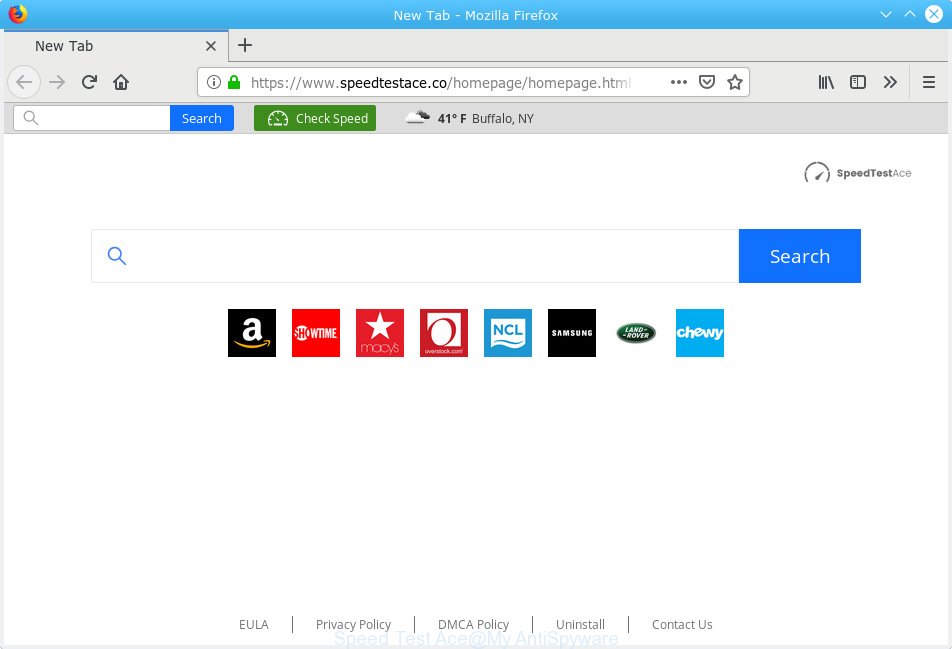
“Speed Test Ace” makes unwanted changes to browser settings modifying home page to ‘https://www.speedtestace.co/homepage/homepage.html’
If your system has been affected with Speed Test Ace browser hijacker you will be forced to use its own search provider. It could seem not to be dangerous, but you still should be very careful, since it may display intrusive ads designed to force you into buying some questionable software or products, provide search results that may redirect your browser to some deceptive, misleading or malicious web pages. We advise that you use only the reliable search engine like Google, Yahoo or Bing.
Often, the machine that has been affected with Speed Test Ace hijacker, will be also infected by adware (also known as ‘ad-supported’ software) that opens a large amount of various advertisements. It can be pop-ups, text links in the web-sites, banners where they never had. What is more, the adware can replace the legitimate ads with malicious ads which will offer to download and install malicious software and unwanted software or visit the various dangerous and misleading web-sites.
If you are unfortunate have hijacker, adware or malware running on your computer, you can follow the few simple steps here to delete Speed Test Ace homepage from your browser.
How to Remove Speed Test Ace from Chrome, Firefox, IE, Edge
Most commonly browser hijackers requires more than a simple uninstall with the help of Windows Control panel in order to be fully removed. For that reason, our team designed several removal ways which we have summarized in a detailed guide. Therefore, if you’ve the unwanted Speed Test Ace browser hijacker on your PC and are currently trying to have it uninstalled then feel free to follow the steps below in order to resolve your problem. Read this manual carefully, bookmark or print it, because you may need to exit your web browser or restart your system.
To remove Speed Test Ace, use the steps below:
- How to get rid of Speed Test Ace redirect without any software
- How to remove Speed Test Ace automatically
- How to block Speed Test Ace
- How can you prevent the Speed Test Ace hijacker
- To sum up
How to get rid of Speed Test Ace redirect without any software
To remove Speed Test Ace hijacker, adware and other unwanted software you can try to do so manually. Unfortunately some of the hijackers won’t show up in your program list, but some hijackers may. In this case, you may be able to get rid of it through the uninstall function of your machine. You can do this by completing the steps below.
Delete questionable applications using Windows Control Panel
First, you should try to identify and remove the program that causes the appearance of undesired ads or web browser redirect, using the ‘Uninstall a program’ which is located in the ‘Control panel’.
Windows 10, 8.1, 8
Click the MS Windows logo, and then click Search ![]() . Type ‘Control panel’and press Enter as shown in the figure below.
. Type ‘Control panel’and press Enter as shown in the figure below.

When the ‘Control Panel’ opens, click the ‘Uninstall a program’ link under Programs category as displayed in the following example.

Windows 7, Vista, XP
Open Start menu and choose the ‘Control Panel’ at right as shown on the screen below.

Then go to ‘Add/Remove Programs’ or ‘Uninstall a program’ (Windows 7 or Vista) like below.

Carefully browse through the list of installed programs and remove all dubious and unknown programs. We recommend to press ‘Installed programs’ and even sorts all installed applications by date. Once you’ve found anything dubious that may be the hijacker infection that causes web browsers to show intrusive Speed Test Ace web page or other PUP (potentially unwanted program), then select this application and click ‘Uninstall’ in the upper part of the window. If the questionable program blocked from removal, then run Revo Uninstaller Freeware to fully delete it from your personal computer.
Remove Speed Test Ace search from Internet Explorer
By resetting Internet Explorer web browser you restore your web browser settings to its default state. This is first when troubleshooting problems that might have been caused by hijacker such as Speed Test Ace.
First, run the Internet Explorer. Next, press the button in the form of gear (![]() ). It will open the Tools drop-down menu, press the “Internet Options” as shown on the screen below.
). It will open the Tools drop-down menu, press the “Internet Options” as shown on the screen below.

In the “Internet Options” window click on the Advanced tab, then click the Reset button. The Internet Explorer will show the “Reset Internet Explorer settings” window as displayed below. Select the “Delete personal settings” check box, then click “Reset” button.

You will now need to restart your PC system for the changes to take effect.
Get rid of Speed Test Ace from Firefox by resetting internet browser settings
If your Firefox internet browser home page has replaced to Speed Test Ace without your permission or an unknown search provider opens results for your search, then it may be time to perform the browser reset. Your saved bookmarks, form auto-fill information and passwords won’t be cleared or changed.
First, launch the Firefox and press ![]() button. It will show the drop-down menu on the right-part of the browser. Further, click the Help button (
button. It will show the drop-down menu on the right-part of the browser. Further, click the Help button (![]() ) as displayed in the figure below.
) as displayed in the figure below.

In the Help menu, select the “Troubleshooting Information” option. Another way to open the “Troubleshooting Information” screen – type “about:support” in the browser adress bar and press Enter. It will open the “Troubleshooting Information” page as shown on the screen below. In the upper-right corner of this screen, click the “Refresh Firefox” button.

It will open the confirmation dialog box. Further, click the “Refresh Firefox” button. The Firefox will begin a process to fix your problems that caused by the Speed Test Ace hijacker infection. After, it’s finished, click the “Finish” button.
Remove Speed Test Ace from Chrome
If Google Chrome new tab, start page and default search engine were hijacked by Speed Test Ace then ‘Reset Chrome’ is a method that helps to restore the internet browser to its factory state. To reset Chrome to the original defaults, follow the few simple steps below.

- First run the Google Chrome and click Menu button (small button in the form of three dots).
- It will show the Google Chrome main menu. Choose More Tools, then press Extensions.
- You’ll see the list of installed addons. If the list has the extension labeled with “Installed by enterprise policy” or “Installed by your administrator”, then complete the following tutorial: Remove Chrome extensions installed by enterprise policy.
- Now open the Chrome menu once again, press the “Settings” menu.
- You will see the Chrome’s settings page. Scroll down and click “Advanced” link.
- Scroll down again and click the “Reset” button.
- The Chrome will show the reset profile settings page as shown on the image above.
- Next press the “Reset” button.
- Once this process is finished, your web browser’s default search engine, new tab page and homepage will be restored to their original defaults.
- To learn more, read the article How to reset Chrome settings to default.
How to remove Speed Test Ace automatically
Using a malware removal tool to search for and remove browser hijacker infection hiding on your machine is probably the easiest way to remove the Speed Test Ace . We advises the Zemana Free program for MS Windows PCs. HitmanPro and MalwareBytes Anti-Malware (MBAM) are other anti malware utilities for Microsoft Windows that offers a free malware removal.
Run Zemana Anti Malware to remove Speed Test Ace browser hijacker
Zemana is extremely fast and ultra light weight malware removal tool. It will allow you remove Speed Test Ace hijacker, adware software, potentially unwanted software and other malware. This program gives real-time protection that never slow down your computer. Zemana Anti-Malware is made for experienced and beginner computer users. The interface of this tool is very easy to use, simple and minimalist.
Now you can install and use Zemana Anti Malware to delete Speed Test Ace from your web-browser by following the steps below:
Click the link below to download Zemana installer called Zemana.AntiMalware.Setup on your computer. Save it on your Desktop.
165517 downloads
Author: Zemana Ltd
Category: Security tools
Update: July 16, 2019
Start the installer after it has been downloaded successfully and then follow the prompts to set up this utility on your system.

During installation you can change certain settings, but we advise you do not make any changes to default settings.
When installation is complete, this malware removal utility will automatically start and update itself. You will see its main window as on the image below.

Now click the “Scan” button for checking your computer for the browser hijacker infection which changes web-browser settings to replace your start page, newtab page and search provider by default with Speed Test Ace website. Depending on your machine, the scan can take anywhere from a few minutes to close to an hour. When a malicious software, adware software or potentially unwanted applications are found, the count of the security threats will change accordingly. Wait until the the checking is finished.

After the system scan is complete, Zemana Anti-Malware will produce a list of undesired applications adware. Make sure all threats have ‘checkmark’ and press “Next” button.

The Zemana Anti Malware (ZAM) will remove browser hijacker responsible for Speed Test Ace and move items to the program’s quarantine. When the clean up is finished, you can be prompted to restart your PC to make the change take effect.
Run HitmanPro to remove Speed Test Ace from the system
HitmanPro cleans your PC from adware, potentially unwanted programs, unwanted toolbars, web-browser addons and other undesired apps like browser hijacker that responsible for internet browser redirect to the annoying Speed Test Ace web-page. The free removal tool will help you enjoy your system to its fullest. HitmanPro uses advanced behavioral detection technologies to detect if there are undesired applications in your PC system. You can review the scan results, and select the threats you want to remove.
Please go to the link below to download the latest version of Hitman Pro for Windows. Save it directly to your MS Windows Desktop.
When downloading is finished, open the folder in which you saved it and double-click the Hitman Pro icon. It will launch the HitmanPro utility. If the User Account Control dialog box will ask you want to open the program, click Yes button to continue.

Next, press “Next” to perform a system scan with this tool for the hijacker related to Speed Test Ace home page. A scan may take anywhere from 10 to 30 minutes, depending on the count of files on your PC system and the speed of your machine. During the scan Hitman Pro will scan for threats present on your personal computer.

Once the system scan is finished, Hitman Pro will show a list of all threats found by the scan as on the image below.

Review the report and then click “Next” button. It will show a dialog box, click the “Activate free license” button. The HitmanPro will get rid of browser hijacker that modifies browser settings to replace your newtab, home page and search provider with Speed Test Ace web-site. Once the procedure is finished, the utility may ask you to reboot your PC.
How to automatically remove Speed Test Ace with MalwareBytes Free
You can remove Speed Test Ace home page automatically with a help of MalwareBytes Free. We recommend this free malware removal utility because it may easily get rid of hijacker, adware software, PUPs and toolbars with all their components such as files, folders and registry entries.

- Please go to the following link to download MalwareBytes Anti-Malware (MBAM). Save it on your Desktop.
Malwarebytes Anti-malware
327739 downloads
Author: Malwarebytes
Category: Security tools
Update: April 15, 2020
- After the download is complete, close all apps and windows on your personal computer. Open a file location. Double-click on the icon that’s named mb3-setup.
- Further, press Next button and follow the prompts.
- Once installation is finished, click the “Scan Now” button . MalwareBytes Anti Malware program will scan through the whole computer for the browser hijacker responsible for Speed Test Ace . A scan can take anywhere from 10 to 30 minutes, depending on the count of files on your computer and the speed of your computer. When a malicious software, adware or potentially unwanted applications are detected, the number of the security threats will change accordingly. Wait until the the checking is done.
- As the scanning ends, a list of all threats detected is created. You may remove threats (move to Quarantine) by simply press “Quarantine Selected”. When finished, you can be prompted to restart your system.
The following video offers a few simple steps on how to remove hijackers, adware and other malware with MalwareBytes AntiMalware (MBAM).
How to block Speed Test Ace
Run ad-blocker program like AdGuard in order to stop advertisements, malvertisements, pop-ups and online trackers, avoid having to install harmful and adware browser plug-ins and add-ons which affect your computer performance and impact your computer security. Surf the Internet anonymously and stay safe online!
Click the following link to download AdGuard. Save it to your Desktop.
27039 downloads
Version: 6.4
Author: © Adguard
Category: Security tools
Update: November 15, 2018
Once the downloading process is finished, double-click the downloaded file to launch it. The “Setup Wizard” window will show up on the computer screen as on the image below.

Follow the prompts. AdGuard will then be installed and an icon will be placed on your desktop. A window will show up asking you to confirm that you want to see a quick tutorial as displayed below.

Click “Skip” button to close the window and use the default settings, or press “Get Started” to see an quick instructions that will assist you get to know AdGuard better.
Each time, when you launch your personal computer, AdGuard will run automatically and stop unwanted ads, block Speed Test Ace, as well as other malicious or misleading webpages. For an overview of all the features of the program, or to change its settings you can simply double-click on the AdGuard icon, which may be found on your desktop.
How can you prevent the Speed Test Ace hijacker
The hijacker infection come bundled with many freeware and commercial programs. This PUP can be installed in background without user consent, but usually it is introduced to a user when a downloaded program are installed. So, read term of use and user agreement very carefully before installing any software or otherwise you can end up with another browser hijacker on your PC system, like this hijacker infection that changes browser settings to replace your new tab, start page and search provider with Speed Test Ace website.
To sum up
Now your machine should be clean of the hijacker which reroutes your web-browser to intrusive Speed Test Ace web-page. We suggest that you keep AdGuard (to help you block unwanted pop-up ads and annoying malicious web-sites) and Zemana AntiMalware (to periodically scan your computer for new hijacker infections and other malicious software). Probably you are running an older version of Java or Adobe Flash Player. This can be a security risk, so download and install the latest version right now.
If you are still having problems while trying to remove Speed Test Ace start page from the Chrome, Mozilla Firefox, Microsoft Edge and Internet Explorer, then ask for help here here.



















