Q. How do I stop Install.notify-service.com pop ups and other pop up ads from ‘flooding’ my internet browser? I have had no luck blocking them using ad blocker extension. Has anyone tips for the problem that I described?
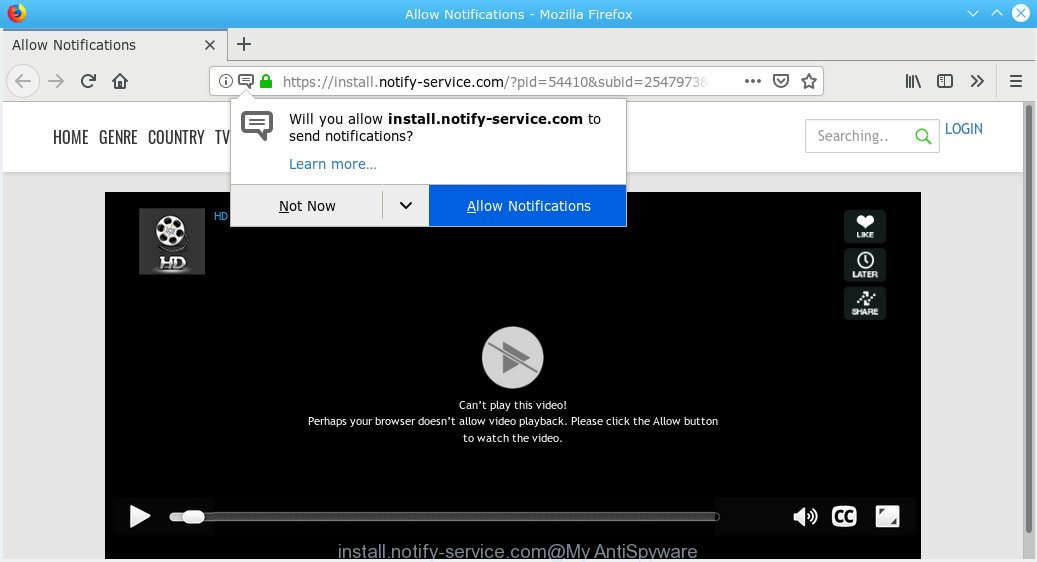
install.notify-service.com
A. As per the issue description you’re facing problem with constant pop up windows and/or unwanted advertisements. The issue could be if there is some adware or PUP (potentially unwanted program) is installed on your internet browser. So, try the instructions provided below and see if it helps you to get rid of Install.notify-service.com pop ups.
What you need to know about Adware.
Adware is considered a potentially security threat because it often installed on personal computer without the consent of the owner. Adware usually just shows unwanted ads, but sometimes adware may be used to obtain your confidential data.
Another reason why you need to remove adware is its online data-tracking activity. Adware be able to gather and transmit user information without your knowledge. Adware can be used to track information about web-pages visited, internet browser and system information, and your system IP address.
What is Install.notify-service.com
Install.notify-service.com is a misleading web-site. It will display a “Click Allow” prompt. If you click on the “Allow” button, then you will receive spam ads delivered directly to your desktop. The spam ads will essentially be advertisements for free online games, adult web-sites and suspicious browser extensions. If you are receiving Install.notify-service.com spam ads, you can remove subscriptions by going into your web-browser’s settings.
Threat Summary
| Name | Install.notify-service.com |
| Type | adware, potentially unwanted application (PUA), popups, popup ads, popup virus |
| Symptoms |
|
| Removal | Install.notify-service.com removal guide |
If you would like to clean your computer of adware and thereby remove Install.notify-service.com pop-ups and are unable to do so, you can use the steps below to locate and get rid of adware and any other malicious software for free.
How to remove Install.notify-service.com pop-ups, ads, notifications
Not all unwanted applications like adware related to the Install.notify-service.com popup ads are easily uninstallable. You might see pop ups, deals, text links, in-text advertisements, banners and other type of ads in the Mozilla Firefox, Edge, Chrome and Internet Explorer and might not be able to figure out the application responsible for this activity. The reason for this is that many unwanted apps neither appear in Microsoft Windows Control Panel. Therefore in order to fully get rid of Install.notify-service.com pop up advertisements, you need to execute the steps below. Read it once, after doing so, please print this page as you may need to shut down your web-browser or reboot your PC system.
To remove Install.notify-service.com pop-ups, use the following steps:
- How to manually delete Install.notify-service.com
- Run free malware removal tools to completely delete Install.notify-service.com popup ads
- How to block Install.notify-service.com
- How did adware get on your computer
- To sum up
How to manually delete Install.notify-service.com
Manually deleting the Install.notify-service.com popup ads is also possible, although this approach takes time and technical prowess. You can sometimes locate adware in your computer’s list of installed apps and uninstall it as you would any other unwanted program.
Delete unwanted or recently added programs
First, you should try to identify and uninstall the application that causes the appearance of undesired ads or web-browser redirect, using the ‘Uninstall a program’ which is located in the ‘Control panel’.
Press Windows button ![]() , then press Search
, then press Search ![]() . Type “Control panel”and press Enter. If you using Windows XP or Windows 7, then click “Start” and select “Control Panel”. It will display the Windows Control Panel like below.
. Type “Control panel”and press Enter. If you using Windows XP or Windows 7, then click “Start” and select “Control Panel”. It will display the Windows Control Panel like below.

Further, click “Uninstall a program” ![]()
It will display a list of all software installed on your PC system. Scroll through the all list, and delete any suspicious and unknown software.
Delete Install.notify-service.com redirect from Mozilla Firefox
If the Mozilla Firefox settings like newtab page, default search provider and startpage have been modified by the adware software, then resetting it to the default state can help. However, your themes, bookmarks, history, passwords, and web form auto-fill information will not be deleted.
Run the Mozilla Firefox and click the menu button (it looks like three stacked lines) at the top right of the web-browser screen. Next, press the question-mark icon at the bottom of the drop-down menu. It will display the slide-out menu.

Select the “Troubleshooting information”. If you’re unable to access the Help menu, then type “about:support” in your address bar and press Enter. It bring up the “Troubleshooting Information” page like below.

Click the “Refresh Firefox” button at the top right of the Troubleshooting Information page. Select “Refresh Firefox” in the confirmation dialog box. The Mozilla Firefox will start a procedure to fix your problems that caused by the Install.notify-service.com adware. Once, it is finished, press the “Finish” button.
Remove Install.notify-service.com pop-up ads from Google Chrome
Like other modern internet browsers, the Google Chrome has the ability to reset the settings to their default values and thereby restore the browser’s settings like new tab, search provider and homepage that have been changed by the adware software that causes multiple unwanted popups.

- First, run the Google Chrome and click the Menu icon (icon in the form of three dots).
- It will display the Chrome main menu. Select More Tools, then press Extensions.
- You will see the list of installed add-ons. If the list has the extension labeled with “Installed by enterprise policy” or “Installed by your administrator”, then complete the following guidance: Remove Chrome extensions installed by enterprise policy.
- Now open the Chrome menu once again, click the “Settings” menu.
- Next, press “Advanced” link, which located at the bottom of the Settings page.
- On the bottom of the “Advanced settings” page, press the “Reset settings to their original defaults” button.
- The Chrome will open the reset settings dialog box as on the image above.
- Confirm the internet browser’s reset by clicking on the “Reset” button.
- To learn more, read the article How to reset Chrome settings to default.
Get rid of Install.notify-service.com pop up ads from IE
By resetting Internet Explorer browser you revert back your internet browser settings to its default state. This is first when troubleshooting problems that might have been caused by adware which cause pop ups.
First, start the IE, then click ‘gear’ icon ![]() . It will display the Tools drop-down menu on the right part of the browser, then click the “Internet Options” as shown on the screen below.
. It will display the Tools drop-down menu on the right part of the browser, then click the “Internet Options” as shown on the screen below.

In the “Internet Options” screen, select the “Advanced” tab, then click the “Reset” button. The Microsoft Internet Explorer will display the “Reset Internet Explorer settings” dialog box. Further, click the “Delete personal settings” check box to select it. Next, click the “Reset” button as displayed on the screen below.

When the process is finished, press “Close” button. Close the IE and restart your PC system for the changes to take effect. This step will help you to restore your web browser’s new tab page, startpage and default search engine to default state.
Run free malware removal tools to completely delete Install.notify-service.com popup ads
Using a malware removal tool to look for and remove adware hiding on your personal computer is probably the easiest method to delete the Install.notify-service.com pop-up ads. We advises the Zemana Free program for Windows machines. Hitman Pro and MalwareBytes Anti Malware (MBAM) are other anti-malware utilities for MS Windows that offers a free malicious software removal.
Scan and free your internet browser of Install.notify-service.com pop-up advertisements with Zemana
Zemana Anti-Malware (ZAM) is a malicious software removal tool developed for MS Windows. This tool will help you remove Install.notify-service.com ads, various types of malicious software (including hijackers and PUPs) from your personal computer. It has simple and user friendly interface. While the Zemana Anti Malware (ZAM) does its job, your PC will run smoothly.
Zemana Free can be downloaded from the following link. Save it to your Desktop so that you can access the file easily.
165536 downloads
Author: Zemana Ltd
Category: Security tools
Update: July 16, 2019
Once downloading is finished, run it and follow the prompts. Once installed, the Zemana Free will try to update itself and when this procedure is finished, click the “Scan” button for scanning your system for the adware responsible for Install.notify-service.com redirect.

This task can take quite a while, so please be patient. While the Zemana Anti Malware (ZAM) is checking, you may see number of objects it has identified either as being malicious software. Review the report and then click “Next” button.

The Zemana Anti-Malware will remove adware that causes Install.notify-service.com ads.
Remove Install.notify-service.com popup advertisements and harmful extensions with Hitman Pro
Hitman Pro is a completely free (30 day trial) utility. You don’t need expensive ways to get rid of adware which causes Install.notify-service.com redirect and other misleading software. HitmanPro will uninstall all the unwanted programs like adware and hijackers at zero cost.

- Click the link below to download the latest version of HitmanPro for Windows. Save it on your Windows desktop.
- Once the download is finished, double click the HitmanPro icon. Once this utility is started, click “Next” button to perform a system scan with this utility for the adware responsible for Install.notify-service.com popups. A scan can take anywhere from 10 to 30 minutes, depending on the number of files on your computer and the speed of your personal computer. When a malware, adware software or PUPs are detected, the count of the security threats will change accordingly. Wait until the the checking is complete.
- Once the scanning is done, HitmanPro will show a list of all items found by the scan. All detected items will be marked. You can delete them all by simply click “Next” button. Now click the “Activate free license” button to start the free 30 days trial to delete all malware found.
Scan and free your PC system of adware with MalwareBytes Free
If you are still having problems with the Install.notify-service.com popup ads — or just wish to scan your PC system occasionally for adware and other malware — download MalwareBytes Anti-Malware (MBAM). It is free for home use, and searches for and removes various unwanted programs that attacks your personal computer or degrades machine performance. MalwareBytes Free can get rid of adware, potentially unwanted apps as well as malicious software, including ransomware and trojans.

- MalwareBytes can be downloaded from the following link. Save it to your Desktop so that you can access the file easily.
Malwarebytes Anti-malware
327764 downloads
Author: Malwarebytes
Category: Security tools
Update: April 15, 2020
- When the download is done, close all software and windows on your PC. Open a file location. Double-click on the icon that’s named mb3-setup.
- Further, click Next button and follow the prompts.
- Once installation is finished, click the “Scan Now” button to perform a system scan with this utility for the adware related to the Install.notify-service.com pop-up ads. A system scan can take anywhere from 5 to 30 minutes, depending on your computer. When a threat is detected, the count of the security threats will change accordingly. Wait until the the checking is complete.
- Once the system scan is done, the results are displayed in the scan report. You may get rid of items (move to Quarantine) by simply click “Quarantine Selected”. When disinfection is finished, you can be prompted to reboot your PC system.
The following video offers a step-by-step guidance on how to get rid of browser hijackers, adware software and other malicious software with MalwareBytes AntiMalware (MBAM).
How to block Install.notify-service.com
It is also critical to protect your internet browsers from malicious web-sites and ads by using an adblocker program such as AdGuard. Security experts says that it’ll greatly reduce the risk of malware, and potentially save lots of money. Additionally, the AdGuard can also protect your privacy by blocking almost all trackers.
Please go to the following link to download the latest version of AdGuard for Microsoft Windows. Save it to your Desktop so that you can access the file easily.
27047 downloads
Version: 6.4
Author: © Adguard
Category: Security tools
Update: November 15, 2018
When downloading is done, run the downloaded file. You will see the “Setup Wizard” screen as shown in the following example.

Follow the prompts. When the install is finished, you will see a window as on the image below.

You can click “Skip” to close the install program and use the default settings, or press “Get Started” button to see an quick tutorial which will allow you get to know AdGuard better.
In most cases, the default settings are enough and you do not need to change anything. Each time, when you start your computer, AdGuard will start automatically and stop unwanted advertisements, block Install.notify-service.com, as well as other malicious or misleading webpages. For an overview of all the features of the program, or to change its settings you can simply double-click on the AdGuard icon, that may be found on your desktop.
How did adware get on your computer
These days some freeware makers bundle optional programs which could be potentially unwanted apps such as this adware, with a view to making some money. These are not free programs as install an unwanted apps on to your Microsoft Windows machine. So whenever you install a new free program that downloaded from the Internet, be very careful during installation. Carefully read the EULA (a text with I ACCEPT/I DECLINE button), choose custom or manual setup type, disable all optional software.
To sum up
Once you’ve done the few simple steps shown above, your personal computer should be free from adware that causes Install.notify-service.com pop-ups and other malicious software. The Chrome, IE, Mozilla Firefox and Edge will no longer redirect you to various intrusive websites such as Install.notify-service.com. Unfortunately, if the tutorial does not help you, then you have caught a new adware software, and then the best way – ask for help here.



















