Q. How do I get rid of Bethepresharthe.info popups from my internet browser? Unwanted pop-ups and ads appears on my web-browser. I have tried Windows Defender antivirus and have not managed to remove it. I checked my add-ons and nothing is there. Any help would be greatly appreciated!
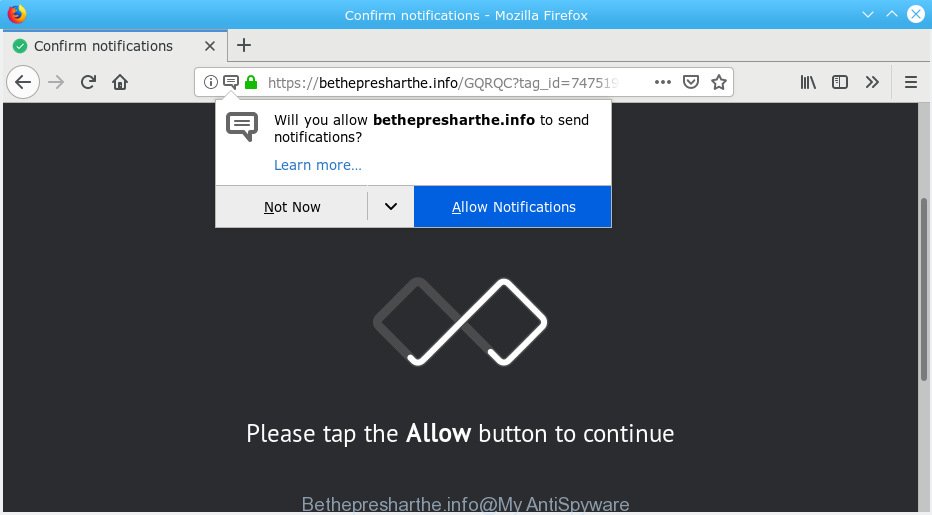
Bethepresharthe.info pop-up
A. Probably a form of adware or malicious software may cause this to show up. You could try the few simple steps ‘how remove Bethepresharthe.info pop ups in internet browser’ below from our team. These may be helpful to remove this.
Adware is a part of malware. When adware software gets inside your computer, it might carry out various malicious tasks. Some of the more common acts on computers include: adware can present various pop-up deals and/or annoying commercials;adware software can redirect your web browser to malicious websites; adware can slow down your computer; adware can change web-browser settings.
Another reason why you need to delete adware software is its online data-tracking activity. Adware be able to collect confidential information which can be later used for marketing purposes. You don’t know if your home address, account names and passwords are safe.
Threat Summary
| Name | Bethepresharthe.info |
| Type | adware software, potentially unwanted application (PUA), popups, popup ads, popup virus |
| Symptoms |
|
| Removal | Bethepresharthe.info removal guide |
So, obviously, you need to remove the adware software immediately. Use the free step-by-step guide below. This guide will help you clean your PC of adware and thereby delete the Bethepresharthe.info popups and advertisements.
How to remove Bethepresharthe.info pop-ups, ads, notifications
There are a few solutions which can be used to get rid of Bethepresharthe.info pop-up ads. But, not all potentially unwanted software like this adware software can be completely removed utilizing only manual methods. Most often you’re not able to uninstall any adware software utilizing standard Microsoft Windows options. In order to delete Bethepresharthe.info ads you need complete a few manual steps and run reliable removal utilities. Most cyber security experts states that Zemana Free, MalwareBytes Anti-Malware or Hitman Pro tools are a right choice. These free programs are able to detect and get rid of Bethepresharthe.info pop-up ads from your PC system and return your browser settings to defaults.
To remove Bethepresharthe.info pop-ups, execute the steps below:
- Delete Bethepresharthe.info ads without any tools
- How to remove Bethepresharthe.info pop-ups automatically
- Block Bethepresharthe.info and other annoying websites
- Where the Bethepresharthe.info pop ups comes from
- To sum up
Delete Bethepresharthe.info ads without any tools
The adware software can alter your web-browser settings and redirect you to the web sites which may contain lots of ads or various security threats, like hijacker infection, malware or PUPs. Not every antivirus application can identify and delete adware easily from your web browser. Follow the steps below and you can remove Bethepresharthe.info ads by yourself.
Uninstall adware through the Microsoft Windows Control Panel
The best way to start the personal computer cleanup is to uninstall unknown and questionable software. Using the Windows Control Panel you can do this quickly and easily. This step, in spite of its simplicity, should not be ignored, because the removing of unneeded software can clean up the Google Chrome, Microsoft Edge, Firefox and IE from pop up ads, hijackers and so on.
Windows 8, 8.1, 10
First, click Windows button

When the ‘Control Panel’ opens, press the ‘Uninstall a program’ link under Programs category as displayed in the following example.

You will see the ‘Uninstall a program’ panel like below.

Very carefully look around the entire list of programs installed on your system. Most likely, one of them is the adware which cause popups. If you’ve many apps installed, you can help simplify the search of malicious apps by sort the list by date of installation. Once you have found a questionable, unwanted or unused application, right click to it, after that click ‘Uninstall’.
Windows XP, Vista, 7
First, click ‘Start’ button and select ‘Control Panel’ at right panel as shown in the following example.

When the Windows ‘Control Panel’ opens, you need to click ‘Uninstall a program’ under ‘Programs’ as shown in the following example.

You will see a list of apps installed on your PC. We recommend to sort the list by date of installation to quickly find the programs that were installed last. Most probably, it is the adware responsible for Bethepresharthe.info ads. If you’re in doubt, you can always check the program by doing a search for her name in Google, Yahoo or Bing. When the program which you need to delete is found, simply click on its name, and then press ‘Uninstall’ as shown on the screen below.

Delete Bethepresharthe.info popup advertisements from Internet Explorer
The Internet Explorer reset is great if your internet browser is hijacked or you have unwanted addo-ons or toolbars on your web-browser, that installed by an malware.
First, launch the IE, click ![]() ) button. Next, click “Internet Options” as displayed in the following example.
) button. Next, click “Internet Options” as displayed in the following example.

In the “Internet Options” screen select the Advanced tab. Next, click Reset button. The IE will display the Reset Internet Explorer settings dialog box. Select the “Delete personal settings” check box and click Reset button.

You will now need to reboot your personal computer for the changes to take effect. It will remove adware software which cause intrusive Bethepresharthe.info pop ups, disable malicious and ad-supported browser’s extensions and restore the Internet Explorer’s settings like search engine by default, newtab page and homepage to default state.
Remove Bethepresharthe.info from Firefox by resetting web-browser settings
Resetting your Mozilla Firefox is good initial troubleshooting step for any issues with your web-browser program, including the redirect to Bethepresharthe.info webpage. However, your themes, bookmarks, history, passwords, and web form auto-fill information will not be deleted.
Click the Menu button (looks like three horizontal lines), and click the blue Help icon located at the bottom of the drop down menu as displayed in the figure below.

A small menu will appear, click the “Troubleshooting Information”. On this page, click “Refresh Firefox” button like below.

Follow the onscreen procedure to restore your Firefox web-browser settings to their original state.
Remove Bethepresharthe.info pop-ups from Google Chrome
If adware, other application or extensions replaced your Google Chrome settings without your knowledge, then you can remove Bethepresharthe.info ads and restore your browser settings in Google Chrome at any time. However, your themes, bookmarks, history, passwords, and web form auto-fill information will not be deleted.
First launch the Chrome. Next, click the button in the form of three horizontal dots (![]() ).
).
It will open the Google Chrome menu. Select More Tools, then click Extensions. Carefully browse through the list of installed add-ons. If the list has the extension signed with “Installed by enterprise policy” or “Installed by your administrator”, then complete the following instructions: Remove Google Chrome extensions installed by enterprise policy.
Open the Google Chrome menu once again. Further, click the option named “Settings”.

The web browser will display the settings screen. Another way to open the Google Chrome’s settings – type chrome://settings in the web-browser adress bar and press Enter
Scroll down to the bottom of the page and press the “Advanced” link. Now scroll down until the “Reset” section is visible, as displayed in the figure below and click the “Reset settings to their original defaults” button.

The Google Chrome will show the confirmation dialog box as on the image below.

You need to confirm your action, press the “Reset” button. The web-browser will launch the process of cleaning. After it is complete, the web-browser’s settings including new tab page, default search provider and home page back to the values that have been when the Chrome was first installed on your personal computer.
How to remove Bethepresharthe.info pop-ups automatically
If you’re unsure how to get rid of Bethepresharthe.info popup advertisements easily, consider using automatic adware removal apps that listed below. It will identify the adware which cause unwanted Bethepresharthe.info popup advertisements and remove it from your personal computer for free.
Remove Bethepresharthe.info pop ups with Zemana Anti-Malware (ZAM)
Zemana Free is free full featured malicious software removal tool. It can check your files and Microsoft Windows registry in real-time. Zemana Free can help to remove Bethepresharthe.info ads, other potentially unwanted applications, malware and adware software. It uses 1% of your machine resources. This utility has got simple and beautiful interface and at the same time effective protection for your PC system.
Click the following link to download the latest version of Zemana Free for Windows. Save it to your Desktop so that you can access the file easily.
165525 downloads
Author: Zemana Ltd
Category: Security tools
Update: July 16, 2019
Once the downloading process is done, close all software and windows on your computer. Double-click the setup file named Zemana.AntiMalware.Setup. If the “User Account Control” dialog box pops up as shown on the image below, click the “Yes” button.

It will open the “Setup wizard” that will help you install Zemana on your computer. Follow the prompts and don’t make any changes to default settings.

Once install is done successfully, Zemana Free will automatically start and you can see its main screen as displayed in the figure below.

Now click the “Scan” button to begin scanning your PC system for the adware related to the Bethepresharthe.info pop-ups. A scan may take anywhere from 10 to 30 minutes, depending on the number of files on your PC and the speed of your PC.

As the scanning ends, Zemana AntiMalware (ZAM) will show you the results. All detected threats will be marked. You can remove them all by simply press “Next” button. The Zemana Anti Malware will get rid of adware that cause intrusive Bethepresharthe.info popups and move items to the program’s quarantine. Once the process is done, you may be prompted to reboot the PC system.
Use Hitman Pro to remove Bethepresharthe.info advertisements
HitmanPro is a free removal tool which can check your PC for a wide range of security threats like malicious software, adwares, PUPs as well as adware that causes Bethepresharthe.info pop-ups in your web-browser. It will perform a deep scan of your computer including hard drives and Microsoft Windows registry. When a malicious software is found, it will allow you to remove all detected threats from your computer by a simple click.
Please go to the following link to download Hitman Pro. Save it on your Windows desktop.
Download and run Hitman Pro on your personal computer. Once started, click “Next” button for scanning your computer for the adware software that causes unwanted Bethepresharthe.info advertisements. A scan may take anywhere from 10 to 30 minutes, depending on the count of files on your computer and the speed of your computer. During the scan HitmanPro will search for threats present on your PC system..

As the scanning ends, Hitman Pro will show you the results.

Review the scan results and then press Next button.
It will display a prompt, press the “Activate free license” button to start the free 30 days trial to remove all malicious software found.
Scan and clean your computer of adware with MalwareBytes AntiMalware
Remove Bethepresharthe.info popups manually is difficult and often the adware is not completely removed. Therefore, we advise you to run the MalwareBytes AntiMalware (MBAM) which are completely clean your personal computer. Moreover, this free program will allow you to remove malware, PUPs, toolbars and browser hijackers that your computer can be infected too.
Download MalwareBytes Anti Malware (MBAM) by clicking on the link below. Save it to your Desktop.
327744 downloads
Author: Malwarebytes
Category: Security tools
Update: April 15, 2020
After the download is finished, close all programs and windows on your machine. Double-click the setup file called mb3-setup. If the “User Account Control” dialog box pops up like below, click the “Yes” button.

It will open the “Setup wizard” which will help you install MalwareBytes on your personal computer. Follow the prompts and don’t make any changes to default settings.

Once install is finished successfully, click Finish button. MalwareBytes will automatically start and you can see its main screen as displayed in the figure below.

Now click the “Scan Now” button to perform a system scan with this utility for the adware that causes unwanted Bethepresharthe.info advertisements. Depending on your system, the scan can take anywhere from a few minutes to close to an hour. While the tool is checking, you can see count of objects and files has already scanned.

After the scan is finished, MalwareBytes will open a scan report. When you’re ready, click “Quarantine Selected” button. The MalwareBytes Anti-Malware (MBAM) will remove adware which cause unwanted Bethepresharthe.info ads. Once finished, you may be prompted to restart the computer.

We recommend you look at the following video, which completely explains the process of using the MalwareBytes Free to remove adware software, browser hijacker and other malicious software.
Block Bethepresharthe.info and other annoying websites
It is also critical to protect your internet browsers from malicious web sites and advertisements by using an ad blocking application such as AdGuard. Security experts says that it will greatly reduce the risk of malware, and potentially save lots of money. Additionally, the AdGuard can also protect your privacy by blocking almost all trackers.
Please go to the link below to download the latest version of AdGuard for MS Windows. Save it directly to your Microsoft Windows Desktop.
27041 downloads
Version: 6.4
Author: © Adguard
Category: Security tools
Update: November 15, 2018
After the downloading process is complete, double-click the downloaded file to start it. The “Setup Wizard” window will show up on the computer screen as on the image below.

Follow the prompts. AdGuard will then be installed and an icon will be placed on your desktop. A window will show up asking you to confirm that you want to see a quick instructions as shown in the following example.

Click “Skip” button to close the window and use the default settings, or click “Get Started” to see an quick guide which will assist you get to know AdGuard better.
Each time, when you launch your system, AdGuard will start automatically and stop undesired ads, block Bethepresharthe.info, as well as other harmful or misleading web-pages. For an overview of all the features of the application, or to change its settings you can simply double-click on the AdGuard icon, which is located on your desktop.
Where the Bethepresharthe.info pop ups comes from
In order to avoid unintentionally installing adware yourself, please follow these good security practices: don’t click on links within pop-up windows, because clicking on the link may install adware software on your system; don’t use Quick install method, because using Quick method you may have let PUP get inside the personal computer.
To sum up
After completing the step-by-step guide shown above, your machine should be clean from this adware and other malware. The Google Chrome, Microsoft Edge, IE and Mozilla Firefox will no longer display annoying Bethepresharthe.info web-page when you browse the Internet. Unfortunately, if the few simple steps does not help you, then you have caught a new adware software, and then the best way – ask for help.
Please create a new question by using the “Ask Question” button in the Questions and Answers. Try to give us some details about your problems, so we can try to help you more accurately. Wait for one of our trained “Security Team” or Site Administrator to provide you with knowledgeable assistance tailored to your problem with the undesired Bethepresharthe.info ads.




















