Q. How can I remove unwanted Hedsparthetretr.info pop-ups on my web browsers? Here’s below how the popup ads looked like when I got it on my browser. If someone has any suggestions for me I would greatly appreciate it.
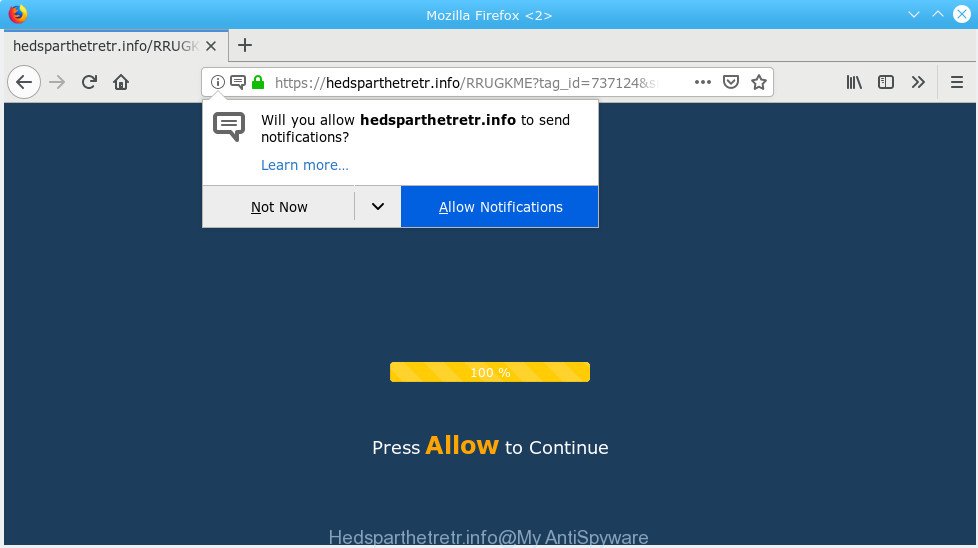
Hedsparthetretr.info pop-up
A. Probably a form of adware or malicious software may cause this to display. You could try the instructions ‘how remove Hedsparthetretr.info pop-ups in web browser’ below from our team. These may be effective to remove this.
What is Hedsparthetretr.info web site?
Hedsparthetretr.info is a misleading web site that designed to trick you into subscribing to its push notifications so that they can send annoying ads directly to your web-browser and Windows desktop.
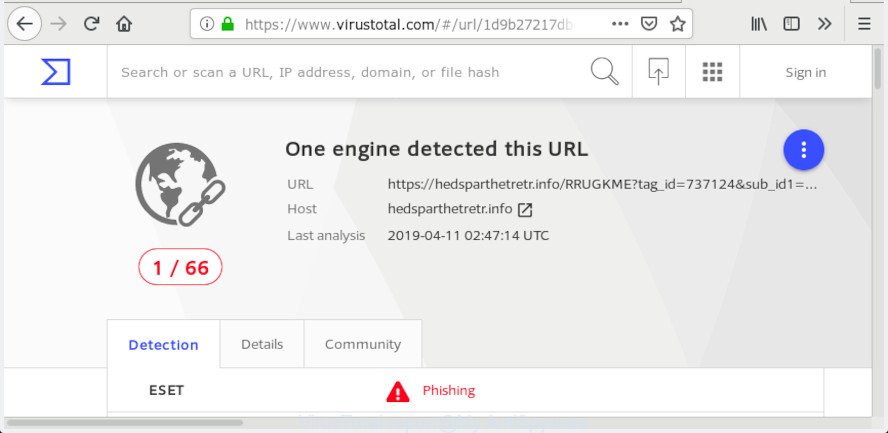
VirusTotal report for Hedsparthetretr.info
What is Adware? An Introduction to Adware.
Adware is unwanted software that delivers advertisements and prompts intrusive advertising popups, while you browse the Internet. Adware may hijack the ads of other companies with its own. In most cases, adware will track your surfing habits and report this info to its makers.
Other signs of adware can include:
- unexpected toolbars in your web browser
- unwanted changes in your web browser such as displaying new tabs you did not open
- CPU usage seems unusually high
- you are unable to update your antivirus
Adware can install a component which enables its developer to track which web-sites you visit, which products you look at upon those pages. They are then able to select the type of advertisements they display you. So, if you had adware software on your computer, there is a good chance you have another that is gathering and sharing your confidential data with third parties, without your consent.
So, obviously, you need to get rid of the adware as soon as possible. Use the free few simple steps below. This guide will allow you clean your computer of adware and thus delete the Hedsparthetretr.info unwanted pop ups.
How to remove Hedsparthetretr.info pop-ups from Chrome, Firefox, IE, Edge
To remove Hedsparthetretr.info popups from your computer, you must remove all suspicious software and every file that could be related to the adware. Besides, to restore your browser search engine, home page and newtab page, you should reset the infected browsers. As soon as you’re finished with Hedsparthetretr.info redirect removal process, we suggest you scan your machine with malicious software removal tools listed below. It’ll complete the removal process on your system.
To remove Hedsparthetretr.info pop-ups, perform the following steps:
- How to get rid of Hedsparthetretr.info pop ups without any software
- Use free malware removal tools to completely remove Hedsparthetretr.info ads
- How to stop Hedsparthetretr.info popup advertisements
- How does your PC system get infected with adware
- To sum up
How to get rid of Hedsparthetretr.info pop ups without any software
The useful removal instructions for the Hedsparthetretr.info popup ads. The detailed procedure can be followed by anyone as it really does take you step-by-step. If you follow this process to remove Hedsparthetretr.info popup ads let us know how you managed by sending us your comments please.
Uninstall recently installed potentially unwanted programs
Some programs are free only because their installer contains an adware. This unwanted software generates revenue for the makers when it is installed. More often this adware software can be removed by simply uninstalling it from the ‘Uninstall a Program’ that is located in Microsoft Windows control panel.
- If you are using Windows 8, 8.1 or 10 then click Windows button, next click Search. Type “Control panel”and press Enter.
- If you are using Windows XP, Vista, 7, then click “Start” button and press “Control Panel”.
- It will show the Windows Control Panel.
- Further, press “Uninstall a program” under Programs category.
- It will display a list of all software installed on the computer.
- Scroll through the all list, and delete dubious and unknown applications. To quickly find the latest installed programs, we recommend sort programs by date.
See more details in the video guide below.
Remove Hedsparthetretr.info pop-up advertisements from Chrome
Like other modern web browsers, the Chrome has the ability to reset the settings to their default values and thereby recover the internet browser’s settings such as start page, search engine by default and new tab that have been modified by the adware which cause popups.
Open the Google Chrome menu by clicking on the button in the form of three horizontal dotes (![]() ). It will display the drop-down menu. Select More Tools, then click Extensions.
). It will display the drop-down menu. Select More Tools, then click Extensions.
Carefully browse through the list of installed add-ons. If the list has the extension labeled with “Installed by enterprise policy” or “Installed by your administrator”, then complete the following tutorial: Remove Chrome extensions installed by enterprise policy otherwise, just go to the step below.
Open the Chrome main menu again, click to “Settings” option.

Scroll down to the bottom of the page and click on the “Advanced” link. Now scroll down until the Reset settings section is visible, as shown on the image below and press the “Reset settings to their original defaults” button.

Confirm your action, click the “Reset” button.
Get rid of Hedsparthetretr.info pop ups from IE
In order to recover all browser default search provider, new tab and startpage you need to reset the IE to the state, which was when the MS Windows was installed on your PC system.
First, start the Microsoft Internet Explorer. Next, click the button in the form of gear (![]() ). It will show the Tools drop-down menu, press the “Internet Options” as displayed in the figure below.
). It will show the Tools drop-down menu, press the “Internet Options” as displayed in the figure below.

In the “Internet Options” window click on the Advanced tab, then click the Reset button. The Microsoft Internet Explorer will open the “Reset Internet Explorer settings” window as displayed below. Select the “Delete personal settings” check box, then click “Reset” button.

You will now need to restart your computer for the changes to take effect.
Delete Hedsparthetretr.info redirect from Mozilla Firefox
Resetting Mozilla Firefox web browser will reset all the settings to their default values and will remove Hedsparthetretr.info pop up advertisements, malicious add-ons and extensions. However, your themes, bookmarks, history, passwords, and web form auto-fill information will not be deleted.
Click the Menu button (looks like three horizontal lines), and press the blue Help icon located at the bottom of the drop down menu as displayed on the screen below.

A small menu will appear, press the “Troubleshooting Information”. On this page, click “Refresh Firefox” button as displayed in the figure below.

Follow the onscreen procedure to revert back your Mozilla Firefox web browser settings to their original settings.
Use free malware removal tools to completely remove Hedsparthetretr.info ads
Manual removal is not always as effective as you might think. Often, even the most experienced users may not completely remove adware which redirects your web-browser to the intrusive Hedsparthetretr.info web site. So, we suggest to check your system for any remaining harmful components with free adware software removal programs below.
Get rid of Hedsparthetretr.info pop ups with Zemana
Zemana Anti Malware (ZAM) is an amazing utility to remove Hedsparthetretr.info redirect from the Google Chrome, Firefox, Internet Explorer and MS Edge. It also removes malicious software and adware from your PC system. It improves your system’s performance by deleting PUPs.

- Click the link below to download Zemana. Save it to your Desktop.
Zemana AntiMalware
165536 downloads
Author: Zemana Ltd
Category: Security tools
Update: July 16, 2019
- After the download is complete, close all apps and windows on your computer. Open a file location. Double-click on the icon that’s named Zemana.AntiMalware.Setup.
- Further, click Next button and follow the prompts.
- Once setup is finished, click the “Scan” button . Zemana program will scan through the whole PC for the adware that causes multiple intrusive pop-ups. A system scan can take anywhere from 5 to 30 minutes, depending on your PC.
- After the checking is complete, Zemana AntiMalware will show you the results. When you are ready, press “Next”. When the clean up is done, you may be prompted to reboot your computer.
Run HitmanPro to delete Hedsparthetretr.info pop up ads
HitmanPro is a free portable application that scans your computer for adware that causes intrusive Hedsparthetretr.info popup ads, PUPs and browser hijacker infections and allows get rid of them easily. Moreover, it will also help you remove any malicious web-browser extensions and add-ons.

- Download HitmanPro on your MS Windows Desktop from the following link.
- When the downloading process is complete, double click the HitmanPro icon. Once this utility is started, click “Next” button for scanning your system for the adware that causes Hedsparthetretr.info redirect in your web browser. Depending on your PC, the scan can take anywhere from a few minutes to close to an hour. When a malware, adware or PUPs are found, the number of the security threats will change accordingly. Wait until the the checking is done.
- After the scan is complete, Hitman Pro will show you the results. Review the report and then click “Next” button. Now click the “Activate free license” button to begin the free 30 days trial to get rid of all malicious software found.
Run MalwareBytes AntiMalware to delete Hedsparthetretr.info advertisements
We suggest using the MalwareBytes that are completely clean your PC system of the adware. The free tool is an advanced malware removal program designed by (c) Malwarebytes lab. This program uses the world’s most popular anti-malware technology. It is able to help you remove annoying Hedsparthetretr.info ads from your internet browsers, PUPs, malware, hijacker infections, toolbars, ransomware and other security threats from your machine for free.

- Please go to the link below to download MalwareBytes AntiMalware. Save it directly to your MS Windows Desktop.
Malwarebytes Anti-malware
327764 downloads
Author: Malwarebytes
Category: Security tools
Update: April 15, 2020
- At the download page, click on the Download button. Your web browser will open the “Save as” dialog box. Please save it onto your Windows desktop.
- After the downloading process is finished, please close all programs and open windows on your computer. Double-click on the icon that’s named mb3-setup.
- This will open the “Setup wizard” of MalwareBytes Anti-Malware (MBAM) onto your PC system. Follow the prompts and don’t make any changes to default settings.
- When the Setup wizard has finished installing, the MalwareBytes Free will run and display the main window.
- Further, click the “Scan Now” button . MalwareBytes Free application will scan through the whole PC system for the adware which cause annoying Hedsparthetretr.info popup advertisements. This procedure can take quite a while, so please be patient. When a threat is found, the number of the security threats will change accordingly.
- When the scan is complete, MalwareBytes Anti Malware will display a list of all threats found by the scan.
- When you are ready, click the “Quarantine Selected” button. Once finished, you may be prompted to reboot the system.
- Close the AntiMalware and continue with the next step.
Video instruction, which reveals in detail the steps above.
How to stop Hedsparthetretr.info popup advertisements
Using an ad blocker application such as AdGuard is an effective way to alleviate the risks. Additionally, adblocker applications will also protect you from malicious advertisements and webpages, and, of course, block redirection chain to Hedsparthetretr.info and similar websites.
AdGuard can be downloaded from the following link. Save it to your Desktop.
27047 downloads
Version: 6.4
Author: © Adguard
Category: Security tools
Update: November 15, 2018
Once the download is finished, launch the downloaded file. You will see the “Setup Wizard” screen as shown in the following example.

Follow the prompts. When the setup is done, you will see a window as shown on the image below.

You can press “Skip” to close the setup program and use the default settings, or click “Get Started” button to see an quick tutorial which will allow you get to know AdGuard better.
In most cases, the default settings are enough and you don’t need to change anything. Each time, when you start your machine, AdGuard will run automatically and stop undesired advertisements, block Hedsparthetretr.info, as well as other harmful or misleading web-sites. For an overview of all the features of the program, or to change its settings you can simply double-click on the AdGuard icon, which is located on your desktop.
How does your PC system get infected with adware
The adware software gets onto computer by being attached to various free software, as a supplement, which is installed automatically. This is certainly not an honest way to get installed onto your machine. To avoid infecting of your personal computer and side effects in the form of annoying advertisements, you should always carefully read the Terms of Use and the Software license. Additionally, always select Manual, Custom or Advanced installation mode. This allows you to disable the setup of unnecessary and often harmful applications.
To sum up
After completing the steps shown above, your machine should be clean from this adware and other malicious software. The MS Edge, Firefox, Google Chrome and IE will no longer display unwanted Hedsparthetretr.info web site when you browse the Web. Unfortunately, if the few simple steps does not help you, then you have caught a new adware software, and then the best way – ask for help.
Please create a new question by using the “Ask Question” button in the Questions and Answers. Try to give us some details about your problems, so we can try to help you more accurately. Wait for one of our trained “Security Team” or Site Administrator to provide you with knowledgeable assistance tailored to your problem with the intrusive Hedsparthetretr.info popups.



















