Q. I am getting “Checking your browser” pop-ups and can’t figure out how to delete it. My antivirus software does not seem to see it as a threat. Has anyone ideas to fix it?
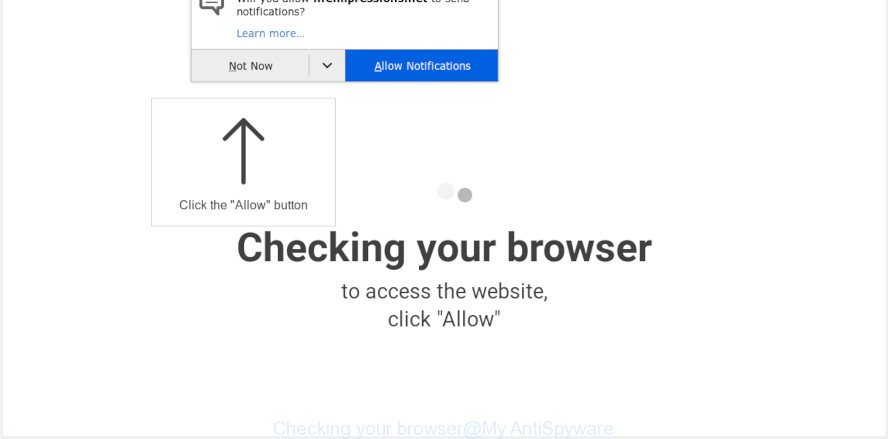
“Checking your browser” pop-up
Text presented in “Checking your browser” pop-up window:
Checking your browser to access the website, click "Allow
A. We have investigated this problem and it appears to be adware software is likely installed on your system and/or internet browser.
Dangerous Adware – What Is It?
Adware is a part of malicious apps whose motive is to make profit for its developer. It have various ways of earning by displaying the advertisements forcibly to its victims. Adware software can generate pop-ups, show unsolicited ads, alter the victim’s browser settings, or redirect the victim’s web browser to unknown web-pages.
Other signs of adware software can include:
- you experience a large amount of of unexpected popup ads
- every time you perform an Internet search, your web browser is redirected to another webpage
- there is an unexpected program in the ‘Uninstall a program’ section of your Control Panel
- you cannot update your security apps
The worst is, adware can gather and transmit privacy info without your permission. Adware be able to track information about websites visited, browser and system information, and your machine IP address.
Take a deep breath. Learn everything you should know about “Checking your browser” pop ups removal, how to delete adware from your browser and computer. Find the best free adware software and malware removal utilities here!
How to Remove “Checking your browser” pop-ups (Virus removal guide)
In the steps below we will have a look at the adware and how to remove “Checking your browser” from Google Chrome, Firefox, Internet Explorer and Edge internet browsers for MS Windows OS, natively or by using a few free removal tools. Read this manual carefully, bookmark or print it, because you may need to shut down your web-browser or restart your system.
To remove “Checking your browser” pop-up, follow the steps below:
- Manual “Checking your browser” popups removal
- How to remove “Checking your browser” pop-ups with free software
- How to stop “Checking your browser” and other unwanted web-pages
- How does your personal computer get infected with adware
- Finish words
Manual “Checking your browser” popups removal
These steps to delete “Checking your browser” popups without any apps are presented below. Be sure to carry out the step-by-step steps completely to fully remove this adware which cause pop-ups.
Remove questionable apps using Windows Control Panel
You can manually remove most nonaggressive adware software by deleting the application that it came with or removing the adware software itself using ‘Add/Remove programs’ or ‘Uninstall a program’ option in MS Windows Control Panel.
Windows 8, 8.1, 10
First, click Windows button

After the ‘Control Panel’ opens, click the ‘Uninstall a program’ link under Programs category as shown below.

You will see the ‘Uninstall a program’ panel as shown in the figure below.

Very carefully look around the entire list of applications installed on your system. Most likely, one of them is the adware that causes “Checking your browser” pop ups in your web browser. If you’ve many apps installed, you can help simplify the search of harmful programs by sort the list by date of installation. Once you’ve found a questionable, unwanted or unused application, right click to it, after that press ‘Uninstall’.
Windows XP, Vista, 7
First, click ‘Start’ button and select ‘Control Panel’ at right panel as displayed on the image below.

When the Windows ‘Control Panel’ opens, you need to click ‘Uninstall a program’ under ‘Programs’ as shown in the following example.

You will see a list of software installed on your PC system. We recommend to sort the list by date of installation to quickly find the programs that were installed last. Most likely, it’s the adware that causes “Checking your browser” pop ups. If you’re in doubt, you can always check the program by doing a search for her name in Google, Yahoo or Bing. Once the program which you need to delete is found, simply click on its name, and then click ‘Uninstall’ as displayed below.

Remove “Checking your browser” from Firefox by resetting web browser settings
Resetting Mozilla Firefox web-browser will reset all the settings to their original settings and will remove “Checking your browser” pop-up, malicious add-ons and extensions. When using the reset feature, your personal information like passwords, bookmarks, browsing history and web form auto-fill data will be saved.
First, launch the Mozilla Firefox and press ![]() button. It will open the drop-down menu on the right-part of the web browser. Further, click the Help button (
button. It will open the drop-down menu on the right-part of the web browser. Further, click the Help button (![]() ) as shown in the figure below.
) as shown in the figure below.

In the Help menu, select the “Troubleshooting Information” option. Another way to open the “Troubleshooting Information” screen – type “about:support” in the browser adress bar and press Enter. It will display the “Troubleshooting Information” page as displayed on the image below. In the upper-right corner of this screen, click the “Refresh Firefox” button.

It will open the confirmation dialog box. Further, click the “Refresh Firefox” button. The Firefox will begin a task to fix your problems that caused by the “Checking your browser” adware. After, it is done, press the “Finish” button.
Remove “Checking your browser” pop-ups from Google Chrome
This step will show you how to reset Chrome browser settings to default values. This can remove “Checking your browser” pop ups and fix some surfing problems, especially after adware software infection. It’ll save your personal information like saved passwords, bookmarks, auto-fill data and open tabs.

- First launch the Chrome and click Menu button (small button in the form of three dots).
- It will show the Google Chrome main menu. Choose More Tools, then press Extensions.
- You will see the list of installed addons. If the list has the extension labeled with “Installed by enterprise policy” or “Installed by your administrator”, then complete the following guide: Remove Chrome extensions installed by enterprise policy.
- Now open the Chrome menu once again, press the “Settings” menu.
- You will see the Google Chrome’s settings page. Scroll down and click “Advanced” link.
- Scroll down again and click the “Reset” button.
- The Chrome will display the reset profile settings page as shown on the screen above.
- Next press the “Reset” button.
- Once this procedure is complete, your web browser’s new tab, default search provider and home page will be restored to their original defaults.
- To learn more, read the blog post How to reset Google Chrome settings to default.
Get rid of “Checking your browser” popup from Internet Explorer
The IE reset is great if your internet browser is hijacked or you have unwanted addo-ons or toolbars on your internet browser, which installed by an malicious software.
First, open the Internet Explorer. Next, click the button in the form of gear (![]() ). It will display the Tools drop-down menu, press the “Internet Options” as displayed in the figure below.
). It will display the Tools drop-down menu, press the “Internet Options” as displayed in the figure below.

In the “Internet Options” window click on the Advanced tab, then click the Reset button. The Internet Explorer will display the “Reset Internet Explorer settings” window as displayed in the following example. Select the “Delete personal settings” check box, then click “Reset” button.

You will now need to reboot your PC for the changes to take effect.
How to remove “Checking your browser” pop-ups with free software
Manual removal guidance may not be for everyone. Each “Checking your browser” removal step above, such as removing dubious programs, restoring hijacked shortcuts, removing the adware from system settings, must be performed very carefully. If you are have doubts about the steps above, then we suggest that you use the automatic “Checking your browser” removal tutorial listed below.
Run Zemana Free to delete “Checking your browser”
Thinking about delete “Checking your browser” popups from your browser? Then pay attention to Zemana Free. This is a well-known utility, originally created just to search for and delete malicious software, adware software and PUPs. But by now it has seriously changed and can not only rid you of malicious software, but also protect your PC from malicious software and adware, as well as find and delete common viruses and trojans.

- Download Zemana Anti-Malware by clicking on the link below.
Zemana AntiMalware
165543 downloads
Author: Zemana Ltd
Category: Security tools
Update: July 16, 2019
- At the download page, click on the Download button. Your web browser will show the “Save as” prompt. Please save it onto your Windows desktop.
- When the downloading process is done, please close all applications and open windows on your computer. Next, start a file called Zemana.AntiMalware.Setup.
- This will run the “Setup wizard” of Zemana onto your system. Follow the prompts and do not make any changes to default settings.
- When the Setup wizard has finished installing, the Zemana Free will open and open the main window.
- Further, click the “Scan” button to perform a system scan for the adware that cause pop-ups. This process can take some time, so please be patient. While the Zemana application is checking, you may see how many objects it has identified as threat.
- When the scanning is done, Zemana Free will show a scan report.
- Next, you need to click the “Next” button. The tool will delete adware software responsible for “Checking your browser” pop-ups and move items to the program’s quarantine. When that process is finished, you may be prompted to reboot the computer.
- Close the Zemana Free and continue with the next step.
Scan your computer and remove “Checking your browser” pop-up with Hitman Pro
HitmanPro is a free portable program that scans your machine for adware software that cause pop ups, PUPs and hijackers and allows delete them easily. Moreover, it will also help you remove any harmful web browser extensions and add-ons.

- Visit the following page to download Hitman Pro. Save it on your Microsoft Windows desktop.
- When downloading is finished, run the Hitman Pro, double-click the HitmanPro.exe file.
- If the “User Account Control” prompts, click Yes to continue.
- In the HitmanPro window, click the “Next” . HitmanPro tool will begin scanning the whole computer to find out adware which cause popups. This procedure can take quite a while, so please be patient.
- After the scan get completed, Hitman Pro will open a list of all threats found by the scan. Make sure all items have ‘checkmark’ and click “Next”. Now, click the “Activate free license” button to start the free 30 days trial to remove all malicious software found.
Get rid of “Checking your browser” pop ups with MalwareBytes AntiMalware (MBAM)
We suggest using the MalwareBytes AntiMalware. You can download and install MalwareBytes Anti Malware (MBAM) to look for adware and thereby remove “Checking your browser” popups from your internet browsers. When installed and updated, this free malware remover automatically identifies and removes all threats present on the machine.

- Download MalwareBytes on your Microsoft Windows Desktop by clicking on the following link.
Malwarebytes Anti-malware
327776 downloads
Author: Malwarebytes
Category: Security tools
Update: April 15, 2020
- At the download page, click on the Download button. Your browser will open the “Save as” prompt. Please save it onto your Windows desktop.
- After the download is finished, please close all programs and open windows on your computer. Double-click on the icon that’s called mb3-setup.
- This will open the “Setup wizard” of MalwareBytes onto your PC. Follow the prompts and don’t make any changes to default settings.
- When the Setup wizard has finished installing, the MalwareBytes Free will open and open the main window.
- Further, click the “Scan Now” button for scanning your system for the adware software that causes multiple undesired popups. This process can take some time, so please be patient.
- After MalwareBytes Anti-Malware has completed scanning your PC system, MalwareBytes AntiMalware will display a screen that contains a list of malicious software that has been detected.
- Review the results once the tool has complete the system scan. If you think an entry should not be quarantined, then uncheck it. Otherwise, simply click the “Quarantine Selected” button. After the clean up is done, you may be prompted to restart the PC.
- Close the AntiMalware and continue with the next step.
Video instruction, which reveals in detail the steps above.
How to stop “Checking your browser” and other unwanted web-pages
Using an ad-blocker program like AdGuard is an effective way to alleviate the risks. Additionally, adblocker programs will also protect you from harmful advertisements and web-sites, and, of course, stop redirection chain to “Checking your browser” and similar web pages.
- AdGuard can be downloaded from the following link. Save it on your Microsoft Windows desktop or in any other place.
Adguard download
27050 downloads
Version: 6.4
Author: © Adguard
Category: Security tools
Update: November 15, 2018
- After downloading it, start the downloaded file. You will see the “Setup Wizard” program window. Follow the prompts.
- Once the installation is complete, click “Skip” to close the install program and use the default settings, or press “Get Started” to see an quick tutorial which will allow you get to know AdGuard better.
- In most cases, the default settings are enough and you do not need to change anything. Each time, when you start your PC, AdGuard will launch automatically and stop undesired advertisements, block “Checking your browser”, as well as other harmful or misleading websites. For an overview of all the features of the program, or to change its settings you can simply double-click on the icon named AdGuard, that is located on your desktop.
How does your personal computer get infected with adware
The majority of adware software gets onto personal computer by being attached to free applications or even paid software that Internet users can easily download online. The setup files of such software, most often, clearly display that they will install third-party software. The option is given to users to stop the installation of any optional programs. So, in order to avoid the setup of any adware software: read all disclaimers and install screens very carefully, choose only Custom or Advanced installation method and reject all bundled apps in which you are unsure.
Finish words
Now your personal computer should be free of the adware software that causes “Checking your browser” pop-ups in your web-browser. We suggest that you keep Zemana (to periodically scan your system for new adwares and other malware) and AdGuard (to help you block intrusive popup and harmful web-pages). Moreover, to prevent any adware software, please stay clear of unknown and third party programs, make sure that your antivirus program, turn on the option to detect PUPs.
If you need more help with “Checking your browser” pop-ups related issues, go to here.



















