Q. I keep getting Apple.com-scan.live pop-ups. I really do not wish to have these popping up all while I am trying to use my web-browser. Any and all help is appreciated.
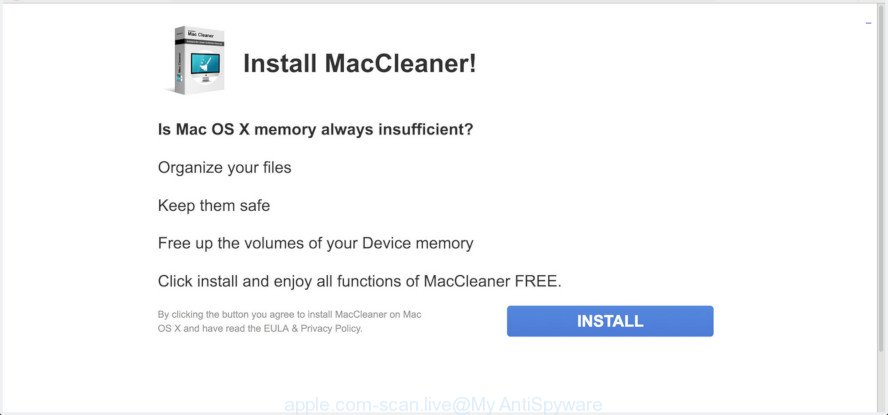
http://www.apple.com-scan.live/redirect/ …
A. Apple.com-scan.live is a misleading web-site designed to force you into downloading and installing potentially unwanted application (PUA) called MacCleaner. If you keep getting Apple.com-scan.live popup scam, when you browse the Internet, then most probably that you’re a victim of unwanted software from Adware (also known as ‘ad-supported’ software) category.
Dangerous Adware – What Is It?
Adware is considered by many to be synonymous with ‘malware’. It’s a harmful application which displays unwanted advertisements to computer users. Some examples include pop up ads, fake alerts, various offers and deals or unclosable windows. Adware software can be installed onto your Apple Mac via infected webpages, when you open email attachments, anytime you download and install free applications.
Other signs of the presence of adware include:
- you experience a large number of of unwanted popup windows
- every time you perform an Internet search, your internet browser is redirected to another webpage
- there is an unwanted application in the ‘Applications’ section of Finder
The worst is, adware can collect lots of your user information such as what web pages you are opening, what you are looking for the Internet and so on. This privacy information, afterwards, may be used for marketing purposes.
If you want to remove Apple.com-scan.live popup scam, you will not succeed, because the adware software is very stubborn. Using the following instructions, you surely can remove Apple.com-scan.live pop ups completely from your web-browsers.
How to Remove Apple.com-scan.live pop-up scam
Even if you have the up-to-date classic antivirus for Mac OS installed, and you have checked your machine for malicious software and removed anything found, you need to do the instructions below. The Apple.com-scan.live pop ups removal is not simple as installing another antivirus. Classic antivirus applications are not developed to run together and will conflict with each other, or possibly crash Apple Mac. Instead we advise complete the manual steps below after that run MalwareBytes Anti Malware, which is a free program dedicated to detect and delete adware that cause pop-up scam. Use the tool to ensure the adware is removed.
To remove Apple.com-scan.live pop-ups, use the steps below:
- How to manually remove Apple.com-scan.live
- Run free malware removal utilities to completely remove Apple.com-scan.live pop up scam
- How to stop Apple.com-scan.live scam
- Where the Apple.com-scan.live pop-up scam comes from
- To sum up
How to manually remove Apple.com-scan.live
To get rid of Apple.com-scan.live pop up scam, adware software and other unwanted apps you can try to do so manually. Unfortunately some of the adware won’t show up in your application list, but some adware software may. In this case, you may be able to delete it through the uninstall function of your computer. You can do this by completing the steps below.
Uninstall potentially unwanted software using the Finder
One of the first things to attempt for removal of adware software is to check your MAC system installed programs screen and look for unwanted and suspicious software. If there are any applications you do not recognize or are no longer using, you should remove them. If that doesn’t work, then you may need to use adware removal tool like MalwareBytes Anti-Malware (MBAM).
Open Finder and click “Applications”.

It will display a list of all apps installed on your machine. Scroll through the all list, and uninstall any questionable and unknown applications. Right click to suspicious program and select “Move to Trash”. Another method is drag the program from the Applications folder to the Trash.
Most important, scroll through the all list, and move to trash any unknown applications. Don’t forget, select Finder -> Empty Trash.
Remove Apple.com-scan.live pop-up scam from Google Chrome
Reset Chrome settings will remove Apple.com-scan.live pop up from internet browser and disable malicious addons. It will also clear cached and temporary data (cookies, site data and content). However, your saved passwords and bookmarks will not be changed, deleted or cleared.

- First, start the Chrome and click the Menu icon (icon in the form of three dots).
- It will open the Google Chrome main menu. Select More Tools, then click Extensions.
- You’ll see the list of installed addons. If the list has the extension labeled with “Installed by enterprise policy” or “Installed by your administrator”, then complete the following guide: Remove Chrome extensions installed by enterprise policy.
- Now open the Chrome menu once again, press the “Settings” menu.
- Next, click “Advanced” link, which located at the bottom of the Settings page.
- On the bottom of the “Advanced settings” page, press the “Reset settings to their original defaults” button.
- The Chrome will show the reset settings prompt as on the image above.
- Confirm the web-browser’s reset by clicking on the “Reset” button.
- To learn more, read the blog post How to reset Chrome settings to default.
Get rid of Apple.com-scan.live pop up from Safari
The Safari reset is great if your browser is hijacked or you have unwanted addo-ons or toolbars on your browser, that installed by an malicious software.
Run Safari browser. Next, choose Preferences from the Safari menu.

First, click the “Security” tab. Here, choose “Block pop-up windows”. It will stop some types of pop ups.
Now, click the “Extensions” tab. Look for dubious extensions on left panel, select it, then click the “Uninstall” button. Most important to remove all suspicious addons from Safari.
Once complete, check your start page and search engine settings. Click “General” icon. Make sure that the “Homepage” field contains the website you want or is empty.

Make sure that the “Search engine” setting shows your preferred search provider. In some versions of Safari, this setting is in the “Search” tab.
Delete Apple.com-scan.live popup from Mozilla Firefox
If your Mozilla Firefox browser is redirected to Apple.com-scan.live without your permission or an unknown search engine opens results for your search, then it may be time to perform the browser reset. It’ll keep your personal information like browsing history, bookmarks, passwords and web form auto-fill data.
Click the Menu button (looks like three horizontal lines), and press the blue Help icon located at the bottom of the drop down menu as shown below.

A small menu will appear, click the “Troubleshooting Information”. On this page, press “Refresh Firefox” button as displayed in the following example.

Follow the onscreen procedure to revert back your Firefox internet browser settings to their original state.
Run free malware removal utilities to completely remove Apple.com-scan.live pop up scam
If you’re not expert at MAC technology, then we recommend to use free removal tools listed below to remove Apple.com-scan.live pop up scam for good. The automatic way is highly recommended. It has less steps and easier to implement than the manual method. Moreover, it lower risk of system damage. So, the automatic Apple.com-scan.live removal is a better option.
Use MalwareBytes to remove Apple.com-scan.live scam
You can get rid of Apple.com-scan.live pop-ups automatically through the use of MalwareBytes Anti Malware (MBAM). We recommend this free malicious software removal utility because it can easily remove hijacker infection, adware, potentially unwanted programs and toolbars with all their components such as files, folders and registry entries.
Download MalwareBytes by clicking on the following link.
21177 downloads
Author: Malwarebytes
Category: Security tools
Update: September 10, 2020
Once the download is finished, close all apps and windows on your MAC. Open a directory in which you saved it. Run the saved file and follow the prompts.
Once installation is complete, you will see window as shown on the screen below.

Now click the “Scan” button for scanning your MAC OS for the adware that causes Apple.com-scan.live scam. When a malware, adware or PUPs are found, the number of the security threats will change accordingly.

After that process is finished, MalwareBytes Anti Malware (MBAM) will display you the results. Review the scan results and then click “Remove Selected Items” button.

The Malwarebytes will now start to delete adware software which causes undesired Apple.com-scan.live scam.
How to stop Apple.com-scan.live scam
Using an ad blocker program like AdGuard is an effective way to alleviate the risks. Additionally, ad blocker software will also protect you from harmful advertisements and web-pages, and, of course, stop redirection chain to Apple.com-scan.live and similar web-sites.

Installing the AdGuard is simple. First you’ll need to download AdGuard on your Apple Mac from the link below.
3892 downloads
Author: © Adguard
Category: Security tools
Update: January 17, 2018
When the downloading process is done, start the downloaded file. You will see the “Setup Wizard” screen. Follow the prompts.
Each time, when you start your MAC OS, AdGuard will run automatically and stop unwanted advertisements, block Apple.com-scan.live, as well as other harmful or misleading web sites.
Where the Apple.com-scan.live pop-up scam comes from
In many cases, the free software installation package includes bundled software such as this adware. So, be very careful when you agree to install anything. The best way – is to select a Custom, Advanced or Manual installation mode. Here disable all additional programs in which you are unsure or that causes even a slightest suspicion. The main thing you should remember, you don’t need to install any third-party software which you do not trust!
To sum up
Now your MAC system should be clean of the adware software that causes Apple.com-scan.live scam in your internet browser. We suggest that you keep AdGuard (to help you block unwanted pop-up advertisements and intrusive harmful web pages) and MalwareBytes Free (to periodically scan your MAC OS for new malicious software, browser hijackers and adware). Make sure that you have all the Critical Updates recommended for Mac OS. Without regular updates you WILL NOT be protected when new hijacker infections, malicious software and adware are released.
If you are still having problems while trying to remove Apple.com-scan.live scam from your browser, then ask for help here.


















