Computer security experts have confirmed that the Maps Now is a browser hijacker. When downloaded and launched onto a PC, this browser hijacker quickly changes the Microsoft Internet Explorer, Edge, Mozilla Firefox and Google Chrome web browser’s settings like default search engine, home page and newtab page to its own web site. For this reason, every time you start the affected web-browser, it being rerouted to the Maps Now web-page. Even though you have uninstalled its address from your web browser’s settings, after restart your web-browser, the annoying webpage still appears.
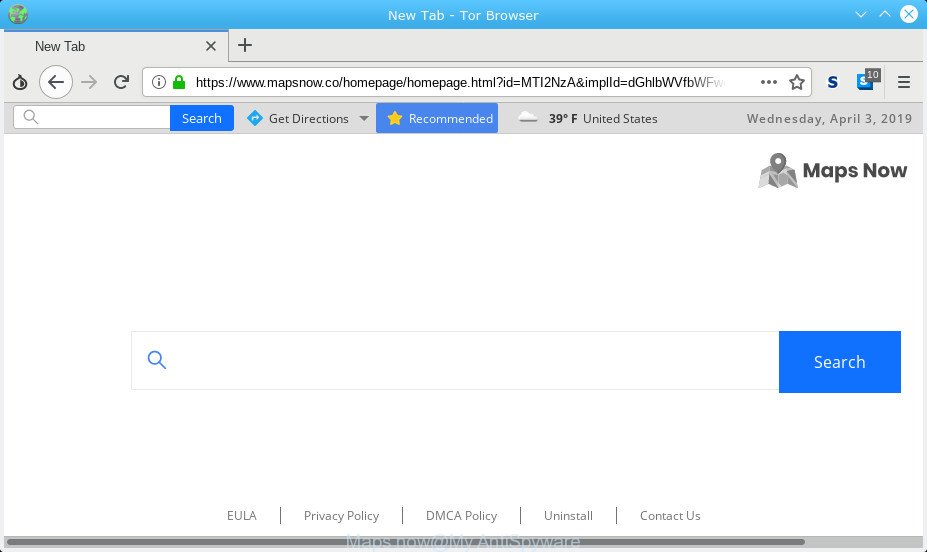
https://www.mapsnow.co/homepage/homepage.html
Maps Now browser hijacker takes over your web-browser’s default search engine and controls what will be shown to you whenever you do a searching. Other than the search results, it also provides a huge number of undesired advertisements on the search page. Some of these ads designed to force you into buying some questionable products and software. Moreover, sometimes, those ads could redirect you to misleading or malicious web-sites.
Moreover, adware (also known as ‘adware software’) may be additionally installed on to your PC with this hijacker. Adware will display a large number of ads, or even massive full page advertisements that blocks surfing the Web. Often such these ads can recommend to install other unknown and unwanted apps.
We suggest you remove browser hijacker from your computer immediately. Follow the guidance presented below to remove Maps Now from the Microsoft Edge, Mozilla Firefox, Internet Explorer and Chrome.
How to remove Maps Now homepage (removal guide)
Fortunately, it is not hard to remove the Maps Now browser hijacker. In the following steps, we will provide two ways to free your computer of this browser hijacker. One is the manual removal method and the other is automatic removal method. You can choose the method that best fits you. Please follow the removal instructions below to remove Maps Now right now!
To remove Maps Now, follow the steps below:
- How to get rid of Maps Now homepage without any software
- How to get rid of Maps Now with freeware
- Block Maps Now and other undesired web sites
- How did Maps Now get on your PC
- Finish words
How to get rid of Maps Now homepage without any software
Most common browser hijackers may be removed without any antivirus applications. The manual hijacker removal is steps that will teach you how to delete Maps Now redirect. If you do not want to get rid of Maps Now in the manually due to the fact that you are an unskilled computer user, then you can use free removal tools listed below.
Remove Maps Now related software through the Control Panel of your computer
The main cause of homepage or search provider hijacking could be potentially unwanted software, adware software or other undesired applications that you may have unintentionally installed on the computer. You need to find and remove all questionable software.
Windows 10, 8.1, 8
Click the Windows logo, and then press Search ![]() . Type ‘Control panel’and press Enter as displayed on the screen below.
. Type ‘Control panel’and press Enter as displayed on the screen below.

When the ‘Control Panel’ opens, click the ‘Uninstall a program’ link under Programs category as on the image below.

Windows 7, Vista, XP
Open Start menu and select the ‘Control Panel’ at right like below.

Then go to ‘Add/Remove Programs’ or ‘Uninstall a program’ (MS Windows 7 or Vista) as displayed in the following example.

Carefully browse through the list of installed programs and remove all dubious and unknown programs. We recommend to click ‘Installed programs’ and even sorts all installed applications by date. Once you’ve found anything dubious that may be the browser hijacker that cause Maps Now web-site to appear or other PUP (potentially unwanted program), then choose this program and press ‘Uninstall’ in the upper part of the window. If the dubious application blocked from removal, then use Revo Uninstaller Freeware to fully remove it from your machine.
Remove Maps Now from Mozilla Firefox by resetting internet browser settings
Resetting Firefox web browser will reset all the settings to their original state and will remove Maps Now, malicious add-ons and extensions. However, your saved bookmarks and passwords will not be lost. This will not affect your history, passwords, bookmarks, and other saved data.
Launch the Firefox and press the menu button (it looks like three stacked lines) at the top right of the web browser screen. Next, click the question-mark icon at the bottom of the drop-down menu. It will open the slide-out menu.

Select the “Troubleshooting information”. If you’re unable to access the Help menu, then type “about:support” in your address bar and press Enter. It bring up the “Troubleshooting Information” page as shown in the figure below.

Click the “Refresh Firefox” button at the top right of the Troubleshooting Information page. Select “Refresh Firefox” in the confirmation dialog box. The Mozilla Firefox will begin a procedure to fix your problems that caused by the Maps Now browser hijacker infection. When, it’s finished, press the “Finish” button.
Delete Maps Now from Microsoft Internet Explorer
First, open the IE. Next, click the button in the form of gear (![]() ). It will show the Tools drop-down menu, press the “Internet Options” as shown below.
). It will show the Tools drop-down menu, press the “Internet Options” as shown below.

In the “Internet Options” window click on the Advanced tab, then click the Reset button. The IE will show the “Reset Internet Explorer settings” window like below. Select the “Delete personal settings” check box, then click “Reset” button.

You will now need to restart your machine for the changes to take effect.
Remove Maps Now from Chrome
Another solution to get rid of Maps Now from Chrome is Reset Google Chrome settings. This will disable malicious extensions and reset Chrome settings including search engine, newtab and homepage to default state. It’ll keep your personal information such as browsing history, bookmarks, passwords and web form auto-fill data.

- First start the Chrome and click Menu button (small button in the form of three dots).
- It will show the Chrome main menu. Choose More Tools, then click Extensions.
- You’ll see the list of installed extensions. If the list has the extension labeled with “Installed by enterprise policy” or “Installed by your administrator”, then complete the following steps: Remove Chrome extensions installed by enterprise policy.
- Now open the Chrome menu once again, press the “Settings” menu.
- You will see the Google Chrome’s settings page. Scroll down and click “Advanced” link.
- Scroll down again and click the “Reset” button.
- The Google Chrome will show the reset profile settings page as shown on the screen above.
- Next press the “Reset” button.
- Once this process is done, your browser’s search engine, new tab and homepage will be restored to their original defaults.
- To learn more, read the blog post How to reset Chrome settings to default.
How to get rid of Maps Now with freeware
Manual removal guide may not be for an unskilled computer user. Each Maps Now removal step above, such as removing suspicious programs, restoring hijacked shortcut files, removing the browser hijacker from system settings, must be performed very carefully. If you are in doubt during any of the steps listed in the manual removal above, then we suggest that you follow the automatic Maps Now removal steps listed below.
Run Zemana Anti-Malware (ZAM) to get rid of Maps Now homepage
We recommend you run the Zemana Free which are completely clean your PC. Moreover, the tool will allow you delete PUPs, malicious software, toolbars and adware that your PC system may be infected too.
Now you can install and use Zemana AntiMalware to remove Maps Now homepage from your internet browser by following the steps below:
Please go to the link below to download Zemana setup file named Zemana.AntiMalware.Setup on your machine. Save it directly to your MS Windows Desktop.
165094 downloads
Author: Zemana Ltd
Category: Security tools
Update: July 16, 2019
Run the installer after it has been downloaded successfully and then follow the prompts to install this tool on your system.

During installation you can change some settings, but we suggest you don’t make any changes to default settings.
When installation is done, this malware removal utility will automatically launch and update itself. You will see its main window as shown below.

Now click the “Scan” button . Zemana Free tool will begin scanning the whole system to find out browser hijacker infection which changes web browser settings to replace your home page, newtab and search engine by default with Maps Now web-site. This procedure can take quite a while, so please be patient. When a threat is detected, the number of the security threats will change accordingly. Wait until the the scanning is done.

After the scan is finished, the results are displayed in the scan report. Make sure all items have ‘checkmark’ and click “Next” button.

The Zemana Anti-Malware (ZAM) will remove browser hijacker that responsible for web browser redirect to the intrusive Maps Now web-page and move items to the program’s quarantine. When finished, you may be prompted to restart your system to make the change take effect.
Use Hitman Pro to remove Maps Now
If Zemana AntiMalware cannot get rid of this browser hijacker, then we suggests to use the Hitman Pro. The HitmanPro is a free powerful, professional removal utility for malware, adware, PUPs, toolbars as well as browser hijacker infection which designed to reroute your browser to the Maps Now webpage. It completely removes all traces and remnants of the infection.
Visit the page linked below to download HitmanPro. Save it on your MS Windows desktop or in any other place.
After the downloading process is finished, open the file location. You will see an icon like below.

Double click the HitmanPro desktop icon. Once the utility is started, you will see a screen as displayed on the image below.

Further, click “Next” button to locate hijacker which modifies web-browser settings to replace your home page, new tab and search engine by default with Maps Now website. Once the checking is finished, Hitman Pro will show a list of all threats found by the scan as on the image below.

Review the results once the utility has finished the system scan. If you think an entry should not be quarantined, then uncheck it. Otherwise, simply click “Next” button. It will display a dialog box, click the “Activate free license” button.
Run MalwareBytes AntiMalware (MBAM) to delete Maps Now homepage
Manual Maps Now homepage removal requires some computer skills. Some files and registry entries that created by the browser hijacker infection can be not fully removed. We recommend that run the MalwareBytes that are fully clean your system of browser hijacker infection. Moreover, this free application will help you to remove malware, potentially unwanted software, adware and toolbars that your system can be infected too.
Download MalwareBytes Free by clicking on the link below. Save it directly to your Windows Desktop.
327319 downloads
Author: Malwarebytes
Category: Security tools
Update: April 15, 2020
Once the download is complete, close all applications and windows on your machine. Open a directory in which you saved it. Double-click on the icon that’s called mb3-setup like below.
![]()
When the installation begins, you will see the “Setup wizard” which will help you setup Malwarebytes on your personal computer.

Once setup is done, you will see window as on the image below.

Now click the “Scan Now” button to perform a system scan with this utility for the hijacker responsible for modifying your web-browser settings to Maps Now. Depending on your system, the scan may take anywhere from a few minutes to close to an hour. When a threat is found, the count of the security threats will change accordingly. Wait until the the checking is finished.

When finished, MalwareBytes Anti Malware (MBAM) will open a scan report. When you are ready, click “Quarantine Selected” button.

The Malwarebytes will now get rid of browser hijacker responsible for modifying your web browser settings to Maps Now and add threats to the Quarantine. When the process is finished, you may be prompted to restart your PC system.

The following video explains step-by-step instructions on how to delete browser hijacker, adware software and other malware with MalwareBytes AntiMalware.
Block Maps Now and other undesired web sites
In order to increase your security and protect your computer against new unwanted advertisements and malicious web sites, you need to use adblocker program that blocks an access to malicious ads and websites. Moreover, the program may stop the show of intrusive advertising, that also leads to faster loading of web-pages and reduce the consumption of web traffic.
- Visit the page linked below to download AdGuard. Save it directly to your MS Windows Desktop.
Adguard download
26913 downloads
Version: 6.4
Author: © Adguard
Category: Security tools
Update: November 15, 2018
- When the download is finished, launch the downloaded file. You will see the “Setup Wizard” program window. Follow the prompts.
- Once the setup is complete, click “Skip” to close the installation application and use the default settings, or click “Get Started” to see an quick tutorial that will assist you get to know AdGuard better.
- In most cases, the default settings are enough and you don’t need to change anything. Each time, when you start your PC system, AdGuard will start automatically and stop unwanted ads, block Maps Now, as well as other malicious or misleading web sites. For an overview of all the features of the program, or to change its settings you can simply double-click on the icon named AdGuard, that is located on your desktop.
How did Maps Now get on your PC
Browser hijackers usually are bundled with freeware which downloaded from the Web. Which means that you need to be proactive and carefully read the Terms of use and the License agreement properly. For the most part, the Maps Now browser hijacker infection will be clearly described, so take the time to carefully read all the information about the software that you downloaded and want to install on your personal computer. In the Setup wizard, you should select the Advanced, Custom or Manual installation type to control what components and additional apps to be installed, otherwise you run the risk of infecting your PC with an unwanted software like the Maps Now.
Finish words
Now your computer should be clean of the hijacker infection that causes internet browsers to open intrusive Maps Now web-site. We suggest that you keep Zemana AntiMalware (ZAM) (to periodically scan your PC system for new hijacker infections and other malicious software) and AdGuard (to help you stop intrusive advertisements and malicious webpages). Moreover, to prevent any browser hijacker, please stay clear of unknown and third party programs, make sure that your antivirus program, turn on the option to detect PUPs.
If you need more help with Maps Now homepage related issues, go to here.



















