If you find that the Internet Explorer, Firefox, Chrome or Microsoft Edge is being redirect to the web-page named “Adaranth.com” then it is possible that you accidentally installed adware (also known as ‘ad-supported’ software) on your PC.
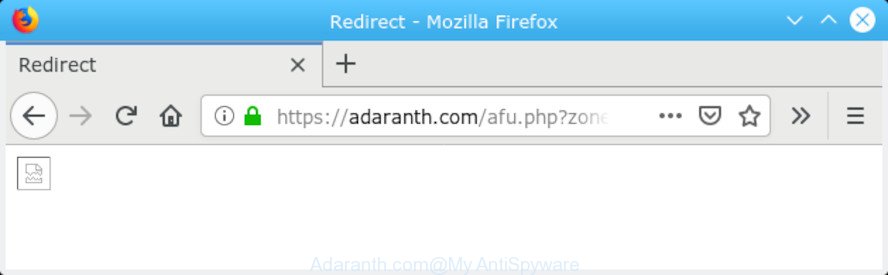
Adaranth.com
What does adware mean? Adware is form of malware that can cause issues for your personal computer. It can generate numerous additional pop-up, banner, pop-under and in-text link advertisements flooding on your browser; gather your data like login details, online searches, etc; run in the background and drag down your system running speed; give more chances for other adware, PUPs even malware to get on your computer.
It’s not a good idea to have adware that cause unwanted pop up ads. The reason for this is simple, it doing things you don’t know about. And of course you completely don’t know what will happen when you click anything in the Adaranth.com pop up ads.
Does adware steal your confidential information? The adware is often harmless, but sometimes the adware you inadvertently download can also be spyware. Spyware can sometimes seek out your data stored on the computer, gather this information and use it to steal your identity.
In this post we will discuss how can you get rid of Adaranth.com popup ads from the Chrome, Microsoft Edge, Firefox and Microsoft Internet Explorer manually or with free adware removal tools compatible with MS Windows 10 (8, 7 and XP).
How to Remove Adaranth.com pop-up advertisements
The adware software is a form of malicious software that you might have difficulty in removing it from your personal computer. Luckily, you have found the effective Adaranth.com ads removal steps in this article. Both the manual removal method and the automatic removal way will be provided below and you can just select the one that best for you. If you’ve any questions or need help then type a comment below. Certain of the steps will require you to reboot your PC or close this webpage. So, read this instructions carefully, then bookmark or print it for later reference.
To remove Adaranth.com redirect, perform the following steps:
- How to delete Adaranth.com pop-up ads without any software
- How to remove Adaranth.com pop-ups automatically
- Use AdBlocker to stop Adaranth.com popup advertisements and stay safe online
- Where the Adaranth.com ads comes from
- To sum up
How to delete Adaranth.com pop-up ads without any software
The following instructions is a step-by-step guide, which will help you manually remove Adaranth.com pop-ups from the Firefox, Google Chrome, Microsoft Internet Explorer and MS Edge. If you do not want to remove adware software in the manually due to the fact that you are not skilled at computer, then you can run free removal utilities listed below.
Remove recently installed PUPs
Some of potentially unwanted software, adware and browser hijackers can be removed using the Add/Remove programs tool that is located in the Microsoft Windows Control Panel. So, if you are using any version of Microsoft Windows and you have noticed an unwanted program, then first try to delete it through Add/Remove programs.
Press Windows button ![]() , then press Search
, then press Search ![]() . Type “Control panel”and press Enter. If you using Windows XP or Windows 7, then press “Start” and select “Control Panel”. It will display the Windows Control Panel as shown below.
. Type “Control panel”and press Enter. If you using Windows XP or Windows 7, then press “Start” and select “Control Panel”. It will display the Windows Control Panel as shown below.

Further, click “Uninstall a program” ![]()
It will show a list of all software installed on your system. Scroll through the all list, and uninstall any suspicious and unknown programs.
Get rid of Adaranth.com from Mozilla Firefox by resetting web browser settings
If the Mozilla Firefox internet browser is redirected to Adaranth.com and you want to recover the Mozilla Firefox settings back to their default values, then you should follow the few simple steps below. Essential information like bookmarks, browsing history, passwords, cookies, auto-fill data and personal dictionaries will not be removed.
First, launch the Mozilla Firefox and click ![]() button. It will open the drop-down menu on the right-part of the internet browser. Further, click the Help button (
button. It will open the drop-down menu on the right-part of the internet browser. Further, click the Help button (![]() ) as shown on the image below.
) as shown on the image below.

In the Help menu, select the “Troubleshooting Information” option. Another way to open the “Troubleshooting Information” screen – type “about:support” in the web browser adress bar and press Enter. It will show the “Troubleshooting Information” page as shown in the figure below. In the upper-right corner of this screen, click the “Refresh Firefox” button.

It will open the confirmation prompt. Further, click the “Refresh Firefox” button. The Firefox will begin a task to fix your problems that caused by the Adaranth.com adware. After, it is finished, click the “Finish” button.
Delete Adaranth.com pop-up advertisements from Internet Explorer
In order to restore all browser homepage, newtab and search engine you need to reset the Internet Explorer to the state, which was when the Windows was installed on your computer.
First, launch the IE. Next, press the button in the form of gear (![]() ). It will open the Tools drop-down menu, press the “Internet Options” as shown on the image below.
). It will open the Tools drop-down menu, press the “Internet Options” as shown on the image below.

In the “Internet Options” window click on the Advanced tab, then click the Reset button. The Internet Explorer will display the “Reset Internet Explorer settings” window as shown below. Select the “Delete personal settings” check box, then click “Reset” button.

You will now need to restart your machine for the changes to take effect.
Remove Adaranth.com redirect from Chrome
The adware can change your Google Chrome settings without your knowledge. You may see an unknown web-site as your search provider or home page, additional extensions and toolbars. Reset Chrome web browser will help you to remove Adaranth.com redirect and reset the unwanted changes caused by adware. However, your saved bookmarks and passwords will not be lost. This will not affect your history, passwords, bookmarks, and other saved data.
First start the Chrome. Next, click the button in the form of three horizontal dots (![]() ).
).
It will display the Google Chrome menu. Choose More Tools, then click Extensions. Carefully browse through the list of installed extensions. If the list has the extension signed with “Installed by enterprise policy” or “Installed by your administrator”, then complete the following guide: Remove Google Chrome extensions installed by enterprise policy.
Open the Chrome menu once again. Further, click the option called “Settings”.

The web-browser will display the settings screen. Another method to display the Chrome’s settings – type chrome://settings in the browser adress bar and press Enter
Scroll down to the bottom of the page and click the “Advanced” link. Now scroll down until the “Reset” section is visible, like below and click the “Reset settings to their original defaults” button.

The Chrome will open the confirmation prompt as shown in the figure below.

You need to confirm your action, click the “Reset” button. The web-browser will start the task of cleaning. After it’s finished, the web-browser’s settings including new tab page, home page and search provider back to the values that have been when the Chrome was first installed on your computer.
How to remove Adaranth.com pop-ups automatically
The adware software can hide its components which are difficult for you to find out and remove completely. This can lead to the fact that after some time, the adware software which cause undesired Adaranth.com pop-up advertisements again infect your PC system. Moreover, We want to note that it’s not always safe to remove adware software manually, if you don’t have much experience in setting up and configuring the Microsoft Windows operating system. The best solution to search for and remove adware software is to run free malicious software removal software.
How to delete Adaranth.com advertisements with Zemana Free
You can download and use the Zemana Free for free. This anti-malware tool will scan all the Microsoft Windows registry entries and files in your system along with the system settings and internet browser addons. If it finds any malicious software, adware or malicious extension that is created to redirect your browser to the Adaranth.com advertisements then the Zemana Free will get rid of them from your PC system completely.

- Visit the following page to download Zemana AntiMalware (ZAM). Save it to your Desktop.
Zemana AntiMalware
165036 downloads
Author: Zemana Ltd
Category: Security tools
Update: July 16, 2019
- When the download is complete, close all programs and windows on your personal computer. Open a file location. Double-click on the icon that’s named Zemana.AntiMalware.Setup.
- Further, click Next button and follow the prompts.
- Once setup is finished, click the “Scan” button . Zemana program will scan through the whole computer for the adware related to the Adaranth.com redirect. This procedure may take some time, so please be patient. When a malicious software, adware or potentially unwanted apps are found, the number of the security threats will change accordingly.
- Once finished, Zemana AntiMalware will display a list of all threats detected by the scan. Once you have selected what you want to delete from your system click “Next”. Once the cleaning process is finished, you may be prompted to restart your computer.
Run HitmanPro to remove Adaranth.com pop-ups from browser
HitmanPro is a completely free (30 day trial) tool. You don’t need expensive solutions to delete adware which redirects your internet browser to the undesired Adaranth.com webpage and other malicious programs. Hitman Pro will uninstall all the unwanted applications such as adware and browser hijackers at zero cost.
Visit the page linked below to download HitmanPro. Save it on your MS Windows desktop.
After downloading is complete, open the directory in which you saved it and double-click the Hitman Pro icon. It will launch the Hitman Pro tool. If the User Account Control dialog box will ask you want to open the program, press Yes button to continue.

Next, press “Next” to begin scanning your PC for the adware which causes unwanted Adaranth.com redirect. A scan can take anywhere from 10 to 30 minutes, depending on the number of files on your PC system and the speed of your personal computer.

After the scan get completed, HitmanPro will prepare a list of unwanted programs adware like below.

Once you have selected what you wish to delete from your computer click “Next” button. It will show a dialog box, press the “Activate free license” button. The HitmanPro will start to remove adware that causes undesired Adaranth.com popup advertisements. After disinfection is finished, the utility may ask you to reboot your PC.
How to automatically get rid of Adaranth.com with MalwareBytes
You can delete Adaranth.com pop up advertisements automatically with a help of MalwareBytes. We recommend this free malicious software removal tool because it may easily delete hijacker infections, adware, PUPs and toolbars with all their components such as files, folders and registry entries.
Visit the page linked below to download the latest version of MalwareBytes Free for Windows. Save it on your Microsoft Windows desktop.
327265 downloads
Author: Malwarebytes
Category: Security tools
Update: April 15, 2020
Once the download is finished, close all applications and windows on your system. Open a directory in which you saved it. Double-click on the icon that’s called mb3-setup like below.
![]()
When the install starts, you will see the “Setup wizard” which will help you setup Malwarebytes on your personal computer.

Once installation is finished, you’ll see window as displayed on the screen below.

Now click the “Scan Now” button . MalwareBytes Anti-Malware (MBAM) tool will begin scanning the whole computer to find out adware which cause undesired Adaranth.com pop ups. When a malware, adware or potentially unwanted applications are detected, the count of the security threats will change accordingly. Wait until the the scanning is finished.

After finished, you will be shown the list of all found threats on your system. Make sure all items have ‘checkmark’ and click “Quarantine Selected” button.

The Malwarebytes will now remove adware related to the Adaranth.com advertisements. Once that process is finished, you may be prompted to reboot your PC system.

The following video explains step-by-step tutorial on how to remove browser hijacker, adware and other malicious software with MalwareBytes Free.
Use AdBlocker to stop Adaranth.com popup advertisements and stay safe online
One of the worst things is the fact that you cannot block all those annoying web sites like Adaranth.com using only built-in Windows capabilities. However, there is a program out that you can use to stop intrusive web-browser redirects, ads and popups in any modern internet browsers including Internet Explorer, Google Chrome, Firefox and MS Edge. It is called Adguard and it works very well.
- Download AdGuard by clicking on the link below. Save it on your MS Windows desktop.
Adguard download
26898 downloads
Version: 6.4
Author: © Adguard
Category: Security tools
Update: November 15, 2018
- After downloading it, launch the downloaded file. You will see the “Setup Wizard” program window. Follow the prompts.
- When the installation is finished, press “Skip” to close the installation program and use the default settings, or click “Get Started” to see an quick tutorial which will allow you get to know AdGuard better.
- In most cases, the default settings are enough and you don’t need to change anything. Each time, when you launch your system, AdGuard will start automatically and stop undesired advertisements, block Adaranth.com, as well as other harmful or misleading web-pages. For an overview of all the features of the program, or to change its settings you can simply double-click on the icon called AdGuard, that may be found on your desktop.
Where the Adaranth.com ads comes from
Many adware software are included in the freeware installer. In many cases, a user have a chance to disable all included “offers”, but some setup files are created to confuse the average users, in order to trick them into installing potentially unwanted software and adware. Anyway, easier to prevent the adware rather than clean up your personal computer after one. So, keep your web-browser updated (turn on automatic updates), use good antivirus programs, double check free programs before you run it (do a google search, scan a downloaded file with VirusTotal), avoid misleading and unknown web-sites.
To sum up
After completing the guidance shown above, your personal computer should be clean from adware that causes Adaranth.com pop ups in your internet browser and other malicious software. The IE, Google Chrome, Edge and Mozilla Firefox will no longer redirect you to various intrusive web-sites like Adaranth.com. Unfortunately, if the steps does not help you, then you have caught a new adware software, and then the best way – ask for help here.



















very informative article thanks for sharing this information