Q. I have been getting Tontritrattof.info pop-ups on my internet browser, for the past few days. Here’s below how the pop ups looked like when I got it on my internet browser. I’ve tried Windows Defender, and can’t seem to get rid of it. I’ve MS Windows 10. Thank you for any help you give me.
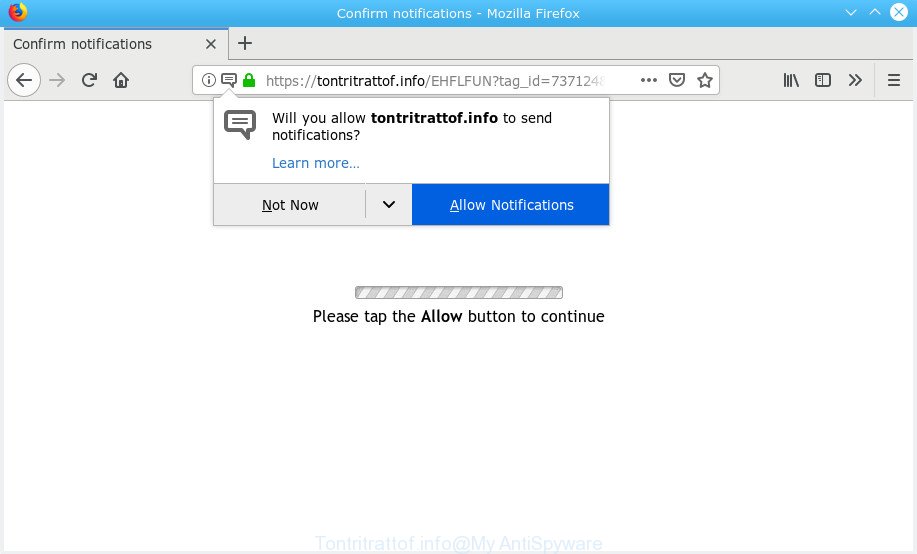
Tontritrattof.info pop-up
A. If those pop-ups or advertisements keep appearing and greatly affect you, then it is a sign that your machine is hijacked with potentially unwanted application (PUA) or adware (sometimes called ‘ad-supported’ software). You can search whether there is adware in your control panel or unwanted addon on your web browser. If any, you should first remove it from your machine.
What is adware? Adware is short for ad supported software. Additionally, some malware has adware built into the program. How does adware software work? Adware displays unwanted ads that appear in pop ups or sponsored links on computer screens. Clicks on the ads produce a monetary payoff for the software authors.
Other signs of the presence of adware include:
- unwanted toolbars;
- pop ups and new tab pages are loaded without your request;
- your web-browser is rerouted to web-sites you did not want;
- your personal computer is no stable leading to crashes;
- your PC system settings are being changed without your request.
Even worse, adware software be able to gather and transmit user information without your knowledge. Adware has the ability to track information about web pages visited, web-browser and system information, and your PC IP address.
We suggest to delete the adware software responsible for redirecting your internet browser to the Tontritrattof.info web-site, as soon as you found this problem, as it can reroute your web browser to web-resources that may load other malicious software on your machine.
How to remove Tontritrattof.info pop-ups, ads, notifications
In the step-by-step instructions below, we’ll try to cover the MS Edge, Google Chrome, Mozilla Firefox and Internet Explorer and provide general advice to remove Tontritrattof.info ads. You may find some minor differences in your Windows install. No matter, you should be okay if you follow the steps outlined below: delete all suspicious and unknown software, reset web browsers settings, fix web browsers shortcuts, remove malicious scheduled tasks, run free malicious software removal tools. Read it once, after doing so, please print this page as you may need to close your internet browser or reboot your machine.
To remove Tontritrattof.info pop-ups, use the following steps:
- How to manually remove Tontritrattof.info
- How to remove Tontritrattof.info popups automatically
- How to block Tontritrattof.info
- How to adware get installed onto computer
- Finish words
How to manually remove Tontritrattof.info
The few simple steps will help you delete Tontritrattof.info popup ads. These Tontritrattof.info removal steps work for the Internet Explorer, Microsoft Edge, Mozilla Firefox and Google Chrome, as well as every version of OS.
Delete PUPs through the MS Windows Control Panel
Some PUPs, browser hijacking programs and adware can be deleted by uninstalling the free programs they came with. If this way does not succeed, then looking them up in the list of installed software in Microsoft Windows Control Panel. Use the “Uninstall” command in order to remove them.
Press Windows button ![]() , then click Search
, then click Search ![]() . Type “Control panel”and press Enter. If you using Windows XP or Windows 7, then click “Start” and select “Control Panel”. It will open the Windows Control Panel as shown below.
. Type “Control panel”and press Enter. If you using Windows XP or Windows 7, then click “Start” and select “Control Panel”. It will open the Windows Control Panel as shown below.

Further, press “Uninstall a program” ![]()
It will display a list of all apps installed on your computer. Scroll through the all list, and delete any questionable and unknown apps.
Remove Tontritrattof.info popup advertisements from Mozilla Firefox
Resetting Mozilla Firefox web-browser will reset all the settings to their default state and will remove Tontritrattof.info pop-up ads, malicious add-ons and extensions. When using the reset feature, your personal information like passwords, bookmarks, browsing history and web form auto-fill data will be saved.
Click the Menu button (looks like three horizontal lines), and press the blue Help icon located at the bottom of the drop down menu as displayed in the figure below.

A small menu will appear, press the “Troubleshooting Information”. On this page, click “Refresh Firefox” button as on the image below.

Follow the onscreen procedure to restore your Firefox internet browser settings to their default state.
Remove Tontritrattof.info pop-ups from Google Chrome
Reset Google Chrome will allow you to delete Tontritrattof.info popup ads from your web browser as well as to restore browser settings infected by adware software. All unwanted, malicious and adware add-ons will also be deleted from the web-browser. Essential information such as bookmarks, browsing history, passwords, cookies, auto-fill data and personal dictionaries will not be removed.

- First start the Chrome and click Menu button (small button in the form of three dots).
- It will show the Chrome main menu. Choose More Tools, then press Extensions.
- You’ll see the list of installed add-ons. If the list has the extension labeled with “Installed by enterprise policy” or “Installed by your administrator”, then complete the following tutorial: Remove Chrome extensions installed by enterprise policy.
- Now open the Google Chrome menu once again, click the “Settings” menu.
- You will see the Chrome’s settings page. Scroll down and click “Advanced” link.
- Scroll down again and press the “Reset” button.
- The Chrome will display the reset profile settings page as shown on the image above.
- Next press the “Reset” button.
- Once this task is done, your internet browser’s default search engine, startpage and new tab page will be restored to their original defaults.
- To learn more, read the post How to reset Google Chrome settings to default.
Remove Tontritrattof.info advertisements from Internet Explorer
By resetting Internet Explorer browser you restore your web browser settings to its default state. This is basic when troubleshooting problems that might have been caused by adware that responsible for the appearance of Tontritrattof.info popup advertisements.
First, run the Internet Explorer, press ![]() ) button. Next, click “Internet Options” as shown in the figure below.
) button. Next, click “Internet Options” as shown in the figure below.

In the “Internet Options” screen select the Advanced tab. Next, click Reset button. The IE will open the Reset Internet Explorer settings dialog box. Select the “Delete personal settings” check box and click Reset button.

You will now need to reboot your PC for the changes to take effect. It will remove adware that responsible for browser redirect to the undesired Tontritrattof.info web page, disable malicious and ad-supported web-browser’s extensions and restore the Internet Explorer’s settings like startpage, search engine by default and new tab to default state.
How to remove Tontritrattof.info popups automatically
In order to completely get rid of Tontritrattof.info, you not only need to delete adware from your PC, but also remove all its components in your PC system including Windows registry entries. We suggest to download and use free removal utilities to automatically clean your computer of adware responsible for redirections to the Tontritrattof.info.
Delete Tontritrattof.info pop-ups with Zemana
We recommend you use the Zemana AntiMalware (ZAM) that are completely clean your computer of adware that responsible for the appearance of Tontritrattof.info pop-up ads. Moreover, the utility will help you get rid of potentially unwanted apps, malware, toolbars and hijackers that your computer may be infected too.
Visit the following page to download the latest version of Zemana Anti-Malware (ZAM) for MS Windows. Save it on your Desktop.
165517 downloads
Author: Zemana Ltd
Category: Security tools
Update: July 16, 2019
After the download is complete, start it and follow the prompts. Once installed, the Zemana AntiMalware will try to update itself and when this task is finished, press the “Scan” button . Zemana Anti-Malware tool will begin scanning the whole PC system to find out adware that causes multiple intrusive pop up advertisements.

Depending on your computer, the scan can take anywhere from a few minutes to close to an hour. While the utility is checking, you can see how many objects and files has already scanned. You may remove items (move to Quarantine) by simply click “Next” button.

The Zemana Anti-Malware (ZAM) will get rid of adware that responsible for internet browser redirect to the undesired Tontritrattof.info web-page and move items to the program’s quarantine.
Use HitmanPro to remove Tontritrattof.info popups
All-in-all, HitmanPro is a fantastic utility to clean your computer from any unwanted software like adware software that responsible for the appearance of Tontritrattof.info popups. The HitmanPro is portable application that meaning, you don’t need to install it to use it. Hitman Pro is compatible with all versions of Microsoft Windows operating system from MS Windows XP to Windows 10. Both 64-bit and 32-bit systems are supported.

- Visit the following page to download HitmanPro. Save it to your Desktop.
- When the download is finished, run the HitmanPro, double-click the HitmanPro.exe file.
- If the “User Account Control” prompts, click Yes to continue.
- In the Hitman Pro window, click the “Next” . Hitman Pro utility will start scanning the whole PC system to find out adware software which causes annoying Tontritrattof.info ads. This process can take quite a while, so please be patient. When a threat is found, the number of the security threats will change accordingly. Wait until the the checking is done.
- Once HitmanPro completes the scan, Hitman Pro will show a scan report. All detected items will be marked. You can delete them all by simply click “Next”. Now, click the “Activate free license” button to begin the free 30 days trial to remove all malicious software found.
Automatically remove Tontritrattof.info ads with MalwareBytes Anti Malware (MBAM)
We recommend using the MalwareBytes Free which are fully clean your PC system of the adware software. The free tool is an advanced malware removal program created by (c) Malwarebytes lab. This program uses the world’s most popular anti malware technology. It is able to help you remove undesired Tontritrattof.info popup ads from your internet browsers, potentially unwanted apps, malware, hijackers, toolbars, ransomware and other security threats from your personal computer for free.

Click the link below to download the latest version of MalwareBytes AntiMalware for MS Windows. Save it on your MS Windows desktop or in any other place.
327738 downloads
Author: Malwarebytes
Category: Security tools
Update: April 15, 2020
Once the downloading process is finished, run it and follow the prompts. Once installed, the MalwareBytes will try to update itself and when this task is done, click the “Scan Now” button to perform a system scan for the adware which causes undesired Tontritrattof.info pop up advertisements. Depending on your personal computer, the scan can take anywhere from a few minutes to close to an hour. While the MalwareBytes Free tool is checking, you may see how many objects it has identified as being infected by malicious software. Review the results once the tool has done the system scan. If you think an entry should not be quarantined, then uncheck it. Otherwise, simply press “Quarantine Selected” button.
The MalwareBytes Free is a free program that you can use to remove all detected folders, files, services, registry entries and so on. To learn more about this malicious software removal tool, we suggest you to read and follow the steps or the video guide below.
How to block Tontritrattof.info
The AdGuard is a very good ad-blocking program for the IE, Mozilla Firefox, Google Chrome and MS Edge, with active user support. It does a great job by removing certain types of unwanted ads, popunders, pop-ups, annoying newtabs, and even full page ads and web-page overlay layers. Of course, the AdGuard can block the Tontritrattof.info advertisements automatically or by using a custom filter rule.
- Visit the page linked below to download AdGuard. Save it to your Desktop so that you can access the file easily.
Adguard download
27039 downloads
Version: 6.4
Author: © Adguard
Category: Security tools
Update: November 15, 2018
- Once downloading is finished, start the downloaded file. You will see the “Setup Wizard” program window. Follow the prompts.
- After the install is finished, click “Skip” to close the installation application and use the default settings, or press “Get Started” to see an quick tutorial that will help you get to know AdGuard better.
- In most cases, the default settings are enough and you do not need to change anything. Each time, when you run your computer, AdGuard will start automatically and stop undesired ads, block Tontritrattof.info, as well as other harmful or misleading websites. For an overview of all the features of the program, or to change its settings you can simply double-click on the icon named AdGuard, that can be found on your desktop.
How to adware get installed onto computer
Many adware are included in the free programs installation package. Most commonly, a user have a chance to disable all included “offers”, but some installers are made to confuse the average users, in order to trick them into installing potentially unwanted software and adware. Anyway, easier to prevent the adware rather than clean up your computer after one. So, keep your web-browser updated (turn on automatic updates), run good antivirus software, double check freeware before you launch it (do a google search, scan a downloaded file with VirusTotal), avoid suspicious and unknown web sites.
Finish words
Once you have finished the guidance shown above, your machine should be free from adware software that causes multiple unwanted pop up ads and other malicious software. The Google Chrome, Firefox, Microsoft Edge and Microsoft Internet Explorer will no longer reroute you to various intrusive web pages similar to Tontritrattof.info. Unfortunately, if the few simple steps does not help you, then you have caught a new adware software, and then the best way – ask for help here.



















