Q. Why is my browser flooded with Romandaningri.info pop-ups? This picture below is one of them. I’ve recently installed freeware to my system that protected by anti-virus. Now my web browser is being flooded with popups, advertisements and notifications. Please help me get rid of them!
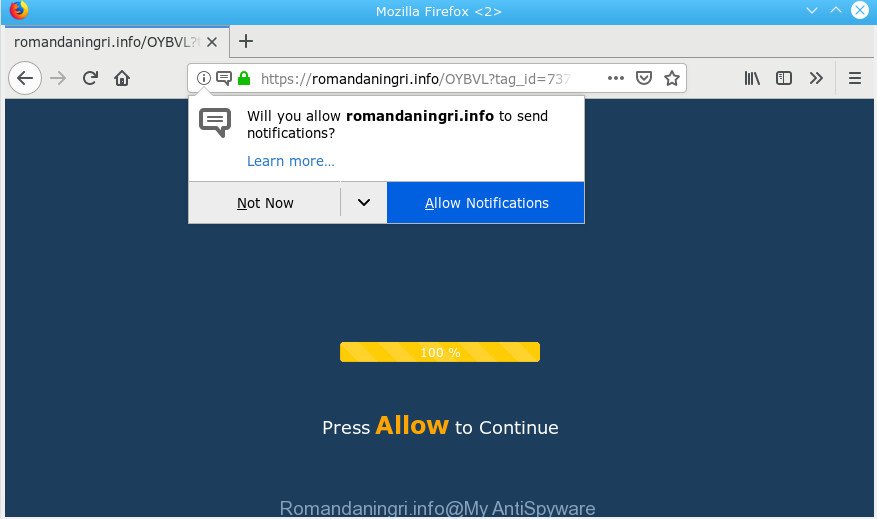
Romandaningri.info pop-up
A. Undesired advertising popups are mostly provided by malicious addons or adware (sometimes named ‘ad-supported’ software). What is adware? Adware installed without the user’s knowledge is a form of malicious software. Once adware get installed in your system then it begin showing unwanted ads and pop-ups. In some cases, adware can promote p*rn pages and adult products.
Even worse, some adware software has spyware and keyloggers built into the program, leading to greater damage to your computer and possible invasion of your data.
Take a deep breath. Learn everything you should know about Romandaningri.info popups removal, how to remove adware software from your internet browser and computer. Find the best free adware software and malicious software removal utilities here!
Remove Romandaningri.info pop-ups, ads, notifications (removal guidance)
Most often adware requires more than a simple uninstall with the help of Windows Control panel in order to be fully uninstalled. For that reason, our team designed several removal methods that we’ve combined in a detailed tutorial. Therefore, if you have the undesired Romandaningri.info pop up advertisements on your computer and are currently trying to have it uninstalled then feel free to follow the few simple steps below in order to resolve your problem. Read this manual carefully, bookmark or print it, because you may need to shut down your web-browser or restart your personal computer.
To remove Romandaningri.info pop-ups, execute the following steps:
- How to manually remove Romandaningri.info
- How to remove Romandaningri.info pop ups with free software
- Stop Romandaningri.info ads
- How to adware software get installed onto PC system
- To sum up
How to manually remove Romandaningri.info
If you perform exactly the few simple steps below you should be able to remove the Romandaningri.info popup advertisements from the Google Chrome, Internet Explorer, Microsoft Edge and Firefox web-browsers.
Uninstall recently installed PUPs
First, go to MS Windows Control Panel and delete questionable programs, all programs you don’t remember installing. It is important to pay the most attention to applications you installed just before Romandaningri.info popup advertisements appeared on your web browser. If you do not know what a program does, look for the answer on the World Wide Web.
Make sure you have closed all internet browsers and other apps. Next, uninstall any unrequested and suspicious applications from your Control panel.
Windows 10, 8.1, 8
Now, press the Windows button, type “Control panel” in search and press Enter. Choose “Programs and Features”, then “Uninstall a program”.

Look around the entire list of apps installed on your personal computer. Most probably, one of them is the adware that causes a large amount of intrusive Romandaningri.info popups. Select the suspicious program or the program that name is not familiar to you and remove it.
Windows Vista, 7
From the “Start” menu in Windows, choose “Control Panel”. Under the “Programs” icon, choose “Uninstall a program”.

Choose the dubious or any unknown applications, then click “Uninstall/Change” button to delete this unwanted application from your PC system.
Windows XP
Click the “Start” button, select “Control Panel” option. Click on “Add/Remove Programs”.

Choose an undesired application, then click “Change/Remove” button. Follow the prompts.
Get rid of Romandaningri.info from Mozilla Firefox by resetting browser settings
If the Mozilla Firefox browser application is hijacked, then resetting its settings can help. The Reset feature is available on all modern version of Firefox. A reset can fix many issues by restoring Mozilla Firefox settings like newtab, search provider by default and home page to their original settings. It will save your personal information like saved passwords, bookmarks, auto-fill data and open tabs.
Run the Mozilla Firefox and click the menu button (it looks like three stacked lines) at the top right of the web-browser screen. Next, click the question-mark icon at the bottom of the drop-down menu. It will display the slide-out menu.

Select the “Troubleshooting information”. If you are unable to access the Help menu, then type “about:support” in your address bar and press Enter. It bring up the “Troubleshooting Information” page as displayed on the image below.

Click the “Refresh Firefox” button at the top right of the Troubleshooting Information page. Select “Refresh Firefox” in the confirmation dialog box. The Firefox will start a task to fix your problems that caused by the Romandaningri.info adware. After, it’s done, click the “Finish” button.
Remove Romandaningri.info pop-up ads from Chrome
Reset Chrome settings will remove Romandaningri.info pop up ads from web browser and disable malicious plugins. It will also clear cached and temporary data (cookies, site data and content). However, your saved passwords and bookmarks will not be changed, deleted or cleared.

- First launch the Chrome and click Menu button (small button in the form of three dots).
- It will open the Chrome main menu. Choose More Tools, then click Extensions.
- You’ll see the list of installed extensions. If the list has the extension labeled with “Installed by enterprise policy” or “Installed by your administrator”, then complete the following guidance: Remove Chrome extensions installed by enterprise policy.
- Now open the Chrome menu once again, press the “Settings” menu.
- You will see the Chrome’s settings page. Scroll down and press “Advanced” link.
- Scroll down again and click the “Reset” button.
- The Chrome will display the reset profile settings page as shown on the screen above.
- Next click the “Reset” button.
- Once this task is done, your browser’s search engine, new tab page and homepage will be restored to their original defaults.
- To learn more, read the article How to reset Google Chrome settings to default.
Remove Romandaningri.info advertisements from IE
In order to recover all web-browser search provider, new tab page and homepage you need to reset the Microsoft Internet Explorer to the state, that was when the Microsoft Windows was installed on your PC system.
First, open the IE. Next, press the button in the form of gear (![]() ). It will open the Tools drop-down menu, press the “Internet Options” as shown on the screen below.
). It will open the Tools drop-down menu, press the “Internet Options” as shown on the screen below.

In the “Internet Options” window click on the Advanced tab, then click the Reset button. The IE will show the “Reset Internet Explorer settings” window as shown on the image below. Select the “Delete personal settings” check box, then press “Reset” button.

You will now need to reboot your system for the changes to take effect.
How to remove Romandaningri.info pop ups with free software
The simplest way to remove Romandaningri.info ads is to run an antimalware program capable of detecting this adware that causes browsers to show annoying Romandaningri.info pop ups. We suggest try Zemana AntiMalware (ZAM) or another free malicious software remover which listed below. It has excellent detection rate when it comes to adware, hijacker infections and other potentially unwanted apps.
Remove Romandaningri.info pop-ups with Zemana Anti-Malware (ZAM)
Download Zemana Anti Malware (ZAM) to remove Romandaningri.info advertisements automatically from all of your web browsers. This is a freeware utility specially designed for malicious software removal. This tool can remove adware, hijacker from Chrome, Edge, Mozilla Firefox and Internet Explorer and MS Windows registry automatically.

- Please go to the link below to download Zemana AntiMalware (ZAM). Save it on your Desktop.
Zemana AntiMalware
165517 downloads
Author: Zemana Ltd
Category: Security tools
Update: July 16, 2019
- After the download is finished, close all programs and windows on your computer. Open a file location. Double-click on the icon that’s named Zemana.AntiMalware.Setup.
- Further, click Next button and follow the prompts.
- Once install is complete, click the “Scan” button for checking your system for the adware software that responsible for internet browser reroute to the annoying Romandaningri.info page. This process may take some time, so please be patient. When a malware, adware or potentially unwanted apps are detected, the number of the security threats will change accordingly.
- Once the system scan is finished, Zemana Free will display a scan report. Review the report and then click “Next”. When the task is finished, you may be prompted to reboot your computer.
Run HitmanPro to get rid of Romandaningri.info ads
HitmanPro is a portable application that requires no hard setup to scan for and delete adware that causes multiple annoying popups. The program itself is small in size (only a few Mb). Hitman Pro does not need any drivers and special dlls. It’s probably easier to use than any alternative malicious software removal tools you’ve ever tried. Hitman Pro works on 64 and 32-bit versions of Windows 10, 8, 7 and XP. It proves that removal utility can be just as effective as the widely known antivirus programs.
Download HitmanPro on your machine by clicking on the link below.
After the downloading process is done, open the folder in which you saved it and double-click the HitmanPro icon. It will start the Hitman Pro tool. If the User Account Control dialog box will ask you want to launch the program, click Yes button to continue.

Next, click “Next” to perform a system scan for the adware which redirects your internet browser to the undesired Romandaningri.info web page. A system scan can take anywhere from 5 to 30 minutes, depending on your computer. While the tool is scanning, you can see number of objects and files has already scanned.

When finished, Hitman Pro will show a scan report as displayed on the screen below.

In order to get rid of all threats, simply press “Next” button. It will open a dialog box, click the “Activate free license” button. The HitmanPro will delete adware software which causes annoying Romandaningri.info ads and move items to the program’s quarantine. Once that process is finished, the tool may ask you to restart your system.
Automatically delete Romandaningri.info advertisements with MalwareBytes AntiMalware
Manual Romandaningri.info pop-up ads removal requires some computer skills. Some files and registry entries that created by the adware can be not completely removed. We recommend that run the MalwareBytes that are fully free your PC system of adware software. Moreover, the free program will allow you to delete malicious software, potentially unwanted apps, browser hijackers and toolbars that your machine can be infected too.
Visit the page linked below to download the latest version of MalwareBytes for Microsoft Windows. Save it to your Desktop so that you can access the file easily.
327739 downloads
Author: Malwarebytes
Category: Security tools
Update: April 15, 2020
Once the downloading process is done, close all software and windows on your machine. Double-click the setup file named mb3-setup. If the “User Account Control” dialog box pops up like below, click the “Yes” button.

It will open the “Setup wizard” that will help you install MalwareBytes AntiMalware on your computer. Follow the prompts and don’t make any changes to default settings.

Once installation is complete successfully, click Finish button. MalwareBytes AntiMalware (MBAM) will automatically start and you can see its main screen as shown in the following example.

Now click the “Scan Now” button . MalwareBytes Anti Malware program will scan through the whole machine for the adware that cause intrusive Romandaningri.info pop up ads to appear. Depending on your personal computer, the scan can take anywhere from a few minutes to close to an hour. While the tool is checking, you can see how many objects and files has already scanned.

As the scanning ends, MalwareBytes Free will display a scan report. In order to get rid of all items, simply click “Quarantine Selected” button. The MalwareBytes Anti Malware (MBAM) will get rid of adware software that causes browsers to show undesired Romandaningri.info pop up ads. After finished, you may be prompted to restart the computer.

We recommend you look at the following video, which completely explains the process of using the MalwareBytes Anti-Malware (MBAM) to remove adware, hijacker and other malware.
Stop Romandaningri.info ads
It is important to run ad-blocking apps such as AdGuard to protect your computer from malicious web sites. Most security experts says that it is okay to stop ads. You should do so just to stay safe! And, of course, the AdGuard can to stop Romandaningri.info and other undesired web-sites.
Click the link below to download AdGuard. Save it directly to your MS Windows Desktop.
27039 downloads
Version: 6.4
Author: © Adguard
Category: Security tools
Update: November 15, 2018
When the downloading process is finished, run the downloaded file. You will see the “Setup Wizard” screen as shown on the image below.

Follow the prompts. Once the installation is complete, you will see a window as shown in the figure below.

You can press “Skip” to close the setup application and use the default settings, or click “Get Started” button to see an quick tutorial which will help you get to know AdGuard better.
In most cases, the default settings are enough and you do not need to change anything. Each time, when you start your computer, AdGuard will launch automatically and stop undesired advertisements, block Romandaningri.info, as well as other harmful or misleading sites. For an overview of all the features of the application, or to change its settings you can simply double-click on the AdGuard icon, which can be found on your desktop.
How to adware software get installed onto PC system
These days certain free programs developers bundle third-party programs that could be PUPs such as this adware, with a view to making some money. These are not free programs as install an unwanted apps on to your Windows PC. So whenever you install a new free program that downloaded from the Internet, be very careful during setup. Carefully read the EULA (a text with I ACCEPT/I DECLINE button), choose custom or manual installation mode, uncheck all optional apps.
To sum up
Now your computer should be free of the adware software that causes a lot of undesired Romandaningri.info pop ups. We suggest that you keep AdGuard (to help you stop unwanted pop-ups and intrusive malicious web-pages) and Zemana Anti-Malware (ZAM) (to periodically scan your PC system for new malicious software, browser hijackers and adware software). Make sure that you have all the Critical Updates recommended for Microsoft Windows OS. Without regular updates you WILL NOT be protected when new browser hijacker infections, harmful programs and adware are released.
If you are still having problems while trying to delete Romandaningri.info ads from your web browser, then ask for help here.



















