If your internet browser’s home page or search engine are being re-directed to the web page called Search.hquickemailaccess.co, then you most likely have a browser hijacker installed on your machine. The hijacker will modify your web browser’s default search provider, newtab and homepage so that they automatically open the Search.hquickemailaccess.co webpage and use it for searches. If you would like to delete Search.hquickemailaccess.co and are unable to do so, you can use the tutorial below to look for and get rid of this browser hijacker and any other malicious software for free.
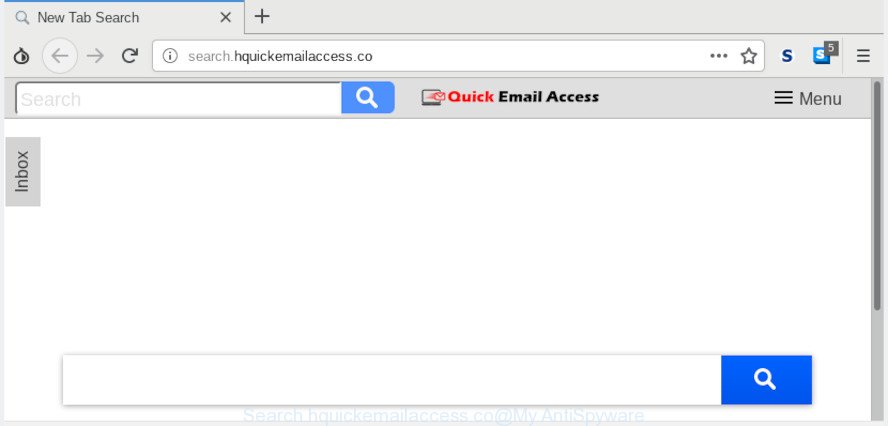
Search.hquickemailaccess.co
As mentioned above, the hijacker can modify the default search engine on this unwanted page too, so all your search queries will be re-directed to Search.hquickemailaccess.co. Thus the authors of the browser hijacker may collect the search terms of your queries, and reroute you to annoying web-pages.
And finally, the Search.hquickemailaccess.co hijacker be able to gather a wide variety of marketing-type data about you like what sites you’re opening, what you’re looking for the Internet and so on. This information, in the future, may be transferred third party companies.
Therefore it’s very important to clean your computer of hijacker without a wait. Follow the steps below to delete Search.hquickemailaccess.co , as well as other malicious software and adware software, which can be installed onto your personal computer along with it.
Remove Search.hquickemailaccess.co from Chrome, Firefox, IE, Edge (removal steps)
The following step-by-step guidance will help you to get rid of Search.hquickemailaccess.co search from the Edge, Firefox, Microsoft Internet Explorer and Chrome. Moreover, the few simple steps below will allow you to delete malware like potentially unwanted programs, adware and toolbars that your computer may be infected. Please do the guide step by step. If you need assist or have any questions, then ask for our assistance or type a comment below. Certain of the steps below will require you to close this webpage. So, please read the instructions carefully, after that bookmark or print it for later reference.
To remove Search.hquickemailaccess.co, complete the following steps:
- Remove Search.hquickemailaccess.co home page without any tools
- How to get rid of Search.hquickemailaccess.co automatically with freeware
- How to stop Search.hquickemailaccess.co redirect
- Prevent Search.hquickemailaccess.co hijacker from installing
- Finish words
Remove Search.hquickemailaccess.co home page without any tools
Read this section to know how to manually remove the Search.hquickemailaccess.co hijacker infection. Even if the instructions does not work for you, there are several free malware removers below that can easily handle such hijacker infections.
Removing the Search.hquickemailaccess.co, check the list of installed applications first
First of all, check the list of installed apps on your PC and remove all unknown and recently installed programs. If you see an unknown program with incorrect spelling or varying capital letters, it have most likely been installed by malware and you should clean it off first with malicious software removal tool such as Zemana Anti-malware.
Windows 8, 8.1, 10
First, press the Windows button
Windows XP, Vista, 7
First, click “Start” and select “Control Panel”.
It will show the Windows Control Panel as shown below.

Next, click “Uninstall a program” ![]()
It will show a list of all applications installed on your machine. Scroll through the all list, and remove any questionable and unknown programs. To quickly find the latest installed software, we recommend sort software by date in the Control panel.
Remove Search.hquickemailaccess.co from Google Chrome
Reset Chrome settings to remove Search.hquickemailaccess.co. If you are still experiencing issues with Search.hquickemailaccess.co, you need to reset Chrome browser to its default state. This step needs to be performed only if hijacker has not been removed by the previous steps.

- First, start the Google Chrome and click the Menu icon (icon in the form of three dots).
- It will display the Google Chrome main menu. Choose More Tools, then click Extensions.
- You’ll see the list of installed add-ons. If the list has the extension labeled with “Installed by enterprise policy” or “Installed by your administrator”, then complete the following instructions: Remove Chrome extensions installed by enterprise policy.
- Now open the Chrome menu once again, press the “Settings” menu.
- Next, click “Advanced” link, which located at the bottom of the Settings page.
- On the bottom of the “Advanced settings” page, click the “Reset settings to their original defaults” button.
- The Google Chrome will show the reset settings dialog box as shown on the screen above.
- Confirm the web browser’s reset by clicking on the “Reset” button.
- To learn more, read the article How to reset Chrome settings to default.
Get rid of Search.hquickemailaccess.co startpage from Internet Explorer
By resetting Internet Explorer internet browser you revert back your web-browser settings to its default state. This is first when troubleshooting problems that might have been caused by browser hijacker infection like Search.hquickemailaccess.co.
First, open the Microsoft Internet Explorer, then click ‘gear’ icon ![]() . It will show the Tools drop-down menu on the right part of the browser, then press the “Internet Options” as displayed in the following example.
. It will show the Tools drop-down menu on the right part of the browser, then press the “Internet Options” as displayed in the following example.

In the “Internet Options” screen, select the “Advanced” tab, then press the “Reset” button. The IE will show the “Reset Internet Explorer settings” prompt. Further, click the “Delete personal settings” check box to select it. Next, press the “Reset” button as shown on the screen below.

When the procedure is complete, press “Close” button. Close the Internet Explorer and restart your machine for the changes to take effect. This step will help you to restore your web browser’s newtab page, default search provider and home page to default state.
Remove Search.hquickemailaccess.co search from Firefox
This step will allow you remove Search.hquickemailaccess.co, third-party toolbars, disable harmful add-ons and restore your default startpage, newtab and search provider settings.
Click the Menu button (looks like three horizontal lines), and press the blue Help icon located at the bottom of the drop down menu as on the image below.

A small menu will appear, press the “Troubleshooting Information”. On this page, press “Refresh Firefox” button as displayed below.

Follow the onscreen procedure to revert back your Firefox web browser settings to their original settings.
How to get rid of Search.hquickemailaccess.co automatically with freeware
If you’re not expert at computers, then all your attempts to get rid of Search.hquickemailaccess.co browser hijacker by completing the manual steps above might result in failure. To find and remove all of the Search.hquickemailaccess.co related files and registry entries that keep this hijacker on your PC system, use free antimalware software like Zemana Free, MalwareBytes and Hitman Pro from our list below.
Scan and free your PC of Search.hquickemailaccess.co with Zemana
Zemana Anti Malware (ZAM) is a lightweight tool that made to use alongside your antivirus software, detecting and removing malware, adware and PUPs that other programs miss. Zemana Free is easy to use, fast, does not use many resources and have great detection and removal rates.
Zemana Anti Malware can be downloaded from the following link. Save it on your MS Windows desktop.
165503 downloads
Author: Zemana Ltd
Category: Security tools
Update: July 16, 2019
Once the download is done, launch it and follow the prompts. Once installed, the Zemana AntiMalware (ZAM) will try to update itself and when this process is finished, click the “Scan” button . Zemana utility will start scanning the whole computer to find out hijacker responsible for Search.hquickemailaccess.co start page.

A system scan can take anywhere from 5 to 30 minutes, depending on your computer. Make sure all items have ‘checkmark’ and click “Next” button.

The Zemana Anti Malware will remove hijacker related to Search.hquickemailaccess.co start page and add items to the Quarantine.
Delete Search.hquickemailaccess.co browser hijacker and malicious extensions with HitmanPro
Hitman Pro is a free program which designed to get rid of malware, PUPs, adware and hijackers from your system running Microsoft Windows 10, 8, 7, XP (32-bit and 64-bit). It will allow to locate and delete hijacker which reroutes your web browser to annoying Search.hquickemailaccess.co site, including its files, folders and registry keys.
Hitman Pro can be downloaded from the following link. Save it on your Windows desktop.
When the downloading process is complete, open the file location and double-click the Hitman Pro icon. It will start the HitmanPro tool. If the User Account Control prompt will ask you want to launch the program, click Yes button to continue.

Next, click “Next” to perform a system scan with this utility for the hijacker responsible for Search.hquickemailaccess.co redirect.

When HitmanPro completes the scan, HitmanPro will show you the results like below.

Once you’ve selected what you want to get rid of from your system press “Next” button. It will show a prompt, click the “Activate free license” button. The Hitman Pro will remove browser hijacker responsible for redirecting your browser to Search.hquickemailaccess.co webpage. When the clean-up is finished, the tool may ask you to restart your PC.
Run MalwareBytes Anti Malware (MBAM) to delete browser hijacker
We recommend using the MalwareBytes Anti Malware that are fully clean your PC system of the hijacker infection. The free tool is an advanced malware removal application created by (c) Malwarebytes lab. This program uses the world’s most popular antimalware technology. It’s able to help you get rid of hijacker, PUPs, malicious software, adware software, toolbars, ransomware and other security threats from your PC for free.
MalwareBytes Free can be downloaded from the following link. Save it on your Desktop.
327724 downloads
Author: Malwarebytes
Category: Security tools
Update: April 15, 2020
Once the download is complete, close all apps and windows on your personal computer. Double-click the setup file named mb3-setup. If the “User Account Control” dialog box pops up as on the image below, click the “Yes” button.

It will open the “Setup wizard” that will help you install MalwareBytes on your personal computer. Follow the prompts and do not make any changes to default settings.

Once installation is done successfully, click Finish button. MalwareBytes will automatically start and you can see its main screen as on the image below.

Now click the “Scan Now” button . MalwareBytes Free program will scan through the whole PC system for the hijacker which changes web-browser settings to replace your search provider by default, new tab page and homepage with Search.hquickemailaccess.co website. A system scan can take anywhere from 5 to 30 minutes, depending on your personal computer.

After MalwareBytes has finished scanning your machine, MalwareBytes AntiMalware will open a scan report. You may remove threats (move to Quarantine) by simply click “Quarantine Selected” button. The MalwareBytes Anti Malware will begin to remove hijacker infection which cause Search.hquickemailaccess.co website to appear. When disinfection is finished, you may be prompted to restart the computer.

We recommend you look at the following video, which completely explains the process of using the MalwareBytes to remove adware software, hijacker and other malicious software.
How to stop Search.hquickemailaccess.co redirect
Use ad blocking program such as AdGuard in order to stop ads, malvertisements, pop-ups and online trackers, avoid having to install malicious and adware browser plug-ins and add-ons that affect your machine performance and impact your PC system security. Browse the Net anonymously and stay safe online!
Visit the page linked below to download the latest version of AdGuard for Windows. Save it directly to your MS Windows Desktop.
27036 downloads
Version: 6.4
Author: © Adguard
Category: Security tools
Update: November 15, 2018
Once the download is finished, start the downloaded file. You will see the “Setup Wizard” screen as on the image below.

Follow the prompts. Once the install is done, you will see a window as on the image below.

You can click “Skip” to close the installation application and use the default settings, or press “Get Started” button to see an quick tutorial that will allow you get to know AdGuard better.
In most cases, the default settings are enough and you don’t need to change anything. Each time, when you start your PC system, AdGuard will start automatically and stop undesired ads, block Search.hquickemailaccess.co, as well as other harmful or misleading sites. For an overview of all the features of the program, or to change its settings you can simply double-click on the AdGuard icon, which is located on your desktop.
Prevent Search.hquickemailaccess.co hijacker from installing
The browser hijacker is bundled with some free programs. So always read carefully the installation screens, disclaimers, ‘Terms of Use’ and ‘Software license’ appearing during the install process. Additionally pay attention for additional applications that are being installed along with the main program. Ensure that you unchecked all of them! Also, use an ad blocking program that will allow to stop malicious, misleading, illegitimate or untrustworthy web sites.
Finish words
Now your personal computer should be free of the hijacker related to Search.hquickemailaccess.co home page. We suggest that you keep AdGuard (to help you stop unwanted pop-ups and annoying harmful web pages) and Zemana Anti Malware (to periodically scan your PC system for new hijackers and other malicious software). Probably you are running an older version of Java or Adobe Flash Player. This can be a security risk, so download and install the latest version right now.
If you are still having problems while trying to remove Search.hquickemailaccess.co homepage from the MS Edge, Firefox, Internet Explorer and Google Chrome, then ask for help here here.


















