If your homepage, new tab and search engine has been replaced to Kittens new tab then it is a sign that browser hijacker (also known as hijackware) was installed on your personal computer. Browser hijacking is a form of undesired software which can impose changes to web-browsers settings without a user permission, to redirect on malicious, annoying and misleading web pages. Also, if you’re seeing that the existing home page, error page, or search page has been changed to the ‘Kittens new tab’ site, then you do not need to wait , you need to perform the tutorial below and remove Kittens new tab browser hijacker sooner.
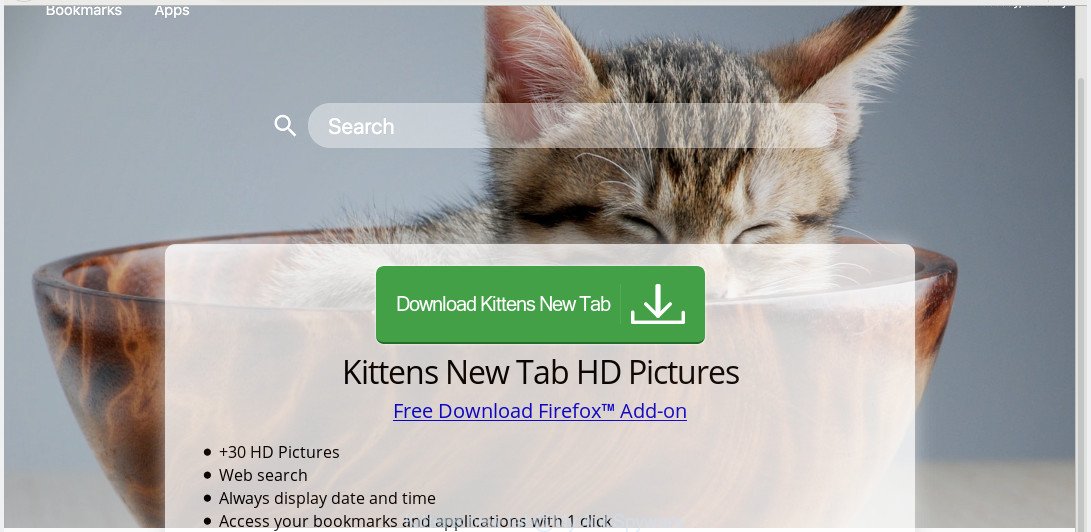
Kittens new tab
In order to force you to use Kittens new tab as often as possible this browser hijacker can modify your web browsers’ search provider. You may even find that your personal computer’s web browser settings are replaced without your knowledge and conscious permission. The makers of this browser hijacker do so in order to generate money via Google AdSense or another third-party ad network. Thus every your click on ads that placed on the Kittens new tab earns revenue for them.
What is more, the hijacker can analyze your surfing, and gain access to your sensitive info and, later, can use it for marketing purposes. Thus, there are more than enough reasons to get rid of Kittens new tab from your internet browser.
Therefore, the hijacker is a potentially undesired program and should not be used. If you found any of the symptoms mentioned above, we suggest you to follow step-by-step instructions below to remove the browser hijacker infection and delete Kittens new tab from your web-browser settings.
How to Remove ‘Kittens new tab’ (removal guide)
According to cyber security specialists, Kittens new tab removal can be done manually and/or automatically. These tools which are listed below will help you get rid of hijacker infection, harmful web browser extensions, adware software and potentially unwanted programs . However, if you are not willing to install other apps to remove Kittens new tab start page, then use instructions below to return web-browser newtab, default search provider and startpage to their previous states.
To remove Kittens new tab, follow the steps below:
- How to manually remove Kittens new tab
- How to delete Kittens new tab automatically with free applications
- Use AdBlocker to stop Kittens new tab redirect and stay safe online
- How did Kittens new tab hijacker get on your PC
- Finish words
How to manually remove Kittens new tab
Most common browser hijackers may be removed without any antivirus apps. The manual hijacker infection removal is few simple steps that will teach you how to delete Kittens new tab start page. If you do not want to delete Kittens new tab in the manually due to the fact that you are an unskilled computer user, then you can run free removal tools listed below.
Remove potentially unwanted apps through the Microsoft Windows Control Panel
In order to delete Kittens new tab, first thing you need to do is to remove unknown and questionable programs from your PC system using Windows control panel. When removing this browser hijacker, check the list of installed apps and try to find dubious programs and delete them all. Pay special attention to recently installed apps, as it is most likely that the Kittens new tab hijacker infection сame along with it.
Windows 8, 8.1, 10
First, click the Windows button
Windows XP, Vista, 7
First, press “Start” and select “Control Panel”.
It will display the Windows Control Panel as shown in the following example.

Next, press “Uninstall a program” ![]()
It will display a list of all software installed on your personal computer. Scroll through the all list, and remove any questionable and unknown apps. To quickly find the latest installed apps, we recommend sort software by date in the Control panel.
Remove Kittens new tab from Firefox by resetting web browser settings
This step will help you remove Kittens new tab, third-party toolbars, disable malicious plugins and return your default startpage, newtab page and search provider settings.
First, launch the Firefox and press ![]() button. It will display the drop-down menu on the right-part of the web-browser. Further, click the Help button (
button. It will display the drop-down menu on the right-part of the web-browser. Further, click the Help button (![]() ) as on the image below.
) as on the image below.

In the Help menu, select the “Troubleshooting Information” option. Another way to open the “Troubleshooting Information” screen – type “about:support” in the web-browser adress bar and press Enter. It will show the “Troubleshooting Information” page as on the image below. In the upper-right corner of this screen, press the “Refresh Firefox” button.

It will open the confirmation prompt. Further, press the “Refresh Firefox” button. The Firefox will start a task to fix your problems that caused by the Kittens new tab browser hijacker infection. Once, it is finished, click the “Finish” button.
Remove Kittens new tab start page from Internet Explorer
If you find that Internet Explorer internet browser settings such as homepage, default search engine and newtab had been hijacked, then you may revert back your settings, via the reset internet browser procedure.
First, run the Internet Explorer, then click ‘gear’ icon ![]() . It will open the Tools drop-down menu on the right part of the web-browser, then click the “Internet Options” as shown below.
. It will open the Tools drop-down menu on the right part of the web-browser, then click the “Internet Options” as shown below.

In the “Internet Options” screen, select the “Advanced” tab, then click the “Reset” button. The Internet Explorer will show the “Reset Internet Explorer settings” dialog box. Further, click the “Delete personal settings” check box to select it. Next, press the “Reset” button as on the image below.

Once the task is finished, click “Close” button. Close the Internet Explorer and restart your computer for the changes to take effect. This step will help you to restore your web-browser’s default search provider, newtab and home page to default state.
Remove Kittens new tab from Chrome
Reset Google Chrome settings will delete Kittens new tab from homepage, newtab and search provider and disable malicious add-ons. It will also clear cached and temporary data (cookies, site data and content). However, your saved bookmarks and passwords will not be lost. This will not affect your history, passwords, bookmarks, and other saved data.

- First launch the Chrome and click Menu button (small button in the form of three dots).
- It will display the Chrome main menu. Select More Tools, then click Extensions.
- You’ll see the list of installed extensions. If the list has the plugin labeled with “Installed by enterprise policy” or “Installed by your administrator”, then complete the following tutorial: Remove Chrome extensions installed by enterprise policy.
- Now open the Google Chrome menu once again, press the “Settings” menu.
- You will see the Google Chrome’s settings page. Scroll down and press “Advanced” link.
- Scroll down again and click the “Reset” button.
- The Chrome will open the reset profile settings page as shown on the screen above.
- Next click the “Reset” button.
- Once this procedure is finished, your web-browser’s homepage, new tab and search provider by default will be restored to their original defaults.
- To learn more, read the blog post How to reset Google Chrome settings to default.
How to delete Kittens new tab automatically with free applications
If your PC is still infected with the Kittens new tab browser hijacker infection, then the best method of detection and removal is to use an anti malware scan on the computer. Download free malicious software removal utilities below and start a full system scan. It will allow you remove all components of the browser hijacker infection from hardisk and Windows registry.
Remove Kittens new tab home page with Zemana Anti Malware (ZAM)
If you need a free tool that can easily search for and remove hijacker responsible for Kittens new tab start page, then use Zemana Free. This is a very handy application, which is primarily created to quickly find and get rid of adware and malicious software infecting internet browsers and changing their settings.

- Installing the Zemana AntiMalware is simple. First you will need to download Zemana from the following link.
Zemana AntiMalware
165036 downloads
Author: Zemana Ltd
Category: Security tools
Update: July 16, 2019
- At the download page, click on the Download button. Your web browser will show the “Save as” prompt. Please save it onto your Windows desktop.
- After the download is complete, please close all software and open windows on your system. Next, start a file named Zemana.AntiMalware.Setup.
- This will open the “Setup wizard” of Zemana onto your machine. Follow the prompts and do not make any changes to default settings.
- When the Setup wizard has finished installing, the Zemana Anti Malware will open and show the main window.
- Further, press the “Scan” button to perform a system scan for the browser hijacker infection responsible for redirects to Kittens new tab.
- After Zemana Anti Malware (ZAM) has finished scanning, Zemana will show a screen which contains a list of malware that has been found.
- In order to delete all items, simply click the “Next” button. The utility will delete browser hijacker responsible for redirecting your browser to Kittens new tab web-site and add items to the Quarantine. When the clean up is done, you may be prompted to reboot the computer.
- Close the Zemana Free and continue with the next step.
Delete Kittens new tab hijacker and malicious extensions with HitmanPro
Hitman Pro is a free removal utility that can be downloaded and use to get rid of browser hijackers, adware, malware, PUPs, toolbars and other threats from your PC. You can use this tool to find threats even if you have an antivirus or any other security application.

- Installing the Hitman Pro is simple. First you’ll need to download Hitman Pro on your Microsoft Windows Desktop from the following link.
- Once the download is complete, run the HitmanPro, double-click the HitmanPro.exe file.
- If the “User Account Control” prompts, click Yes to continue.
- In the Hitman Pro window, click the “Next” to start checking your personal computer for the hijacker that responsible for internet browser redirect to the annoying Kittens new tab web site. Depending on your computer, the scan can take anywhere from a few minutes to close to an hour. While the utility is scanning, you can see count of objects and files has already scanned.
- When that process is finished, Hitman Pro will open a list of all items detected by the scan. You may remove threats (move to Quarantine) by simply click “Next”. Now, press the “Activate free license” button to start the free 30 days trial to get rid of all malware found.
Scan and free your PC system of browser hijacker with MalwareBytes AntiMalware
We advise using the MalwareBytes Anti-Malware (MBAM) which are completely clean your computer of the hijacker infection. The free utility is an advanced malicious software removal program designed by (c) Malwarebytes lab. This program uses the world’s most popular antimalware technology. It is able to help you remove hijacker, potentially unwanted software, malicious software, adware software, toolbars, ransomware and other security threats from your computer for free.
Download MalwareBytes Anti-Malware from the following link.
327265 downloads
Author: Malwarebytes
Category: Security tools
Update: April 15, 2020
After the download is done, close all apps and windows on your PC. Double-click the install file called mb3-setup. If the “User Account Control” dialog box pops up as on the image below, click the “Yes” button.

It will open the “Setup wizard” that will help you install MalwareBytes Anti-Malware on your computer. Follow the prompts and do not make any changes to default settings.

Once setup is finished successfully, click Finish button. MalwareBytes will automatically start and you can see its main screen as displayed on the screen below.

Now press the “Scan Now” button to start checking your PC system for the browser hijacker infection which modifies web browser settings to replace your newtab page, default search engine and homepage with Kittens new tab site. This procedure can take quite a while, so please be patient. While the tool is scanning, you can see how many objects and files has already scanned.

Once finished, MalwareBytes Free will show a scan report. Review the results once the tool has finished the system scan. If you think an entry should not be quarantined, then uncheck it. Otherwise, simply click “Quarantine Selected” button. The MalwareBytes will begin to remove hijacker that cause a reroute to Kittens new tab web-site. Once the task is finished, you may be prompted to restart the PC system.

We recommend you look at the following video, which completely explains the process of using the MalwareBytes Free to delete adware, browser hijacker and other malware.
Use AdBlocker to stop Kittens new tab redirect and stay safe online
Use adblocker program such as AdGuard in order to block ads, malvertisements, pop-ups and online trackers, avoid having to install harmful and adware browser plug-ins and add-ons which affect your computer performance and impact your machine security. Surf the World Wide Web anonymously and stay safe online!
- Visit the following page to download AdGuard. Save it to your Desktop.
Adguard download
26898 downloads
Version: 6.4
Author: © Adguard
Category: Security tools
Update: November 15, 2018
- After downloading it, start the downloaded file. You will see the “Setup Wizard” program window. Follow the prompts.
- When the setup is done, click “Skip” to close the install program and use the default settings, or click “Get Started” to see an quick tutorial that will assist you get to know AdGuard better.
- In most cases, the default settings are enough and you don’t need to change anything. Each time, when you start your computer, AdGuard will start automatically and stop undesired ads, block Kittens new tab, as well as other malicious or misleading web pages. For an overview of all the features of the program, or to change its settings you can simply double-click on the icon named AdGuard, that can be found on your desktop.
How did Kittens new tab hijacker get on your PC
Many of the free programs out there install undesired web-browser toolbars, adware and PUPs such as the browser hijacker related to Kittens new tab startpage along with them without your knowledge. One has to be attentive while installing free programs in order to avoid accidentally installing additional apps. It’s important that you pay attention to the EULA (End User License Agreements) and select the Custom, Manual or Advanced setup option as it will typically disclose what additional software will also be installed.
Finish words
After completing the few simple steps outlined above, your computer should be clean from this hijacker infection and other malware. The Google Chrome, Firefox, Internet Explorer and MS Edge will no longer display annoying Kittens new tab website on startup. Unfortunately, if the few simple steps does not help you, then you have caught a new hijacker infection, and then the best way – ask for help.
Please create a new question by using the “Ask Question” button in the Questions and Answers. Try to give us some details about your problems, so we can try to help you more accurately. Wait for one of our trained “Security Team” or Site Administrator to provide you with knowledgeable assistance tailored to your problem with the annoying Kittens new tab .

















