Q. I am getting pop ups from Leaveheat.com and cannot figure out how to get rid of it. My antivirus doesn’t seem to see it as a threat. Please help.
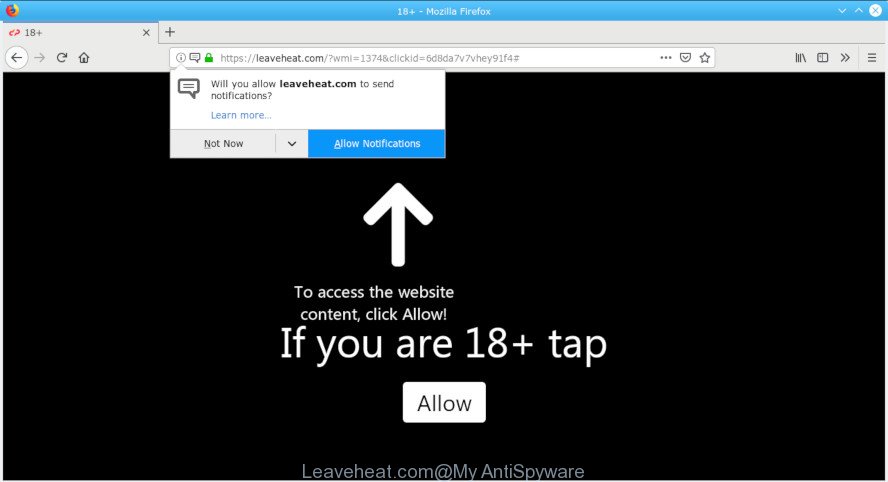
Leaveheat.com pop-up
A. If those popups or ads keep appearing and greatly affect you, then it indicate that your personal computer is infected with potentially unwanted application (PUA) or adware (sometimes called ‘ad-supported’ software). You can search whether there is adware in your control panel or unwanted plugin on your web browser. If any, you should first delete it from your personal computer.
Adware is unwanted software developed to throw advertisements up on your web-browser screen. Adware software generates money for its creator by randomly displaying a lot of ads and pop-up deals. You might experience a change in your homepage or search engine, new tabs opening or even a redirect to misleading web pages.
The adware run in the background when you’re online, and the adware can slow down your PC and affect its performance. There are programs that can remove adware software from your PC system and some of them are free and listed below, such as Zemana AntiMalware, MalwareBytes AntiMalware (MBAM) and Hitman Pro.
Adware can steal confidential info about you such as: your ip address, what is a website you are viewing now, what you are looking for on the World Wide Web, which links you are clicking, and much, much more. The worst is, the adware may monetize its functionality by gathering personal data from your surfing sessions. This user info, later, can be easily transferred third party companies. This puts your personal data at a security risk.
We strongly recommend that you perform the few simple steps below which will allow you to remove Leaveheat.com pop-ups using the standard features of Windows and some proven freeware.
Remove Leaveheat.com pop-ups, ads, notifications
According to IT security experts, Leaveheat.com pop-ups removal can be complete manually and/or automatically. These utilities that are listed below will help you get rid of adware, harmful internet browser extensions, malware and PUPs . However, if you’re not willing to install other applications to delete Leaveheat.com pop-up advertisements, then use instructions listed below to return your computer settings to their previous states.
To remove Leaveheat.com pop-ups, execute the following steps:
- How to manually get rid of Leaveheat.com
- How to remove Leaveheat.com redirect automatically
- How to block Leaveheat.com
- How to adware get installed onto personal computer
- To sum up
How to manually get rid of Leaveheat.com
Read this “How to remove” section to know how to manually remove adware that created to reroute your browser to various ad sites such as the Leaveheat.com. Even if the guide does not work for you, there are several free malware removers below that can easily handle such adware related to Leaveheat.com pop up ads.
Uninstall recently installed adware software
First method for manual adware removal is to go into the Windows “Control Panel”, then “Uninstall a program” console. Take a look at the list of apps on your PC and see if there are any suspicious and unknown programs. If you see any, you need to uninstall them. Of course, before doing so, you can do an Net search to find details on the program. If it is a potentially unwanted program, adware or malicious software, you will likely find information that says so.
Make sure you have closed all internet browsers and other applications. Next, delete any unrequested and suspicious programs from your Control panel.
Windows 10, 8.1, 8
Now, press the Windows button, type “Control panel” in search and press Enter. Select “Programs and Features”, then “Uninstall a program”.

Look around the entire list of apps installed on your personal computer. Most likely, one of them is the adware software that responsible for the appearance of Leaveheat.com ads. Select the suspicious program or the application that name is not familiar to you and remove it.
Windows Vista, 7
From the “Start” menu in Windows, choose “Control Panel”. Under the “Programs” icon, choose “Uninstall a program”.

Choose the suspicious or any unknown applications, then press “Uninstall/Change” button to delete this unwanted program from your PC system.
Windows XP
Click the “Start” button, select “Control Panel” option. Click on “Add/Remove Programs”.

Choose an undesired application, then click “Change/Remove” button. Follow the prompts.
Delete Leaveheat.com pop ups from Microsoft Internet Explorer
In order to recover all browser newtab page, default search engine and start page you need to reset the IE to the state, which was when the Microsoft Windows was installed on your personal computer.
First, open the Internet Explorer. Next, click the button in the form of gear (![]() ). It will open the Tools drop-down menu, press the “Internet Options” as shown in the following example.
). It will open the Tools drop-down menu, press the “Internet Options” as shown in the following example.

In the “Internet Options” window click on the Advanced tab, then click the Reset button. The IE will show the “Reset Internet Explorer settings” window as displayed in the figure below. Select the “Delete personal settings” check box, then press “Reset” button.

You will now need to reboot your personal computer for the changes to take effect.
Delete Leaveheat.com from Firefox by resetting web-browser settings
Resetting your Mozilla Firefox is good initial troubleshooting step for any issues with your browser program, including the redirect to Leaveheat.com webpage. However, your saved bookmarks and passwords will not be lost. This will not affect your history, passwords, bookmarks, and other saved data.
Press the Menu button (looks like three horizontal lines), and click the blue Help icon located at the bottom of the drop down menu as shown on the image below.

A small menu will appear, click the “Troubleshooting Information”. On this page, press “Refresh Firefox” button as shown in the following example.

Follow the onscreen procedure to revert back your Mozilla Firefox internet browser settings to their original state.
Remove Leaveheat.com pop-ups from Chrome
The adware can alter your Google Chrome settings without your knowledge. You may see an unknown page as your search engine or homepage, additional plugins and toolbars. Reset Chrome web browser will help you to get rid of Leaveheat.com popup ads and reset the unwanted changes caused by adware. However, your saved bookmarks and passwords will not be lost. This will not affect your history, passwords, bookmarks, and other saved data.

- First, start the Chrome and click the Menu icon (icon in the form of three dots).
- It will open the Google Chrome main menu. Choose More Tools, then click Extensions.
- You will see the list of installed add-ons. If the list has the extension labeled with “Installed by enterprise policy” or “Installed by your administrator”, then complete the following instructions: Remove Chrome extensions installed by enterprise policy.
- Now open the Google Chrome menu once again, click the “Settings” menu.
- Next, press “Advanced” link, which located at the bottom of the Settings page.
- On the bottom of the “Advanced settings” page, click the “Reset settings to their original defaults” button.
- The Chrome will display the reset settings dialog box as shown on the image above.
- Confirm the browser’s reset by clicking on the “Reset” button.
- To learn more, read the post How to reset Google Chrome settings to default.
How to remove Leaveheat.com redirect automatically
If you’re not expert at computer technology, then we recommend to run free removal tools listed below to remove Leaveheat.com pop-up advertisements for good. The automatic method is highly recommended. It has less steps and easier to implement than the manual way. Moreover, it lower risk of system damage. So, the automatic Leaveheat.com removal is a better option.
Remove Leaveheat.com redirect with Zemana Free
Zemana AntiMalware (ZAM) is an ultra light weight tool to remove Leaveheat.com pop up advertisements from the Edge, Chrome, IE and Firefox. It also deletes malicious software and adware from your computer. It improves your system’s performance by uninstalling PUPs.

- Click the link below to download Zemana Anti-Malware (ZAM). Save it directly to your Windows Desktop.
Zemana AntiMalware
165509 downloads
Author: Zemana Ltd
Category: Security tools
Update: July 16, 2019
- At the download page, click on the Download button. Your web browser will show the “Save as” prompt. Please save it onto your Windows desktop.
- After downloading is done, please close all applications and open windows on your computer. Next, start a file named Zemana.AntiMalware.Setup.
- This will launch the “Setup wizard” of Zemana AntiMalware onto your PC. Follow the prompts and don’t make any changes to default settings.
- When the Setup wizard has finished installing, the Zemana will start and display the main window.
- Further, click the “Scan” button to begin checking your PC for the adware which made to reroute your web-browser to various ad web-sites such as the Leaveheat.com. Depending on your computer, the scan can take anywhere from a few minutes to close to an hour. When a malicious software, adware or potentially unwanted applications are detected, the count of the security threats will change accordingly. Wait until the the checking is finished.
- After finished, Zemana will display a scan report.
- Next, you need to press the “Next” button. The tool will get rid of adware software that responsible for the appearance of Leaveheat.com pop-up advertisements and add items to the Quarantine. When the cleaning procedure is finished, you may be prompted to reboot the computer.
- Close the Zemana Anti Malware (ZAM) and continue with the next step.
Scan your computer and get rid of Leaveheat.com pop up ads with Hitman Pro
If Zemana Anti Malware (ZAM) cannot delete this adware, then we advises to run the HitmanPro. HitmanPro is a free removal utility for hijackers, potentially unwanted apps, toolbars and adware which causes unwanted Leaveheat.com ads. It is specially developed to work as a second scanner for your machine.
Click the link below to download Hitman Pro. Save it to your Desktop so that you can access the file easily.
After downloading is finished, open the file location and double-click the HitmanPro icon. It will start the Hitman Pro utility. If the User Account Control dialog box will ask you want to launch the application, click Yes button to continue.

Next, press “Next” to perform a system scan for the adware that made to reroute your browser to various ad web pages such as the Leaveheat.com. Depending on your personal computer, the scan can take anywhere from a few minutes to close to an hour. While the HitmanPro is scanning, you may see number of objects it has identified either as being malware.

When the checking is finished, the results are displayed in the scan report as on the image below.

All found items will be marked. You can get rid of them all by simply press “Next” button. It will show a dialog box, click the “Activate free license” button. The Hitman Pro will delete adware which causes undesired Leaveheat.com advertisements and add threats to the Quarantine. When disinfection is finished, the utility may ask you to reboot your PC.
Automatically remove Leaveheat.com popup advertisements with MalwareBytes AntiMalware
If you are having problems with Leaveheat.com pop ups removal, then check out MalwareBytes Free. This is a utility that can help clean up your machine and improve your speeds for free. Find out more below.
Visit the page linked below to download MalwareBytes AntiMalware. Save it to your Desktop.
327730 downloads
Author: Malwarebytes
Category: Security tools
Update: April 15, 2020
After downloading is finished, close all software and windows on your machine. Open a directory in which you saved it. Double-click on the icon that’s named mb3-setup as shown below.
![]()
When the setup begins, you’ll see the “Setup wizard” which will help you set up Malwarebytes on your PC.

Once installation is finished, you’ll see window as shown on the screen below.

Now click the “Scan Now” button . MalwareBytes Free program will scan through the whole machine for the adware software responsible for redirects to the Leaveheat.com. This procedure can take quite a while, so please be patient. While the MalwareBytes tool is checking, you can see number of objects it has identified as being affected by malicious software.

Once that process is complete, you’ll be shown the list of all found items on your computer. You may remove items (move to Quarantine) by simply click “Quarantine Selected” button.

The Malwarebytes will now remove adware which causes undesired Leaveheat.com ads and move threats to the program’s quarantine. When disinfection is finished, you may be prompted to restart your computer.

The following video explains guide on how to remove hijacker, adware and other malware with MalwareBytes.
How to block Leaveheat.com
In order to increase your security and protect your PC against new undesired ads and harmful websites, you need to run ad blocking program that stops an access to malicious ads and web-pages. Moreover, the program may block the open of intrusive advertising, which also leads to faster loading of webpages and reduce the consumption of web traffic.
Installing the AdGuard is simple. First you will need to download AdGuard on your Microsoft Windows Desktop by clicking on the following link.
27037 downloads
Version: 6.4
Author: © Adguard
Category: Security tools
Update: November 15, 2018
Once the downloading process is finished, start the downloaded file. You will see the “Setup Wizard” screen as shown on the screen below.

Follow the prompts. Once the installation is finished, you will see a window as on the image below.

You can click “Skip” to close the installation application and use the default settings, or click “Get Started” button to see an quick tutorial which will allow you get to know AdGuard better.
In most cases, the default settings are enough and you do not need to change anything. Each time, when you start your PC system, AdGuard will launch automatically and stop unwanted ads, block Leaveheat.com, as well as other malicious or misleading webpages. For an overview of all the features of the program, or to change its settings you can simply double-click on the AdGuard icon, that is located on your desktop.
How to adware get installed onto personal computer
The adware software usually come bundled with free programs that downloaded from the Internet. Which means that you need to be proactive and carefully read the Terms of use and the License agreement properly. For the most part, adware and PUPs will be clearly described, so take the time to carefully read all the information about the software that you downloaded and want to install on your personal computer.
To sum up
Once you have complete the guidance outlined above, your PC should be clean from adware that causes multiple unwanted advertisements and other malicious software. The Microsoft Internet Explorer, Chrome, Mozilla Firefox and Microsoft Edge will no longer redirect you to various intrusive web pages such as Leaveheat.com. Unfortunately, if the guide does not help you, then you have caught a new adware, and then the best way – ask for help here.



















