If you find that your web-browser is being redirected to the web page named Iyfsearch.com (iyfsearch.com/trf?q=) then it is possible that your web-browser has become the victim of unwanted software from Adware (also known as ‘ad-supported’ software) category.
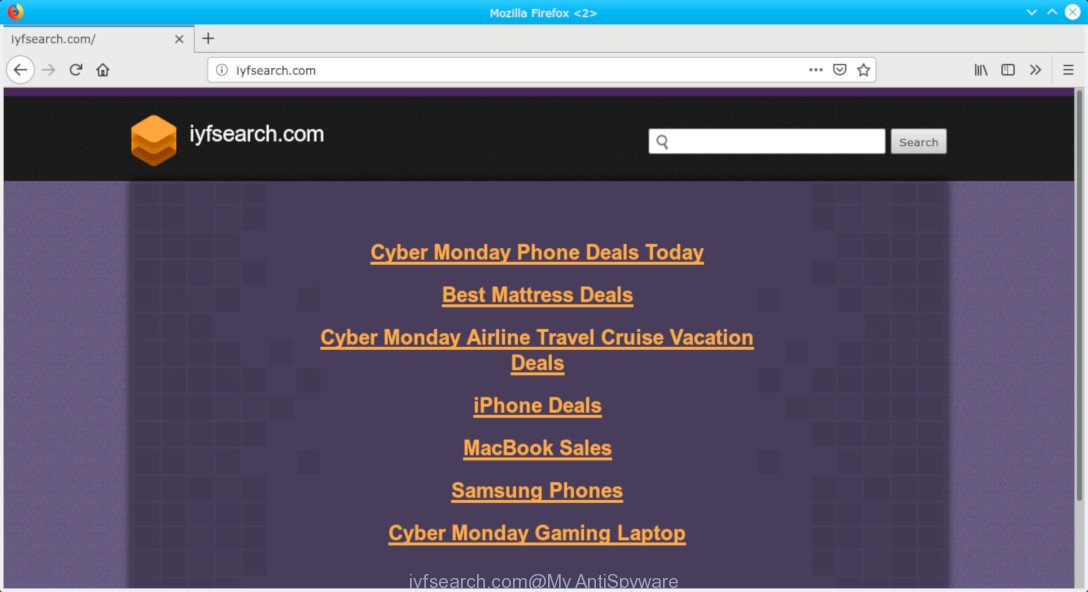
iyfsearch.com
What does adware mean? Adware is a type of invasive programs — which can affect personal computers — automatically redirect your web-browser to certain sites so the owners of those sites can get revenue by showing ads to visitors. Adware run in the background when you’re online, and the adware software can slow down your machine and affect its performance.
Other signs of the presence of adware software include:
- intrusive toolbars;
- pop-ups and new tab pages are loaded without your request;
- your browser is rerouted to sites you did not want;
- your system is no stable leading to crashes;
- your browser settings are being modified without your request.
We suggest to delete adware software that causes web browsers to display Iyfsearch.com site, as soon as you found this problem, as it can redirect your web-browser to web-resources that may load other harmful software on your personal computer.
How to remove Iyfsearch.com redirect from Chrome, Firefox, IE, Edge
The adware is a form of malicious software that you might have difficulty in uninstalling it from your PC. Happily, you have found the effective Iyfsearch.com redirect removal steps in this blog post. Both the manual removal method and the automatic removal solution will be provided below and you can just select the one that best for you. If you’ve any questions or need assist then type a comment below. Read it once, after doing so, please print this page as you may need to shut down your browser or reboot your personal computer.
To remove Iyfsearch.com, use the steps below:
- Manual Iyfsearch.com redirect removal
- Run free malware removal utilities to completely remove Iyfsearch.com redirect
- Use AdBlocker to block Iyfsearch.com and stay safe online
- Method of adware intrusion into your machine
- To sum up
Manual Iyfsearch.com redirect removal
The following instructions is a step-by-step guide, which will help you manually delete Iyfsearch.com redirect from the Chrome, Internet Explorer, Edge and Mozilla Firefox. If you do not want to get rid of adware in the manually due to the fact that you are an unskilled computer user, then you can run free removal utilities listed below.
Remove recently installed PUPs
Some PUPs, browser hijacking applications and adware can be removed by uninstalling the free programs they came with. If this way does not succeed, then looking them up in the list of installed apps in MS Windows Control Panel. Use the “Uninstall” command in order to get rid of them.
Windows 8, 8.1, 10
First, click the Windows button
Windows XP, Vista, 7
First, click “Start” and select “Control Panel”.
It will open the Windows Control Panel as displayed on the image below.

Next, click “Uninstall a program” ![]()
It will show a list of all apps installed on your computer. Scroll through the all list, and delete any questionable and unknown software. To quickly find the latest installed software, we recommend sort software by date in the Control panel.
Remove Iyfsearch.com redirect from Google Chrome
Like other modern web browsers, the Chrome has the ability to reset the settings to their default values and thereby recover the web browser’s settings such as search provider by default, home page and newtab that have been replaced by the adware that causes a huge count of unwanted Iyfsearch.com webpage.

- First, launch the Google Chrome and press the Menu icon (icon in the form of three dots).
- It will open the Google Chrome main menu. Select More Tools, then click Extensions.
- You’ll see the list of installed plugins. If the list has the extension labeled with “Installed by enterprise policy” or “Installed by your administrator”, then complete the following instructions: Remove Chrome extensions installed by enterprise policy.
- Now open the Chrome menu once again, click the “Settings” menu.
- Next, press “Advanced” link, which located at the bottom of the Settings page.
- On the bottom of the “Advanced settings” page, press the “Reset settings to their original defaults” button.
- The Google Chrome will open the reset settings dialog box as on the image above.
- Confirm the browser’s reset by clicking on the “Reset” button.
- To learn more, read the post How to reset Chrome settings to default.
Remove Iyfsearch.com redirect from Internet Explorer
The Internet Explorer reset is great if your browser is hijacked or you have unwanted addo-ons or toolbars on your web-browser, which installed by an malicious software.
First, open the Internet Explorer, click ![]() ) button. Next, press “Internet Options” as displayed in the figure below.
) button. Next, press “Internet Options” as displayed in the figure below.

In the “Internet Options” screen select the Advanced tab. Next, press Reset button. The Internet Explorer will display the Reset Internet Explorer settings dialog box. Select the “Delete personal settings” check box and click Reset button.

You will now need to restart your computer for the changes to take effect. It will remove adware software that designed to redirect your internet browser to various ad web-pages like the Iyfsearch.com, disable malicious and ad-supported browser’s extensions and restore the IE’s settings such as search engine, newtab and home page to default state.
Get rid of Iyfsearch.com redirect from Mozilla Firefox
If Firefox settings are hijacked by the adware, your internet browser displays unwanted pop up ads, then ‘Reset Firefox’ could solve these problems. It will save your personal information like saved passwords, bookmarks, auto-fill data and open tabs.
Run the Mozilla Firefox and click the menu button (it looks like three stacked lines) at the top right of the internet browser screen. Next, click the question-mark icon at the bottom of the drop-down menu. It will show the slide-out menu.

Select the “Troubleshooting information”. If you’re unable to access the Help menu, then type “about:support” in your address bar and press Enter. It bring up the “Troubleshooting Information” page as shown below.

Click the “Refresh Firefox” button at the top right of the Troubleshooting Information page. Select “Refresh Firefox” in the confirmation dialog box. The Firefox will start a task to fix your problems that caused by the Iyfsearch.com adware. After, it is done, press the “Finish” button.
Run free malware removal utilities to completely remove Iyfsearch.com redirect
The simplest solution to get rid of Iyfsearch.com redirect is to run an anti-malware program capable of detecting this adware responsible for Iyfsearch.com redirect. We recommend try Zemana Anti-Malware (ZAM) or another free malicious software remover which listed below. It has excellent detection rate when it comes to adware software, browser hijackers and other potentially unwanted software.
Remove Iyfsearch.com redirect with Zemana
If you need a free tool that can easily delete Iyfsearch.com redirect, then use Zemana Free. This is a very handy program, which is primarily made to quickly scan for and delete adware and malicious software affecting web browsers and modifying their settings.
Now you can set up and use Zemana Free to remove Iyfsearch.com redirect from your web-browser by following the steps below:
Visit the following page to download Zemana AntiMalware setup file called Zemana.AntiMalware.Setup on your personal computer. Save it to your Desktop so that you can access the file easily.
165054 downloads
Author: Zemana Ltd
Category: Security tools
Update: July 16, 2019
Launch the installation package after it has been downloaded successfully and then follow the prompts to set up this tool on your PC system.

During installation you can change some settings, but we recommend you do not make any changes to default settings.
When installation is finished, this malicious software removal utility will automatically start and update itself. You will see its main window as displayed on the image below.

Now click the “Scan” button to scan for adware software related to Iyfsearch.com redirect. A system scan can take anywhere from 5 to 30 minutes, depending on your computer. While the Zemana Anti-Malware (ZAM) is checking, you can see count of objects it has identified either as being malware.

After the scan is complete, Zemana Anti Malware will prepare a list of undesired programs adware. All detected items will be marked. You can delete them all by simply click “Next” button.

The Zemana Anti-Malware will delete adware software that causes undesired Iyfsearch.com web site. Once disinfection is complete, you can be prompted to reboot your machine to make the change take effect.
Get rid of Iyfsearch.com redirect from web browsers with HitmanPro
The HitmanPro utility is free (30 day trial) and easy to use. It can check and remove malware, PUPs and adware in Google Chrome, MS Edge, Mozilla Firefox and IE web-browsers and thereby get rid of all intrusive Iyfsearch.com page. Hitman Pro is powerful enough to find and remove malicious registry entries and files that are hidden on the computer.
Download Hitman Pro on your MS Windows Desktop by clicking on the link below.
Download and run HitmanPro on your machine. Once started, press “Next” button . Hitman Pro program will scan through the whole PC for the adware software that responsible for the appearance of Iyfsearch.com redirect. Depending on your computer, the scan can take anywhere from a few minutes to close to an hour. While the Hitman Pro program is scanning, you can see how many objects it has identified as threat..

After HitmanPro has completed scanning your computer, a list of all threats found is created.

You may delete items (move to Quarantine) by simply press Next button.
It will open a prompt, click the “Activate free license” button to start the free 30 days trial to remove all malicious software found.
How to delete Iyfsearch.com with MalwareBytes Free
If you’re still having problems with the Iyfsearch.com redirect — or just wish to scan your machine occasionally for adware software and other malicious software — download MalwareBytes Anti-Malware. It’s free for home use, and finds and deletes various unwanted apps that attacks your personal computer or degrades PC system performance. MalwareBytes can delete adware, potentially unwanted apps as well as malware, including ransomware and trojans.

- Click the following link to download the latest version of MalwareBytes for Microsoft Windows. Save it to your Desktop.
Malwarebytes Anti-malware
327280 downloads
Author: Malwarebytes
Category: Security tools
Update: April 15, 2020
- At the download page, click on the Download button. Your browser will open the “Save as” prompt. Please save it onto your Windows desktop.
- Once downloading is finished, please close all programs and open windows on your PC system. Double-click on the icon that’s called mb3-setup.
- This will start the “Setup wizard” of MalwareBytes Anti Malware onto your PC system. Follow the prompts and do not make any changes to default settings.
- When the Setup wizard has finished installing, the MalwareBytes Anti Malware will launch and open the main window.
- Further, click the “Scan Now” button . MalwareBytes Anti Malware (MBAM) program will scan through the whole system for the adware that redirects your web browser to the annoying Iyfsearch.com page. During the scan MalwareBytes Free will search for threats exist on your PC system.
- After the checking is finished, MalwareBytes will show a screen that contains a list of malware that has been detected.
- Once you have selected what you wish to remove from your machine click the “Quarantine Selected” button. Once the task is done, you may be prompted to restart the PC system.
- Close the AntiMalware and continue with the next step.
Video instruction, which reveals in detail the steps above.
Use AdBlocker to block Iyfsearch.com and stay safe online
It’s also critical to protect your browsers from harmful websites and advertisements by using an ad blocker program such as AdGuard. Security experts says that it’ll greatly reduce the risk of malicious software, and potentially save lots of money. Additionally, the AdGuard may also protect your privacy by blocking almost all trackers.
Installing the AdGuard is simple. First you will need to download AdGuard on your Windows Desktop by clicking on the link below.
26903 downloads
Version: 6.4
Author: © Adguard
Category: Security tools
Update: November 15, 2018
After the download is done, double-click the downloaded file to launch it. The “Setup Wizard” window will show up on the computer screen like below.

Follow the prompts. AdGuard will then be installed and an icon will be placed on your desktop. A window will show up asking you to confirm that you want to see a quick guide as displayed in the following example.

Click “Skip” button to close the window and use the default settings, or click “Get Started” to see an quick tutorial which will help you get to know AdGuard better.
Each time, when you launch your computer, AdGuard will start automatically and stop unwanted advertisements, block Iyfsearch.com, as well as other harmful or misleading websites. For an overview of all the features of the application, or to change its settings you can simply double-click on the AdGuard icon, which is located on your desktop.
Method of adware intrusion into your machine
In most cases, the adware software gets onto computer by being attached to the setup files from a free hosting and file sharing webpages. So, install a free programs is a a good chance that you will find a bundled adware. If you don’t know how to avoid it, then use a simple trick. During the install, choose the Custom or Advanced setup mode. Next, click ‘Decline’ button and clear all checkboxes on offers that ask you to install third-party applications. Moreover, please carefully read Term of use and User agreement before installing any software or otherwise you can end up with another unwanted program on your system such as this adware.
To sum up
Now your PC should be clean of the adware that causes annoying Iyfsearch.com website. We suggest that you keep AdGuard (to help you block unwanted web site and annoying malicious websites) and Zemana Anti-Malware (to periodically scan your PC system for new malware, browser hijackers and adware). Make sure that you have all the Critical Updates recommended for Windows OS. Without regular updates you WILL NOT be protected when new hijackers, malicious applications and adware software are released.
If you are still having problems while trying to delete Iyfsearch.com redirect from your internet browser, then ask for help here.




















