If your web-browser’s home page or search provider are being rerouted to the site named Search.margamish.com, then you most likely have a browser hijacker installed on your MAC. The browser hijacker infection will change your browser’s start page, search provider and newtab so that they automatically open the Search.margamish.com web-page and use it for searches. If you would like to remove Search.margamish.com and are unable to do so, you can use the steps below to search for and delete this hijacker and any other malicious software for free.
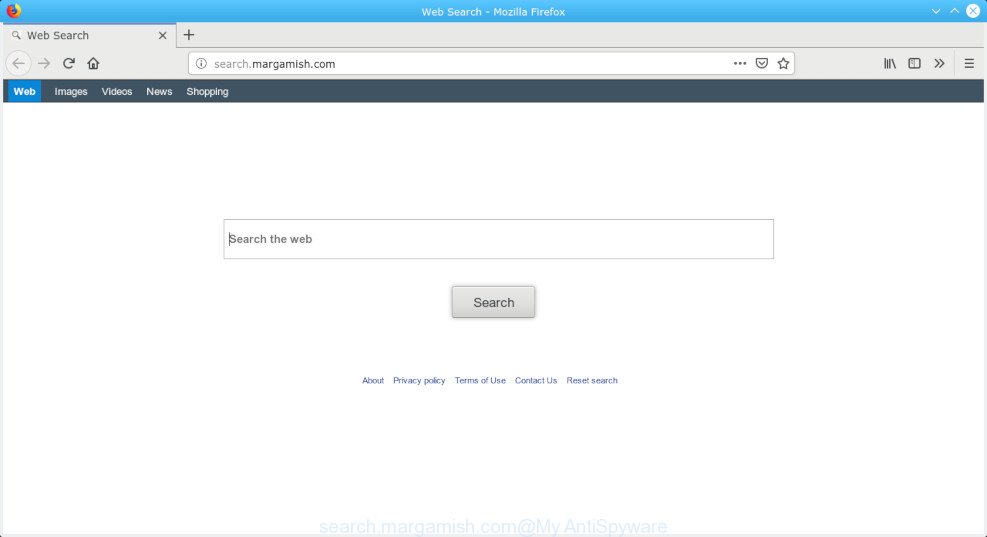
search.margamish.com
When you’re performing searches using the web browser that has been affected with Search.margamish.com, the search results will be returned from Bing, Yahoo or Google Custom Search. The creators of Search.margamish.com browser hijacker infection are most likely doing this to earn advertisement profit from the ads shown in the search results.
Browser hijacker is usually written in ways common to pups, spyware and adware. In order to delete hijacker and thereby get rid of Search.margamish.com , you will need execute the following steps or use free removal tool listed below.
How to Remove Search.margamish.com redirect
If you have undesired home page or search provider, consistent pop-ups or advertisements, slow MAC OS, freezing MAC OS problems, you are in need of browser hijacker removal assistance. The tutorial below will guide you forward to get Search.margamish.com search removed and will allow you get your MAC system operating at peak capacity again.
To remove Search.margamish.com, execute the following steps:
- How to get rid of Search.margamish.com manually
- Use free malware removal utilities to completely delete Search.margamish.com redirect
- How to stop Search.margamish.com redirect
- How did you get infected with Search.margamish.com hijacker
- To sum up
How to get rid of Search.margamish.com manually
Most common hijacker infections may be removed without any antivirus apps. The manual hijacker removal is step-by-step guide that will teach you how to remove Search.margamish.com search. If you do not want to get rid of Search.margamish.com in the manually due to the fact that you are not skilled at computer, then you can run free removal tools listed below.
Uninstalling the Search.margamish.com, check the list of installed applications first
The process of hijacker removal is generally the same across all versions of Mac OS. To start with, it is necessary to check the list of installed apps on your MAC OS and uninstall all unused, unknown and questionable software.
Open Finder and click “Applications”.

Carefully browse through the list of installed programs and get rid of all questionable and unknown software.
When you’ve found anything suspicious that may be the hijacker that causes browsers to display undesired Search.margamish.com web-site or other potentially unwanted application (PUA), then right click this program and choose “Move to Trash”. Once complete, Empty Trash.
Remove Search.margamish.com from Mozilla Firefox by resetting web browser settings
If your Firefox browser start page has changed to Search.margamish.com without your permission or an unknown search engine displays results for your search, then it may be time to perform the browser reset. It will save your personal information such as saved passwords, bookmarks, auto-fill data and open tabs.
Click the Menu button (looks like three horizontal lines), and click the blue Help icon located at the bottom of the drop down menu as shown on the image below.

A small menu will appear, click the “Troubleshooting Information”. On this page, click “Refresh Firefox” button as displayed on the screen below.

Follow the onscreen procedure to return your Firefox internet browser settings to their original settings.
Remove Search.margamish.com redirect from Safari
The Safari reset is great if your browser is hijacked or you’ve unwanted extensions or toolbars on your web browser, that installed by a malicious software.
Click Safari menu and select “Preferences”.

It will open the Safari Preferences window. Next, click the “Extensions” tab. Look for unknown and suspicious extensions on left panel, choose it, then click the “Uninstall” button. Most important to remove all unknown plugins from Safari.
Once complete, click “General” tab. Change the “Default Search Engine” to Google.

Find the “Homepage” and type into textfield “https://www.google.com”.
Remove Search.margamish.com from Chrome
If your Chrome web-browser is redirected to annoying Search.margamish.com page, it may be necessary to completely reset your internet browser program to its original state.

- First, start the Google Chrome and click the Menu icon (icon in the form of three dots).
- It will show the Chrome main menu. Choose More Tools, then click Extensions.
- You will see the list of installed addons. If the list has the addon labeled with “Installed by enterprise policy” or “Installed by your administrator”, then complete the following instructions: Remove Chrome extensions installed by enterprise policy.
- Now open the Chrome menu once again, press the “Settings” menu.
- Next, click “Advanced” link, which located at the bottom of the Settings page.
- On the bottom of the “Advanced settings” page, click the “Reset settings to their original defaults” button.
- The Chrome will show the reset settings prompt as on the image above.
- Confirm the web-browser’s reset by clicking on the “Reset” button.
- To learn more, read the article How to reset Google Chrome settings to default.
Use free malware removal utilities to completely delete Search.margamish.com redirect
Using a malicious software removal utility to search for and delete browser hijacker infection hiding on your MAC is probably the simplest method to delete the Search.margamish.com . We recommends the MalwareBytes Anti Malware tool for Mac MACs. It is the antimalware program for Apple Mac that offers a free malicious software removal.
How to automatically delete Search.margamish.com with MalwareBytes
If you are still having problems with the Search.margamish.com removal or just wish to scan your computer occasionally for hijacker and other malware, then download MalwareBytes Anti Malware (MBAM). It’s free for home use, and scans for and removes various unwanted apps that attacks your machine or degrades MAC system performance. MalwareBytes Free can delete adware software, PUPs as well as malware, including ransomware and trojans.

- Visit the page linked below to download MalwareBytes Free.
Malwarebytes Anti-malware (Mac)
21182 downloads
Author: Malwarebytes
Category: Security tools
Update: September 10, 2020
- After downloading is finished, close all programs and windows on your MAC. Open a file location. Run the downloaded file and follow the prompts.
- Click the “Scan” button . MalwareBytes Anti Malware utility will start scanning the whole MAC system to find out browser hijacker that redirects your internet browser to annoying Search.margamish.com web page. Depending on your MAC, the scan can take anywhere from a few minutes to close to an hour. While the MalwareBytes AntiMalware application is scanning, you can see number of objects it has identified as threat.
- After MalwareBytes completes the scan, you can check all items found on your machine. When you’re ready, click “Remove Selected Items”.
How to stop Search.margamish.com redirect
It is important to run ad blocking applications like AdGuard to protect your MAC OS from malicious websites. Most security experts says that it is okay to block ads. You should do so just to stay safe! And, of course, the AdGuard can to block Search.margamish.com and other annoying webpages.

AdGuard can be downloaded from the following link.
3900 downloads
Author: © Adguard
Category: Security tools
Update: January 17, 2018
After the downloading process is finished, launch the downloaded file. You will see the “Setup Wizard” screen. Follow the prompts.
Each time, when you run your MAC, AdGuard will run automatically and stop unwanted advertisements, block Search.margamish.com, as well as other harmful or misleading pages.
How did you get infected with Search.margamish.com hijacker
Most commonly, the free programs installation package includes the optional adware software or potentially unwanted programs such as this browser hijacker infection. So, be very careful when you agree to install anything. The best way – is to select a Custom, Advanced or Manual setup option. Here uncheck all bundled software in which you are unsure or that causes even a slightest suspicion. The main thing you should remember, you do not need to install the bundled software which you don’t trust!
To sum up
After completing the instructions outlined above, your computer should be free from browser hijacker responsible for redirecting user searches to Search.margamish.com and other malicious software. The Firefox, Safari and Google Chrome will no longer open intrusive Search.margamish.com webpage on startup. Unfortunately, if the tutorial does not help you, then you have caught a new browser hijacker, and then the best way – ask for help here.


















