Q. I have unwanted Rabsirolcalat.info pop-up ads on my browsers. Any ideas how to remove them, they just wont go away! I do not have any internet browser add-ons downloaded.
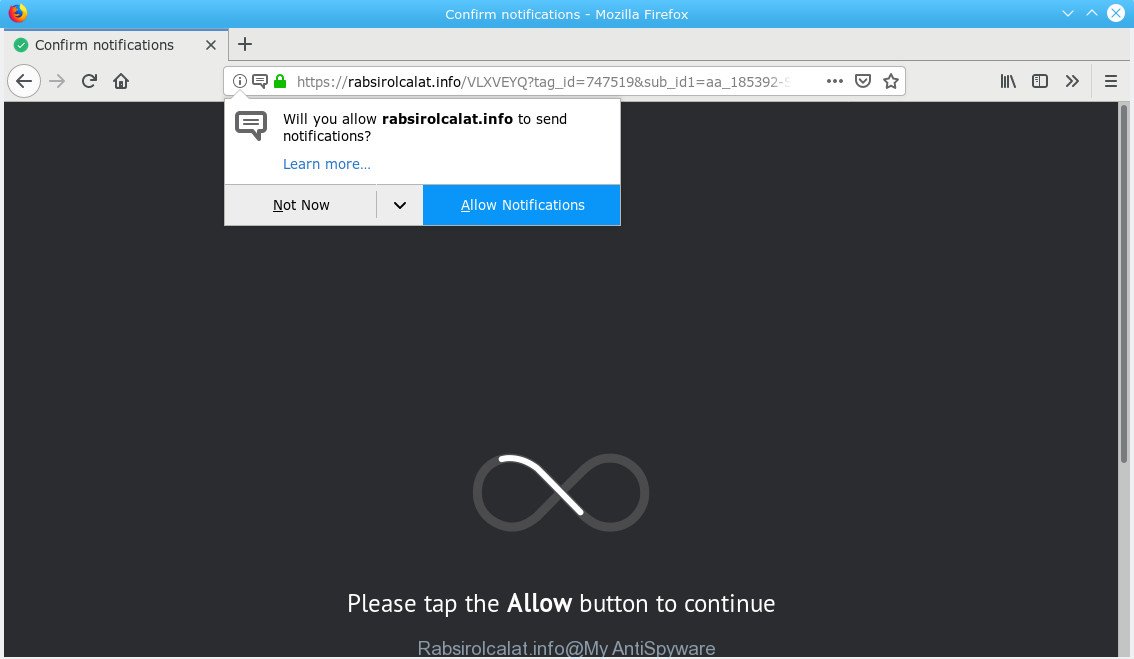
Rabsirolcalat.info pop-up
A. Sounds like some kind of adware software on your machine. Most probably, one of the programs you installed came with adware (also known as ‘ad-supported’ software). What does adware do? Adware shows undesired ads on your browser. Some of these ads are scams or fake advertisements developed to trick you. Even the harmless ads can become really irritating. Adware software can be installed unintentionally and without you knowing about it, when you open email attachments, install free free programs.
Adware can install a component that enables its author to track which pages you visit, which products you look at upon those pages. They are then able to select the type of advertisements they display you. So, if you had adware software on your computer, there is a good chance you have another that is collecting and sharing your data with third parties, without your say-so.
If you are unfortunate have adware or malicious software running on your personal computer, you can follow the steps here to remove Rabsirolcalat.info advertisements from your web browser.
Remove Rabsirolcalat.info pop-ups, ads, notifications (removal guide)
As with removing adware, malicious software or potentially unwanted apps, there are few steps you can do. We recommend trying them all. If you do only one part of the guidance, then it should be use malware removal utility, because it should remove adware and stop any further infection. But to completely get rid of Rabsirolcalat.info pop-ups you’ll have to at least reset your web browser settings such as homepage, search provider by default and new tab page to default state, disinfect PC system’s web-browsers shortcuts, uninstall all unwanted and suspicious software, and delete adware software by malicious software removal utilities. Certain of the steps will require you to reboot your computer or close this web-page. So, read this guidance carefully, then bookmark or print it for later reference.
To remove Rabsirolcalat.info pop-ups, perform the following steps:
- Get rid of Rabsirolcalat.info pop up ads without any tools
- How to automatically remove Rabsirolcalat.info advertisements
- Block Rabsirolcalat.info and other annoying sites
- Prevent adware from installing
- Finish words
Get rid of Rabsirolcalat.info pop up ads without any tools
The following instructions is a step-by-step guide, which will help you manually remove Rabsirolcalat.info pop ups from the Chrome, Edge, IE and Firefox. If you do not want to remove adware in the manually due to the fact that you are not skilled at computer, then you can run free removal utilities listed below.
Remove recently installed adware software
When troubleshooting a system, one common step is go to Windows Control Panel and remove dubious programs. The same approach will be used in the removal of Rabsirolcalat.info pop up advertisements. Please use steps based on your Windows version.
Windows 8, 8.1, 10
First, click the Windows button
Windows XP, Vista, 7
First, press “Start” and select “Control Panel”.
It will show the Windows Control Panel as on the image below.

Next, click “Uninstall a program” ![]()
It will show a list of all software installed on your personal computer. Scroll through the all list, and delete any suspicious and unknown software. To quickly find the latest installed applications, we recommend sort programs by date in the Control panel.
Remove Rabsirolcalat.info pop-ups from Google Chrome
Another way to delete Rabsirolcalat.info ads from Chrome is Reset Google Chrome settings. This will disable harmful extensions and reset Chrome settings to default state. However, your saved bookmarks and passwords will not be lost. This will not affect your history, passwords, bookmarks, and other saved data.
First run the Google Chrome. Next, click the button in the form of three horizontal dots (![]() ).
).
It will open the Chrome menu. Select More Tools, then click Extensions. Carefully browse through the list of installed addons. If the list has the addon signed with “Installed by enterprise policy” or “Installed by your administrator”, then complete the following guidance: Remove Google Chrome extensions installed by enterprise policy.
Open the Google Chrome menu once again. Further, press the option named “Settings”.

The web-browser will open the settings screen. Another way to show the Google Chrome’s settings – type chrome://settings in the web-browser adress bar and press Enter
Scroll down to the bottom of the page and click the “Advanced” link. Now scroll down until the “Reset” section is visible, as displayed in the following example and click the “Reset settings to their original defaults” button.

The Chrome will open the confirmation prompt as shown in the following example.

You need to confirm your action, click the “Reset” button. The internet browser will run the process of cleaning. After it is complete, the web browser’s settings including search engine by default, new tab and startpage back to the values that have been when the Chrome was first installed on your computer.
Get rid of Rabsirolcalat.info pop ups from Internet Explorer
In order to restore all web-browser startpage, newtab page and search provider by default you need to reset the Internet Explorer to the state, that was when the Windows was installed on your machine.
First, launch the IE, then click ‘gear’ icon ![]() . It will display the Tools drop-down menu on the right part of the web-browser, then click the “Internet Options” as displayed in the following example.
. It will display the Tools drop-down menu on the right part of the web-browser, then click the “Internet Options” as displayed in the following example.

In the “Internet Options” screen, select the “Advanced” tab, then click the “Reset” button. The Internet Explorer will display the “Reset Internet Explorer settings” prompt. Further, click the “Delete personal settings” check box to select it. Next, click the “Reset” button as displayed on the image below.

When the task is finished, press “Close” button. Close the IE and restart your PC for the changes to take effect. This step will help you to restore your browser’s search engine, homepage and new tab to default state.
Remove Rabsirolcalat.info from Mozilla Firefox by resetting internet browser settings
If the Mozilla Firefox settings like search provider, home page and newtab have been replaced by the adware, then resetting it to the default state can help. Essential information like bookmarks, browsing history, passwords, cookies, auto-fill data and personal dictionaries will not be removed.
Press the Menu button (looks like three horizontal lines), and press the blue Help icon located at the bottom of the drop down menu like below.

A small menu will appear, click the “Troubleshooting Information”. On this page, click “Refresh Firefox” button like below.

Follow the onscreen procedure to revert back your Mozilla Firefox browser settings to their default values.
How to automatically remove Rabsirolcalat.info advertisements
If you’re unsure how to get rid of Rabsirolcalat.info redirect easily, consider using automatic adware software removal programs that listed below. It will identify the adware related to Rabsirolcalat.info pop-up ads and delete it from your computer for free.
Use Zemana Anti Malware to remove Rabsirolcalat.info pop up advertisements
Zemana Anti Malware (ZAM) is a lightweight tool which created to run alongside your antivirus software, detecting and removing malicious software, adware and potentially unwanted apps that other applications miss. Zemana Anti Malware is easy to use, fast, does not use many resources and have great detection and removal rates.
Zemana Free can be downloaded from the following link. Save it to your Desktop.
165462 downloads
Author: Zemana Ltd
Category: Security tools
Update: July 16, 2019
When the downloading process is finished, close all apps and windows on your PC. Double-click the install file named Zemana.AntiMalware.Setup. If the “User Account Control” dialog box pops up as shown below, click the “Yes” button.

It will open the “Setup wizard” which will help you install Zemana AntiMalware on your personal computer. Follow the prompts and do not make any changes to default settings.

Once install is complete successfully, Zemana AntiMalware will automatically start and you can see its main screen as on the image below.

Now click the “Scan” button to detect adware responsible for redirecting your browser to the Rabsirolcalat.info page. A system scan can take anywhere from 5 to 30 minutes, depending on your system. During the scan Zemana AntiMalware (ZAM) will detect threats exist on your PC.

Once finished, you can check all threats found on your machine. Make sure all threats have ‘checkmark’ and press “Next” button. The Zemana will remove adware software which causes annoying Rabsirolcalat.info popups. After the clean-up is finished, you may be prompted to restart the PC.
Remove Rabsirolcalat.info redirect from browsers with HitmanPro
In order to make sure that no more malicious folders and files related to adware are inside your PC system, you must run another effective malware scanner. We advise to use Hitman Pro. No installation is necessary with this tool.
HitmanPro can be downloaded from the following link. Save it on your MS Windows desktop or in any other place.
When downloading is complete, open the file location and double-click the HitmanPro icon. It will start the Hitman Pro tool. If the User Account Control prompt will ask you want to launch the program, click Yes button to continue.

Next, press “Next” to search for adware software that causes a large number of undesired Rabsirolcalat.info popup advertisements. This process can take some time, so please be patient. During the scan Hitman Pro will look for threats present on your PC.

When HitmanPro has completed scanning, Hitman Pro will display a scan report as shown in the following example.

You may remove threats (move to Quarantine) by simply press “Next” button. It will show a dialog box, press the “Activate free license” button. The Hitman Pro will get rid of adware responsible for Rabsirolcalat.info ads. Once the clean-up is finished, the tool may ask you to reboot your PC.
How to delete Rabsirolcalat.info with MalwareBytes Anti-Malware (MBAM)
If you’re still having issues with the Rabsirolcalat.info popups — or just wish to check your personal computer occasionally for adware and other malicious software — download MalwareBytes. It’s free for home use, and searches for and removes various undesired apps that attacks your system or degrades system performance. MalwareBytes AntiMalware can delete adware software, PUPs as well as malware, including ransomware and trojans.

- Visit the following page to download MalwareBytes Free. Save it to your Desktop.
Malwarebytes Anti-malware
327687 downloads
Author: Malwarebytes
Category: Security tools
Update: April 15, 2020
- At the download page, click on the Download button. Your internet browser will display the “Save as” prompt. Please save it onto your Windows desktop.
- When the download is complete, please close all apps and open windows on your computer. Double-click on the icon that’s named mb3-setup.
- This will launch the “Setup wizard” of MalwareBytes onto your personal computer. Follow the prompts and don’t make any changes to default settings.
- When the Setup wizard has finished installing, the MalwareBytes will start and open the main window.
- Further, click the “Scan Now” button . MalwareBytes Anti Malware (MBAM) utility will begin scanning the whole PC to find out adware that reroutes your web-browser to the annoying Rabsirolcalat.info web page. Depending on your PC system, the scan can take anywhere from a few minutes to close to an hour. While the MalwareBytes AntiMalware (MBAM) utility is checking, you can see number of objects it has identified as being affected by malicious software.
- After the system scan is complete, MalwareBytes Free will display a list of found items.
- In order to remove all threats, simply press the “Quarantine Selected” button. Once disinfection is complete, you may be prompted to restart the computer.
- Close the AntiMalware and continue with the next step.
Video instruction, which reveals in detail the steps above.
Block Rabsirolcalat.info and other annoying sites
If you surf the Internet, you cannot avoid malicious advertising. But you can protect your internet browser against it. Download and run an ad blocker application. AdGuard is an ad-blocking that can filter out a lot of of the malvertising, stoping dynamic scripts from loading malicious content.
AdGuard can be downloaded from the following link. Save it on your Desktop.
27028 downloads
Version: 6.4
Author: © Adguard
Category: Security tools
Update: November 15, 2018
Once the downloading process is finished, run the downloaded file. You will see the “Setup Wizard” screen as shown on the image below.

Follow the prompts. Once the installation is finished, you will see a window as displayed on the screen below.

You can click “Skip” to close the install program and use the default settings, or click “Get Started” button to see an quick tutorial which will allow you get to know AdGuard better.
In most cases, the default settings are enough and you do not need to change anything. Each time, when you launch your system, AdGuard will start automatically and stop undesired advertisements, block Rabsirolcalat.info, as well as other harmful or misleading web sites. For an overview of all the features of the program, or to change its settings you can simply double-click on the AdGuard icon, which can be found on your desktop.
Prevent adware from installing
In many cases, the adware is bundled with the setup files from a free hosting and file sharing websites. So, install a freeware is a a good chance that you will find a bundled adware. If you don’t know how to avoid it, then use a simple trick. During the install, select the Custom or Advanced installation method. Next, click ‘Decline’ button and clear all checkboxes on offers that ask you to install third-party programs. Moreover, please carefully read Term of use and User agreement before installing any apps or otherwise you can end up with another unwanted program on your PC system such as this adware.
Finish words
After completing the step-by-step instructions above, your PC should be clean from this adware and other malware. The Chrome, IE, Edge and Mozilla Firefox will no longer open undesired Rabsirolcalat.info web-site when you surf the Internet. Unfortunately, if the steps does not help you, then you have caught a new adware, and then the best way – ask for help.
Please create a new question by using the “Ask Question” button in the Questions and Answers. Try to give us some details about your problems, so we can try to help you more accurately. Wait for one of our trained “Security Team” or Site Administrator to provide you with knowledgeable assistance tailored to your problem with the annoying Rabsirolcalat.info popups.




















